Being able to access another user’s desktop can be critical for those who work in the IT field, which is why I’m reviewing SetMe Remote Desktop support software. While you could spend all day politely telling a client what they need to do through gritted teeth, sometimes it’s easier to just do it for them. That’s why having a good remote client can be essential. Let’s take a look.
Breaking from the Pack: Why SetMe Stands Out
If you’re unfamiliar, SetMe is a creation of Techinline, a global team of over 40 experienced IT pros. You may know the name through the company’s other remote support software, such as FixMe.IT, which has been on the market for over seventeen years. Techinline’s goal with SetMe is to establish the best remote support software possible. Rather than rely on older tech, this software aims to establish new tools for the IT support market.
Designed specifically for IT businesses, one aspect of SetMe that I like is that it truly does its best to offer more features over its competition. Not only does the company pride itself on the software being easy to use, it also boasts instant response time with minimal lag when connecting remotely, powerful drag-and-drop and copy-paste file transfers and great integration between Mac and PCs. Another great feature that may be a godsend for tech support folks is Run as Admin, which allows SetMe’s portable client app to be able to run on a computer with just standard user rights.
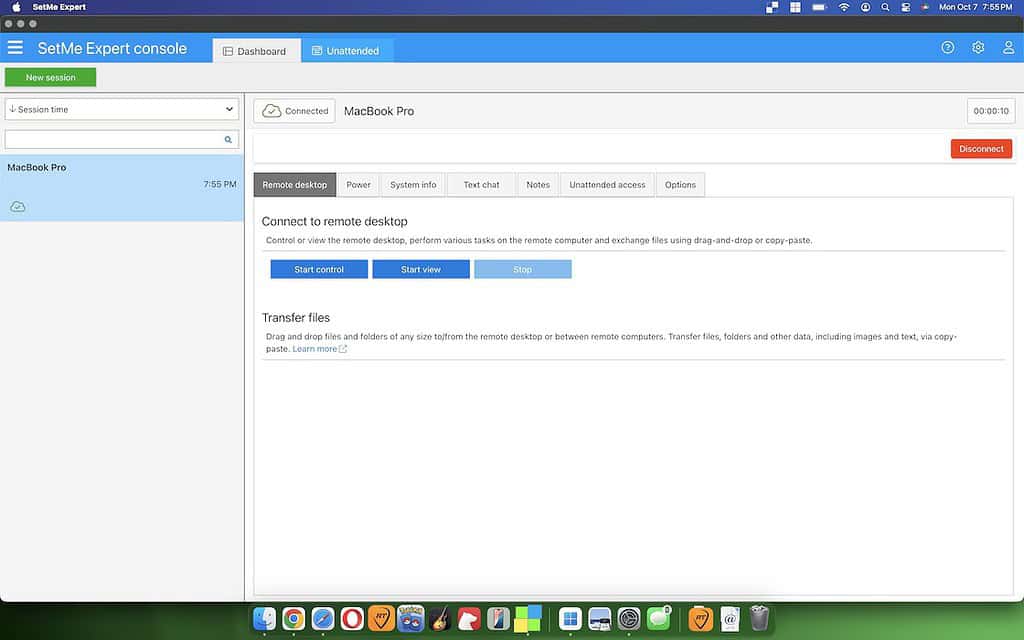
Along with providing secure end-to-end encryption via WebRTC, SetMe also provides all of its features right out of the box. That means there’s no need to download any additional or unnecessary files. There’s also a lot of small quality-of-life features for those that truly need them, such as keeping a remote session alive up to three days even after extended idle time.
For Mac users, there’s even a portable macOS client for one-time support sessions. This means a remote use is able to run the portable macOS client without the need for installing anything. Set.Me is also good for macOS 10.13 High Sierra or later, so you can even help those that refuse to let things go.
There’s a lot of other interesting and handy features, but let’s take a look at how SetMe operates and how well it does.
What I Like About SetMe
Personally, one of the great things that I like about SetMe is the amount of support the company provides. Upon first signing up, I’m immediately given instructions on how to get things going. This includes instructions for creating an on-demand session or unattended session. Right off the rip, you have plenty of options, such as accessing your reports, managing users and unattended devices, seat usage, and more. It really helps make the process more streamlined in the long run.
Time needed: 5 minutes
In fact, setting up SetMe is incredibly easy. It only takes a few short steps:
- First, simply inform the remote user to visit Set.Me. They should download, install, and run the portable Client application. They will then be presented with a Client ID.
- On your end, you will need to download, install, and run the SetMe Expert Console.
- Then, simply select New Connection from the Expert Console in the top-right and enter the Client ID. Name the connection and click Connect.
That’s really all there is to it. From here, the new client will be added to your Client list. You will either see a Connecting status, indicating the two machines are still connecting, or you will get a Connected message once contact has been made. Once you’ve established a connection, you’ll have a plethora of control options, including the ability to screen capture and record.

When you don’t have a device connection, the console provides plenty of options. There’s a chat option to write to the person you’re connecting with, and you also can easily view their system information. One thing I really liked is that it includes a notes section, which can be handy for particularly long projects.
What Could Use Work
While SetMe stands out from its competitors, I think one thing this program may suffer from is too much of a good thing. While some folks who work in IT may get annoyed that a customer isn’t able to follow simple directions, SetMe eliminates this problem by being able to email a client a link to start a remote connection. While it still relies on the client being able to perform a simple task, Set.Me makes it as streamlined as possible.
I had no issues adding files to the remote machine, and they transferred at lightning speed. My overall connection to the other computer was as smooth as a MacBook. Honestly, the only complaint I have is that sometimes I lose where my mouse is when viewing someone else’s desktop. It’s likely I’m daft, but I lost my cursor more than I would care to admit. Fortunately, this is an easy fix, as SetMe allows a support technician to change their cursor size via Settings > General > Remote Desktop > Retain mouse pointer size. However, outside of this, I found my experience with this software impressive.
The Final Word: Is SetMe Worth Your Money?
If you work in IT, I would say this is a fantastic product. It’s rather clear that the SetMe team has taken their experience in the field and turned it into a product that’s made for others in IT. While I’m not quite certain how much the average user would need this product, those who spend any amount of time helping others with their devices are likely to enjoy this software.
SetMe’s Professional solution allows for unlimited attended and unattended computers, while also allowing for 3 licensed users per seat and one concurrent user per seat. Regarding price, users or businesses can choose annual or monthly subscription options, with pricing starting at $41 annually for Professional. Of course, there’s also a way to enroll in a free trial, so there are ways to try before you buy.
In short, if you’re looking to start your own IT business or are in a position to change what software your company is using, I’d highly recommend going with SetMe.
You may also want to know how to use SharePlay in FaceTime for remote sharing with iOS 18.
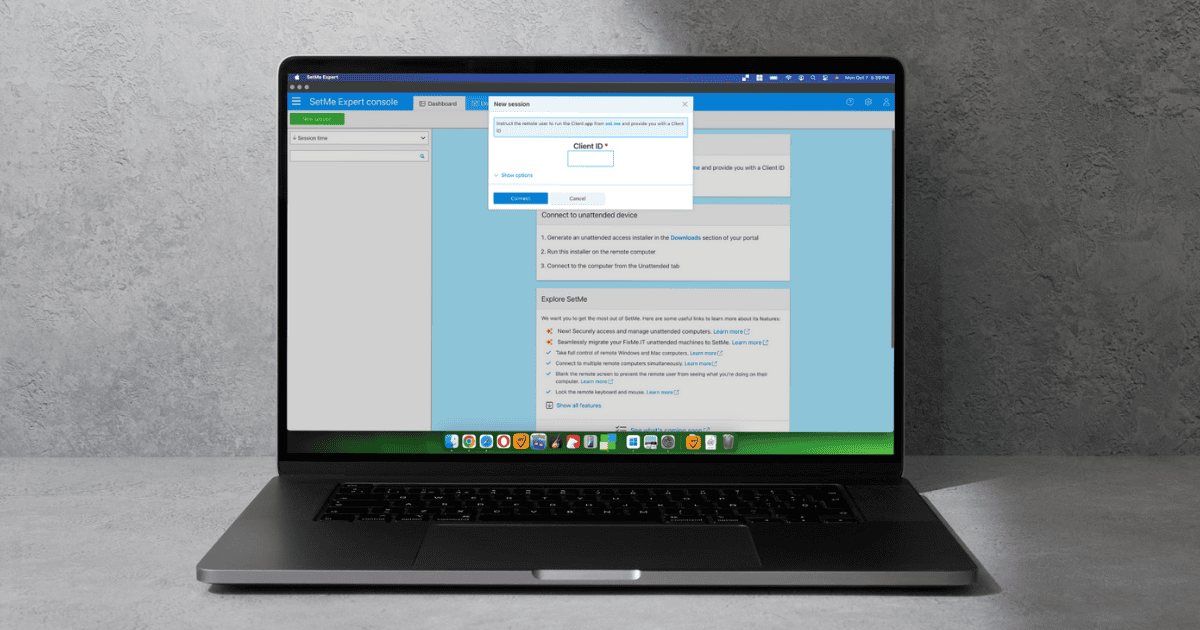
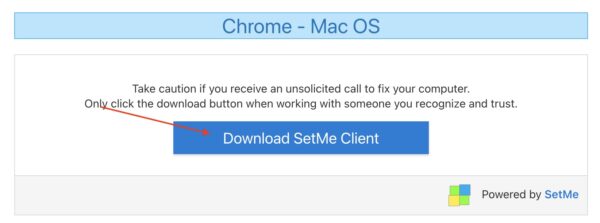

Really? Subscription is a deal breaker. No way! Why? Subscription could have worked when it started with one or a few applications, but with many applications now is a deal braker! No more subscriptions SetMe!
Hey Macsee,
That’s a great question. The only alternative to a subscription would be a “lifetime” license. I’m going to be honest: as a software user, I fell into this “lifetime” marketing trap myself years ago. Back then the app I had paid for suddenly became “a legacy version” and I was tricked into purchasing another “lifetime” license for a shiny new version.
Of course, there are honest companies (usually big ones) that offer lifetime licenses as advertised. That is, however, an exception. If we’re talking SaaS, then everywhere you look, you’ll find subscriptions. I can’t think of a single remote support software product that offers anything other than a subscription.
So, why subscription? By offering a subscription-based service, we guarantee responsive customer support, rapid problem resolution, and, most importantly, constant product updates and maximum compatibility with the latest industry developments.
In essence, you invest in the on-going development of the app, because there’s nothing “forever” that just freezes and stays the same in the rapidly changing world of IT. On top of that, a subscription provides you with the flexibility to choose how/when you want to pay, making it easier for you, especially as a business, to control your budget.
Let me know if I answered your question.
Best,
Dan | Techinline