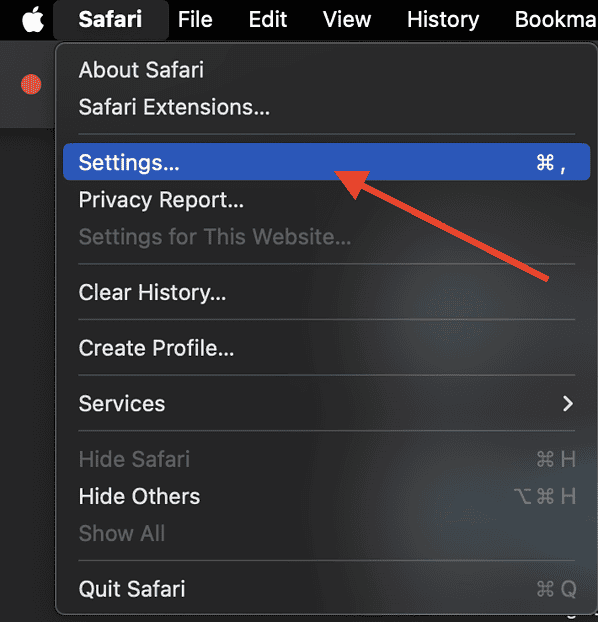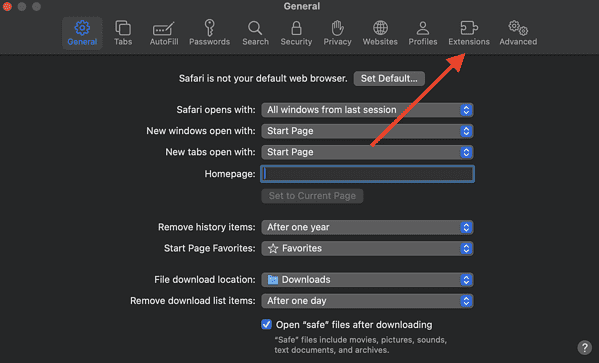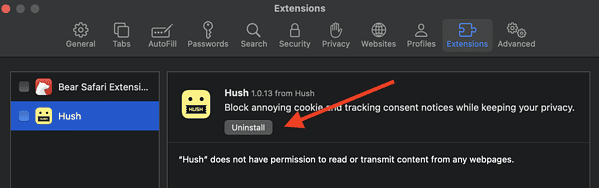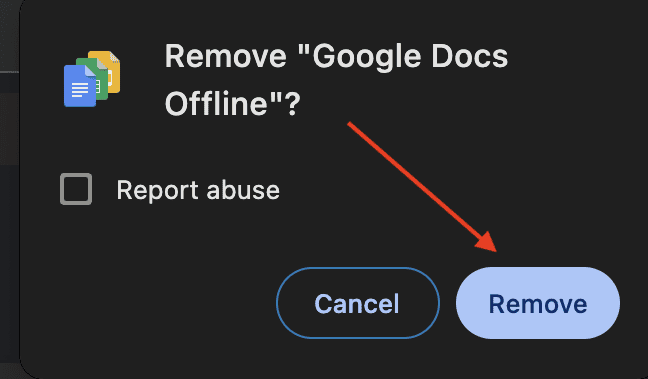You may wonder why search.installmac.com was set as your browser’s default homepage, especially if you don’t remember modifying your settings. While the website looks like a legitimate search engine, you’ll notice that clicking links redirects you to weird sites. What’s more, changes to your settings don’t reflect.
Stop engaging with the site for now. Let’s dive into what it does, why it got installed on your device, and how you can remove it fast.
What is search.installmac.com?
This unfamiliar website made its way to Safari, Chrome, and Firefox through what is known as a browser hijacker. A browser hijacker is a form of malware stealthily downloaded to your computer along with other free downloaded apps. You’re more likely to get malicious software when downloading PDF creators, download managers, or video recording or streaming services. In addition, browser hijackers install extensions or other apps that revert any changes you make to your browser settings.
At their worst, these kinds of malware collect browsing data such as your IP address and the websites you visit. It’s also very likely that this information is sold to third parties to generate revenue.
Quick Tip:
If you’re encountering issues with viruses and malware on your Mac, consider trying a reliable antivirus like Intego. It’s one of the most effective tools that can help you protect your system and effortlessly regain control over your Mac’s security.
How to Remove search.installmac.com From Your Computer
Seeing this weird search engine on your Mac isn’t just a nuisance—it can also compromise your privacy and security. With that, I’ve looked for different ways to remove malware from your device permanently.
1. Delete Malicious Extensions From Your Browser
First, you will need to remove unfamiliar extensions installed by malware. Follow the steps below:
Time needed: 1 minute
Here’s what to do on Safari:
- Click on the Safari menu at the upper left-hand corner of your screen.
- Select Settings.
- Click on Extensions.
- Identify the unfamiliar extension and click Uninstall.
Follow these steps on Google Chrome:
- Navigate to Settings by clicking on the Chrome menu.
- On the Settings menu, click on Extensions.
- Look for any Chrome extensions you don’t remember installing, then click Remove.
- Click on Remove again to confirm deletion.
2. Clear Your Browser Cache
Next, you’ll have to clear your browsing cache and history. Here’s how:
On Safari
- Navigate to the Safari toolbar by clicking on Safari on the menu bar.
- Click Clear History.
- From the drop-down menu, select All History.
- Click Clear History to confirm.
On Chrome
- Click on Chrome at the upper-left corner of your screen.
- Select Delete Browsing Data.
- Choose All Time from the Time Range drop-down menu.
- Check all the boxes underneath the drop-down menu.
- Click on Delete Data to confirm.
3. Remove Unfamiliar Apps
You will also need to delete apps that the virus installed on your computer. Open Finder, then navigate to Applications. Check for any apps such as NicePlayer, MPlayerX, or other software you don’t recall installing. Drag them to the Trash and delete them right away.
4. Restore Your Mac to Factory Settings
If malware still appears on your browser, you might need to erase all content and settings on your Mac. Navigate to System Settings > Transfer or Reset > Erase All Content and Settings. Don’t forget to keep an uninfected backup on iCloud or Time Machine so that you can still access your important files.
Contact Apple Support if you’re still seeing this virus on your browser. You might also want to check out this recent update on Microsoft security vulnerabilities affecting Mac.