I’m far from an Apple fangirl. To me, my gadgets are merely tools, and I’ll buy from whichever manufacturer I consider better suits my needs. But I can’t use anything other than macOS if I want to get anything done on my computer. Here’s why, since my switch to Mac, I prefer them over everything else.
What I Used Before Macs
Technically, I’ve already “switched to a Mac” twice. Back in my early college days, I won a MacBook at an online sweepstakes. Before that, I owned a cheap ODM laptop which I had just RMA’d because it was simply terrible.
That MacBook lasted me six years — which is surprising if you consider how badly I treated it. When it died for good, I was in a very tough financial situation, so another Mac wasn’t an option. I got a used Dell instead, to which two Acers followed, including my current Nitro 5. In all of these machines, I dual-booted Windows and a highly customized Ubuntu that, in many ways, strongly resembled macOS.
A few years ago, I learned about Hackintoshes, but it wasn’t until 2023 I gathered the courage to try making one. And, although it (eventually) went well, having an actual Mac is definitely different. By the end of last year, I had bought a couple of vintage MacBooks.
Learning To Use a Mac
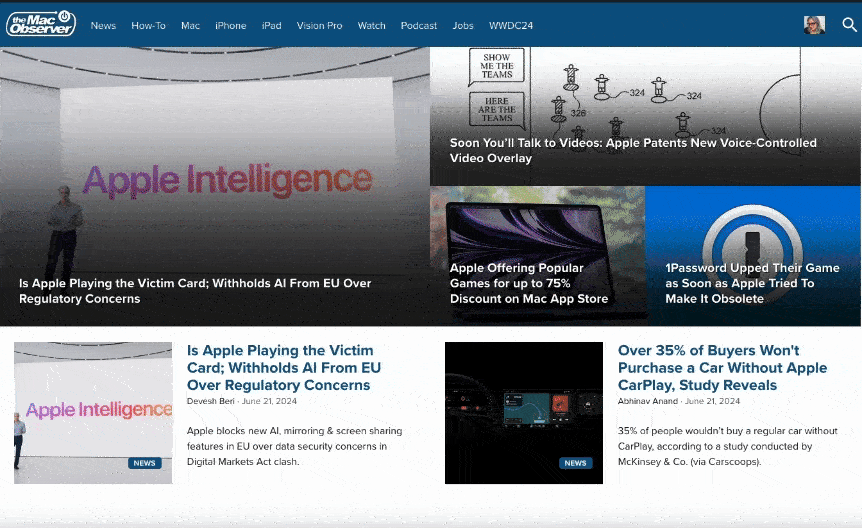
Presently, I believe that if someone never used a computer before, the worst possible choice is starting with Windows. Considering some drastic changes Microsoft has been implementing lately, I think they agree.
But Windows is still the most used Operating System (OS) in the world. Switching to a different platform will have a learning curve.
Apple knows that: the company literally has a full section in its support pages to help people switch to a Mac. Also, macOS has been getting increasingly similar to iOS and iPadOS. That likely eases the transition for many people.
For someone tech-savvy like me, the process was quite easy. There are roughly two steps. Firstly, you learn how to do (in macOS) everything that you did in Windows. Secondly, you search for apps that replicate what you used to do in Windows, but macOS doesn’t support natively. Let me give two quick examples.
Switching through apps with the Command + Tab only shows app icons. If you have more than one window of a given app open, macOS displays the one you used more recently. There’s no native way to change this behavior. The solution? Use AltTab.
When I first used macOS, the green top button was used to maximize windows, just like its Windows counterpart. Nowadays, by default, it enters full-screen mode. The native solution? Hold Option while clicking it. It’s an unnecessary additional step in my opinion, and Apple should at least allow users to change that.
However, during my years using Linux, I grew used to tiling app windows. The next macOS version, Sequoia, will offer (limited) native tiling, but I still prefer using Rectangle.
Reasons I Stayed
Having to learn how to use a new OS didn’t stop the young me from making the switch to a Mac. Fascinated by the eye candy of Apple’s old Aqua interface, I happily researched thoroughly the usability differences.
When arriving back on macOS from Windows and, mostly, Ubuntu, I also needed to re-learn some things again. There are a lot of reasons I didn’t care about that at all, though.
Ease of Use
In general, it takes way fewer steps to do something in macOS than it does in Windows or Linux. Trivial tasks like opening an app require one step in macOS (opening Launchpad) and no less than three in Windows 10. You open the Start Menu, click All apps, and then most of these apps are also tucked within folders.
App folders exist on macOS, but not like in Windows, where each app (or app suite) has its own. They’re either grouped by functions (e.g., Social or Productivity) or created by the user themselves. Again, Microsoft seems to agree this is unnecessary and has changed the default behavior in Windows 11. However, everyone hates Windows 11 for a myriad of other reasons — some even related to the Start Menu.
Other usual tasks are also way easier in macOS. Changing volume, joining Wi-Fi networks, or even connecting to a wireless display, can be done from the menu bar. Although the first two are equally easy nowadays in Windows, they weren’t for many years. The latter, on the other hand, is two levels deep within the Settings app if you don’t know the keyboard shortcut.
As for Linux, it definitely has become easier to use in the past few years. I’d recommend a few distros over Windows at any time. But, unlike in macOS, I can’t be sure the average user won’t ever need to use a terminal in Linux.
macOS Is Light

To be fair, Microsoft has also gotten better on this. With an SSD, I can run Windows 10 on a computer from 15 years ago. It won’t be a speed demon, but will be more than enough for most people.
Both macOS and Linux have a strong advantage on that front, however. My 2012 MacBook Pro, e.g., runs Sonoma (using OpenCore Legacy Patcher, since Apple doesn’t support it anymore).
My 2010 MacBook Air was on Catalina Patcher, and ran it slowly, before dying. But hey, it had 4GB of RAM and a 1.6GHz Core2Duo, there’s only so much older entry-level hardware can do. Still, it could officially run an OS two years newer than Windows 10.
Computer Longevity
This section takes us to another topic. My MacBook Air received its last official security update on November 12, 2020. 10 years and 23 days after it was first announced. The MacBook Pro, introduced on June 11, 2012, got updates for 10 years, one month, and nine days. Do you know any other computer manufacturer that has supported its products for so long?
The MacBook White I won in 2009 got one more version upgrade after it died. It would have received security updates for three years after that had it survived. To be fair, it would’ve likely lasted even longer if I didn’t carelessly throw around my backpack everywhere.
Build Quality and Design

And that’s the plastic model we’re talking about. Nowadays, used, unscathed aluminum-built Airs and Pros from the early 2010s aren’t hard to come by. Mac Mini, iMac, and Mac Pro units, that don’t see much moving around, are likely to last more. Heck, there are people using 2007 iMacs to this day!
The most common thing I hear about the Unibody-era MacBooks is that “they were built like a tank.” Having opened — and carried — a few of them, I have to agree.
Current models may appear more fragile, but even if they are, I think they won’t be for long. Apple has already lost points for making progressively less repairable devices.
On Mac, we’re not only talking about people who like upgrading their computers themselves. The regular user suffers because, if a single piece breaks, they’ll need to replace various parts — or the whole computer altogether. If the company’s devices stop being built to last, Apple will lose its reputation as a “buy it for life” manufacturer.
I have to also point out that sometimes the company does make serious mistakes. The infamous “flexgate” is one of them. Remember that white MacBook I mentioned? It saw no less than eight different chargers during its life. And that’s because I actually started being careful with them after the third one — imagine if I weren’t.
Standardization (for Accessories and More)

And, as one thing pulls another, by lasting long, Mac devices become great on standardization. Check your Mac’s keyboard: except for the F3 to F6 keys, it has the same layout as all Macs since late 2008. Windows machines don’t have this consistency even within the same manufacturer, let alone across brands.
Now check your Mac’s charger: its basic design hasn’t changed since 2001. The “duckhead” piece that plugs into the wall is actually compatible with one from the 23-year-old PowerBook G4.
With consistent design choices comes a slew of accessories. That’s kind of an obvious choice for accessory manufacturers: not only do Mac models retain designs for long, but they also last long. That’s why, you still see Mac dock stations for by various brands to this day. On the other hand, computers from other companies only feature dock stations made by their own makers.
Interestingly, this is a trait Apple doesn’t seem to follow with other product lines. The company is known to, e.g., move buttons millimetrically between iPhone generations, even if the overall design stays the same. That makes it virtually impossible to use accessories like cases or docks that depend on the device’s format.
The connectors, on the other hand, have a long support time. The Dock cable introduced in 2003 with the 3rd-gen iPod was used in devices sold until 2012. It was replaced by the Lightning format, present in some iPhones that are still for sale.
It’s Unix, but Pretty

With that first MacBook, I learned that using the command line could be useful. I didn’t do a lot with it, but I knew it was more practical for some things than a user interface.
Using mainly Linux, I started frequently relying on the terminal for daily tasks. Copying a folder with thousands of items inside, on a file explorer, takes minutes to even start. Depending on the total size, by the time it began the task, I would be halfway through using cp.
That’s only one of many examples of how I learned to valorize typing commands instead of clicking through screens. When I moved back to macOS, I could use almost all of them without needing to adapt a single thing.
Back on Linux, it’s not that I wasn’t able to make it look decent. But I either couldn’t reach consistency (some design elements looked off) or the visual flair was too resource-intensive. Most of the time, I had to deal with both issues. It’s not just the looks: additional features I need to work on, like resource monitoring, clipboard managing, and tiling, add weight.
On macOS, I only have to add features the system doesn’t offer natively. The stunning visuals are already there, so no theming is needed. Not that it would be doable, anyway: macOS never supported theming easily, and it’s been arduous since OS X El Capitan. The point is that I waste fewer resources with visuals and features, leaving more available for actual tasks.
I Can Have Windows or Linux if I Need To
The major issue I have with macOS is actually because I use a Hackintosh: my dedicated graphics card doesn’t work. I’m stuck with an integrated Intel UHD630, which holds the interface well with three or four screens, but that’s it.
I can run some games on macOS, but nothing too recent, and also all the additional screens have to be off. Using the NVidia GPU would give me a lot more leeway. But, to do that, I have to boot another OS (likely Linux, I haven’t used Windows in months).
The point is: if I want or need to use one of these, I simply can. And the multi-boot process is pretty much straightforward. When you read the “official” Hackintosh building guide, there’s a chance you’ll just give up on the third page.
On the other hand, you can use Boot Camp to install Windows or Linux on an Intel Mac. Windows on Apple Silicon, however, is only possible through virtual machines. You can also virtualize other OSes on Intel Macs, but the performance hit is more noticeable.
If your computer uses a M-series CPU, there’s Asahi Linux. Even Linus Trovalds himself uses a Mac.
macOS Still Has Shortcomings — but They’re Far From Dealbreakers

Obviously, macOS isn’t perfect, and Macs aren’t perfect. But, to me at least, the advantages by far supersede the advantages. Let’s talk a bit about them, just to have everything covered.
Starting with the OS, a few things still bug me a lot. One of them is networking. Connecting computers using different OSes within the same network is never a trivial task. On Windows, at least, if your network is comprised only of Windows machines, things kind of “just work.” If you think this would be true for macOS as well, I’m sorry to inform you that’s far from true.
Another thing that’s ridiculously simple in Windows yet unattainable in macOS is configuring audio per app. Right-clicking the speaker icon on the Windows taskbar allows you to open a volume mixer. That’s two steps. It’s not that this is more complicated in macOS; the possibility just doesn’t exist.
Lastly, if you add a Calendar widget, you’ll be able to see the current month by clicking on the clock. And that’s it. To see any other month, you need to open the Calendar app. If I just want to check which weekday May 28 fell on, I’d need to:
- Click the clock.
- Click the Calendar widget.
- Wait for the app to open.
- Change it to the monthly view.
- Move the view to the previous month.
Whilst, in Windows and most Linux distros, clicking the clock shows a monthly calendar right away. A second click takes me to the adjacent month, no app opening is needed. Two steps versus four (and maybe five).
Your opinion about my opinion about Apple likely depends if you caught me talking about the company or its products. I think the Vision Pro, for example, is the only AR/VR headset so far to have executed spatial computing perfectly. On the other hand, I could rant for hours about placing the typing cursor on a specific character in iOS.
About Mac and macOS, however, there’s no mystery: they’re years ahead of the competition. Even if, on a lot of things, Apple is years behind the competition.
