Remembering login details for all our sites or apps is a pain. Many people write down their passwords in unsafe places or, even worse, try to memorize them. This usually means using weak passwords or the same password for everything — which is a big no-no!
That’s where a password manager for your Mac, like 1Password, comes in handy. It’s a far more secure and convenient solution, as it does all the remembering for you. In this review, I’ll break down the key features of this software, how much it costs, and what other options are out there.
1Password Specifications
| Platforms | Mac, iOS, Windows, Android, Linux, Chrome OS, FreeBSD, OpenBSD |
| Browser extension | Safari, Chrome, Firefox, Brave, Edge |
| Two-factor authentication | Yes |
| Passkey support | Yes |
| Web form filling | Yes |
| Multiple form-filling identities | Yes |
| Biometric login | Yes |
| PIN unlock | Yes |
| Secure password sharing | Yes |
| Encryption | AES 256-bit |
| Account recovery | Yes |
| Customer support | 24/7 via email |
| Free version | No (free trial available for 14 days) |
| Price | Starting from $2.99/month |
Key Features
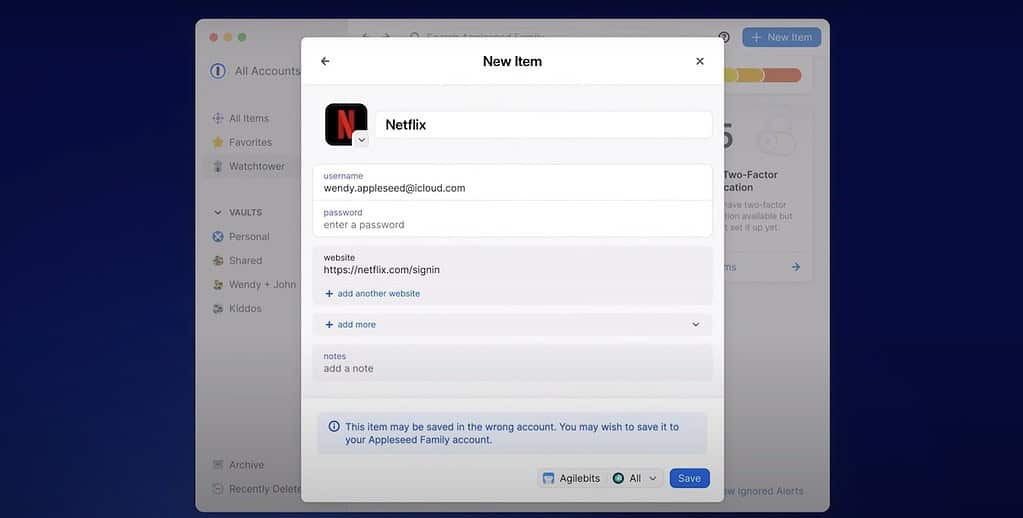
1Password goes beyond simply storing passwords. It offers lots of features to enhance your online security and privacy. Let’s look at some of the key features that set this software apart.
Secure Encryption
1Password takes security seriously, like Fort Knox-level. It utilizes the same encryption standards (AES-256) governments and militaries rely on for their database. At a basic level, it scrambles your data into unreadable formats, making unauthorized access practically impossible.
But that’s not all. To further enhance security, 1Password uses PBKDF2 (Password-Based Key Derivation Function). This technology turns your master password into a super-strong encryption key. Even if a hacker intercepts your encrypted data, they’d still need your master password (more on that in the ‘Setup’ section) to unlock it.
And the best part is that 1Password doesn’t store your master password or encryption keys on its servers. Unlike other software, they are generated and remain solely on your devices. So, even in case of a server breach, your data would still be safe because they can’t decrypt it without your key.
Watchtower
This feature proactively notifies you if your passwords are weak, reused across multiple accounts, or vulnerable to hacking attempts. It also checks if they’ve been exposed to a data leak so that you can take immediate action and secure your accounts.
However, what truly sets this feature apart from the other password managers I tested is its ability to monitor important documents. It scans your saved documents (such as passports or driver’s licenses) and check if they are close to their expiration date.
Travel Mode
Traveling across certain borders can raise security concerns, as some customs officials request access to your device. 1Password’s Travel Mode allows you to temporarily hide sensitive information from customs officials, or anyone else who might scrutinize your devices. With just a few clicks, you can make sure only non-critical data is accessible all throughout the process.
Privacy Cards
For an extra layer of security when shopping online, 1Password offers Privacy Cards. These are virtual payment cards explicitly generated for each transaction.
For example, when you use a Privacy Card while shopping online, the merchant receives only the temporary card details. Your actual credit card information remains safe and hidden.
This way, even if the website experiences a data breach, your real card details remain protected.
 NOTE
NOTE
Auto-Cleared Clipboard
We’ve all had that moment of panic — copying a password and forgetting to clear the clipboard. 1Password eliminates this worry with its Auto-cleared Clipboard feature.
When you enable this feature in your 1Password settings, all the information that’s been copied will automatically be erased after 90 seconds. This way, you avoid accidentally pasting important information into the wrong place.
Setup
Getting started with 1Password is a breeze. The download and installation process was pretty straightforward for me, with clear instructions that guide you through each step.
Just after a few quick steps to create your account, you’ll be ready to start storing your passwords. This includes setting a strong master password, which acts as the key to your secure vault.
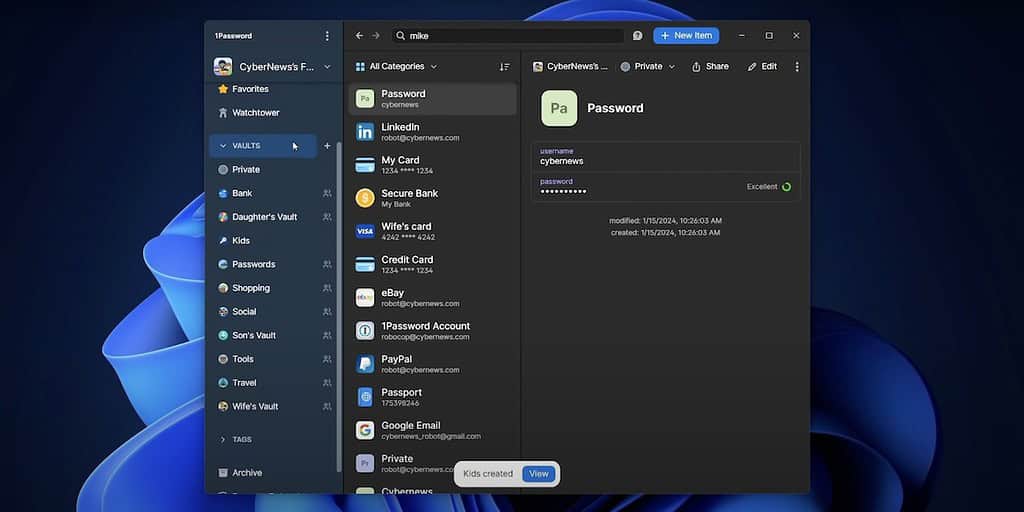
The setup process also offers an option to create and download an emergency kit. It’s basically a downloadable PDF that contains all the critical information needed to recover your account if you ever get locked out.
Once you’ve created your account, you can add items and vaults. Changes are automatically synced across your devices so you can use 1Password seamlessly on all your devices — whether it’s your computer, tablet, or phone.
User Interface
The user interface of 1Password is clean and organized. You can easily navigate and access your passwords and other data (even if you’re not tech-savvy). All of the features are very well-organized and clearly labeled.
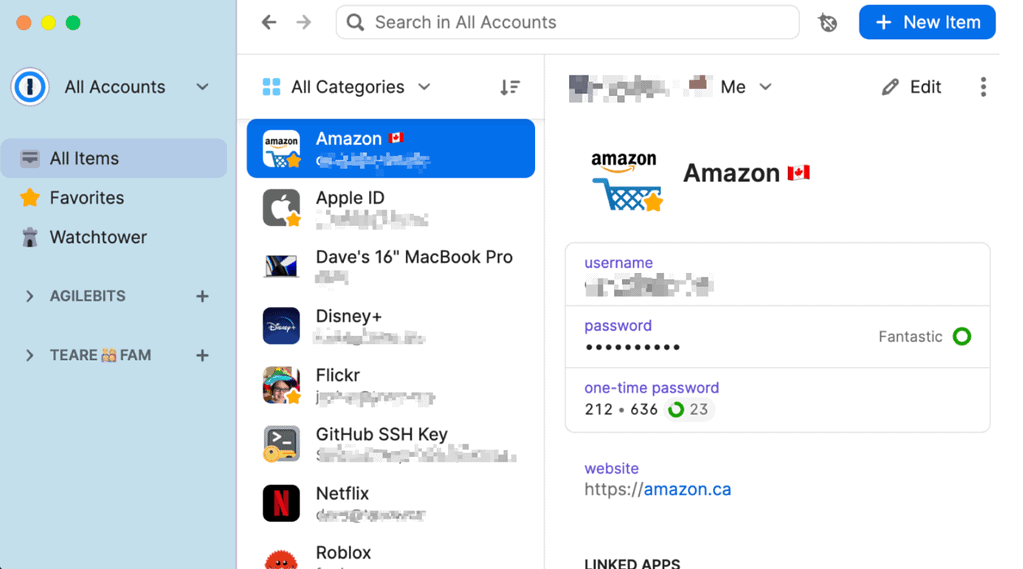
There’s a navigation column on the left-hand side that allows quick access to your private or shared vaults, tutorials, and frequently used passwords. In the main window, you’ll find all your passwords, important messages or alerts, and a lightning-fast search box to pinpoint what you need instantly.
1Password for Mac also has a dropdown menu that integrates directly into your Mac’s menu bar. It serves as another way to access the 1Password vault besides its desktop app and the browser extensions.
Plans and Pricing
Although 1Password doesn’t have a free tier, it offers 14-day free trials on all plans except Enterprise (an advanced business plan). They all include:
- Unlimited passwords storage
- Multiple-device access
- Password security tools
- Travel Mode protection
- 1GB of encrypted storage (per person)
The Individual and Families plans are also cheaper than the company’s competitors in the market. Here’s a quick overview of 1Password’s plans:
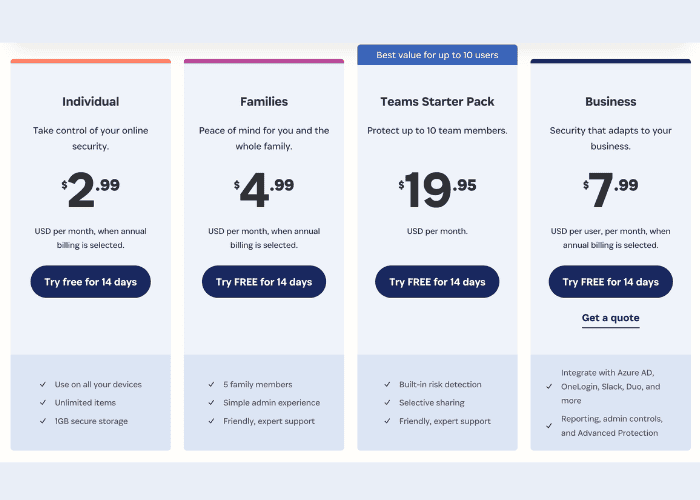
Is 1Password Worth it?
1Password is a fantastic password manager if you value top-notch security and unique features. It doesn’t have a free tier, but its features, such as secure password sharing, travel mode, and strong security measures, make it a good value.
So, if you manage a lot of sensitive data or need to share logins with family or colleagues, 1Password could be a great fit. But if you just need a basic password manager for your Mac, there might be free or less expensive options that suit your needs.
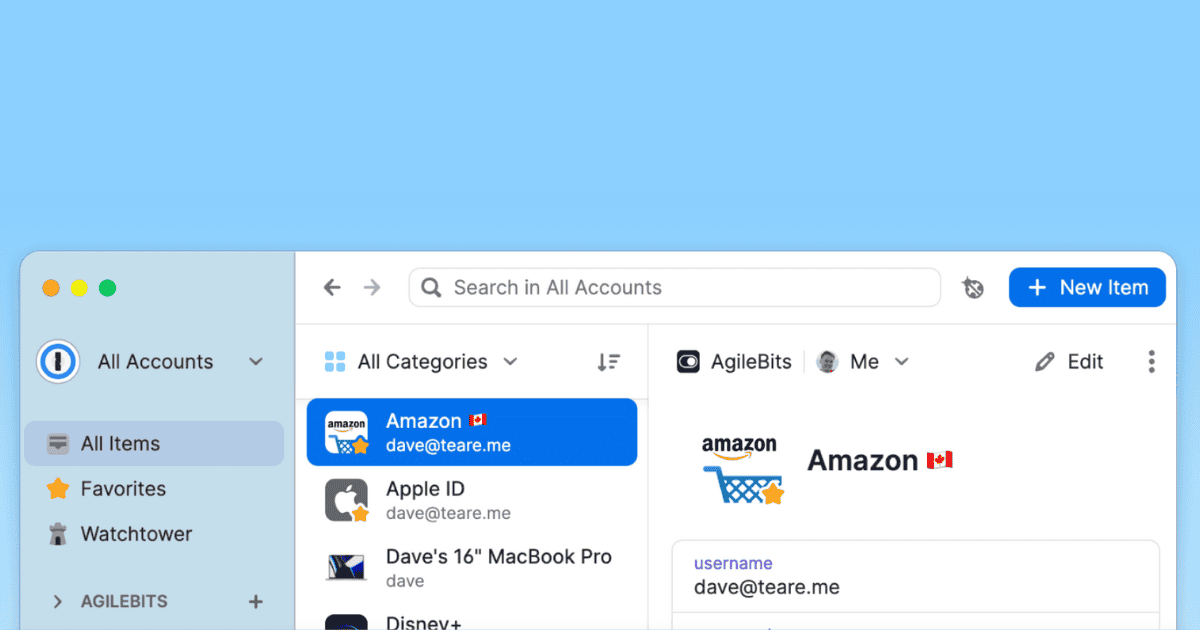
I’ve used 1Password since its inception many years ago. At this point, however, it’s just not worth the money anymore so I no longer use it. The Apple Password app/settings does pretty much the same things. You can even make notes within the password window. Apple Passwords on the Mac can only be accessed through Safari settings so it’s not as convenient as 1Password’s menubar access. Still, for me, I only need passwords when I’m using Safari on my Mac anyway, and the Passwords app in iOS is readily available. Otherwise, I have my prefs set to automatically insert passwords with touch on both macOS and iOS and that can only be done through Apple Passwords.