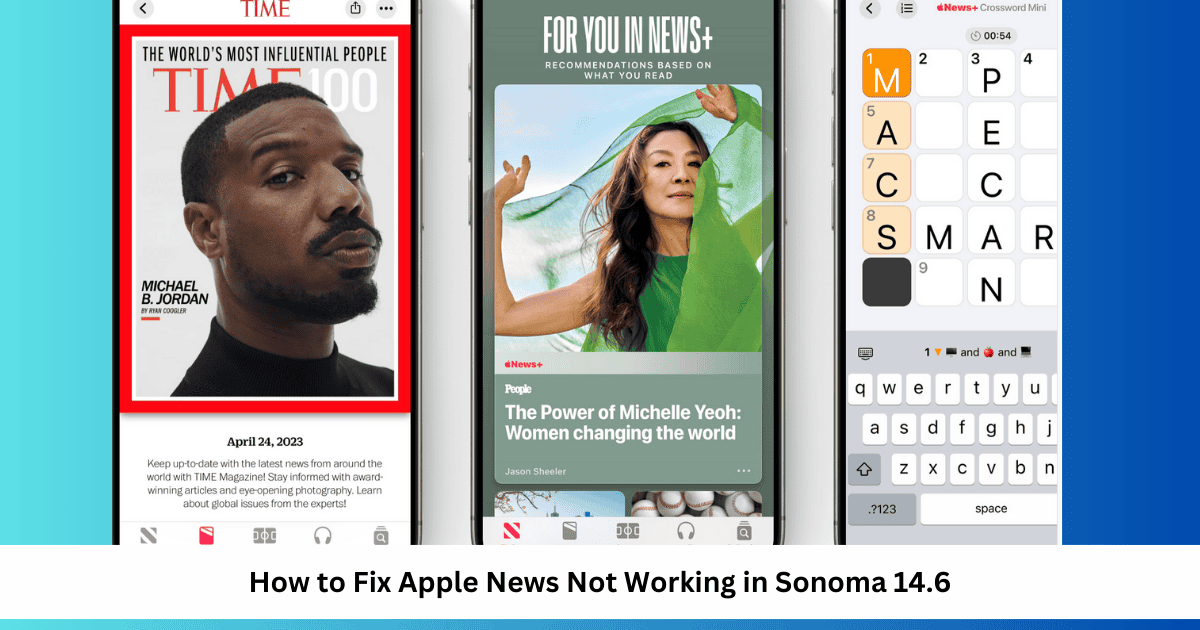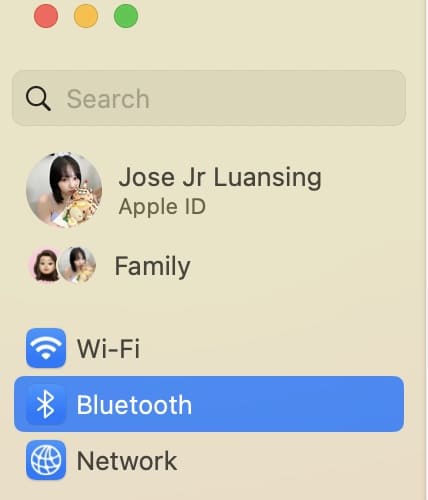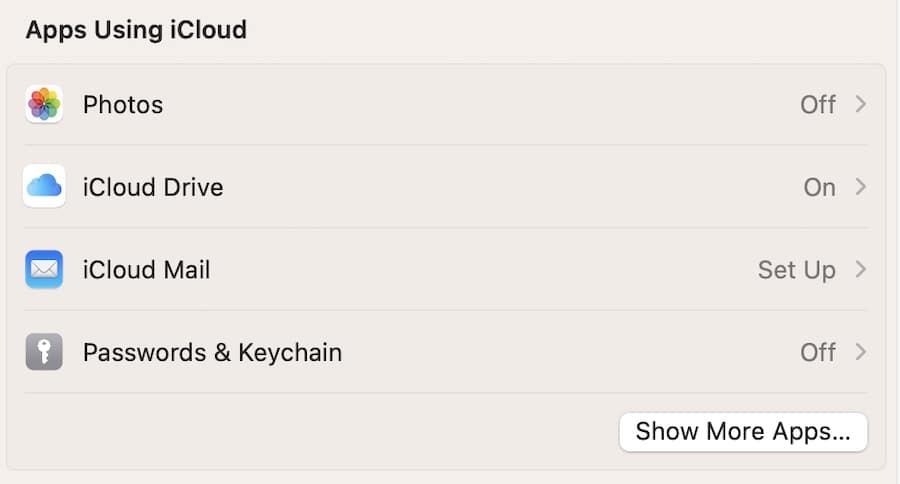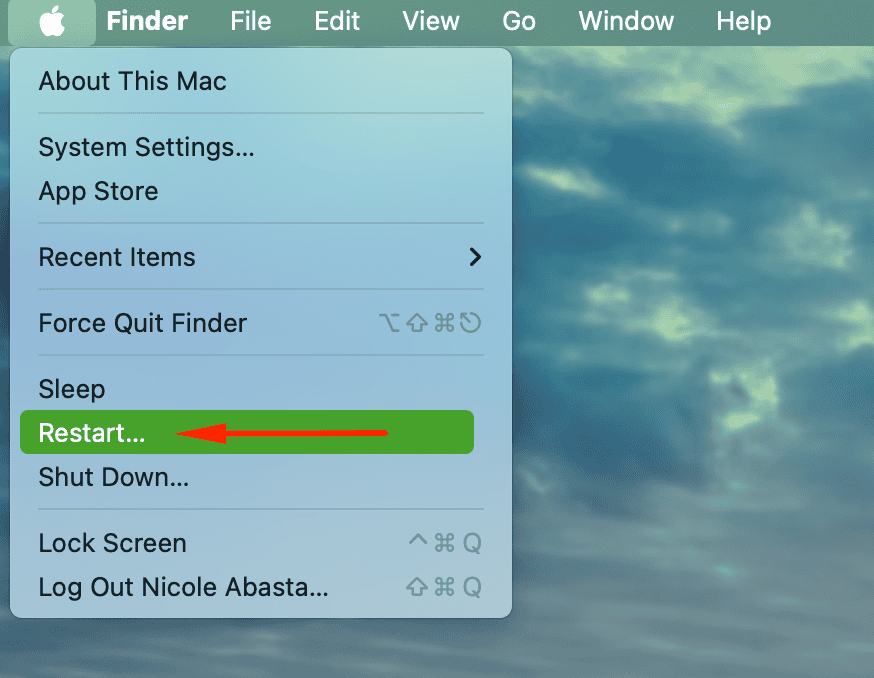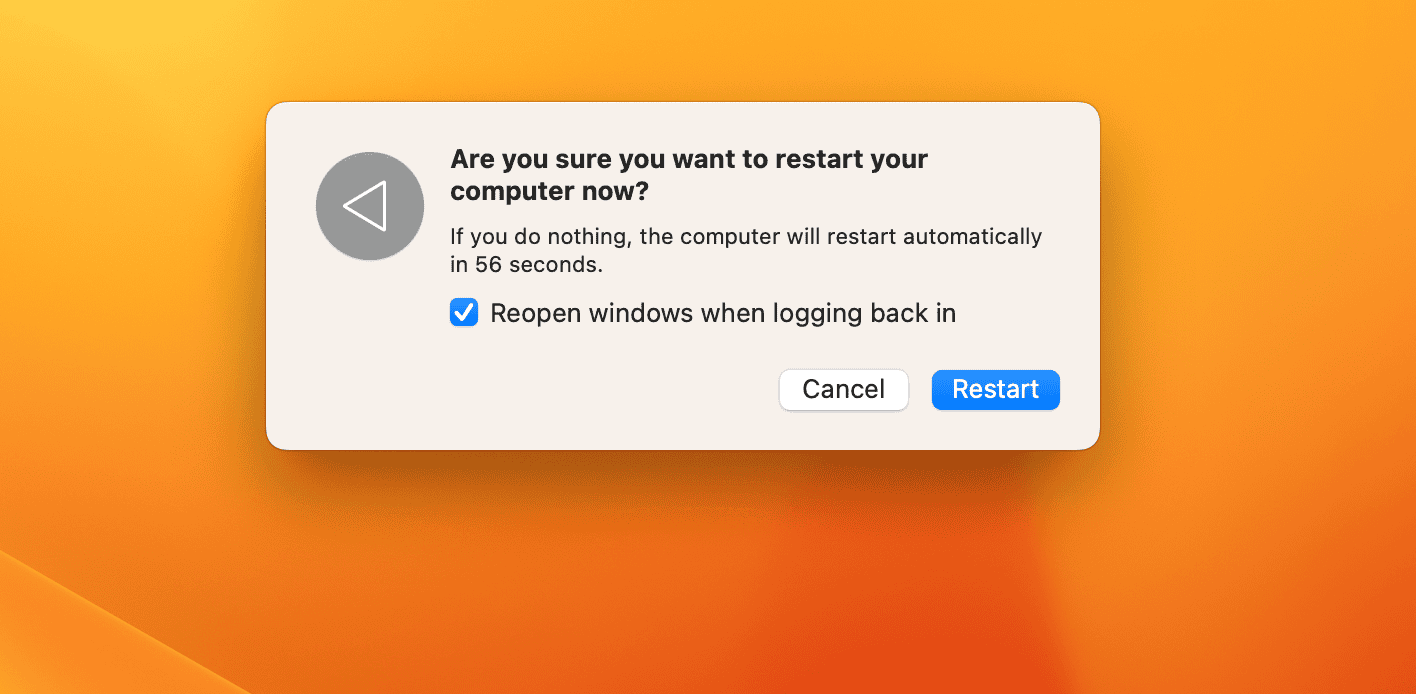The normal easy fix for apps that don’t work is to delete and re-install them. However, you can’t do that with native apps like Apple News—if it is not working in macOS Sonoma 14.7, you’ll need to find an alternative. Otherwise, getting your daily news will become much more time-consuming than it needs to be.
I have a few solutions to help you fix this problem and get back on track. Let’s dive in.
How to Fix Apple News Not Working in Sonoma 14/14.7
1. Check to See if You’re in a Region That Supports Apple News
Apple News is only supported in a handful of regions as of August 2024. But since some users were able to access it outside of those places with previous versions of iOS, iPadOS, and macOS, it’s possible that you can’t see Apple News now because this issue has been patched.
Time needed: 1 minute
You can check to see whether you’re in a region where Apple News is available on the Apple website. Here’s how.
- Go to the Availablity of Apple Media Services page on the Apple website.

- Skip to your region to see if Apple News is included. It is, for example, available in the US and Canada.
If Apple News is available in your region, move on to the following sections to get it working again. If it isn’t, you might be able to access the app by changing your Mac region, although this isn’t a guarantee, nor is it a long-term solution.
2. Disable Your VPN
I’ve found that many services on my Mac don’t work when I have a VPN connected. For example, I can’t access certain websites, and the same also happens on my iPad. One of the most common ways to fix Apple News’s problems is by disconnecting your VPN, and I recommend doing that if you’re having trouble with the app.
One way to disable your VPN, whether you’ve set up Surfshark, NordVPN, or another service, is by simply going into your chosen app and pressing the off button (or equivalent). However, you can also turn off your VPN via System Settings:
- Go to System Settings > VPN. You can find VPN in the left-hand toolbar or by using the search bar.
- Toggle your VPN connection off. When it’s switched off, you should see a Disconnected message beneath it.
After accessing Apple News, you can always try turning your VPN back on. Alternatively, you can switch it off each time you need to open the app (this isn’t convenient, but it’s still worth considering).
3. Change Google DNS Settings
You can also try changing your Mac’s Google DNS settings to 8.8.8.8 and 8.8.4.4 in System Settings. After doing this, you should now have access to Apple News.
Follow these steps to change Google’s DNS settings:
- Open System Settings and search for DNS on the left-hand side.
- Click on DNS servers and press the + button.
- Create one server with
8.8.8.8. Then, press the + button again and create another with8.8.4.4before closing the app.
4. Turn On Apple News iCloud Settings
If you’ve already used Apple News on your iPhone or iPad, you might not be able to access all of your stories on macOS without the correct iCloud settings. So, if you haven’t already, you should ensure that you’ve enabled the News app via iCloud.
- Open System Settings and go to your Apple ID.
- Select iCloud in the next window.
- Go to Apps Using iCloud, select Show More Apps, and toggle News on.
5. Restart Your Mac
Sometimes, Apple’s updates take a bit of time to work as they should; restarting your device can help. So, if you’ve only started experiencing problems with the News app since downloading Sonoma 14.7, consider turning your device off and on again by following these steps:
- Go to Apple menu > Restart.
- Select Restart again on the pop-up window.
- Wait for your computer to switch off and on again.
- Sign into your account on the login page using your password or Touch ID.
- Access Apple News and see if it now works like normal.
I’ve been vocal about my computer issues since the initial launch of macOS Sonoma, and Apple News’s malfunctions are one of many problems that users have encountered. You can fix the problem by disabling your VPN in most cases, but you sometimes have to dig deeper.