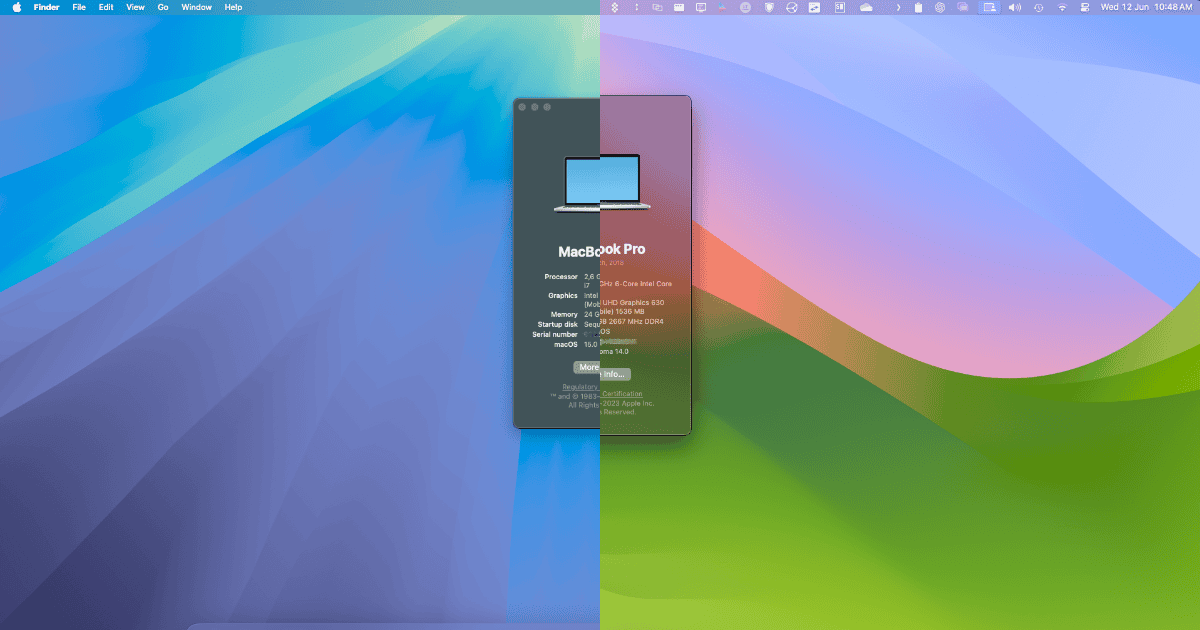Earlier this week, Apple announced its latest operating system for Mac. The company showcased the system’s new features, but you may still be wondering: is macOS 15 Sequoia worth the upgrade? There are lots of new features, which may tempt you to make the jump with a Developer Beta version. Let’s see if they’re worth a shot.
Rushing to Update Might Be a Terrible Idea
First things first — companies have various testing stages before software releases, to find and sort out bugs, and add (or remove) features. Even so, issues may appear when it’s made available to the general public.
They may be widespread, getting quick fixes, or limited to a few users, taking Apple a long time to solve. And may vary from a minor nuisance to rendering your system unusable.
Unless you absolutely need a new feature in macOS 15 Sequoia, I strongly advise you to avoid upgrading right off the bat. Wait a few weeks after the release to see if significant bugs arise, and then some more time for Apple to fix them.
Avoid Betas — Specially on Your Main Computer
Since last year, Apple has allowed anyone with a registered developer account to download and install Developer Betas. Even though, it’s better to hold your horses: the preview releases are even more full of bugs and instabilities than the general rollout next fall.
Technically, anyone enrolled in the Apple Beta Software program can download and install the macOS 15 Sequoia Developer Beta, although most people shouldn’t. If you are really in a rush, Apple releases a Public Beta version a few weeks later. These have a better balance between new features and usable stability.
However, the rule of thumb is to never install beta software on your main computer. Even public betas are still made for testing, so users can help refine the software before its final release. They’re not for daily usage and may brick your Mac. Even stable releases sometimes do.
Comparing Features: macOS 14 versus macOS 15
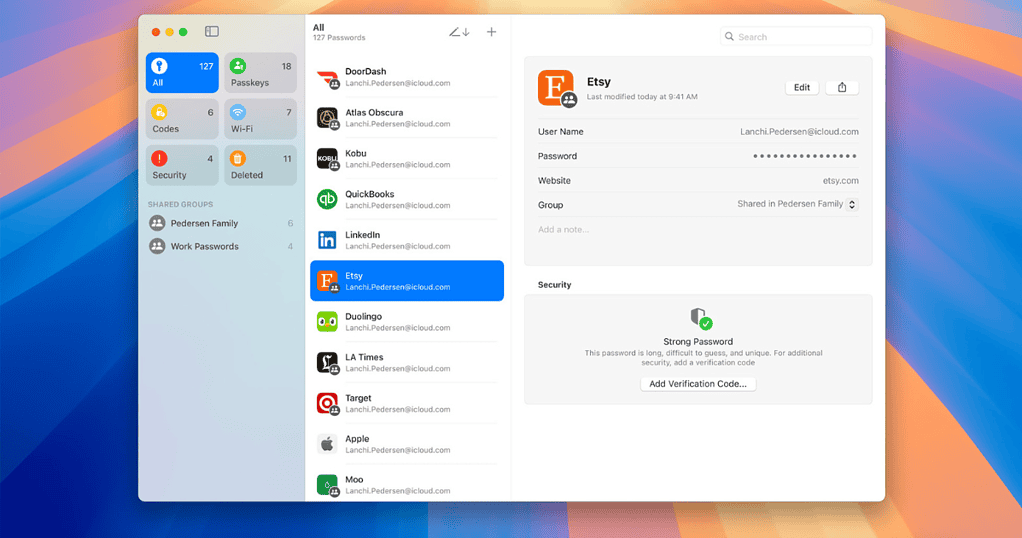
There’s no questioning that macOS Sequoia has a huge number of new features. However, the cost of upgrading, especially if your computer isn’t on the list of Macs compatible with macOS Sequoia, may not be worth it.
AI Features
Yes, Apple executives talked extensively about AI during the WWDC 24. However, most of those won’t be available until next year. That means, even after the final release of macOS Sequoia rolls out, many of what we were promised will still be months away.
And there’s the hardware question, too. The AI features require a Neural Engine, which only Apple Silicon Macs have. While most of the models with Intel processors compatible with macOS Sonoma will also be able to install Sequoia, they won’t support the features you’re more likely after.
Device Compatibility
Take the watchOS 11, for instance. Only devices running iOS or iPadOS 18 or higher will be able to pair with an Apple Watch updated to the latest version. To be able to enjoy all the Apple ecosystem has to offer, you’ll likely need to install macOS Sequoia, iOS/iPadOS 18, watchOS 11, and so on.
Some Features You Can Get Elsewhere
The new Passwords app is a step above the old Keychain. However, its current feature set still places it below competitors like 1Password and LastPass.
The same can be said of the new tiling feature. It’s better than the previous limitation of tiling two apps, but alternatives like Rectangle have been around for years.
Fast replies? Gmail has done it before. Summarizing web pages? Arc Browser. Custom backgrounds for video calls? Zoom and Google Meet already have it. Many features Apple announced for macOS, iOS, and iPadOS are nothing new.
Maybe Apple does all of the above better than the competition (or maybe not). The point is: with so many features that can be used without updating your OS, is there really a need to get the new version?
You May Lose App Support
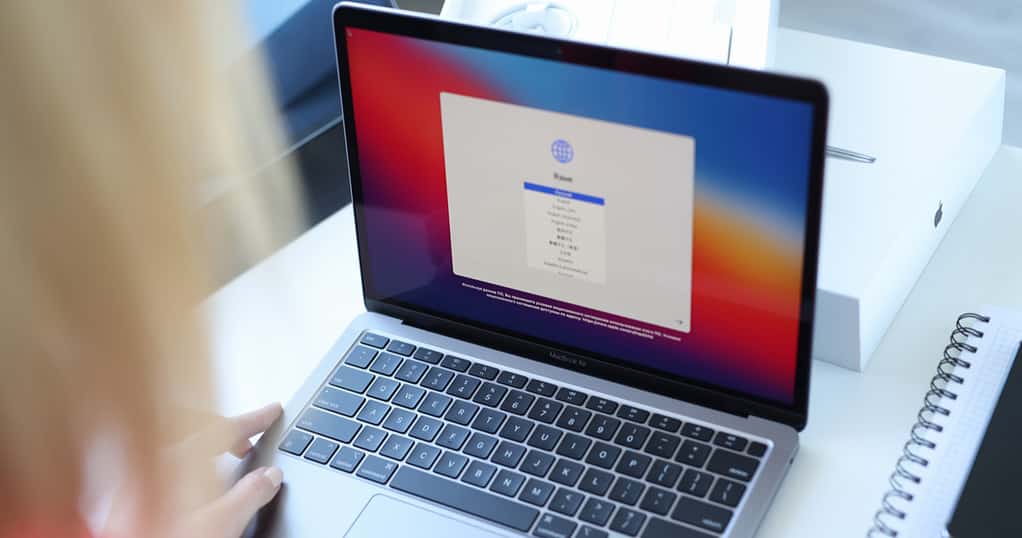
One of the reasons Apple announces its OS versions (and releases betas) long before stable versions reach users is to give developers time to configure their apps. That way, they have a few weeks of head start to fix anything that may break in their apps with the new system version.
Not all developers are able to do that timely, however. It may take anywhere from months to years for them to properly optimize their apps — or even fix bugs that arise with a new macOS update.
Performance Takes a Hit
To be fair, Apple only dropped support for two MacBook Air models between Sonoma and Sequoia. That doesn’t mean older Macs, especially those that almost didn’t make it to the compatible models list, won’t see significant speed reduction.
While macOS is known to be light on the computers it runs on — I myself own a MacBook Pro from 2012 that’s still going strong — some specific features charge a significant toll on speed. On Sonoma, a good example was aerial wallpapers/screensavers. Sequoia may introduce similar performance bottlenecks.
No New Visuals
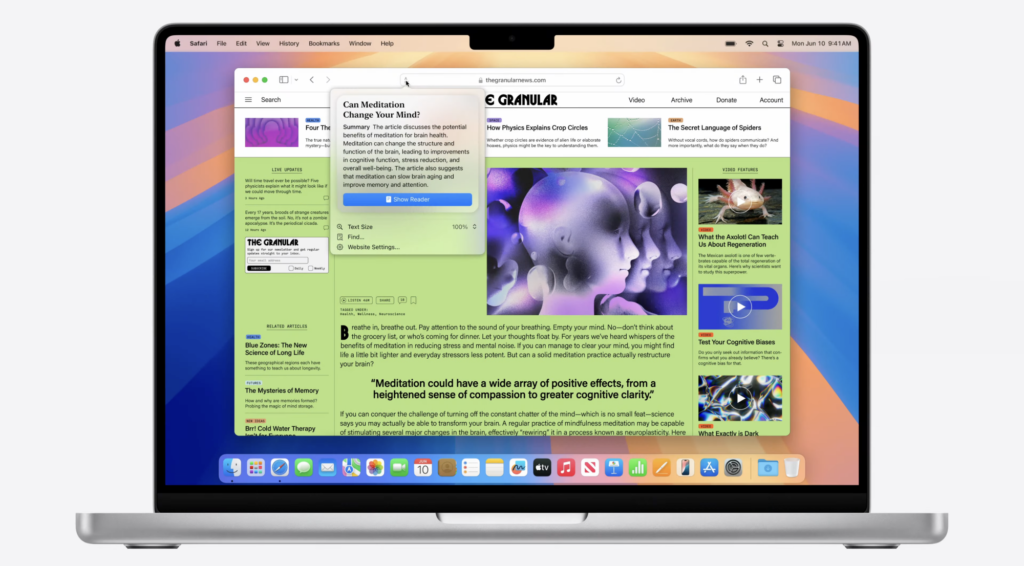
Speaking of the aerials, they introduced a major visual difference from Ventura to Sonoma. Moving from Sonoma to Sequoia, however, will be a less surprising experience, design-wise. Expect something similar to the minor interface changes happening since macOS 11 Big Sur.
As for the background images, you don’t need the macOS update to use them. You can easily download the macOS Sequoia wallpapers and keep your current OS.
macOS Sequoia Isn’t Bad, But Sonoma Is Still Pretty Good
Eventually, sure, macOS 15 Sequoia will be worth the upgrade. But, for now, its features don’t justify being anxious for a stable release. That’s especially true if you own a Mac with an Intel processor since the more exciting features are Apple Silicon-exclusive.
It’s important to remember that Apple keeps providing security, performance, and stability updates to the two previous OS versions as well. So, even if your Mac remains on Sonoma — or even Ventura — it’ll still be safe to use for some time.