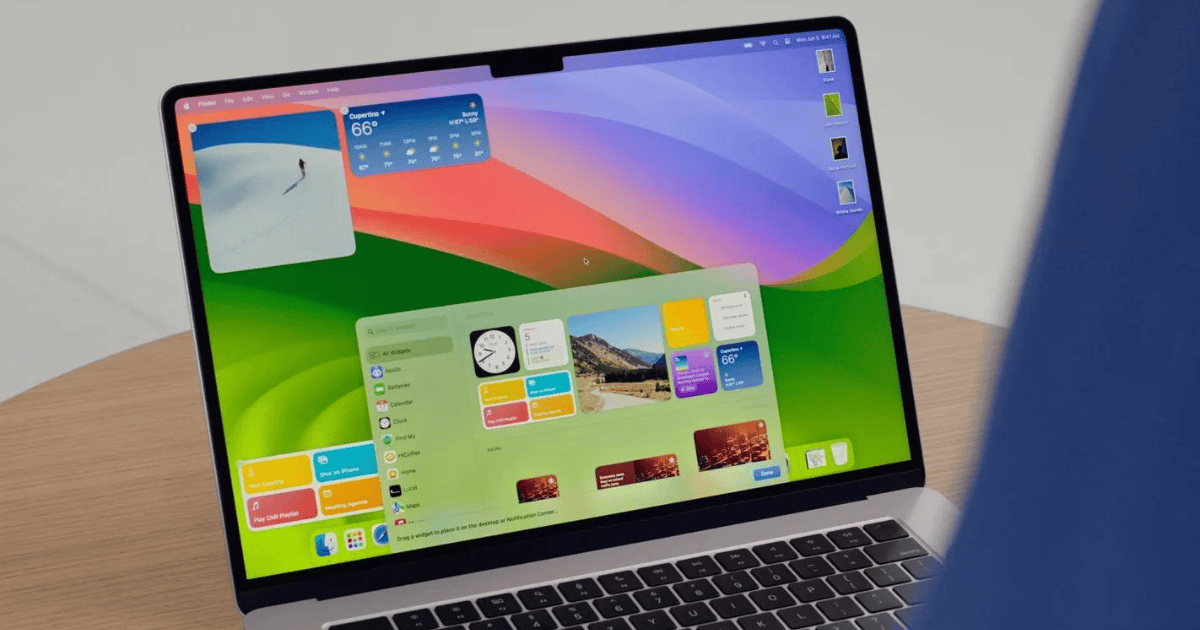With macOS 15 Sequoia arriving fall of 2024, folks may want to know how they can prep their Mac for this epic release. Along with the new Apple Intelligence, Sequoia is bringing a lot of cool features for users. However, it may not be the best idea to dive straight into the new OS the moment it drops. You may also want to experiment with the betas that will continue to be released until an official launch. Although the new features are exciting, exploring them all at once might feel overwhelming.
Below, I’ll take a look at some things you should know before diving into Sequoia. Whether you plan on waiting for the official release or want to get your toes wet with the betas, here are the facts.
1. Covering the Basics: What to Know About Your Mac
First, you should really check to see if your Mac is able to support Sequoia. Considering Apple has been pushing itself away from Intel-based chips for a while now, it’s likely older devices no longer support this OS.
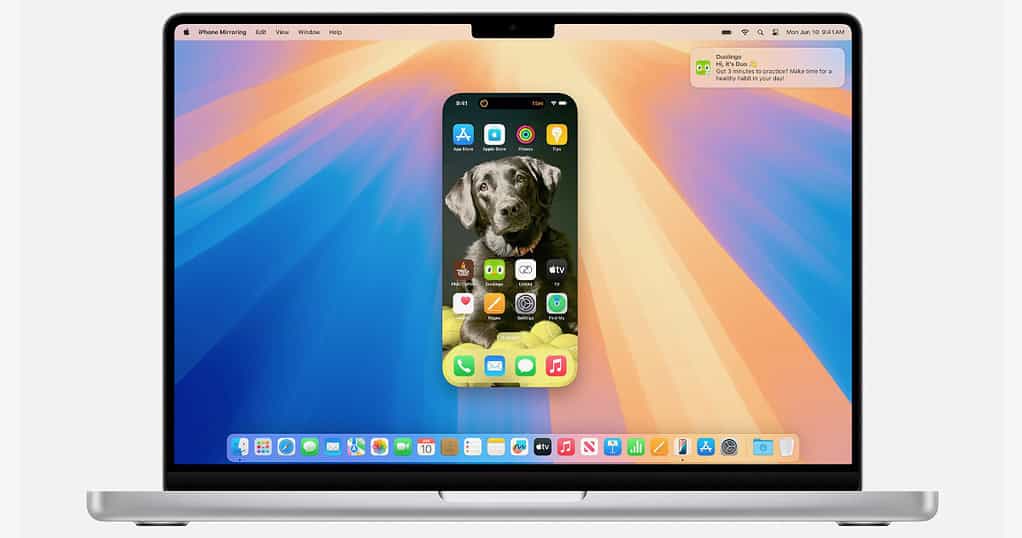
The following is a list of devices that support macOS 15 Sequoia:
- MacBook Pro 2018 and newer
- MacBook Air 202 and later
- Mac Pro 2019 and later
- Mac Mini 2018 and later
- Mac Studio 2022 and newer
- iMac Pro 2017 and newer
- iMac 2019 and later
However, even if your Mac isn’t compatible, you can try turning your Mac into a Hackintosh, and we have a rather in-depth guide should you be brave enough to take the plunge.
Additionally, another basic thing you can do is ensure your Mac is fully charged before installing the update. Before making the switch to Sequoia, be sure you’ll keep your Mac plugged into a power source. Having your Mac die in the middle of an update will be a nightmare, so keep the juice flowing.
2. Clean Your Drive to Prep for macOS Sequoia Installation on Your Mac
It never hurts to do a bit of cleaning, even when it isn’t spring. For macOS, it’s typically a good idea to have anywhere from 25GB to 45GB of free space available to update the operating system. It’s also a good idea to clean your system regularly to ensure it’s performing at its best.
While there are plenty of Mac cleaners available, I personally like the Intego Washing Machine app for this sort of task. Not only is it good, reliable software, but it comes with a free trial as well. I have also written an article on searching for and removing duplicate files on your Mac, which is a great way to ensure that you’re keeping your Mac squeaky clean. We’ve also got a guide on finding the best uninstallers to help keep your app collection organized.
3. Create a Backup
Even if you’re not looking to jump to macOS 15, frequently creating backups is a great way to avoid headaches in the future. Things happen, okay? Even if you do everything right all the time, sooner or later you are going to find yourself wishing you had a backup of your Mac.
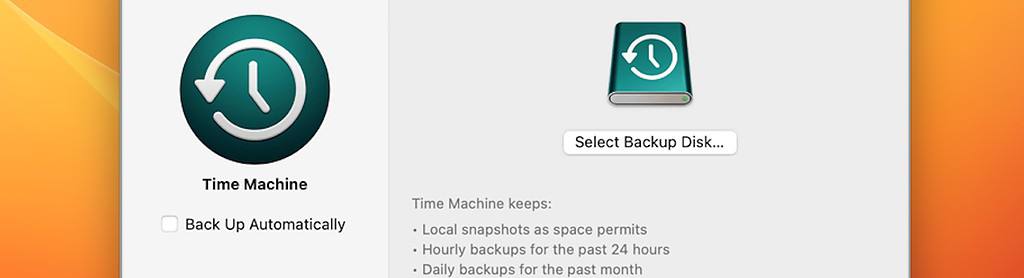
While Time Machine is typically the go-to for most Mac users, other options are available. If you’re not happy with Apple’s offerings, you can check out our guide on Time Machine alternatives.
Keeping frequent backups is crucial to keeping a machine running smoothly. You don’t want to find yourself in a situation where something went wrong with an installation and you’re unable to recover your Mac. Fortunately, Time Machine has options to back up automatically.
4. Sign Up For Developer and Public Betas
This last one isn’t necessarily a requirement, but it is if you want to gain early access to the latest operating system. However, be warned that betas (especially Developer Beta builds) are not going to contain every new feature announced by Apple. Additionally, it’s not unusual for things to be broken in a beta, basic features included. While you’re likely to be fine, this is why I stress the importance of backups.

By now you should notice a pattern because, naturally, we have a guide on downloading and installing macOS developer betas. Again, if you’re unfamiliar with betas, or really need to rely on your Mac for work or school, I would wait at minimum for a Public Beta version to arrive. I also cannot stress enough the importance of creating a backup of your drive.
5. Enjoy macOS Sequoia
There is a lot to love about macOS 15. In fact, we’ve got at least 12 reasons why we love it. Personally, I really like the iPhone screen-mirroring features that are arriving with the upgrade, and Apple Intelligence looks pretty neat (even if I think AI is just a flashy trend).
Now that you know how to prep your Mac for macOS Sequoia, you can jump right in and experience the developer beta, or simply wait for the goods to arrive in the fall. You may also want to know how to prep your iPhone for iOS 18.