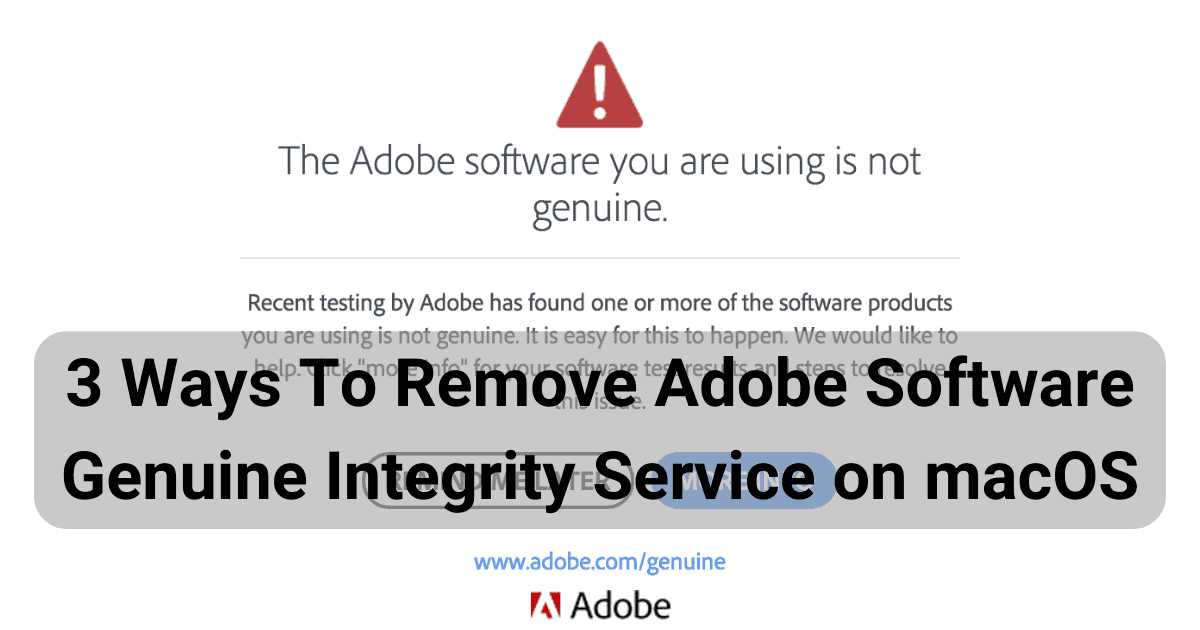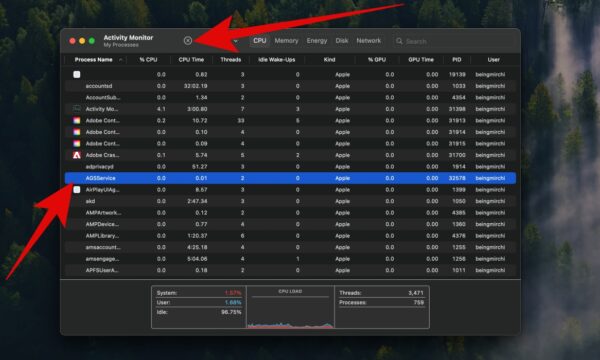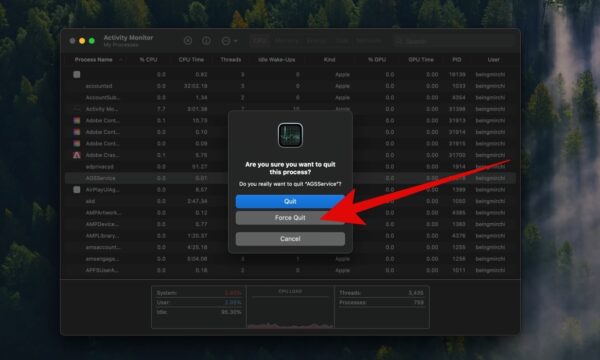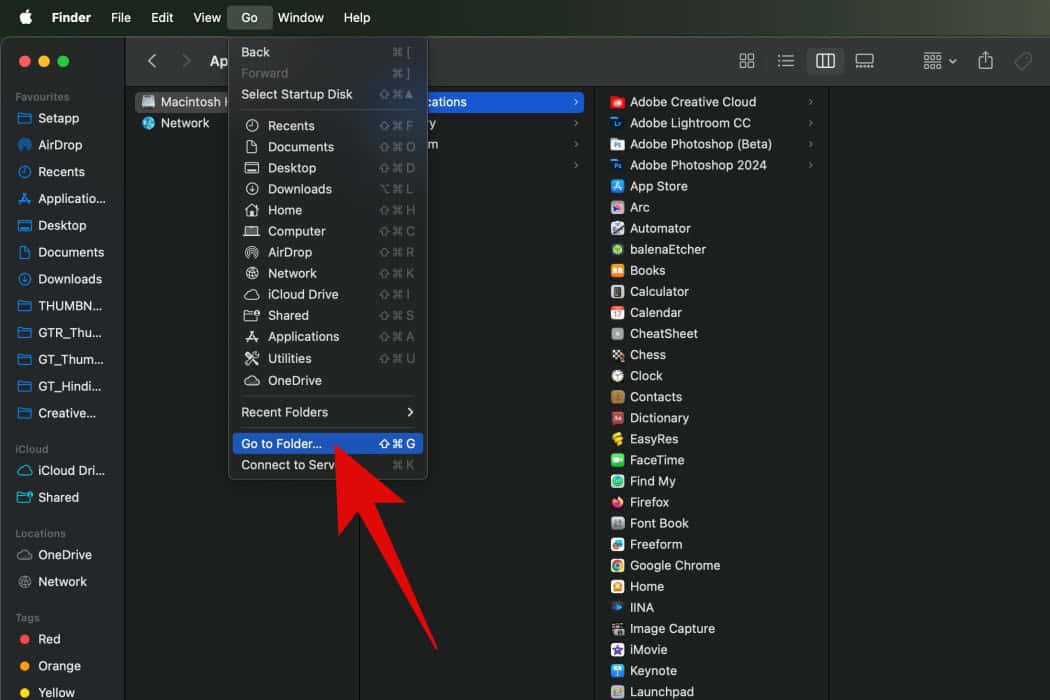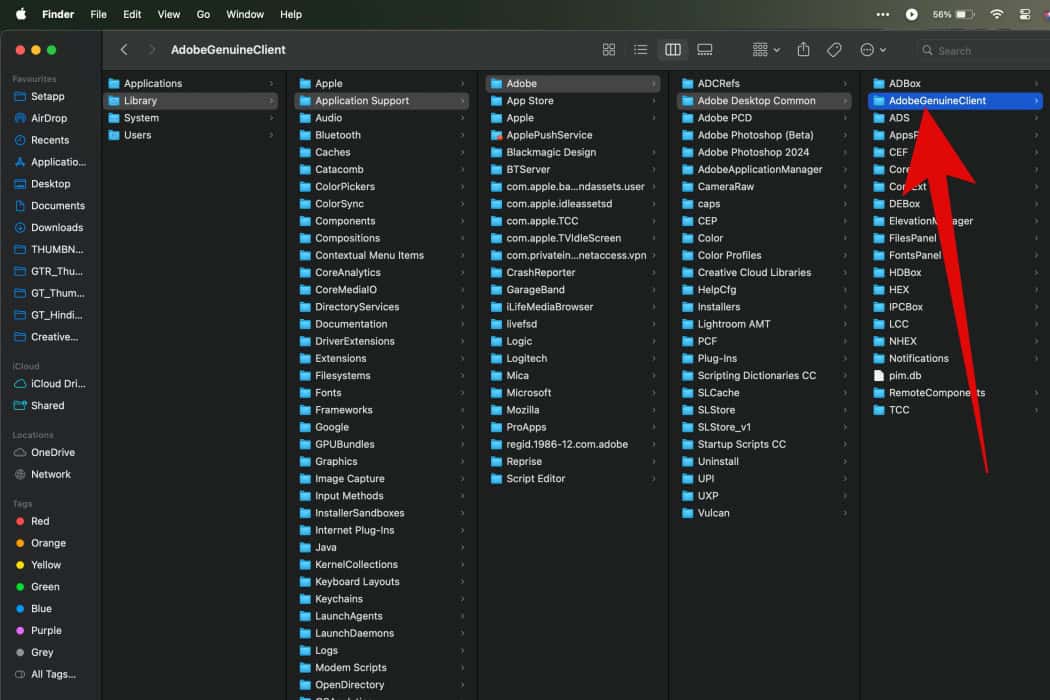I’ve been using Adobe Photoshop and its creative suite for almost a decade now, and I’ve lost count of how many times I’ve faced the Adobe Software Genuine Integrity Service. Despite paying for the subscription, a lot of users, including me, are constantly ridiculed by the pop-ups for my software license. The worst part is that it can even lead to system slowdowns in a lot of cases.
Thankfully, neither you nor I have to put up with it. Let’s take a look at some ways in which you can effectively disable, or outrightly remove the Adobe Software Genuine Integrity Service from your macOS. Once done, you can go back to using your computer without interruptions.
What is Adobe Genuine Software Integrity Service?
Before we begin with the troubleshooting process, it’s important to understand what the issue is. At its core, the Adobe Genuine Software Integrity Service is like a watchful guard dog for Adobe. It runs silently in the background and is designed by Adobe to verify the authenticity of its software. As the name suggests, it periodically checks to ensure your Adobe applications are genuine and properly licensed.
While that sounds great to tackle users who use pirated copies of Photoshop, Premiere Pro, or any other Adobe program, it can be an issue for users with genuine licenses. Not only does the service take up necessary resources in the background. But, it can also throw up warning messages or even disable the software. All while still having a genuine license.
Should You Remove Adobe Genuine Software Integrity Service?
Removing the service can restore your Mac’s performance and reduce annoyance if you’re using genuine Adobe software especially if you’re also facing constant interruptions. However, do note that disabling the service may violate Adobe’s terms of service. Additionally, it could potentially leave you vulnerable to security risks if you install a pirated copy by mistake. As such, the first resort should always be to consult with Adobe support for assistance. Once that fails, here are some ways in which you can get rid of the annoyance of the Adobe Genuine Software Integrity Service.
Quick Tip:
If your Mac is vulnerable to security risks, or you want to avoid this situation, the best solution would be an app with robust defense. For example, Intego will protect all your data by blocking any possible threat from damaging your Mac, thanks to its proactive monitoring.
➡️ Try Intego
How to Remove Adobe Software Genuine Integrity Service
1. Disable Adobe Software Genuine Integrity Service
Time needed: 1 minute
Since the Adobe Software Genuine Integrity Service is a crucial component, why not try and disable it first, rather than outrightly removing it? It should still get rid of the annoying pop-ups. And you can always re-enable it should any of your installed applications start showing any errors. Follow these steps:
- Navigate to Applications > Utilities, and launch Activity Monitor.
- Now, in the list of processes, search for Adobe Genuine Software Integrity Service. Depending upon the version of Creative Cloud you have installed, the service could be called AGSService or AGCS.
- With the service highlighted, click on the stop button (X) at the top of the Activity Monitor window.
- Finally, confirm by clicking Force Quit when prompted.
2. Remove Related Files
While disabling the service should suffice in most cases, there is a possibility that the error messages pop up after a reboot. For those who want to completely get rid of the Adobe Software Genuine Integrity Service, removing the related files is the way to go.
 NOTE
NOTE
- Open the Finder app on your macOS device.
- In the top menu bar, click on Go.
- Now, navigate to /Library/ApplicationSupport/Adobe/Adobe Desktop Common. Here, select the folder named AdobeGenuineClient.
- Simply drag this folder to the Trash, and you’re done.
While the Adobe Genuine Software Integrity Service protects Adobe’s intellectual property, the pop-ups, excess resource consumption, and potential software restrictions can feel annoying. Working around them might help boost app performance. And if you’ve recently been looking to upgrade your digital art desk setup, you might like the new iPad M4 models.