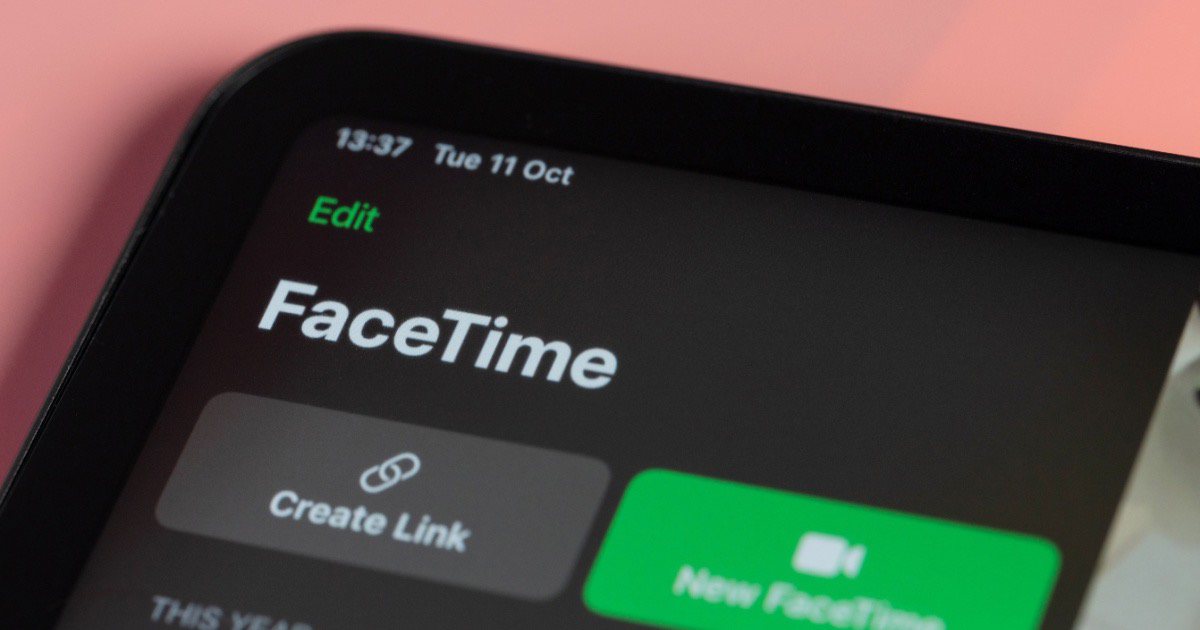FaceTime’s screen share option is commonly used by many Mac users. Whether you want to share documents for feedback or browse through entertainment websites to watch something with your friend, screen sharing is among the best features FaceTime has released.
However, once in a while, the screen share option tends to create problems when you try to turn it on. This can be due to different underlying issues. In this brief guide, we’ll show you a few troubleshooting steps you can try to fix this issue.
Why is Screen Share Not Working (and How to Fix It)
1. You May Have Disabled SharePlay
Time needed: 3 minutes
One possibility why screen share is not working on FaceTime is that the SharePlay option might have been disabled. So, it’s a good idea to check whether SharePlay is enabled or not. To do so, just follow the steps we’ve outlined below:
- First, launch FaceTime on your Mac.
- Click on FaceTime on the top left of the menu bar.
- Select Settings… from the dropdown menu.
- Next, switch to the SharePlay tab.
- Finally, tick the checkbox that appears next to SharePlay.
Keep in mind that every participant in the call must have the SharePlay option enabled. However, if it is turned on in every participant’s device, yet the screen sharing still does not work, try the next few fixes.
2. Your Mac May Not be Up To Date
The only versions of Mac that support FaceTime screen share are macOS 12 and above. You should always keep a check on recent updates because updating your Mac is not only necessary for the efficient operation of FaceTime, but it also improves your system’s overall performance. Therefore, it’s worth checking if your Mac is up to date. If it isn’t, update your Mac to the latest version, and try screen sharing after that.
You can update it by going to the Apple menu > System Settings > General > Software Update. If an update is available, you will need to click on the Update Now option and enter your Mac’s password.

Otherwise, an acknowledgment will appear mentioning that your system is up-to-date. If you can’t update your Mac via this method, you can also update your Mac in the terminal.
3. Your Internet Connection May Be Unstable
Although this is self-explanatory, it is usually the root cause of several problems. If you are still unable to share the screen on Facetime even after enabling the SharePlay feature and updating your Mac, the next step is to check your internet connection.
A weak internet connection does not support screen sharing on Facetime. So, we recommend restarting your network connection or try to connect to a different internet network. Once done, make a call on FaceTime and test by sharing a screen again.
4. You May Be Using A Guest Account
Another reason why you can not access screen sharing on Facetime is that you might be using a guest account. This feature is restricted for guest accounts due to security concerns. Therefore, if you are using someone else’s Mac with a guest account, you should log out of it and create your personalized account to log into Facetime.
Once you make your account, you should be able to easily make calls on Facetime and share your screen with them.
I highly suggest trying these simple yet effective solutions if you’re unable to share your screen during a Facetime call. If none of these work, yet you need to share your screen on a call urgently, it’s worth trying out a third-party app like Zoom or WhatsApp for the time-being.