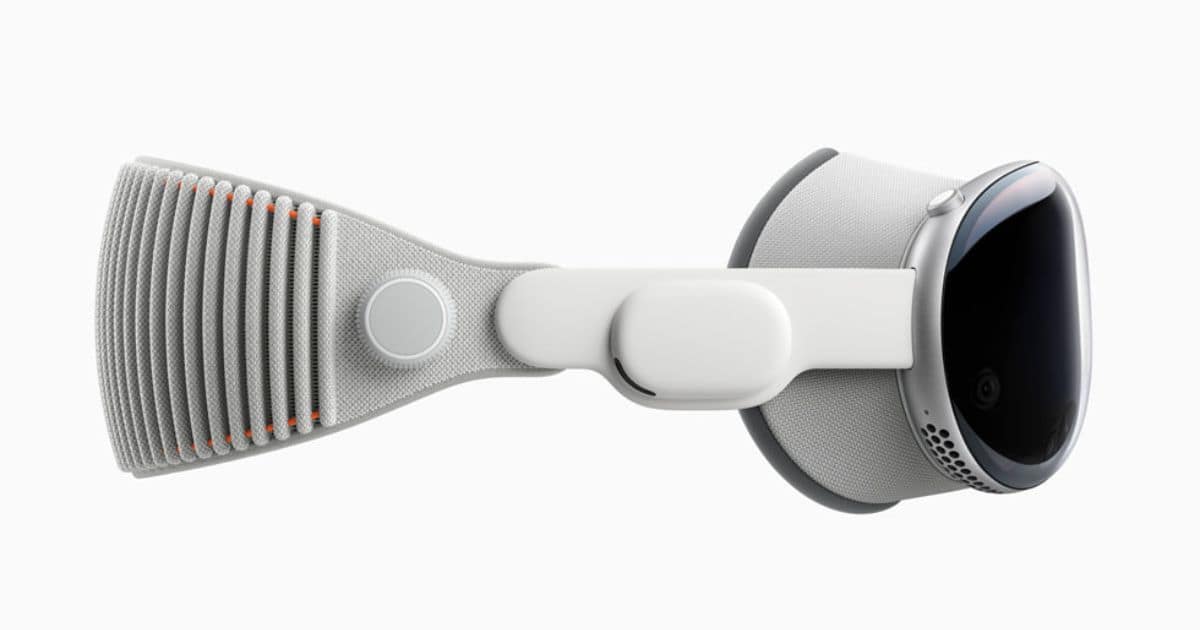Apple published a support document detailing all the Bluetooth accessories compatible with its pioneer in AR/VR space, the Vision Pro. The list includes everything from a keyboard to a controller. However, the company also says Apple Vision Pro does not support Bluetooth mice.
According to the document, the Vision Pro should work with most Bluetooth keyboards manufactured by Apple and other manufacturers. Moreover, it also supports Apple’s Magic Trackpad. However, there is no guarantee that all thirty-party Bluetooth accessories and devices will be compatible with the Vision Pro.
The document also mentions that the Vision Pro isn’t compatible with older-gen Apple keyboards and trackpads that require removable batteries. Lastly, Apple says that the Vision Pro does not work with Bluetooth mice at all. To connect a compatible Bluetooth device with Vision Pro, put it in pairing mode, open Settings > Bluetooth, and select the device.
You can, however, use Bluetooth controllers with MFi (Made for iPhone) designation with Apple Vision Pro. Apple says that any controller that works with the iPad will work with the Vision Pro as well. This means you can connect your PlayStation and Xbox controller with Apple Vision Pro.
Besides Keyboards, trackpads, and controllers, the Vision Pro also supports all current models of AirPods and Beats headphones. For a better audio experience, including Lossless audio and ultra-low latency, Apple recommends using the 2nd generation AirPods Pro with a MagSafe charging case.
Simply put your AirPods or Beats headphones in your ears, and it will automatically connect them with the Vision Pro if they are associated with your Apple ID and aren’t connected to any other device.
You can also connect other hearing devices with MFi designation with Apple Vision Pro. This includes devices from Phonak, Poco, IQBud, and more. To connect a compatible hearing device or Bluetooth headphones with the Vision Pro, put the device in pairing mode, launch Settings > Accessibility > Hearing Devices, and select your device.