Shortly after the WWDC keynote, I installed the developer beta of iOS 11. There’s quite a bit to explore in this new version of the mobile operating system, but here’s what I’ve found in my first 30 minutes of having the beta installed on my iPhone 7 Plus.
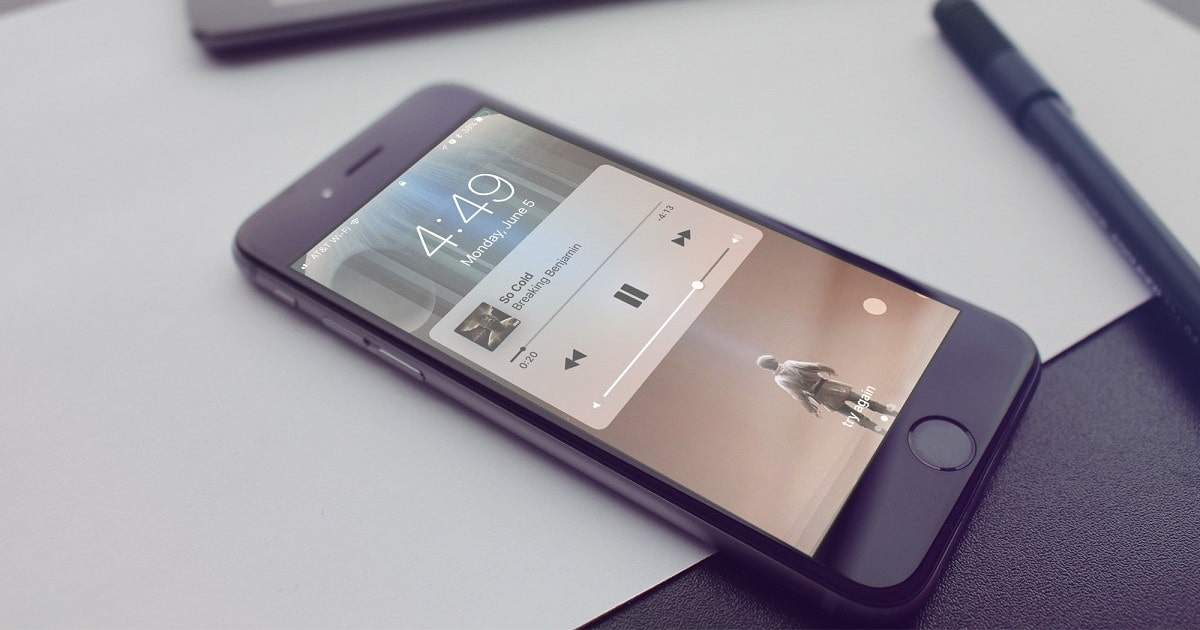
Subtle and Not-So-Subtle Changes in iOS 11
The first thing I noticed was how different the numeric keypad looked when I entered my passcode. The outline around the numbers has been removed, leaving behind just plain circles with the usual numbers and letters within them. This same change is also reflected in the dialpad of the Phone app.
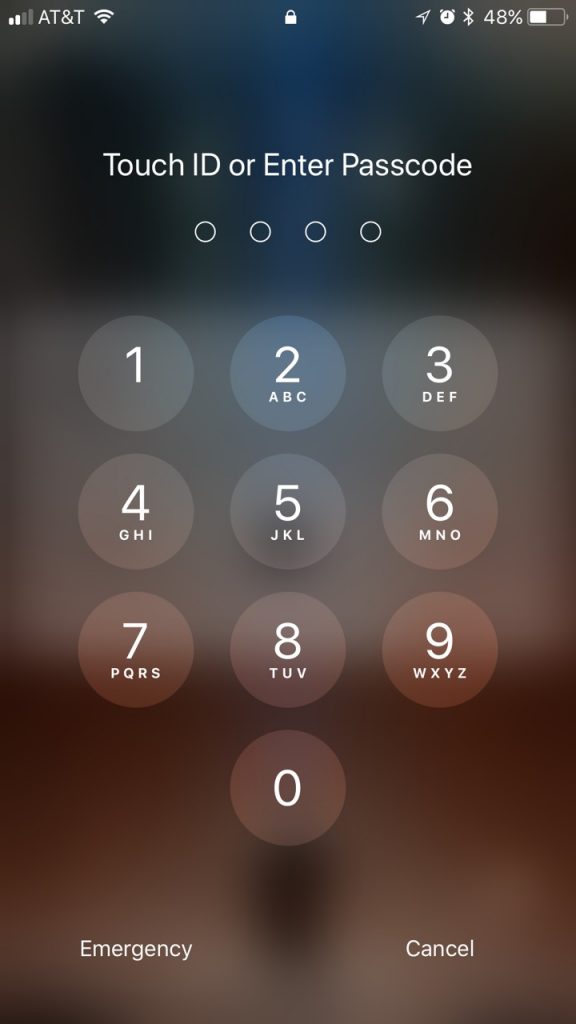
Speaking of the Phone app, there appear to be cosmetic changes there, too. Headings are now larger than before, making it easier to tell exactly where you are.
Now on to the important stuff.
Markup Is Available, But Only at First
When you snap a screenshot, it shows up in the bottom left corner of your screen. You can tap on it to mark up the screenshot. Once you save it, though, there doesn’t seem to be any way to mark up the image again. The Markup Share Sheet extension seen in the keynote isn’t there, at least on the iPhone 7 Plus. Perhaps it will come later.
In Case of an Emergency
A new option in Settings, Emergency SOS, adds to your security and safety. By rapidly tapping the sleep/wake button five times, your iPhone will automatically call emergency services, such as 911 in the United States. You can also configure it to notify your emergency contacts, such as your spouse or parents.
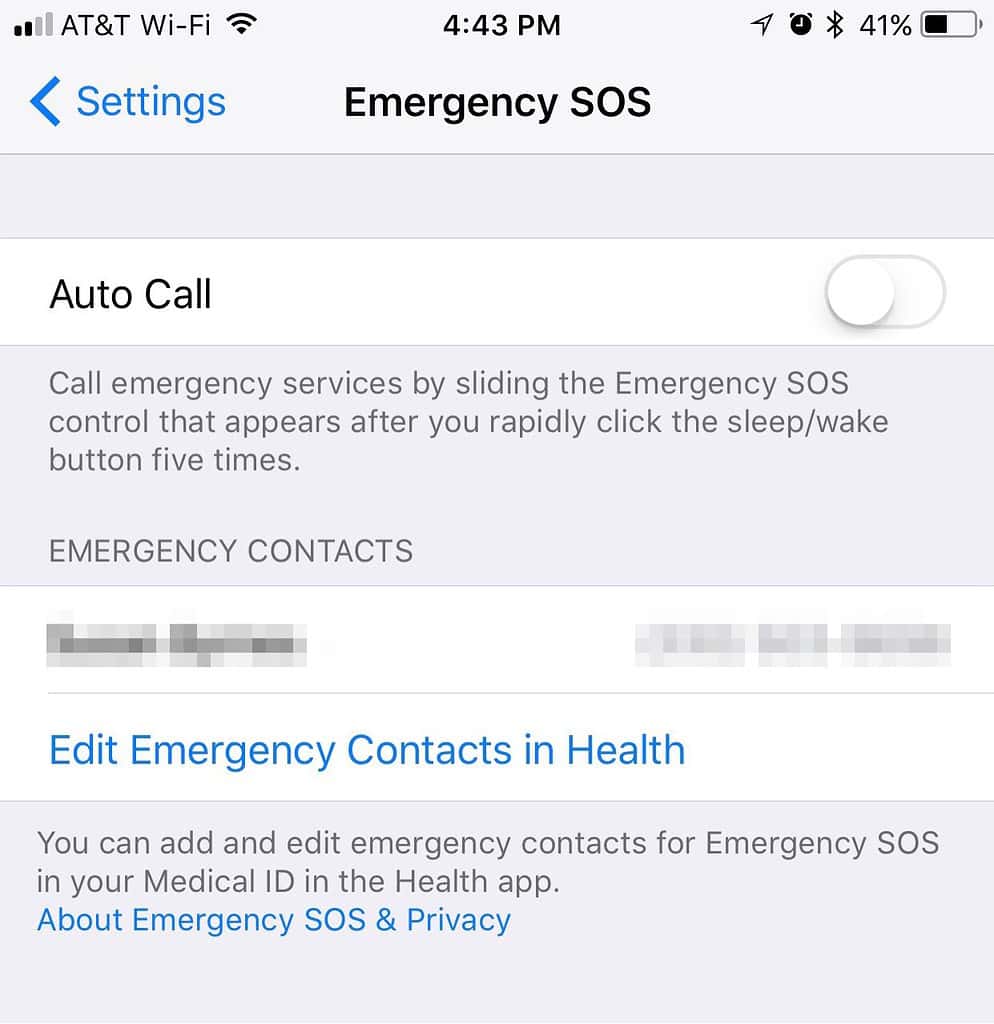
A New Way to Manage Your Accounts and Passwords
With iOS 11, another new option has appeared in the Settings App: Accounts & Passwords. Within this pane, you can configure your email accounts as well as manage your app and website passwords.
The New Control Center
Apple’s revamp of the iOS Control Center is fairly radical, and will take some time to get used to. Controls are placed in sections, allowing you to manage your important device settings, use the flashlight, and access the timer, calculator, and camera from the same panel you use to control music playback. A new option, a house icon, allows you to quickly access the Home app to control your HomeKit devices. I’ve been waiting for that.
New Apps, and Newly Removable Apps
The Files app hinted at just hours before WWDC is available on the iPhone with iOS 11. It currently only supports iCloud Drive and files on your phone from select apps. You can also no delete the Activities app from your iPhone, if you don’t use it. More is sure to come, as the app is supposed to support integration with Dropbox and other cloud storage services.
There’s Surely More to Come
This is just a brief glimpse, a snapshot, if you will, into iOS 11. We’ll update with more details as we further our explorations into this new version of the mobile operating system. Also, of course, much of this is subject to change. This is, after all, only the first beta of iOS 11.
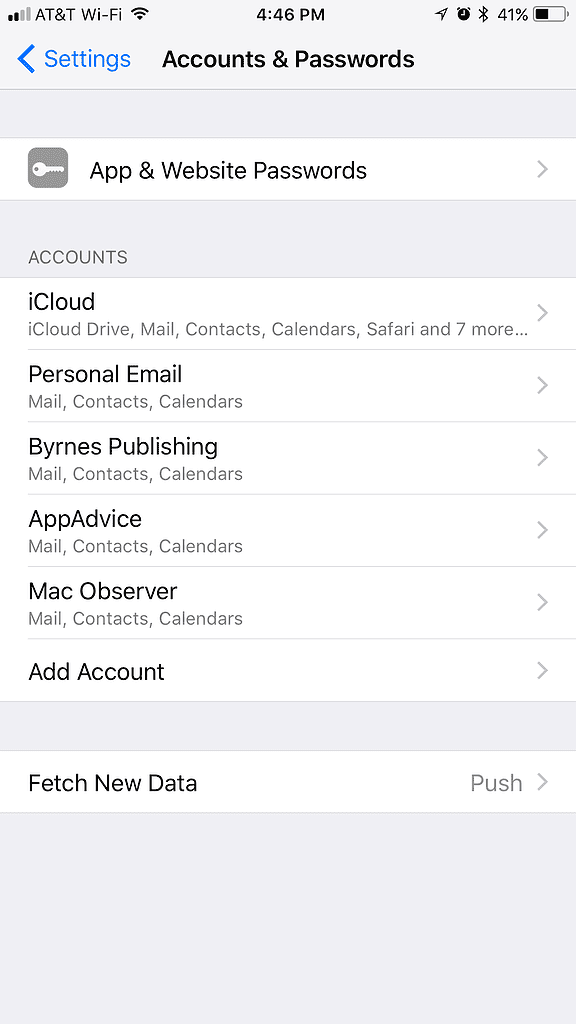
Thanks, Dean. I don’t drive, so I haven’t tested that yet and I’m not sure if the feature is in the first beta. I did go out earlier this morning, but forgot to test for it.
Yes there is. And it turns on either because you say to or because it sees that you are moving at speed (at which point you can indicate you are not the driver).
I’m interested in how it works overall. I’m assuming I can still at least control music, podcasts, maps and directions, etc. if only from Siri.
I understand that there is a Do Not Disturb While Driving setting that will not announce texts.