Have you pressed a function key and it hasn’t done quite what you expected? It is no problem because, as with previous iterations of the Mac operating system, it is easy to alter how they work in Catalina.
![]()
Function Keys in Catalina
To change the settings corresponding to your Function keys, go to System Preferences > Keyboard > Keyboard. At the bottom is an option to “Use F1, F2, etc as standard function keys.” Ticking the box next to that option means you then have to press the Fn key alongside that key, to make it perform its special function on the top of it. This includes things like changing your computer’s volume or the display’s brightness.
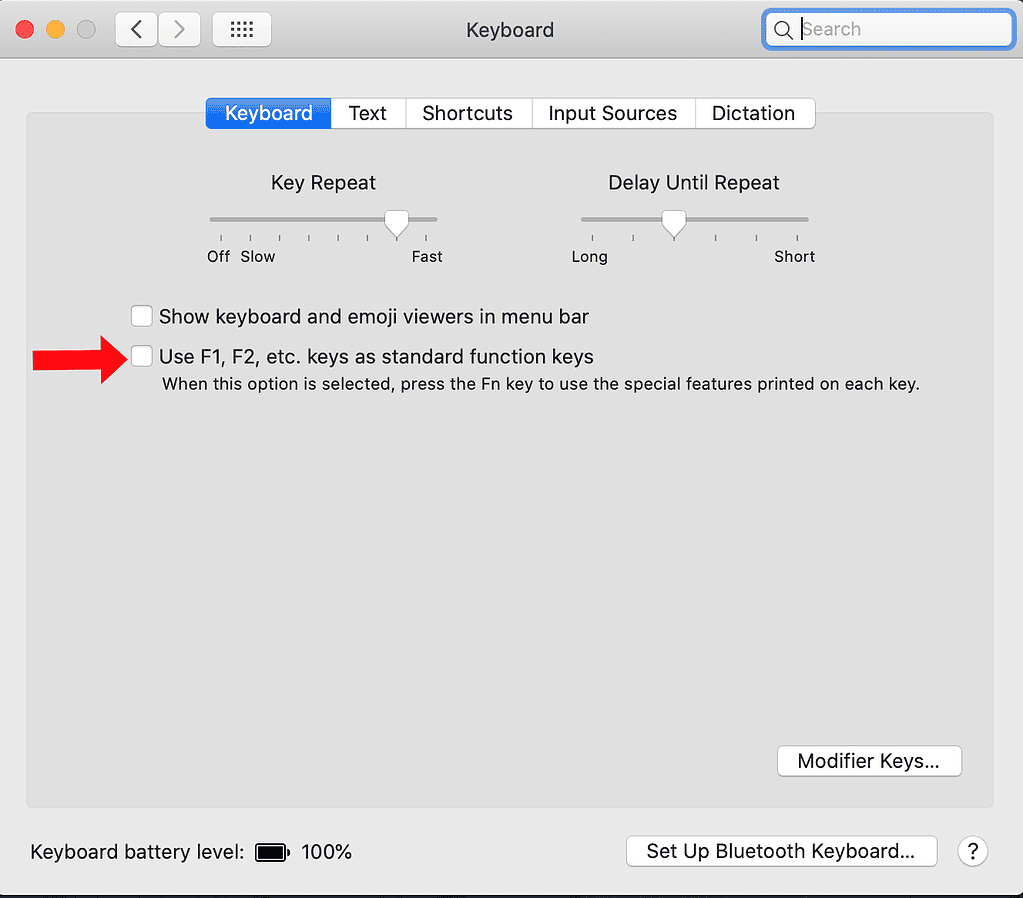
You can set what the function keys do via System Preferences > Keyboard > Shortcuts. In the example below, pressing F11 or Fn+F11, depending on the setting outlined above, pushes open windows away and shows my desktop.
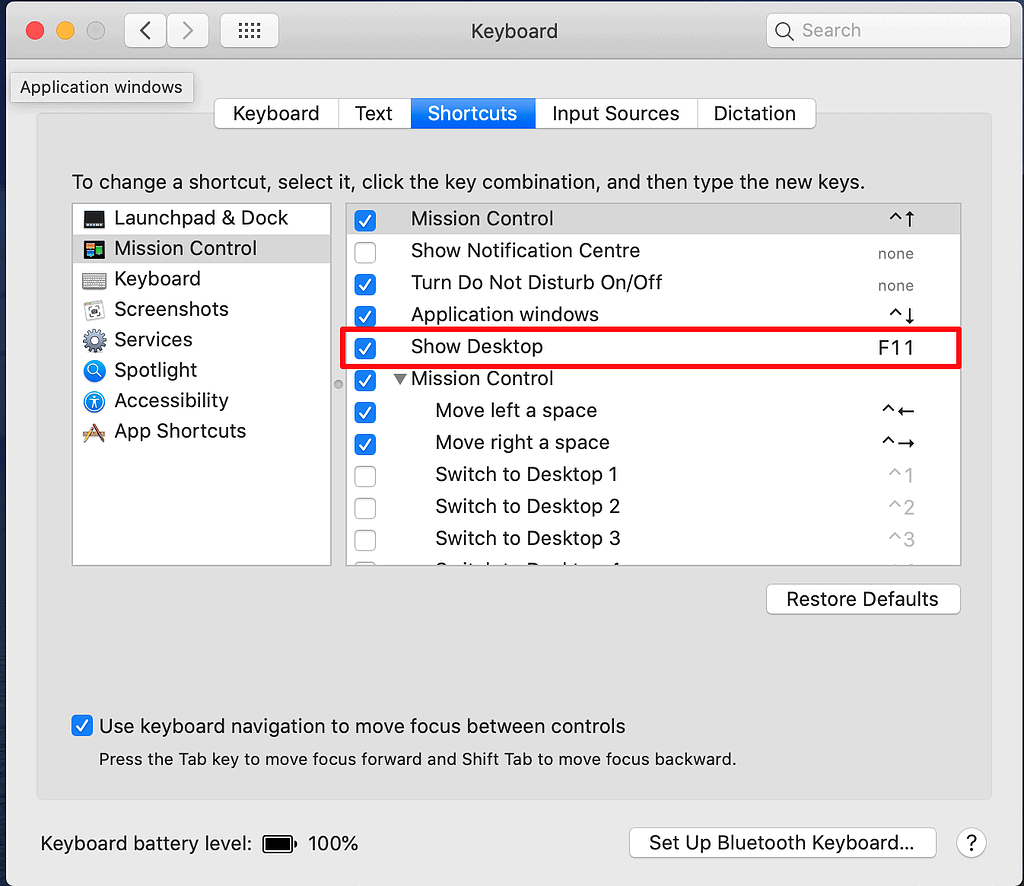
It used to be the case that the Keyboard–>Keyboard tab had an option for “Use F1, F2,..” but recently as I’ve had to switch back to a wireful (non-wireless?/non-bluetooth) keyboard again, this option seems to have disappeared. Admittedly this just seems to mean that I just have to remember to click the Fn key simultaneously with the function key, but I’m still a little surprised that the functionality has disappeared 🙂
Charlotte, I’ve been very annoyed that the playback control keys (especially pause/play/skip) no longer seem to control Music when it is playing in the background the way they worked with iTunes.
How can you fix it so that the pause/play key works properly with Music (née iTunes) playing in the background?