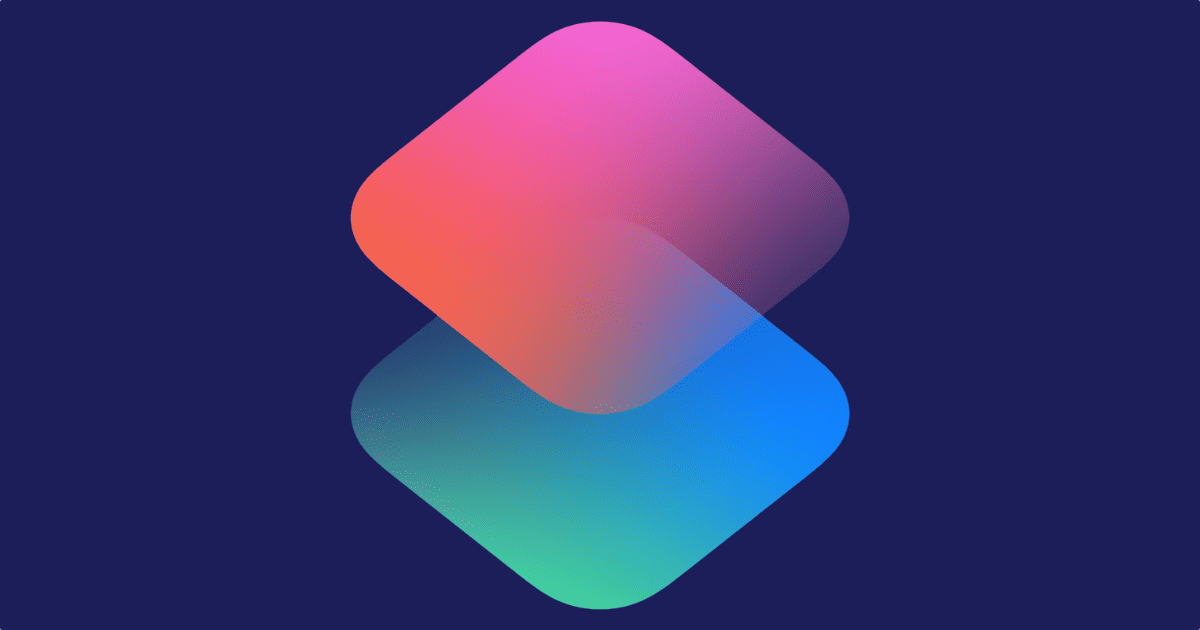A welcome change in iOS 14 users involves Shortcuts. It’s now possible for certain automations to run entirely in the background without user confirmation. Here’s an example to create.
iOS 14 Background Automations
When you open the Shortcuts app you’ll see a tab at the bottom, in the middle, called Automations. This is the area in which we’ll be working. However, I have a note first. Unlike shortcuts, automations don’t sync with iCloud, a.k.a between your devices. Depending on what the automation is you might be better off creating a shortcut first, then having it run under certain conditions.
Even if the automation doesn’t need to sync, it’s a good practice because if you delete the Shortcuts app or wipe your device, your shortcuts will still be there as long as they’re being synced by another device. But since automations are device-dependent, they don’t survive.
There are two types of automations: Personal Automations and Home Hubs. A Home Hub is an automation that can work for everyone in your home with an Apple device. I don’t have experience with these automations because I don’t have smart home devices, so I’ll be sticking with personal automations.

Conditions
There are multiple conditions under which an automation can be triggered. Time of Day, Alarm, Arrive/Leave from a location, Before I Commute, Email, Message, Wi-Fi and Bluetooth, App, AirPlane Mode, Do Not Disturb, Battery Level, and Charger.
Here’s an example: Every night at 11:59 PM, I like to run an automation that saves an HTML version of certain web pages. This is one I created as a shortcut. Then I set it up as an automation, like so:
[When] At 11:59 PM, daily. [Do] Run Shortcut
Here’s the essential part: Once you’ve finished setting up an automation and get to the final screen, you’ll see a toggle at the bottom that says Ask Before Running. This toggle is on automatically. When it’s turned on and the conditions are triggered, you’ll see a notification asking to you tap to run the automation. When it’s turned off it will run automatically without needing user confirmation. As you can see, this toggle is the key to iOS 14 background automations. Turn it off and it will run without you. You’ll still see a notification telling you that it ran but you’ll no longer have to “tap to run.”