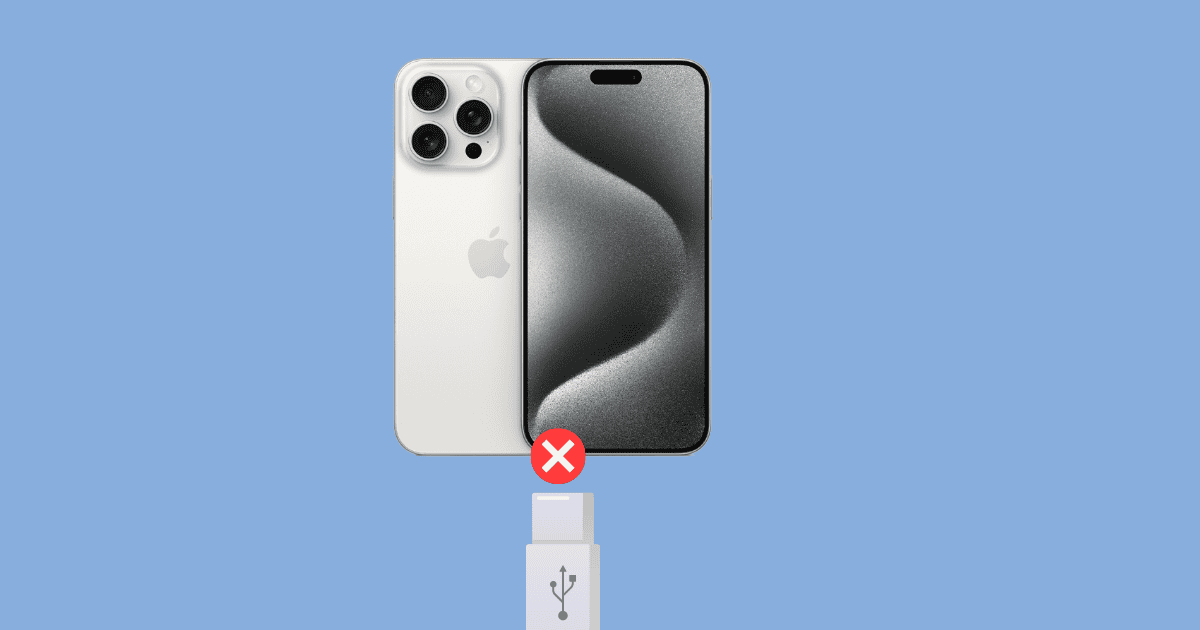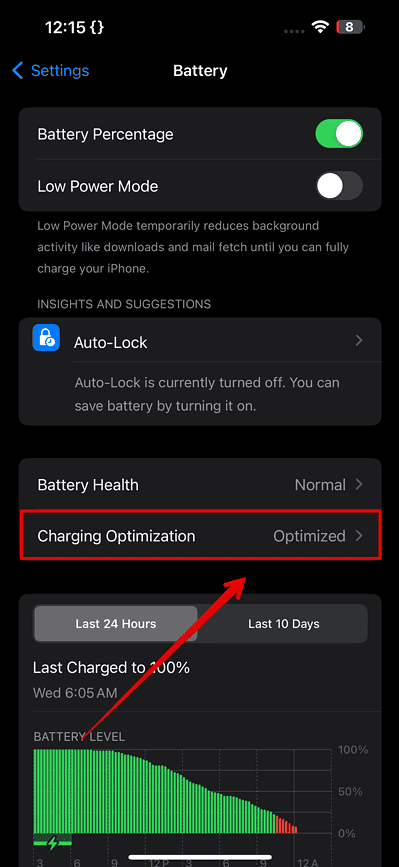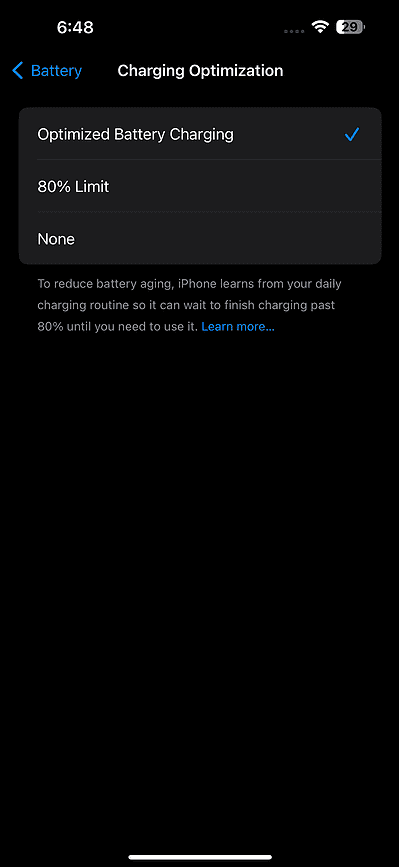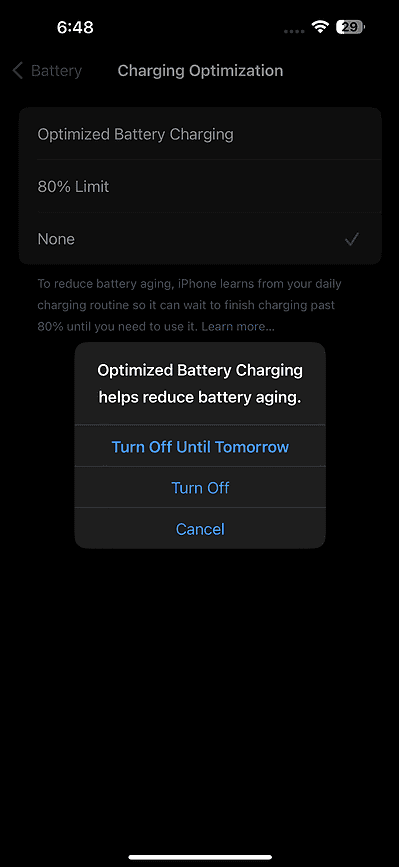If your iPhone 15 keeps cycling between charging and not charging, it’s completely normal to freak out internally, especially if it’s a brand-new device. This issue can be especially frustrating if you need your device to stay powered throughout the day. While this problem is usually minor, it’s essential to identify the cause to apply the right fix.
In many cases, the issue may be software-related, but there are also times when faulty hardware, such as your charging cable or adapter, could be to blame. Before you rush to the Apple Store, here are a few troubleshooting steps I recommend trying first.
4 Ways to Fix an iPhone That Keeps Coming on and Off Charge
1. Toggle Off Optimized Charging
You’ve probably heard people complain about how an iPhone’s battery life is not up to par. One of the best ways to maximize your iPhone’s battery life is to enable Optimized Battery Charging, a feature that learns your daily charging routine and slows down charging past 80 percent.
Time needed: 2 minutes
One troubleshooting step that worked for most was turning off Optimized Battery Charging for a while. Here’s what you need to do:
- Go to Settings > Battery.
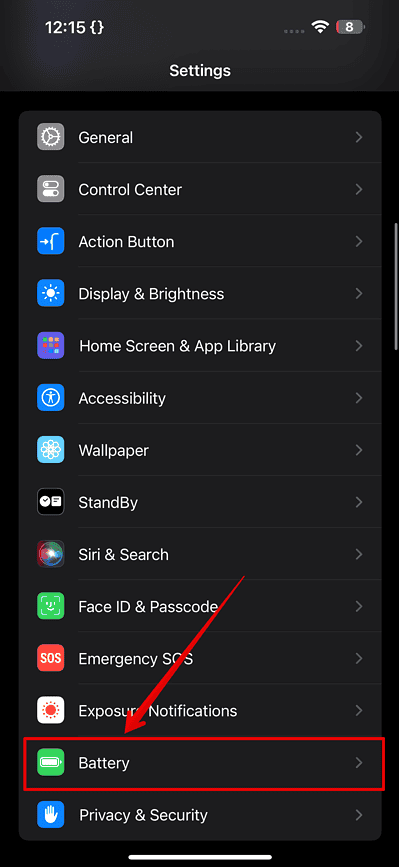
- Tap Charging Optimization.
- You’ll see three options on the next screen: Optimized Battery Charging, 80% Limit, and None. Choose None.
- Tap Turn Off when prompted that disabling Optimized Battery Charging can help reduce battery aging.
- Plug in your iPhone 15, and check if the issue still occurs. If it doesn’t, enable Optimized Battery Charging once again.
2. Enable Do Not Disturb
As strange as it may sound, a lot of iPhone 15 users have mentioned that their device tends to stop charging when they receive a notification. So, while this is far from ideal, the best option you have is to eliminate the problem entirely.
You can either go to Settings > Notifications, manually select each app, and toggle off the switch next to Allow Notifications. Unfortunately, Apple has yet to release a one-tap method to turn off push notifications for all your apps.
Another simpler method that I personally rely on is to enable Do Not Disturb. Every time you need to charge your iPhone, simply swipe down from the upper-right corner to reveal the Control Center. Tap Focus, and then select Do Not Disturb to silence all incoming notifications.
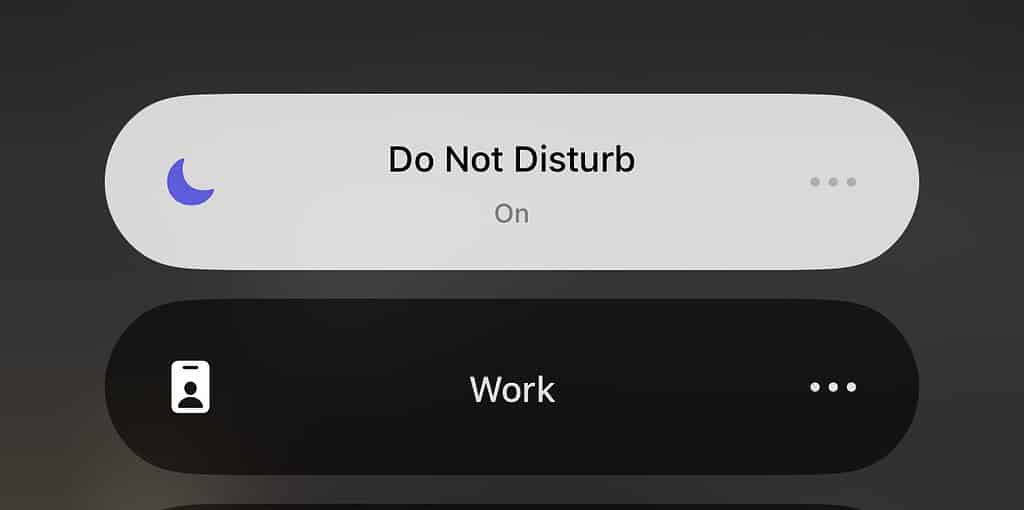
3. Restart Your iPhone and Update It
Before assuming that an issue is hardware-related or heading to the Apple Store, it’s always a good idea to check if it’s software-related. Often, rebooting your iPhone can resolve many OS-related glitches.
To restart your iPhone 15, hold and press your device’s Side and Volume buttons simultaneously. Keep doing so until the Slide to power off slider appears. Once it does, press and hold the slider, and drag it towards the right of the screen. Wait for a while, and then turn your iPhone back on by long-pressing the Side button.
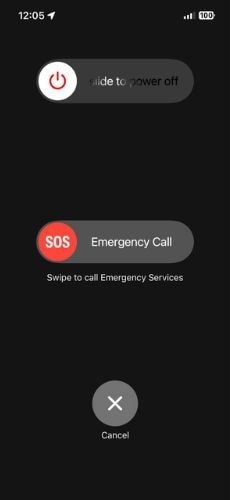
Since this is a widespread issue, Apple may release a software update to fix it. So, it’s worth checking if your iPhone’s software is up-to-date. To do so, head to your iPhone’s Settings, and go to General > Software Update. If an update is available, you should see an Update Now button.
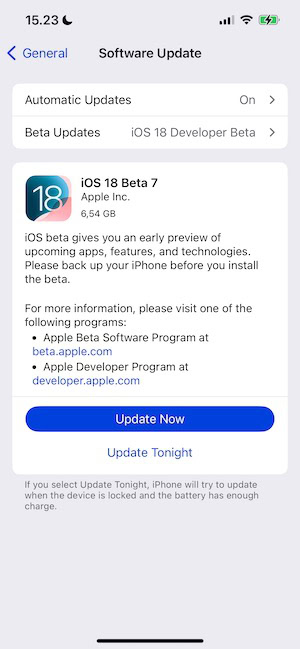
If no updates are currently available, check back later. Once updated, see if the issue persists.
4. Try Another Adapter and Cable
Sometimes the issue might not be software-related but could instead be due to the adapter or cable you’re using. Try plugging in your device with a different adapter and cable to see if the problem persists.
If none of these solutions work, the issue is likely hardware-related. In that case, you may need to visit the Apple Store or contact Apple Support for further assistance.