If you’re reading this, you probably wonder if NameDrop is safe. When iOS 17 rolled out, it brought along a little surprise named NameDrop, a feature reminiscent of Apple’s AirDrop, but with a twist. Now, sharing contact information is as easy as bringing two iPhones within a whisper’s distance—about five centimetres or, for those of us who think in inches, roughly one or two. It’s a neat trick, reminiscent of a secret handshake between modern devices. But with innovation often comes a shadow of concern. Keep reading to find out how safe NameDrop really is.
NameDrop, while a cool party trick to impress a new friend, has raised some eyebrows regarding safety. I’ve seen local police departments and news organizations warning about the potential risks associated with this feature. In truth, at first glance, it seems like a security nightmare—imagine, any random device lurking nearby could potentially snatch your details!
But here’s the catch, much like a lock needing a key, NameDrop only springs into action when both phones are unlocked. And there’s more; your explicit consent is still the gatekeeper— you need to tap your screen to approve the share. Plus, you’re the architect of your information; you get to choose what contact info is shared.
This setup significantly lowers the risk of your details falling into the wrong hands without your consent. And this is why Apple and other privacy advocates have labelled Namedrop as safe to use. But, as with any tool, caution is the word. For those who want to err on the side of caution, disabling NameDrop is an option.
Turning Off NameDrop
By default, NameDrop is enabled on iOS 17. While you can disable it in the settings, it’s worth noting that having the option to activate it upon setup might have been more user-friendly.
Imagine this: You’re at a café, and as you reach over to grab your latte, your phone flirts with the idea of sharing your contact info with a stranger’s iPhone nearby. Surprise, surprise! NameDrop was on, and you didn’t even know it. To avoid such accidental encounters, here’s how to turn off NameDrop:
Time needed: 5 minutes
To avoid such accidental encounters, here’s how to turn off NameDrop:
- Open “Settings” on your iPhone and tap “General.”
- Select “AirDrop”.
- Tap the “Bringing devices together” slider to toggle it off.
Should you decide to use NameDrop later, you can always re-enable it following the same steps. For enhanced privacy, consider setting AirDrop to ‘Contacts Only’ instead of ‘Everyone’. This small adjustment can make a significant difference in managing who can send you files and requests.
Conclusion
Finally, it’s worth noting that while NameDrop isn’t inherently a security threat, it could lead to awkward situations. For instance, if someone asks for your number and you use NameDrop, your actual contact details will be shared automatically. This can be annoying when you would have preferred to give the person a wrong number. Nevertheless, this feature can also be pretty handy when you’re at a networking event and may even phase out the use of business cards.
While NameDrop might not be a pressing safety concern, it’s certainly a feature that calls for mindful use. Remember to check out our guide on how to share contacts with Namedrop, and feel free to leave a comment with your thoughts or questions about this feature.
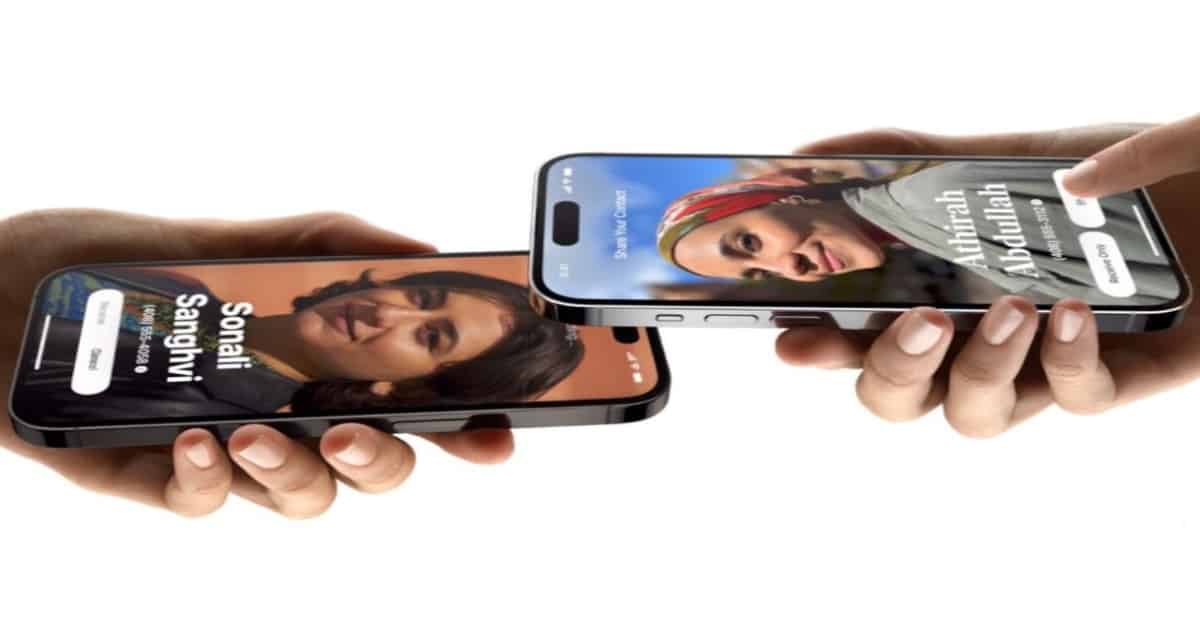
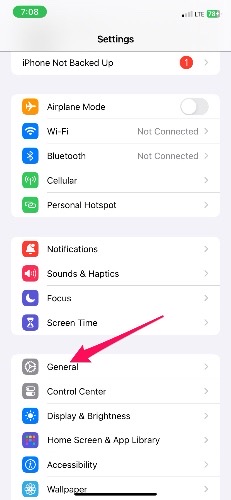
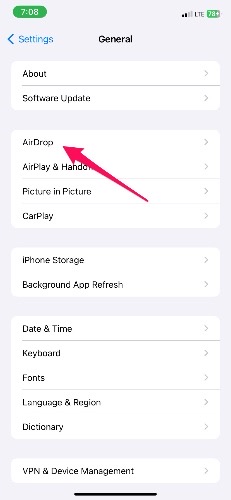
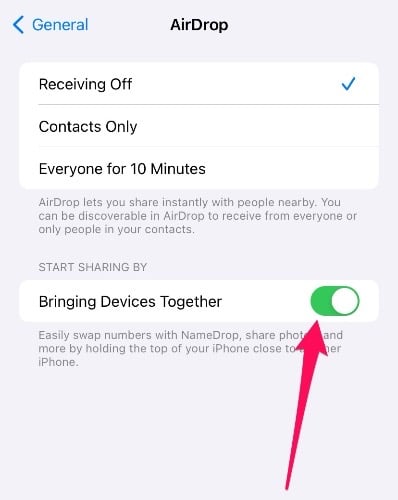
“By default, NameDrop is enabled on iOS 17.”
Things like this should be default off. We should have to opt-in not opt-out.
I agree with you, Lee. Nonetheless, Apple modified AirDrop settings in iOS 16, replacing the previous “Everyone” option with “Everyone for 10 Minutes.” Therefore, unless someone has recently activated AirDrop and opted for the “Everyone for 10 Minutes” setting, the potential security risk is significantly reduced.