Watching your iPhone battery drain as you go about your business is a regular frustration for many of us. However, there are steps users can take to help maintain the health of their device’s battery, and keep it charged for longer.
Use Latest Version of iOS to Help Keep Your iPhone Charged
First things first – make sure your iPhone is updated and running the latest version of the iOS software. Apple often brings in energy-saving technology with updates. Tap Settings > General > Software Update to make sure you’re running the latest version of the iOS. Follow the on-screen instructions to download and install it if you’re not.
Turn on Lower Power Mode
Enabling Low Power Mode is also a useful way to help keep your iPhone charged for longer. It reduces the number of background activities your device undertakes.
Lower the Brightness of Your iPhone to Lengthen Battery Life
A simple trick to keep your iPhone battery charged for longer is to turn down the screen’s brightness.
To fix this, swipe down from the top right-hand corner. The brightness level meter will appear next to the volume meter.
Slide it down and this should help keep your iPhone battery charged for a little longer. You can do the same by going to Settings > Display and Brightness.
Don’t Let Your Device Get Too Hot
Apple recommends avoiding extreme ambient temperatures. Not only can these conditions reduce short-term device performance, but they can also cause permanent damage to battery capacity. Charging it in very hot temperatures can also cause permanent damage. The same is true of storing an iPhone in very hot temperatures. Apple considers anything above 35C as too hot for an iPhone and says 16C to 22C is the ideal. Charging your iPhone in certain types of cases can also cause heat-related damage. You should remove a case if you noticed it causes your device to heat up when charging.
Don’t ‘Kill-All’
You might think that having fewer apps running helps your battery. Actually, closing apps and then reopening them use up more juice, so keep things running in the background if you use them frequently.
Drain You iPhone Battery to Zero
Another way to help keep Your iPhone battery healthy so it stays charged for longer is by letting it run all the way down to zero. You don’t need to do this every day, but it’s worth doing on fairly regular occasions.
[How to Check The Health of Your iPhone Battery]
Enable Optimized Battery Charging
Optimized Battery Charging is a really useful feature that helps your iPhone be 100 percent charged when it is most likely you need it. To turn on the feature go to Settings > Battery > Battery Health and toggle Optimized Battery Charging on.
[How to Show Battery Percentage on iPhone XR and iPhone 11]
[Updated June 12, 2020: Added video and ‘Kill All’ and ‘Drain Battery’ tips following on from TDO conversation. Updated 7 July: Link to how to show battery percentage article.]
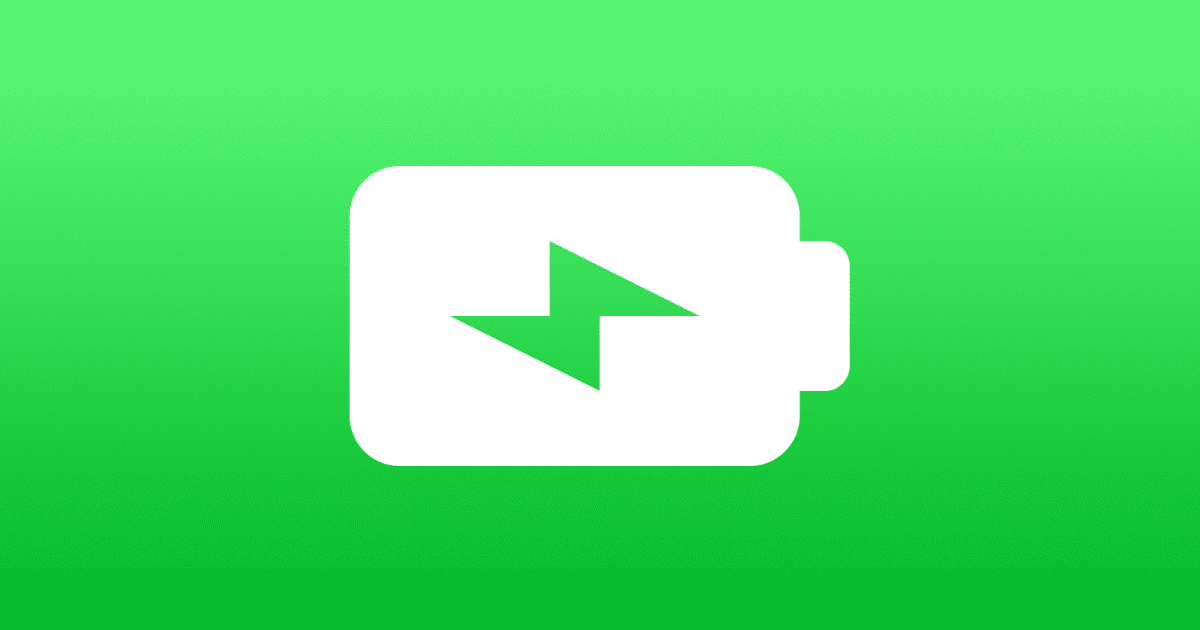


In the past 6-months (or more), my battery percentage indicator sometimes shows the battery going down much faster than it’s really discharging (like down 10% every 5 minutes). I’ve seen it go down >50% to 45% in a fairly short car ride using Music via Bluetooth. When I rebooted the phone it went back up to 71%. There’s something wrong in the software.
And it’s done that many times – sporadically.
My iPad doesn’t ever do this.
This is an updated version of the same article published at least on 1st June 2020. It would be convenient to show that. Thanks!