You may know that you can set a custom message on your Mac’s lock screen, so if someone takes or finds your computer, he’ll have an easy way to contact you. However, if you’re an administrator who manages multiple machines, there’s also a built-in way to add a policy banner, which’ll make anyone who logs in click an “Accept” button to continue.

I know it sounds complicated, but it’s actually not! All you’ll do is create a .txt or .rtf file, name it “PolicyBanner,” and save it to the /Library/Security folder. TextEdit, which is a word processor in your Applications folder, is an easy program to use for this. So start your document with that, type in all the legalese you’d like (and insert pictures if you want to!), and then save the file. When you’re all set, open Finder and choose the Go > Go to Folder menu option from the top of your screen.
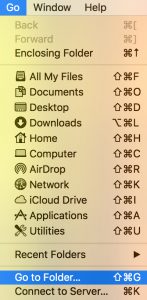
That’ll bring up a dialog box for you to type in that path I mentioned above.
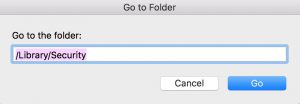
Once the /Library/Security folder opens, drop the document you created into it (you’ll need to type in your administrator credentials to do so).
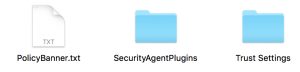
If you want to test what you’ve done afterward, just reboot your machine. As you can tell, my policy banner isn’t as nice as Apple’s example above.
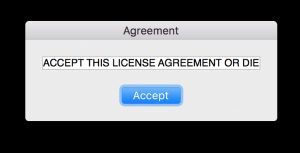
Finally, if your banner doesn’t seem to be working, check out Apple’s support article with some more tricks and troubleshooting on what could be wrong. Cool, huh?
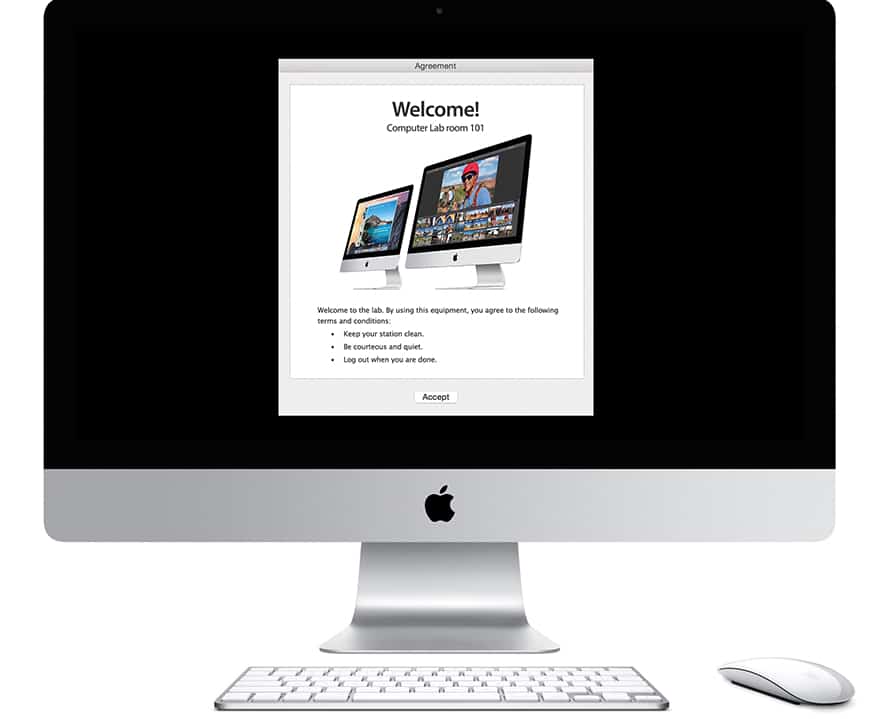
If you create an RTF document in TextEdit, and insert a graphic (like a picture of a Mac and/or your company logo), it will look nearly as nice as the Apple example. It saves the file as rtfd file type.
As the linked Apple article suggests, you may have to set appropriate permissions on the file from the Terminal, use sudo chmod -R o+rx /Library/Security/PolicyBanner.rtfd and provide your password. You must have an admin account to set permissions using sudo.