Apple’s newest operating system, macOS Sequoia, is one of the most significant software updates that Macs have received in recent years. It’s the first time the tech giant has integrated AI right into its system, making it a huge step up from the previous versions. The new software update, which became available for all users on September 16, brings several new features to the table.
While we had already had a taste of the new features with the developer beta, many of them were missing at the time. But now that the software update has been made available to the public, here’s everything you need to know about macOS Sequoia.
Which Macs Support macOS Sequoia?
macOS Sequoia is available on almost all Macs that were supported by macOS Sonoma except a few Intel x86 models. You can get the latest software update on all M-Series MacBook Pro models from 2021 and MacBook Air models from 2020. The only Intel-based MacBooks that support macOS 15 Sequoia are MacBook Pro and MacBook Air Retina from 2020, 2019, and 2018.
As far as Apple’s desktop-class computers are concerned, macOS Sequoia is available on every M-Series Mac, beginning from Mac Studio 2022, Mac Pro 2023, Mac mini 2020, and iMac 2021. Whereas, the only Intel-based desktop Macs that support the update include Mac Pro 2019, Mac mini 2018, along with iMac Pro 2017, and iMacs from 2020 and 2019.
Even though macOS Sequoia is available on a bunch of older x86 Macs, it isn’t without its caveats. Apple Intelligence, one of the most exciting features in macOS Sequoia, is only available on processors with a Neural Engine. This happens to include all Apple Silicon Macs starting from the 2020 M1 MacBook Air.
macOS Sequoia Features
1. Apple Intelligence
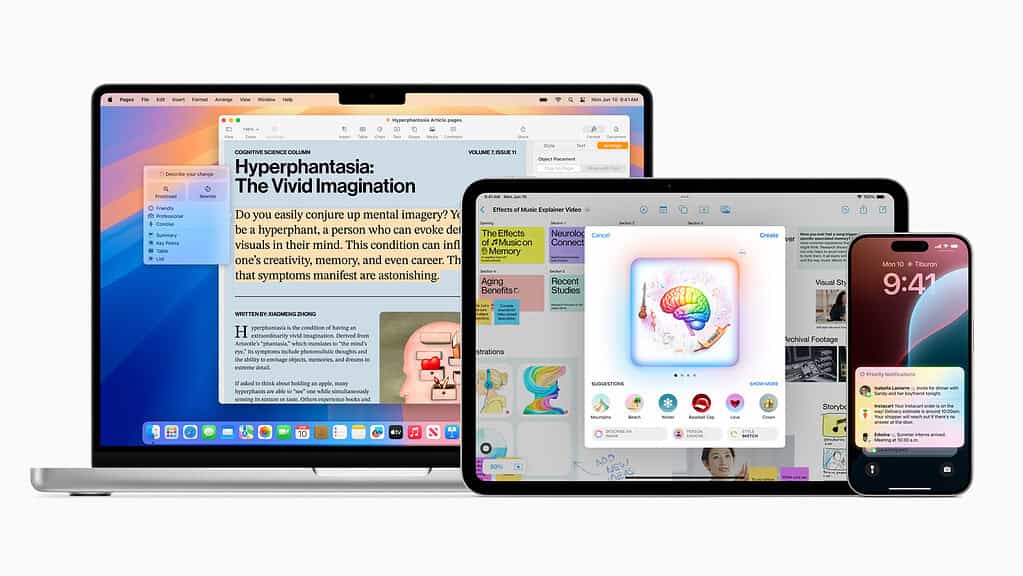
Apple Intelligence is undoubtedly one of the most exciting features available in macOS Sequoia. Thanks to the power of ChatGPT and advanced machine learning, your Mac can now perform tasks that were previously unthinkable. Here are some Apple Intelligence-powered features available in macOS 15:
- Smarter Siri with ChatGPT: With the integration of ChatGPT, Siri in macOS Sequoia is supercharged to answer queries more intelligently. Siri can now pick up cues from personal context to perform several useful actions and even help you learn about the features and settings available on your devices. Not only that, thanks to an all-new design, you can quickly type out your queries rather than narrate them.
- Image Playground: There’s also a new Image Playground app that lets you generate images and emojis from simple text prompts using Apple Intelligence. You can choose from three distinct styles, including animated, sketch, and paint, allowing you to create images exactly how you want them. Not only that, Image Playground generates images locally on your Mac without requiring an internet connection.
- Writing Tools: With Apple Intelligence, you get Writing Tools that can help you summarize, rewrite, and proofread content. You can use it to correct spelling and grammatical mistakes quickly and even finish incomplete sentences while taking notes or composing emails. Not only that, you can also use Writing Tools to rephrase and change the tone of the text to make it sound professional, concise, or friendly.
2. iPhone Mirroring
iPhone Mirroring is probably the single most helpful feature in macOS 15 after Apple Intelligence. Unlike what the name suggests, It does way more than mirror your iPhone—you can fully control it and all the apps on it with your mouse and keyboard, even if it’s locked and kept in another room or your bag.
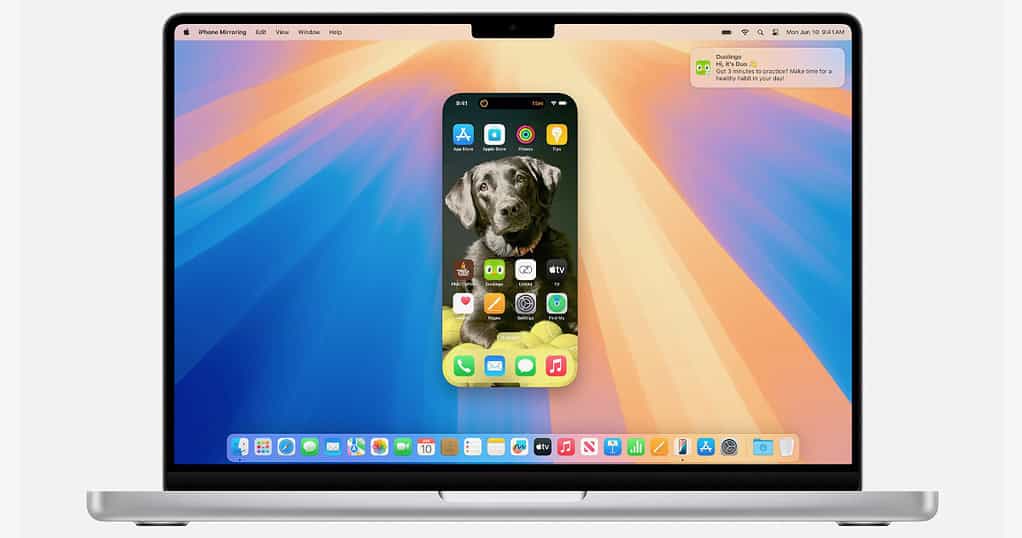
You can drag and drop stuff like a video from your Mac into apps on your iPhone and vice versa. This experience goes hand in hand with your iPhone’s notifications, which are forwarded to your Mac. You can reply to them and even click to open the app right in the iPhone mirroring app on your Mac.
3. Window Tiling
MacOS Sequoia makes multitasking on Mac easier with Window Tiling. With this new feature, you can finally snap up to four app windows into place by dragging them to any corner or edge of the screen. You can also do this manually using the zoom button or keyboard shortcuts.
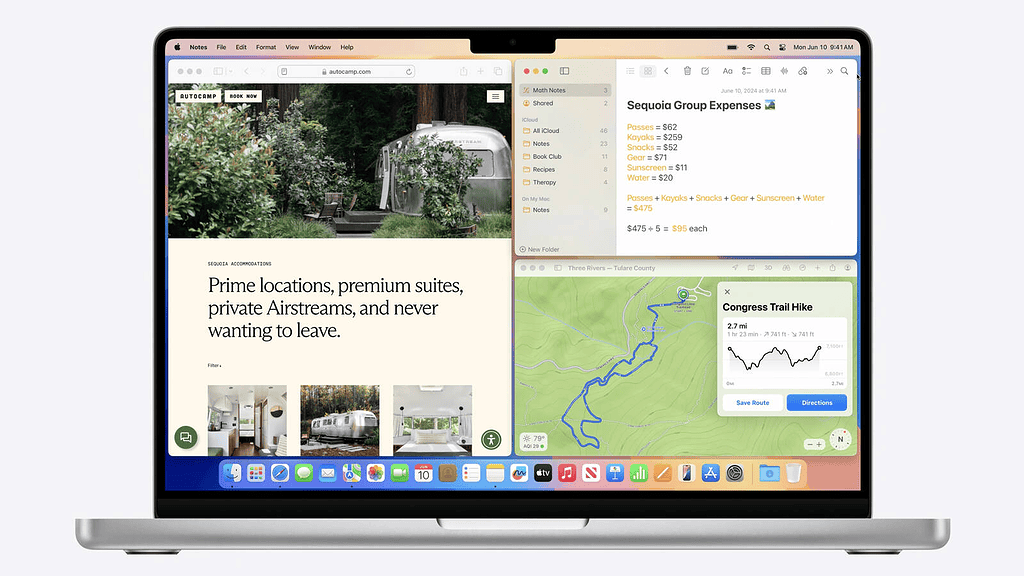
4. New Safari Features
Safari in macOS Sequoia includes several new features to improve your web browsing experience. Safari now has a better comprehension of website content with Safari Highlights. You can use it to generate short summaries of content on websites. It can also identify people, music, an address, or an Apple TV show being mentioned on a page, so it can recommend quick links to follow up in another app.
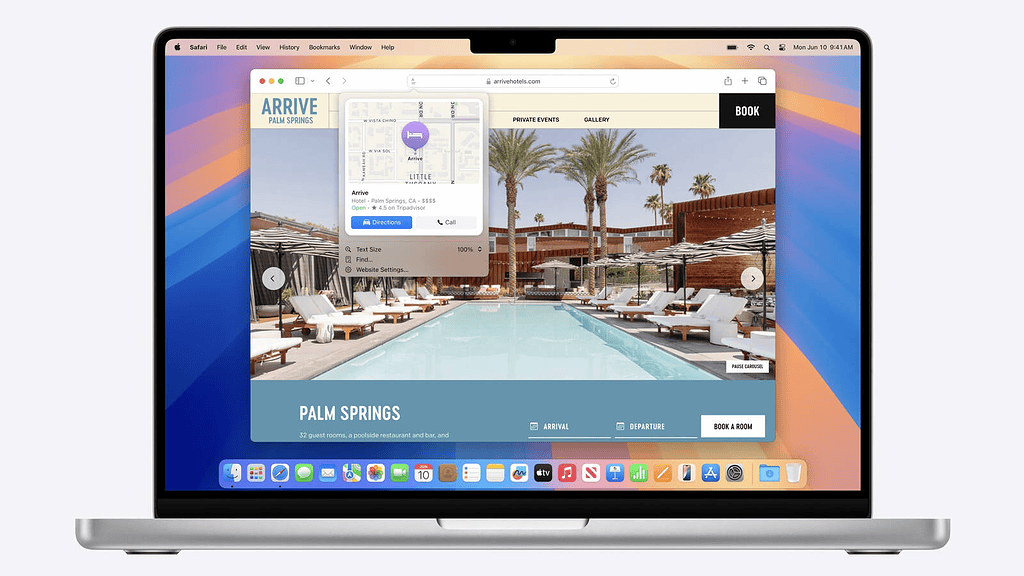
Last, the Safari Reader now shows a table of contents and summary with Apple Intelligence. Not to forget, there’s also a new hide distractions feature alongside the new Video Viewer feature. The latter maximizes any video playing on a website, hides distractions, and adds native playback controls.
5. Dedicated Passwords App
There’s also a new Passwords app in macOS Sequoia that moves all passwords from System Settings to a dedicated space. You can quickly import your credentials from other apps and have all your passwords, passkeys, 2FA codes, security recommendations, and even Wi-Fi passwords neatly sorted in one place.
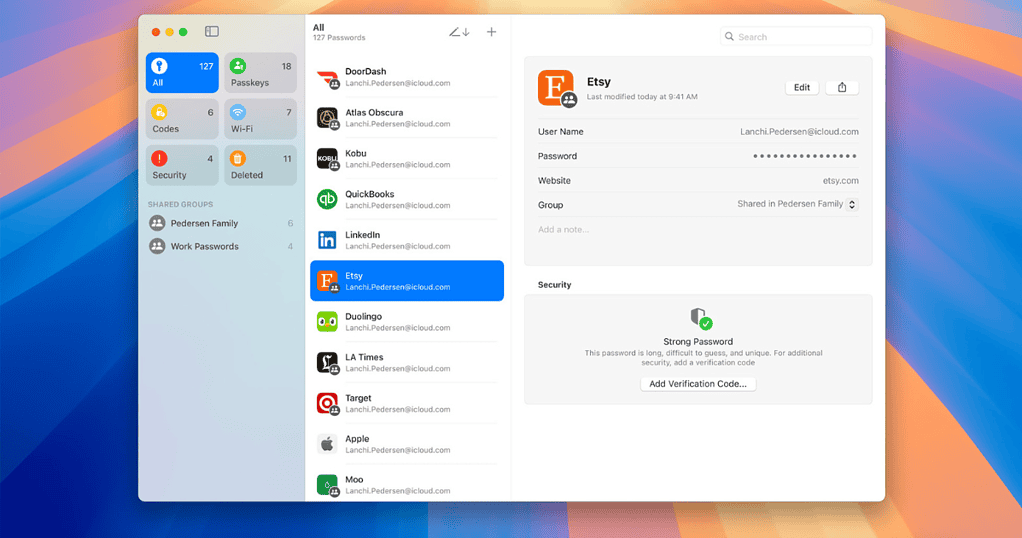
Additionally, you can also configure the Passwords app to appear on your Mac’s Menu bar. This way, you can find all your passwords quickly and log in to apps and websites without switching between apps.
6. New features in Messages
The Messages app in macOS Sequoia has been updated to offer a couple of new features. For instance, you can schedule messages and add animated Text effects to highlight essential information in texts. Plus, you can send sticker Tapbacks, custom Genemojis, or images generated with Apple Intelligence.
7. A Smarter Notes App
Thanks to the power of Apple Intelligence, macOS 15 makes it easier to take notes. The Notes app can now transcribe audio and summarize what’s being said for quick note-taking. Moreover, you can also automatically solve equations in a note, highlight text, and organize notes with collapsible sections.
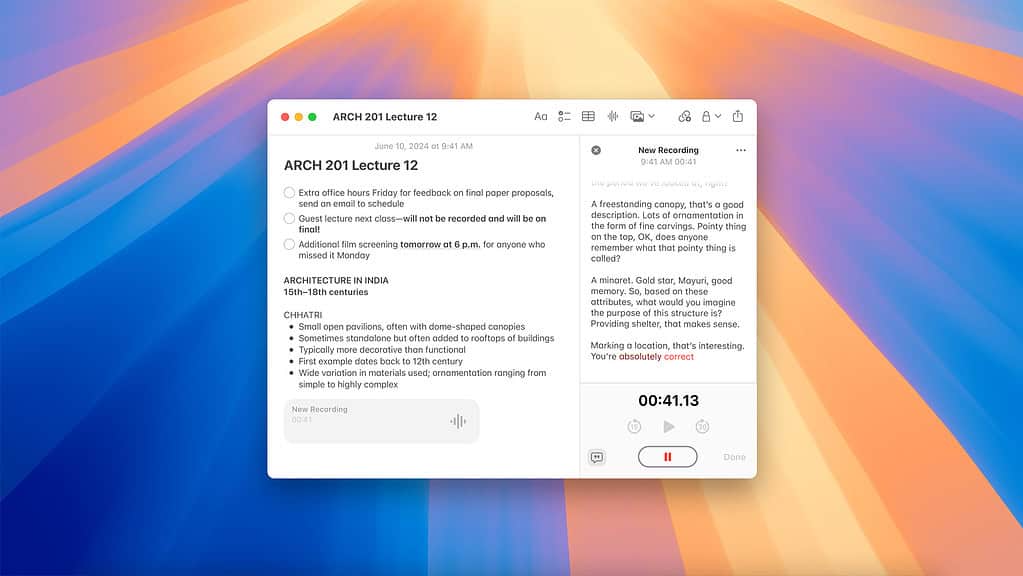
8. Presenter Preview and Backgrounds
We also get two useful video conferencing features that work with FaceTime and third-party apps. You can use Presenter Preview to preview what you will be sharing in a screen-sharing session before going live. Meanwhile, you can use Backgrounds to replace backdrops with an image for a professional look.
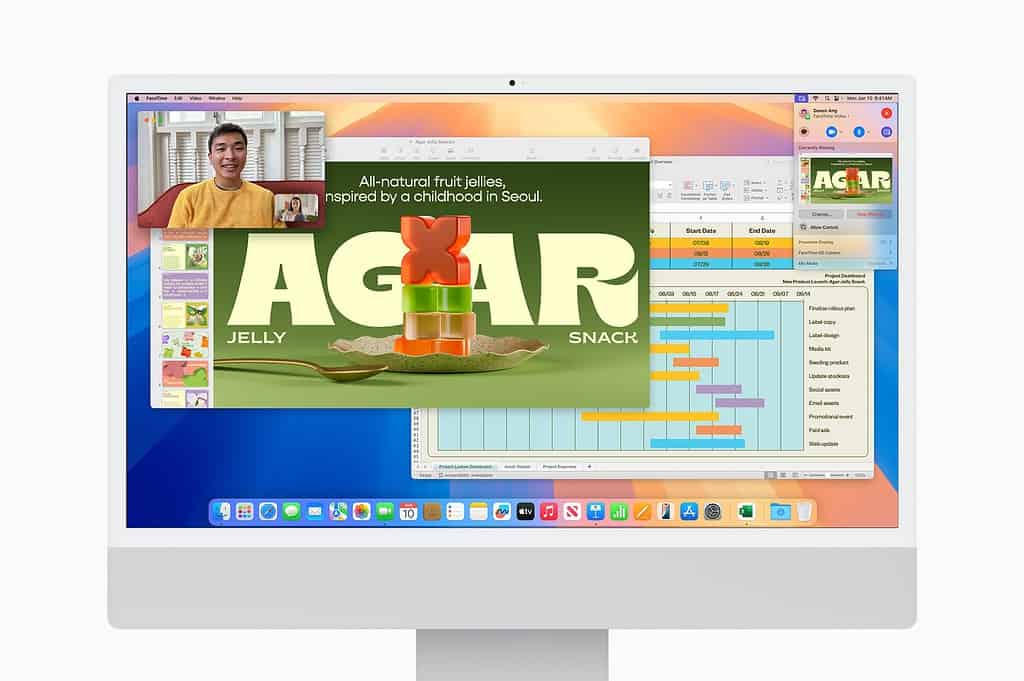
9. Other Changes in macOS Sequoia
Apart from the headlining features, the update also brings many minor refinements. This includes:
- New Wallpapers: The new software update includes two more dynamic wallpapers besides the default dark and light ones. These include three forest—themed dynamic wallpapers, Sequoia Sunrise, Sequoia Morning, and Sequoia Night, along with an animated, retro Mackintosh wallpaper.
- Revamped Photos app: Just like on iOS 18, the Photo app on macOS 15 also features the Clean up tool to remove distracting objects from your photos. Similarly, your photos are now automatically organized into collections with themes, and the search has been reworked so you can find photos and videos quickly.
- A reworked Calendar app: The Calendar app has been reworked such that all your reminders from the Reminders app now show up alongside your calendar events. With this change, you can now check off existing reminders, create new ones, and edit them without having to open the Reminders app.
- New Calculator features: You can now see your previous calculations with history, see expressions as you type them, and even quickly convert different currencies, units of length, weight, volume, and so on.
- New Apple Maps features: You can create custom hikes and walking routes in Apple Maps. With this new feature, you can browse several hiking routes across 63 different national parks in the United States. You can even filter hikes by length, elevation, or route type. Moreover, you can also save these routes offline.
