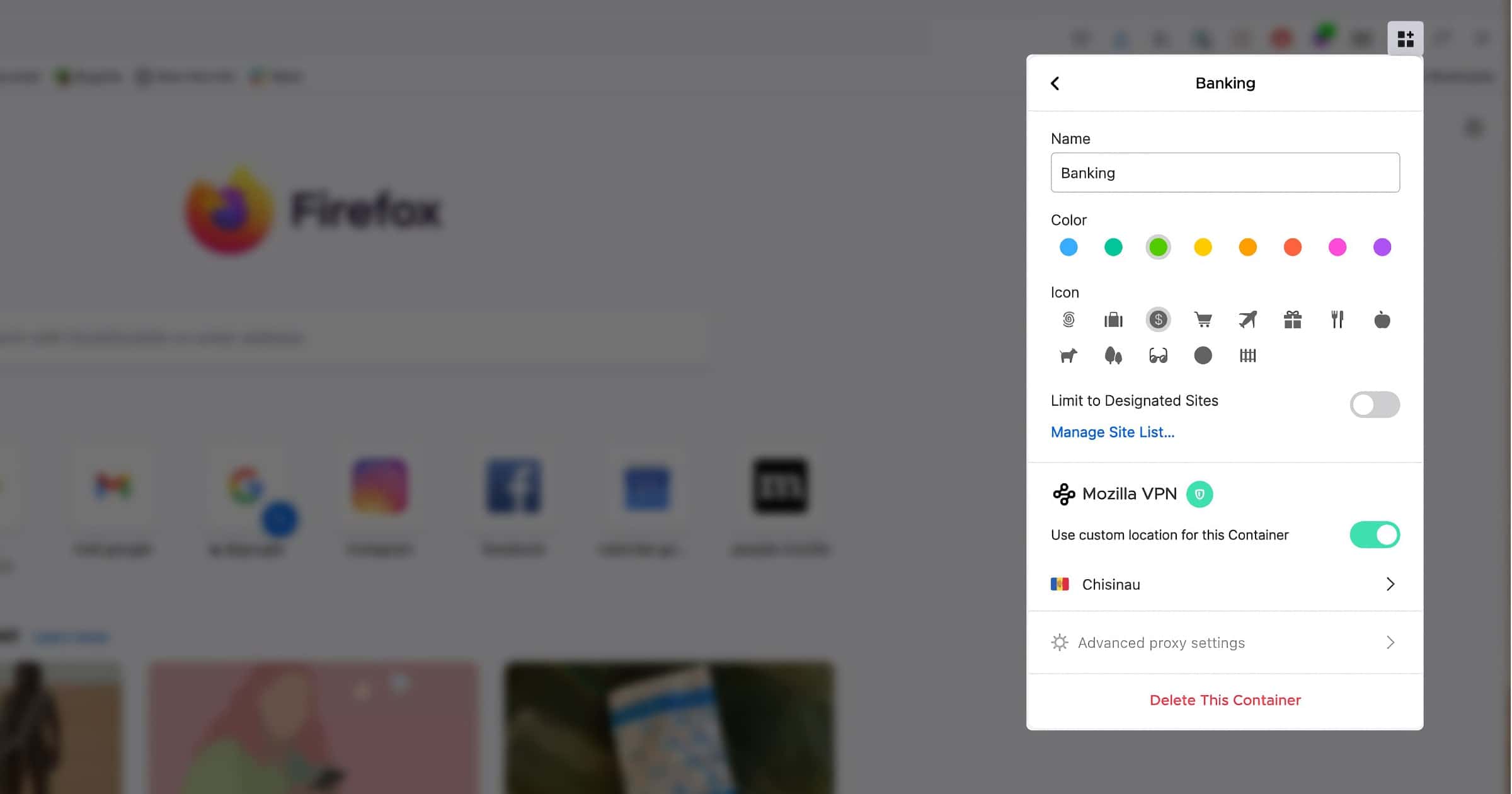The Mozilla VPN for desktop and mobile has been recently updated with a couple of new features. Multi-Account Containers is normally an add-on for Firefox but now it’s being used by the VPN.
New Features in Mozilla VPN
Containers
Mozilla created Multi-Account Containers in 2017. It lets you separate your online activities from each other as a privacy feature. Options such as personal, work, shopping, banking, and social media are all options. Websites and their cookies are isolated from the other containers. Users can personalize each container with color, a logo, or a different name other than the default.
Multi-Account Containers for Mozilla VPN adds more privacy by letting you set a different exit server in a different location for each container.
For example you are traveling for work and using your computer to check your work email from Paris, France but want to also check your personal banking accounts in New York City. That’s where you can separate your work and personal finances’ online activity with Multi-Account Containers plus the added privacy of the Mozilla VPN and choosing from over 400 servers in 30 countries.
Here’s how to get started:
- Visit Firefox Multi-Account Containers to download the extension.
- Click the Add to Firefox button.
- Click Add to install the extension.
- Once the installation is complete, click Get started on the panel that will pop up.
- You will then see a few more panels giving you useful information about the extension. The final panel will prompt you to choose whether you want to accept the necessary permissions to integrate Mozilla VPN with Multi-Account Containers.
- Click Enable and then click Allow in the next prompt if you want to grant these permissions.
You’ll see the icon for containers in the Firefox toolbar that looks like three squares with a plus sign. If the extension detects that the VPN client is installed, the Mozilla VPN logo and a status indicator will be visible on the main panel. Click Manage Containers to configure them.
Multi-Hop
Another new feature for Mozilla VPN is multiple hops between VPN servers. It works by first routing your online activity through one VPN server, the entry VPN server. Then, it routes it another time through a second VPN server – the exit VPN server.
Here’s how to get started:
- Open Mozilla VPN and click on Select Location.
- Select Multi-hop.
- Choose an entry location and an exit location. These will be the two servers through which your data will be encrypted when you browse. The servers you have configured recently will appear under Recent connections.
When you use multiple servers to encrypt your traffic, you may notice that your Internet speed slows down, the battery of your mobile devices may drain faster and the number of countries you can choose from may also be reduced.