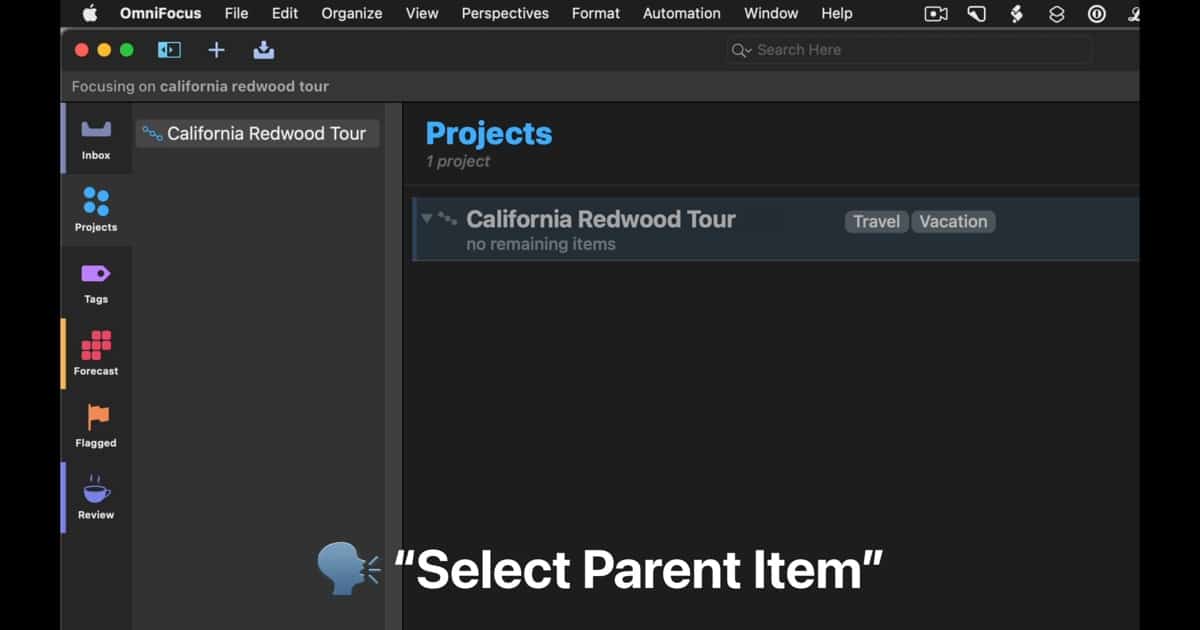Apple’s Voice Control feature is an amazing accessibility tool. It helps those with vision or mobility challenges make the most of their Macs, iPhones and iPads. In its latest app updates, Omni Automation proves Voice Control is much more than just an accessibility feature.
New Voice Control Features Allow User-Generated Commands
Already in macOS 12 Monterey and coming in iOS 16, Apple is introducing new functionality to Voice Control. You can now import and export user-generated custom commands into Voice Control, targeting all apps or a specific one. On macOS, the files are stored as XML-based “voice commands” files.
Thanks to this new feature, Omni Automation is able to tie into Voice Control. This offers you a tremendous amount of time-saving spoken commands. Instead of having to navigate through your screens and menus with the mouse, you can just speak what you want your Omni app to do.
For example, upon opening OmniFocus, you can simply speak the phrase, “What is due today?” OmniFocus will respond with the current date and time, followed by any tasks that are due that particular day. That’s just one example; there are hundreds more possibilities, if not more.
Omni Automation Provides Prebuilt Voice Control Commands for All Omni Apps
With the latest update to all of its apps on July 18, the new Voice Control capabilities are included on both macOS and iOS versions. On its website dedicated to the technology, Omni Automation offers many downloadable configuration files. These will allow you to quickly get your Voice Control working with OmniFocus, OmniGraffle, OmniOutliner and OmniPlan.
The configuration file for default OmniFocus menu items, for example, provides more than 120 of the standard commands in one property list. The company points out this is just the tip of the iceberg:
Now, every feature of and workflow for Omni’s applications can be triggered via easily-installed custom voice commands.
For those using Omni apps on macOS, installation of the voice command files is a breeze. Just go to System Preferences > Accessibility > Voice Control, and import the custom commands from the Advanced Actions menu, a circle with three dots found at the bottom left of the settings page.
On iOS and iPadOS, the process is a bit more time-consuming. Since Apple’s mobile operating systems don’t support the Open URL action used by the config files, you’ll have to use the accessibility feature’s built-in “Run Shortcut” action. Here again, Omni Group provides installation instructions along with shortcuts to download.
The key to maximizing Omni Automation and Voice Control on iOS is going to be starting small. Install just the shortcuts you think will be most helpful, and then add to the repertoire as you discover ways you might streamline your workflow.