On August 18th, Parallels updated its Parallels Desktop to version 12. This has been an annual tradition with Parallels, and each new version brings a host of new features and performance improvements. This year is no exception. And while the new features seem to be fairly modest on the surface, they always seem to strike the right balance and give customers what they’ve been asking for.
Perhaps, from an average user’s standpoint, the most welcome new feature is the ability to purchase the latest version of Windows from within the Parallels Desktop 12 (PD12) app.
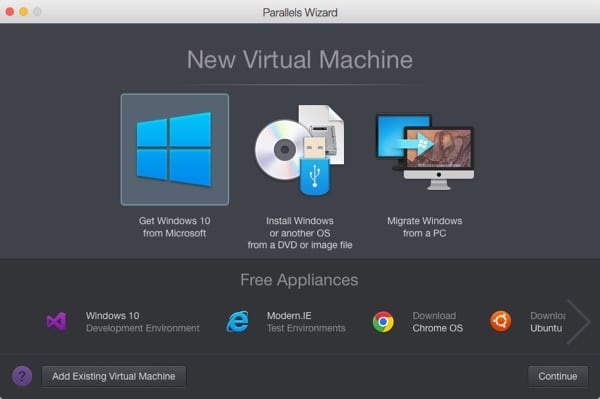
To be sure, the app only directs you to the Windows store where you will pay US$119.99 for Windows 10 Home or $199.99 for Windows 10 Pro. If you already purchased a license, you can install a Windows 10 version from a downloaded ISO file.
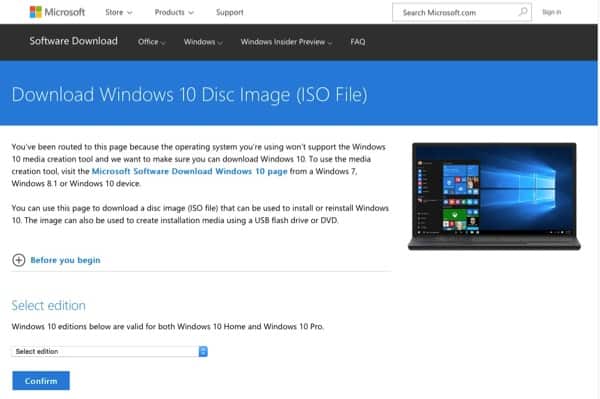
PD12 Features
PD12 has many new features, but I won’t go into all of them in detail in this Quick Look review. Presented here is a summary of notable items. If you are a regular user of Parallels Desktop for the Mac, it’s just about a no-brainer to upgrade every year. The company has never failed to make it worthwhile.
Notable Features of Parallels Desktop 12
- Supports Windows 10 and macOS Sierra.
- Easy link to purchase Windows 10.
- Incremental backup pf VM files via Acronis True Image.
- Performance improvement in suspend, snapshots (checkpoints).
- Parallels Toolbox for common tasks (New).
- Schedule/Defer Windows maintenance tasks.
- macOS Sierra as guest VM on OS X El Capitan host.
- Invocation of Sierra Storage Optimization to display VM storage.
- Run Windows app without waiting for Windows VM to boot.
- New UI for VM control.
- Integration of Windows internet passwords to Mac keychain.
- Network manager/conditioner (Pro version).
- Manage VM resources on the fly (Pro version).
- VM file archiving (Pro version).
One of the most touted features of PD12 is the Parallels Toolbox. This is (an expandable) set of tools in the form of clickable icons that make life easier. It’s installed from the app’s Preferences.
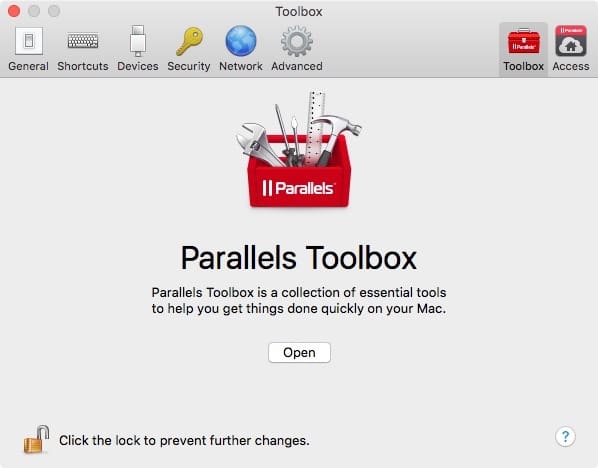
Once installed, you can accomplish 20 various tasks with just a click. For example, take a screenshot of a VM’s window or area. Or hide the Mac desktop. The Toolbox is automatically added in the menu bar, and if you Quit the Toolbox, it will leave the menu bar.
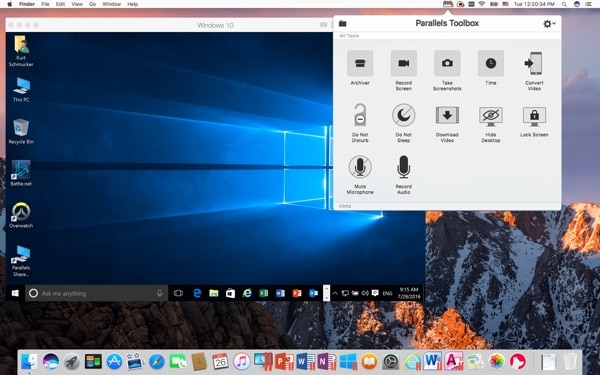
This may seem like a trivial addition, but I think it’s a helpful addition for novice users who just want to run Windows on their Macs but aren’t experts in operational nuances. This feature is available by subscription for $9.99/year, so experienced users will want to ponder its utility. To make it tempting, Parallels is planning for updates every few months. There’s a 14-day free trial, so user’s can check it out.
One of the great annoyances of Windows is its annoying insistence on applying updates when you want to shut down. This can take a long time, and it’s not a happy experience when one is eager to shut Windows down as a bad thunderstorm approaches. PD12 can arrange to have these updates done at a more convenient time. As part of that, there’s an option to have Windows always running in the background. That also allows Windows apps to launch just about immediately.
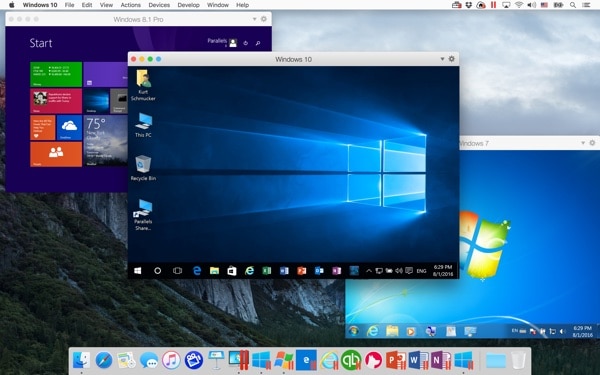
One nice thing you can do, which is licensed by Apple, is to run macOS Sierra as a guest OS as a VM in El Capitan. That way, you can check out this new macOS as a beta to see what you think.
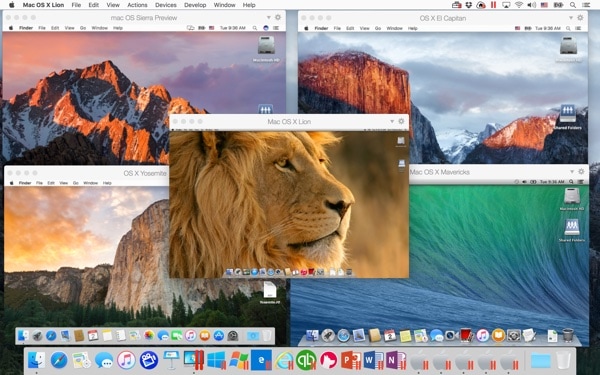
Finally, experienced Mac users know not to include their folder of VMs in Time Machine’s list. A minor change to a VM can result in Time Machine backing up the entire VM file every hour, and that will chew up disk space in a hurry. To assist with this, PD12 includes a utility to help.
All Parallels Desktop 12 for Mac customers will receive a one-year subscription to an industry-leading backup solution from Acronis True Image, which includes a fast incremental backup feature that reduces the time and size of subsequent backups and provides up to 500 GB of free online storage.
Performance
The most notable performance improvement is in the creation of snapshots, described at 90 percent faster. Also. the suspension of VMs is claimed to be 60 percent faster. Performance testing isn’t part of a Quick Look review, but Parallels tends not to exaggerate these kinds of claims.
Pricing
The basic pricing details for the standard and Pro versions are summarized as follows.
The recommended retail price (RRP) of Parallels Desktop 12 for Mac is $79.99. Upgrades for existing Parallels Desktop 10 and 11 for Mac perpetual license customers are $49.99, with an introductory offer to upgrade to a Parallels Desktop Pro Edition subscription for $49.99 per year for life.
Bottom Line
The upgrade from PD11 to PD12 was flawless for me, and I was immediately able to test its features. I liked the ability to download Linux distributions from the New… menu, for example, Fedora 23. I think the Toolbox is a good idea for novice users. I liked the addition of a facility to properly and incrementally back up VM files. Snapshots, as claimed went. fast. I did have a problem installing Parallels Tools (not Toolbox) in Windows 7, something I’ll need to delve into with Parallels.
All in all, PD12 looks to follow in the tradition of a great series of annual Parallels Desktop upgrades. Time permitting, I’ll follow up with more details.
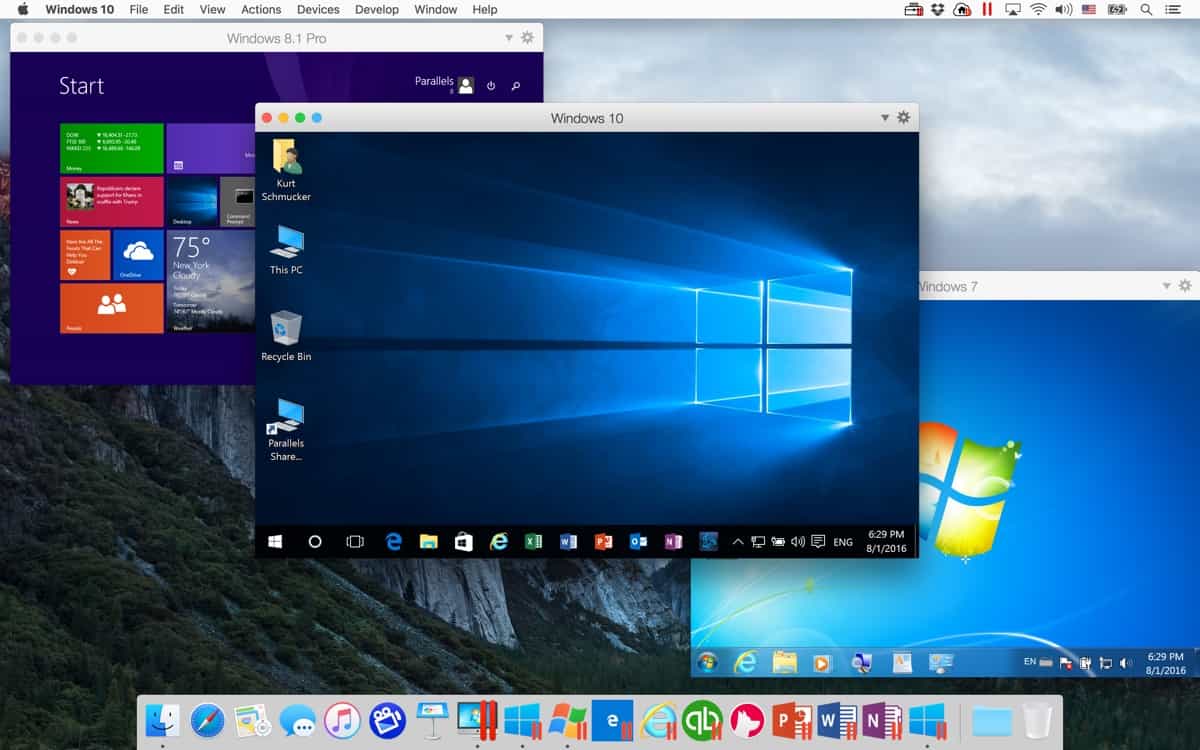
@Laurie I don’t know what kind of network remapping you had to do, but I was able to configure PD11 on my iMac running Yosemite to see both the ethernet and only the VPN running on the WiFi. Once that was mapped, I configured Win7 in the VM to use the VPN for the Internet and the ethernet port for the local traffic, which I needed for printing.
I also did this for a VM running Ubuntu.
What I do have a problem with is getting servers recognized in the VM. I know that’s supposed to be a Pro feature, but I think I should be able to map the port under Linux, run Apache, and get Safari under Yosemite to connect to the VM. For some reason that has been a (minor) problem. However, I can get a browser running in the VM to connect to Apache under Yosemite. This is fine since I am using it to develop and test web software.
I’ve been using Parallels for years, and I’ve been grumblingly happy with it. I admire its seamlessness, but since 11 (?) with the Pro version and Parallels Access requiring rental payments, I’ve been less enamoured.
Still, I’ve stuck with it.
I was doing some work for a company in Australia recently and they gave me Citrix access to their network. I had Vista (I know!) running under Parallels 11, but for some reason I couldn’t get it to work. So I splashed out for Windows 10 through the application and it downloaded and ran without a hitch. I couldn’t get it to work through the new Microsoft browser but I was successful with IE 11.
So: I’m running macOS Sierra; I’ve still just go Parallels 11. Until Parallels make sufficient changes to 12 (or 13), I’ll stick where I am.
But it’s the Pro version I still have problems with. I also downloaded SAS’s SAS Studio to run in a Red Hat virtual machine. I had to convert it into a form that Parallels was happy with (easy enough), but I couldn’t get it to run in the normal mode because it required network remapping – only available in Pro!.
Sigh. I gave up and downloaded the free Oracle VirtualBox and I’ve been happily testing out SAS code through my Safari browser. Just like that.