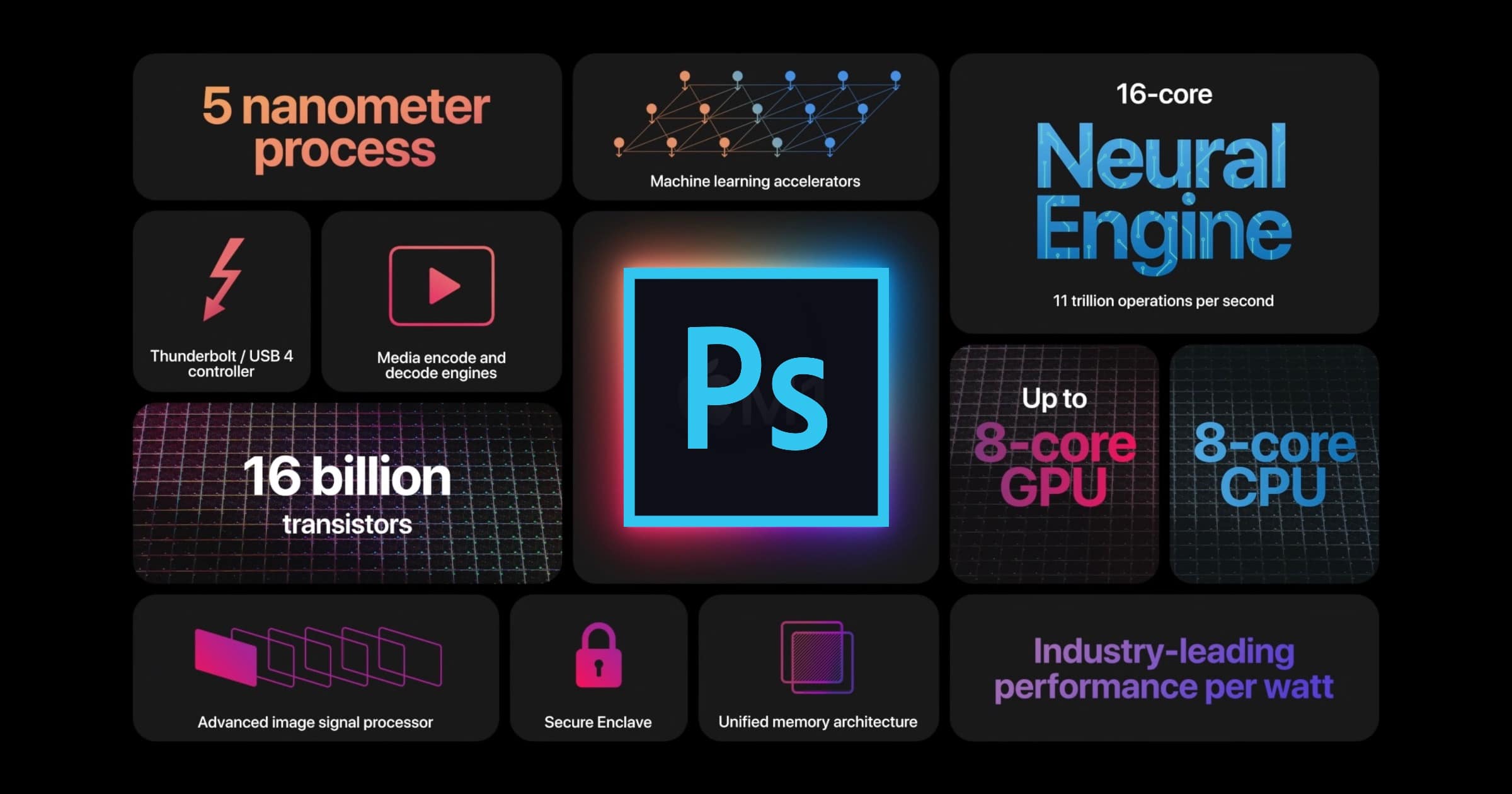Adobe announced the addition of two new tools coming to its iPad app: Smudge and Sponge. These assist artists in more creative ventures with Apple’s device.
Version 3.1 December 2021 Release
Smudge lets you blend colors and Adobe says you can achieve effects such as “a finger running through wet paint.” To work with the Smudge tool, do the following:
- Tap the Adjustment tools icon from the toolbar to reveal the tool options and select the Smudge tool.
- Now choose your brush settings – Size, Strength, and Hardness.
- Next, tap on the three-dot icon to go to Smudge settings and make selections for Mode (Normal, Darken, Lighten, Hue, Saturation, Color, Luminosity), Roundness, and Angle.
- Brush over the image area where you want to smudge or blend the colors.
Meanwhile, the Sponge tool lets you saturate or desaturate colors, remove or intensify colors, and control the vibrancy and shade. To work with the Sponge tool, do the following:
- Tap the Adjustment tools icon from the toolbar to reveal the tool options and select the Sponge tool.
- Now choose your sponge settings – Size, Flow, and Hardness.
- Next, tap on the three-dot icon to go to Sponge settings and make selections for Mode (Saturate/Desaturate), Angle, and Roundness.
- Brush over the image area you want to turn up, or down, the intensity and vibrancy of colors.
The update also lets you adjust the white balance of your Camera RAW images and adds labels to the tool icons in Workspace.