According to a new Apple support document, those Bluetooth and Wi-Fi settings in the iOS 11 Control Center aren’t quite what they seem to be. I’m not sure how I missed this, especially since I did a full tour of the Control Center in iOS 11 for you. All I can say is that I typically don’t leave those services turned off for very long at a time. It turns out, though, that tapping those little blue buttons doesn’t turn Bluetooth or Wi-Fi completely off.
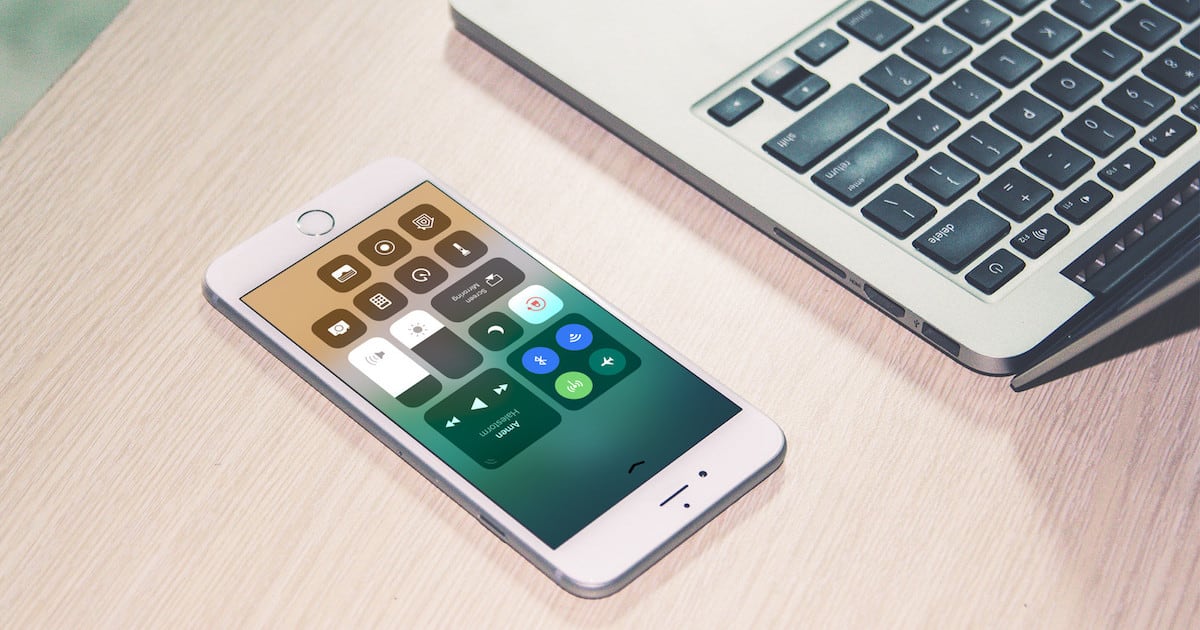
Controls That Temporarily Limit Connectivity
I always assumed changing the Bluetooth and Wi-Fi settings to off in Control Center did exactly that, completely disable the connectivity. That’s not the case, it turns out. Instead, the buttons simply limit, temporarily, that connectivity.
The services are restricted until the next morning or, in some cases, until you move to a different location. They’ll also turn back on if you attempt to use the services through the Settings app.
Apple says the services will remain available for some of iOS’s nicest features, such as:
- AirDrop
- AirPlay
- Apple Pencil
- Apple Watch
- Continuity, such as Handoff and Instant Hotspot
- Location Services
How the Limitations Work
For Wi-Fi, tapping the button in Control Center will cause your device to disconnect from any network you’re currently connected to. Auto-join for other nearby wireless networks will also be disabled, but not forever. The connectivity will be limited until one of these things happen:
- In Control Center, you toggle Wi-Fi back on
- You connect to a Wi-Fi network via Settings > Wi-Fi
- You walk or drive to a new location
- It’s 5 a.m. local time
- You restart your device
Bluetooth behaves similarly. Your device will disconnect from any accessory it’s connected to except for Apple Watch, Instant Hotspot, Apple Pencil, and Continuity features such as Handoff. Until one of the following happens, you won’t be able to connect to other Bluetooth accessories:
- You turn Bluetooth back on in Control Center
- You connect to a Bluetooth accessory through Settings > Bluetooth
- It’s 5 a.m. local time
- You restart your device
Those are interesting changes, and it’s worth noting that you should still enjoy a similar amount of battery savings with the connectivity limited as you would if you fully disabled the services.
Bluetooth and Wi-Fi Settings That Really Turn the Services Off
If you decide you want to turn Wi-Fi and/or Bluetooth completely off, you’ll have to do that from Settings. To turn off Wi-Fi, go to Settings > Wi-Fi, and toggle the service off. For Bluetooth, you’ll find the switch in Settings > Bluetooth.
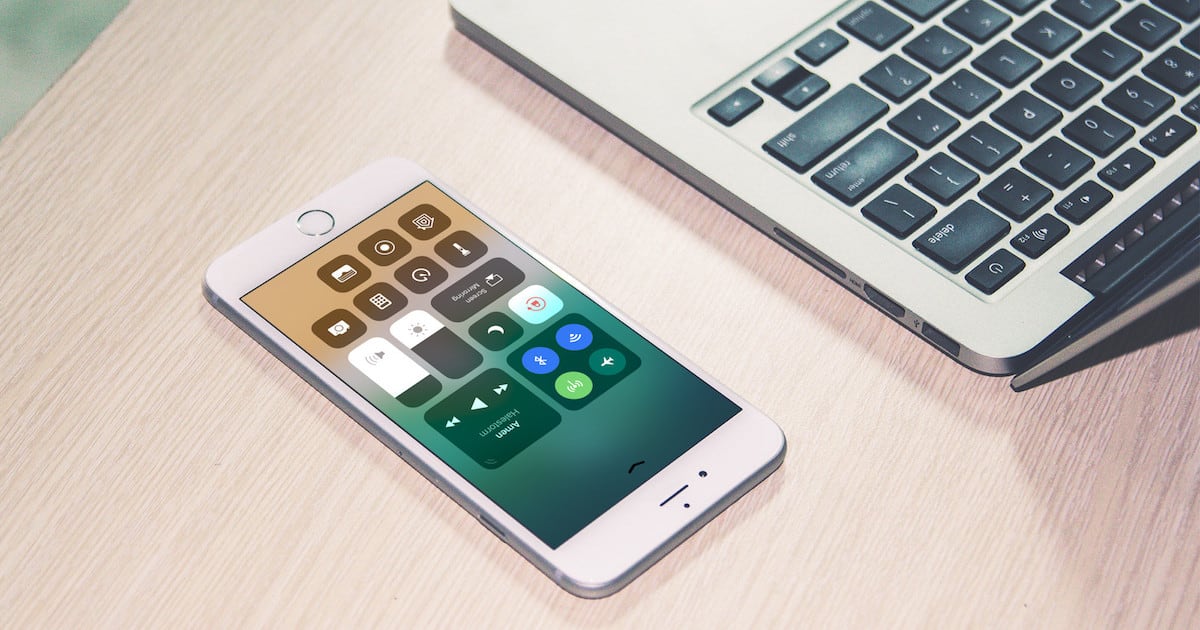
I’ve known this for quite a while about cellular and airplane mode. Mainly how I would get a text on my Mac in iMessage, but know my phone was not on wifi and in airplane mode. Cellular was off. It would even ding on my phone, but wasn’t connected. Even when its shut off I worry these days from all I’ve heard from Snowden.
Its kind of sad that Apple is not just doing what the control implies it does. Its just arrogant that they want to basically tell the user “you are stupid” if you want to turn these things off. Yet “our” stuff continues to work. There are times when I want off to be off and no RF coming from my phone.
The only time I turn BT and WiFi off is to save battery, for example this summer when I was camping. But now it will stay on and continue to drain my battery. Not cool Apple.
This is really stupid.
If I wanted those services to work, I’d leave Bluetooth and WIFI on. If I turn Bluetooth and WIFI off, IT’S BECAUSE I HAVE A REASON TO.
Control Center just got a lot less useful.