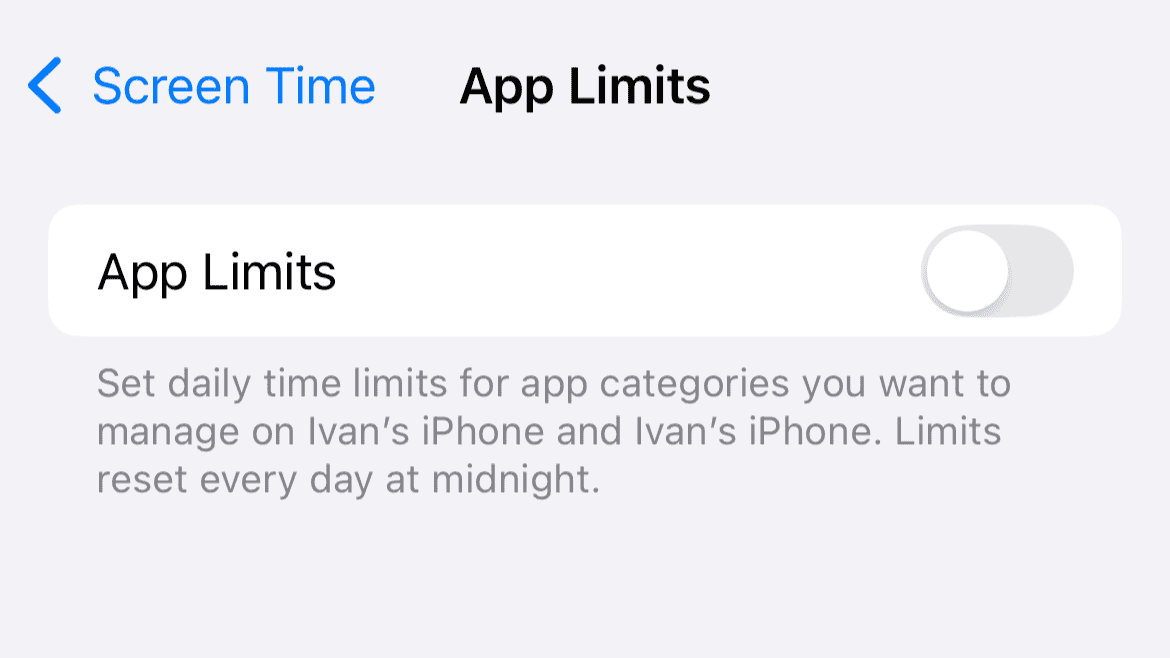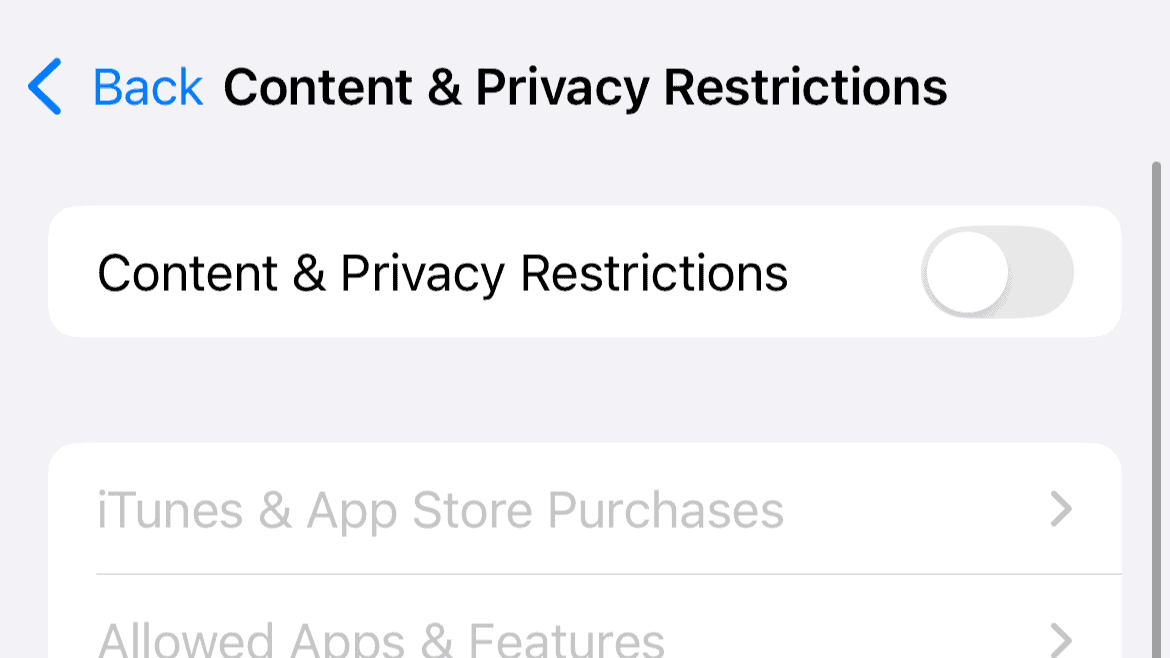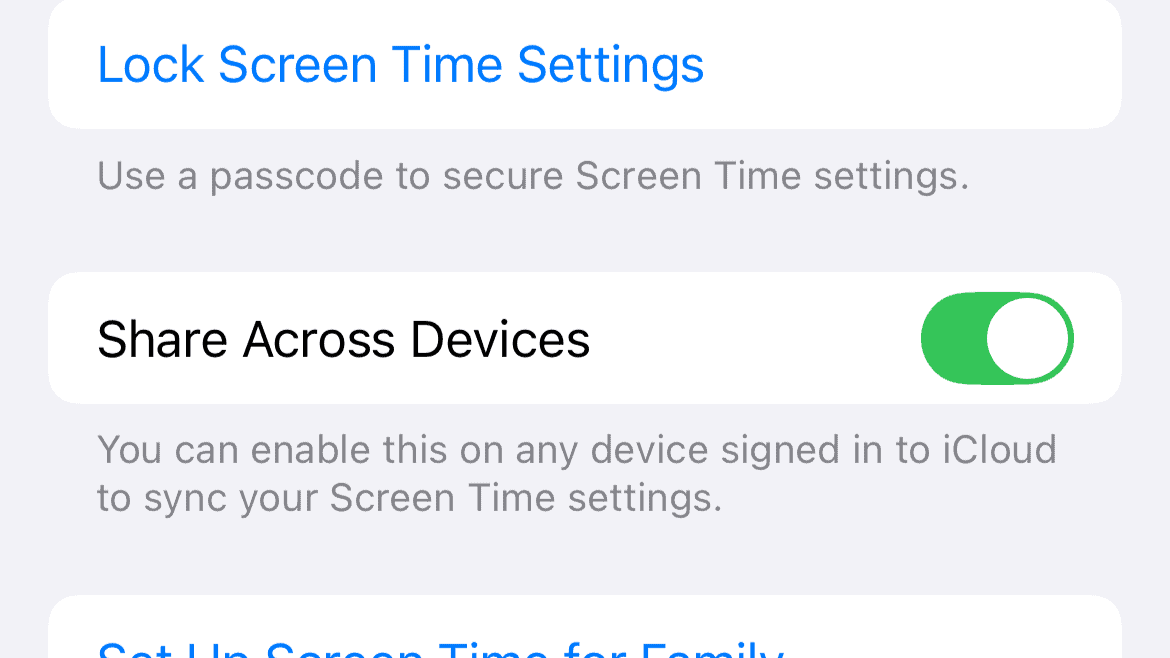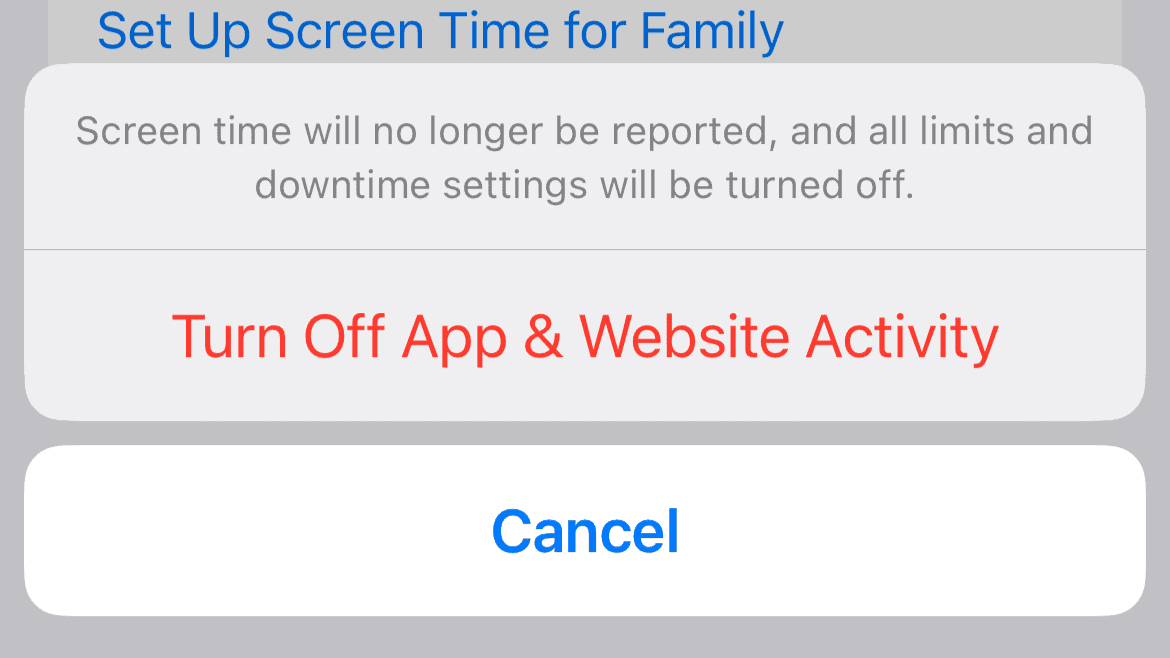If you’re suddenly unable to sign out of your iCloud account and see the ‘Sign Out is Not Available Due to Restrictions’ message, keep reading—I’ll explain why this happens and what you can do about it.
Why Does “Sign Out is Not Available Due to Restrictions” Happen?
You’re unable to sign out of your iCloud account due to restrictions imposed by the Screen Time feature. Screen time does this to prevent unauthorized changes to your iCloud account, which could disrupt the syncing of data like messages, backups, and app preferences.
Additionally, Screen Time blocks Apple ID sign-out to prevent users from accessing blocked content and bypassing app restrictions. This is particularly useful in family sharing, because it prevents children from signing out of the iCloud account to access forbidden content.
However, if you’ve set these restrictions on yourself—for example, to reduce time spent on social media—you’ve also limited your own ability to sign out of your iCloud account.
What to Do If You Can’t Sign Out Due to Restrictions?
Luckily, the “Sign Out is Not Available Due to Restrictions” message can be easily dealt with by tweaking a few settings inside Screen Time or Family Sharing. Once you do that, you’ll be able to sign out of your iCloud account and proceed with whatever you need it for.
1. Remove App Limits
Sometimes, removing app limits is enough to resolve the issue. If you’ve got no other content restrictions set up but are only limiting access to one or more apps, this could prevent you from signing out.
So, head over to Screen Time and disable App Limits. Just as a reminder, here’s how to do that:
- Go to Settings.
- Head over to Screen Time > App Limits.
- Make sure the App Limits option is toggled off.
2. Turn Off Content & Privacy Restrictions
For most people, enabling the Content & Privacy Restrictions feature results in seeing the “Sign Out is Not Available Due to Restrictions” message. So, if disabling App Limits didn’t resolve the problem, try temporarily disabling Content & Privacy Restrictions.
Here’s what you need to do:
- Go to Settings.
- Head over to Screen Time > Content & Privacy Restrictions.
- Make sure the Content & Privacy Restrictions option is toggled off.
3. Enable “Share Across Devices”
If you have Screen Time enabled across multiple devices using the same Apple ID, the restrictions might carry over from one device to another, preventing you from signing out. Enabling Share Across Devices ensures that settings sync properly across all devices, which can sometimes resolve the issue.
Here’s how to enable it:
- Open Settings > Screen Time.
- Scroll down and toggle Share Across Devices to On.
4. Turn Off Screen Time
If tweaking individual Screen Time settings didn’t get the job done, and you’re still unable to sign out due to restrictions, try to disable Screen Time altogether. Here’s how to do that:
- Open Settings > Screen Time.
- Scroll down and tap Turn Off App & Website Activity.
5. Check Family Sharing
If you’re part of a Family Sharing group, the group organizer may have placed restrictions on your account. This could prevent you from signing out of your Apple ID. So, ask the organizer to remove your restrictions.
Here’s how you can check if the group organizer has put any restrictions on your account:
- Open Settings > Apple ID (your name at the top).
- Tap Family Sharing and review the group’s settings.
- If the organizer manages restrictions, you’ll need to let them know about it. Good luck!
In the end, it’s worth mentioning that these solutions should be temporary. Once you’re able to sign out of your iCloud account and do whatever you need to do, you can come back and enable Screen Time (or its individual setting) again.