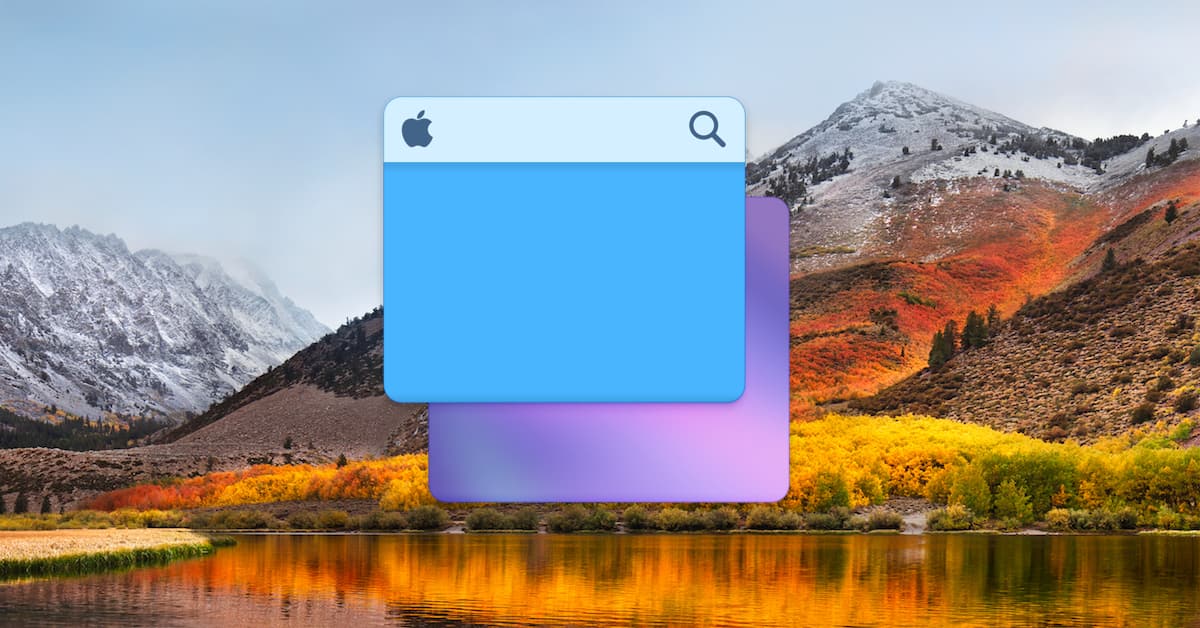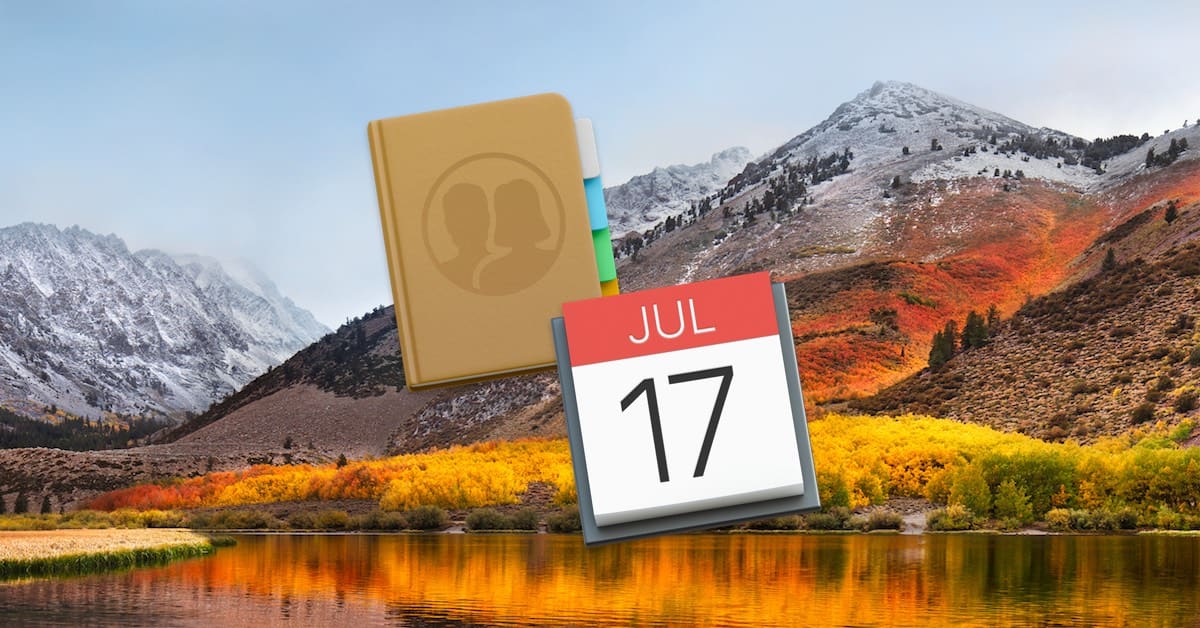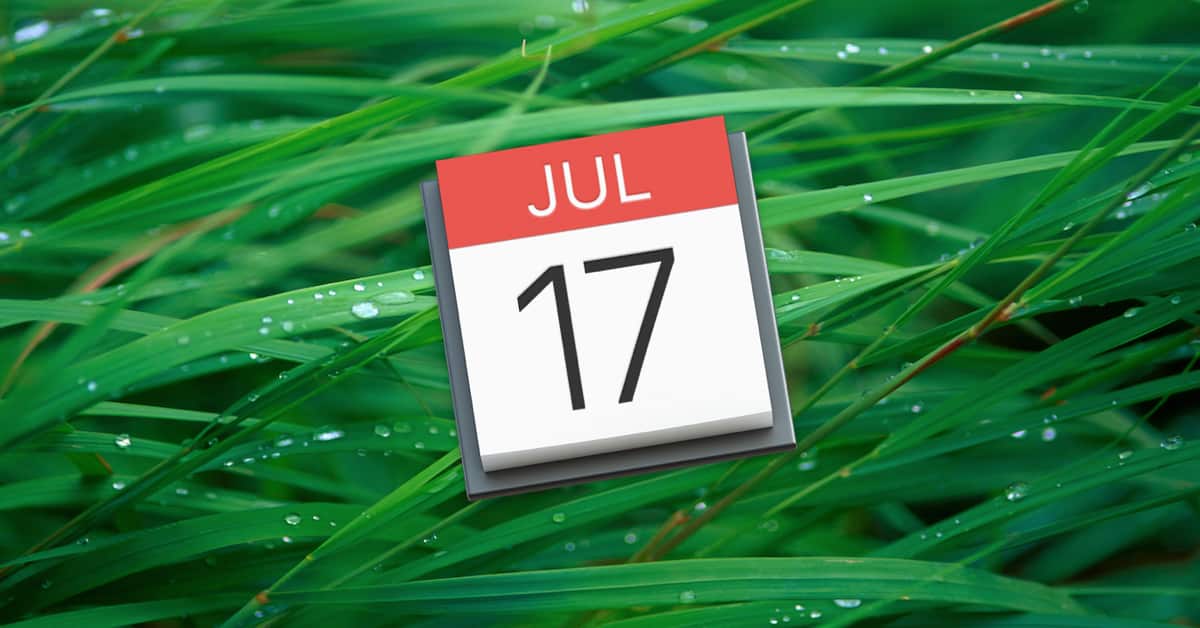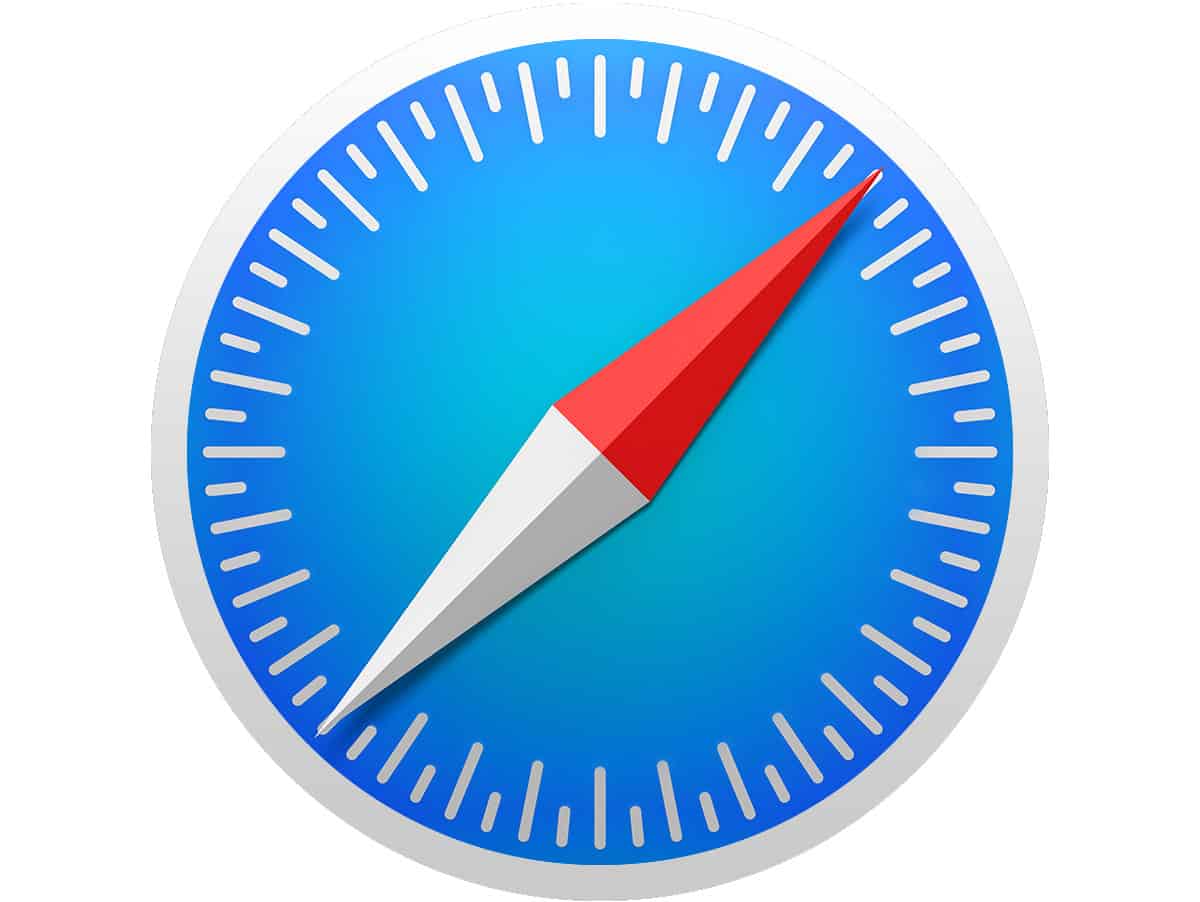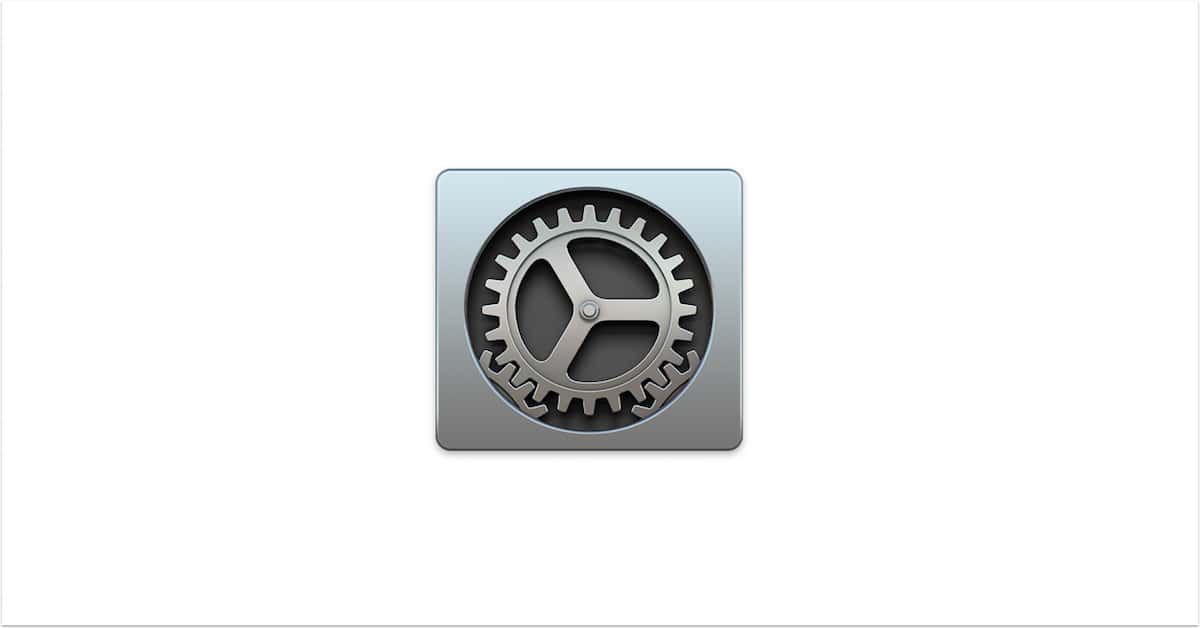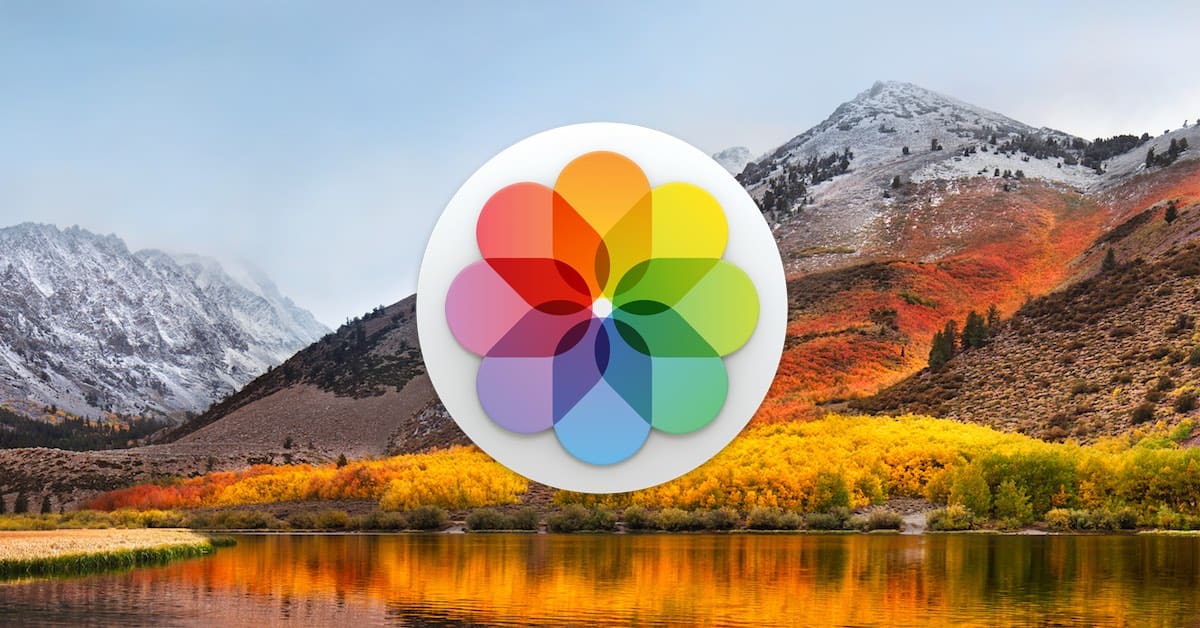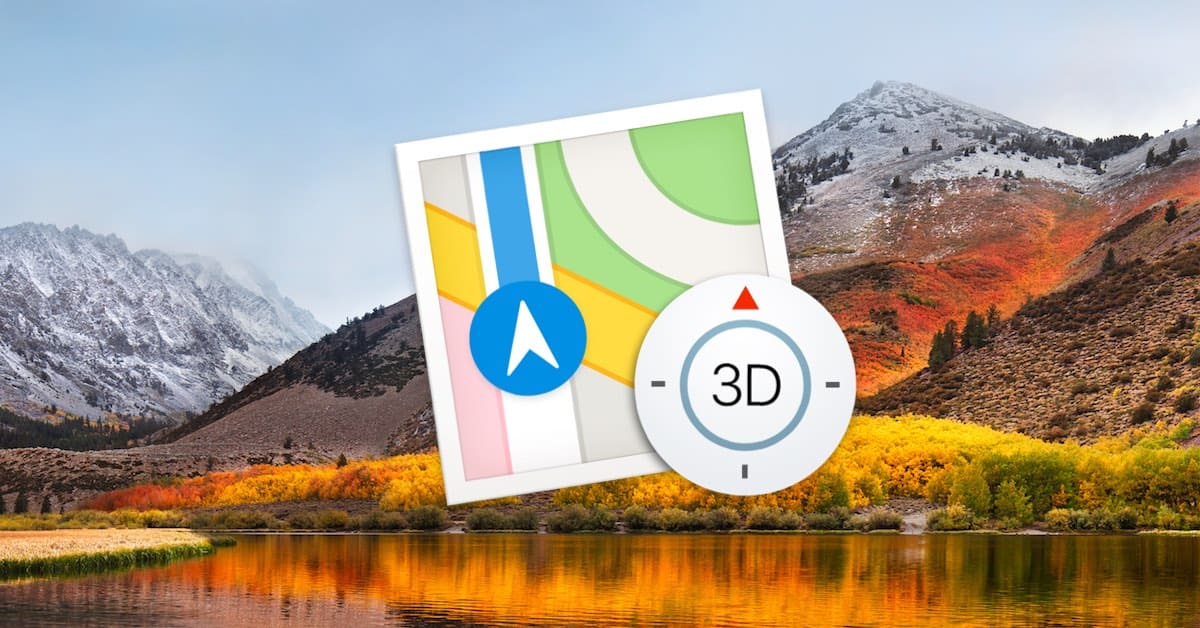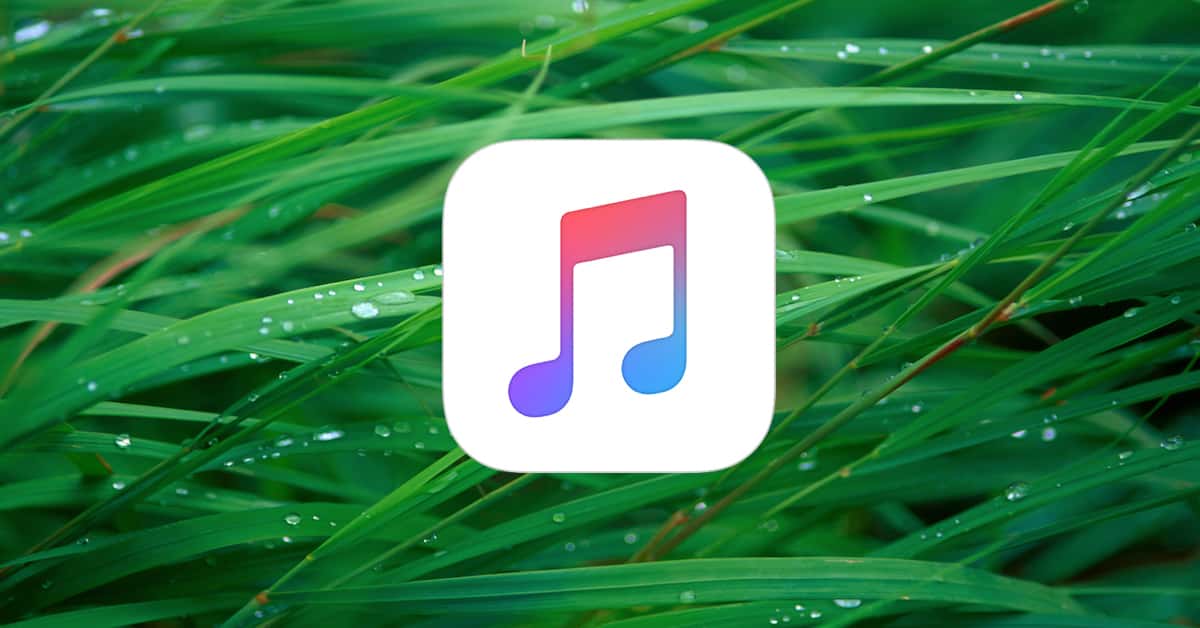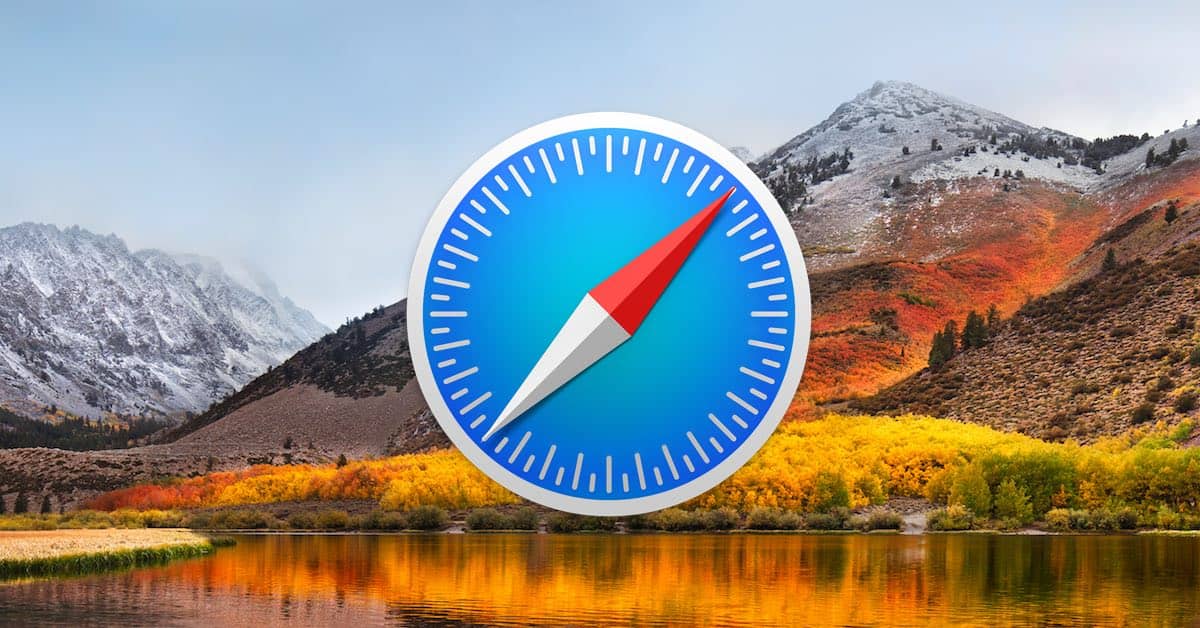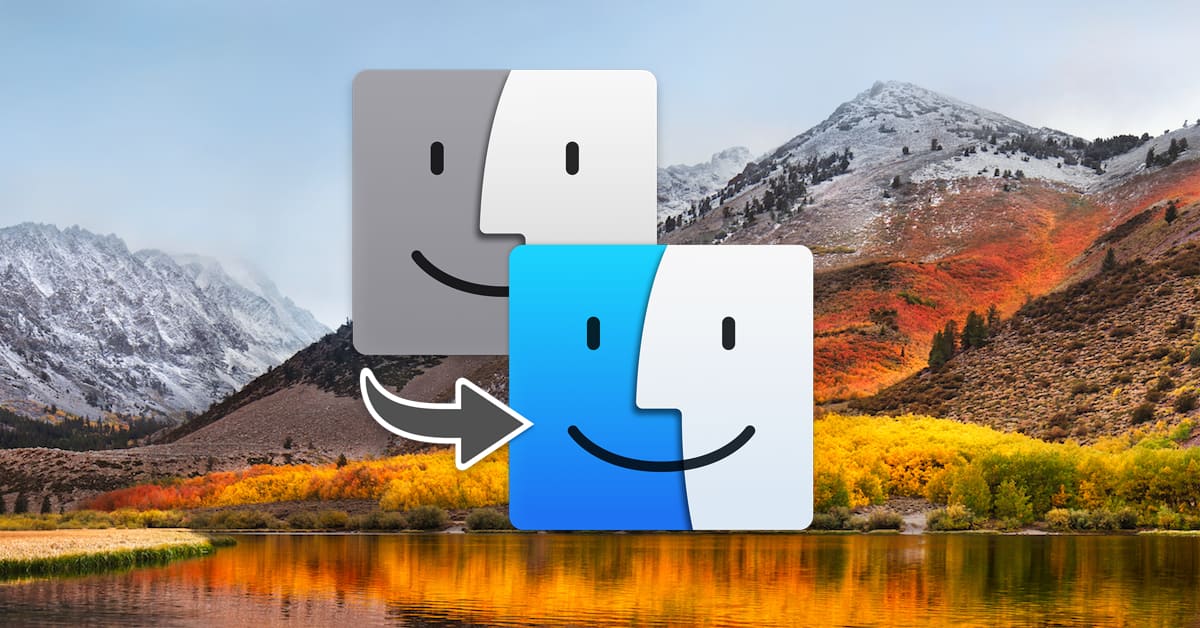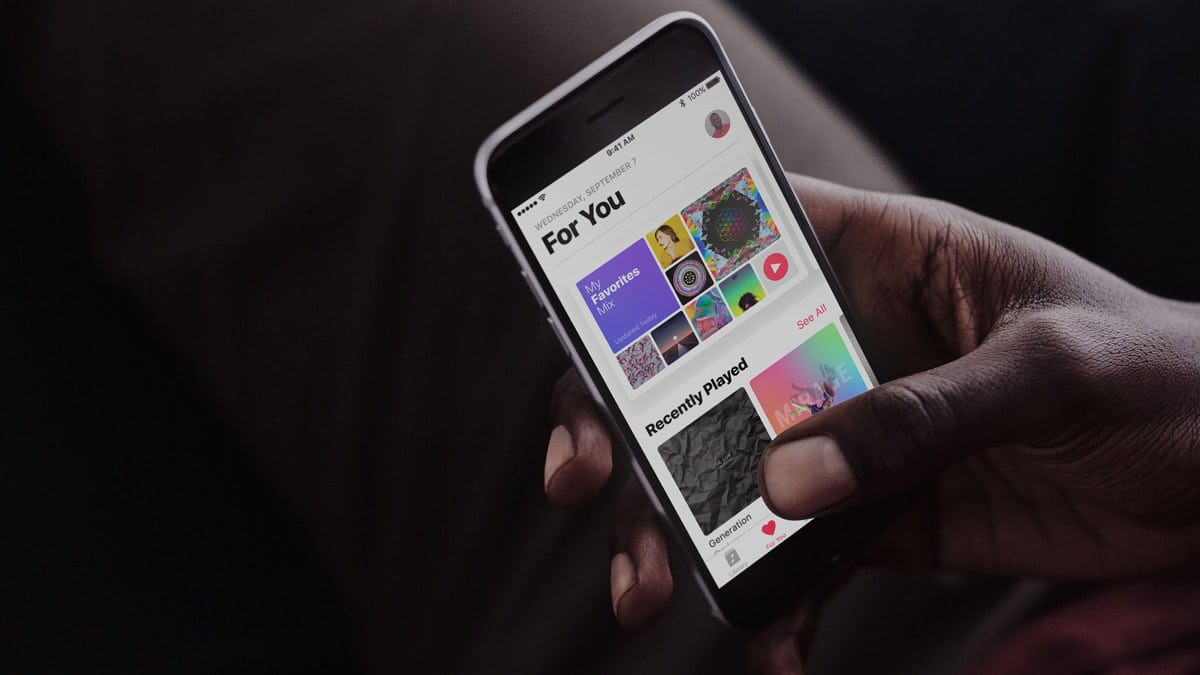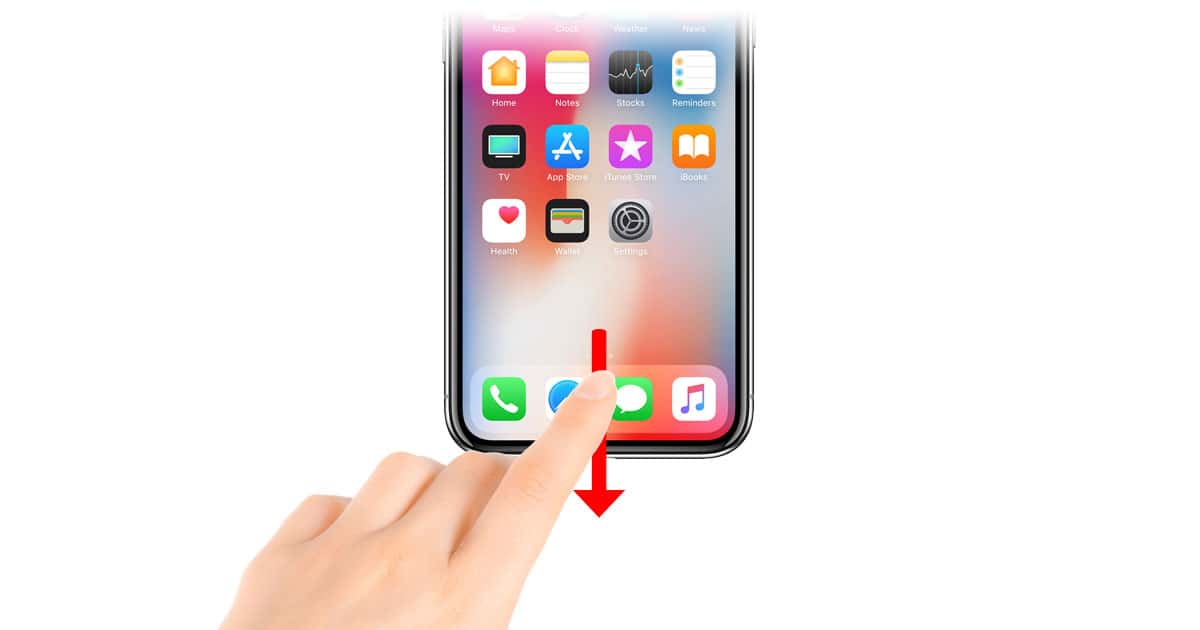If you want to lock your Mac’s screen quickly when you’re walking away from it, there are lots of ways you could do so. In this Quick Tip, we’ll give you a few suggestions, but we’ll also show you how to add a shortcut to your screen saver to your Dock, which’ll mean a one-click way to lock your Mac when combined with certain security settings. We’ve got you covered!

Jeff Butts
Jeff Butts is a seasoned tech aficionado with deep roots in the Apple ecosystem. Starting his journey in the early 1980s by experimenting with hardware, Jeff has always been driven by a desire to get the most out of technological devices. His expertise has led him to prominent roles in the industry, including a nearly three-year stint as a Reporter at AppAdvice and an impressive seven-year tenure as a Writer/Editor for Byrnes Publishing, LLC. More recently, Jeff lent his technical insights to HotHardware, Inc. as a Tech Editor. With his extensive experience and unwavering commitment to providing valuable content, Jeff continues to be a trusted voice for readers keen on Apple products and innovations.
Articles by Jeff Butts
macOS: Enabling Text Auto-Correction
There are a few simple text-replacement features you can turn on (or off, if you prefer) for your Mac, which’ll correct your spelling, add a period when you tap the spacebar twice, or capitalize words automatically. In today’s Quick Tip, we’ll cover where those settings live—and how you can override them in individual apps!
macOS: Turning Off Calendar and Contacts Suggestions
Today’s Quick Tip is all about those grey suggestions in Calendar and Contacts that may be coming from other apps around your Mac. If you’ve made a flight reservation and see that event show up automatically on your calendar, that may be handy! But if you’d rather someone’s business phone number not get added to her contact card, for example, you may find the feature less helpful. We’ll tell you how to stop this from happening in either program!
iOS: Choosing How Far Back to Sync Events
You can actually choose how far back you’d like to go when syncing your calendars to your iPhone or iPad—just a month, say, or the whole kit and caboodle. In today’s Quick Tip, we’ll tell you how to configure this setting!
Apple Watch: How to Use Power Saving Mode During Workouts
The Apple Watch has a built-in mode that’ll disable cellular functionality and the heart-rate sensor when you’re working out, meaning that you’ll get a big boost to your battery life. Today’s Quick Tip is all about how to enable this handy feature!
iOS 11: Closing All Open Safari Tabs
Today’s Quick Tip is all about how to close tabs in Safari on your iPhone or iPad—without having to interact with each one individually. Yes, you can get rid of all of them at once, and it’s simple!
macOS: Prevent Settings Changes by Hiding System Preferences
If you don’t want anyone messing with certain System Preferences options, hide ’em! In this Quick Tip, we’re going to tell you how to do this on your own Mac—or even on someone else’s. If you have to do tech support for your family members, this could be sanity-saving.
Can't Print? Try Resetting Your Printer's Network Configuration
There’s a little-known feature of most printer models that’ll let you reset any network configurations to their defaults, which can solve all kinds of communication problems and flakiness in those oh-so-frustrating devices. We’ll talk about it in today’s Quick Tip!
iPhone X: How to Go to Your Last App from the Home Screen
There’s a gesture that’ll let you go back to your last-used app from the Home screen on the iPhone X—without having to invoke the app switcher! In this Quick Tip, we’ll show you how.
Photos: Editing Your Images with an External Program
Photos has a nifty little feature that’ll let you edit an image in Photoshop, say, and have the changes reflected in its library, no importing or exporting required! In today’s Quick Tip, we’ll cover all of the details—including a big ol’ caveat that you’ve gotta know.
How to Control iTunes on Your Mac from Your Apple Watch
Controlling your Mac’s iTunes playback from your Apple Watch is incredibly easy, but you’ve gotta set it up first! In today’s Quick Tip, we’re going to walk you through the process, which we don’t suggest using to annoy your housemates by switching music from afar. (Just kidding—we totally suggest doing that.)
iOS: How to Compare Past Changes in Your Move Goal
If you’ve ever wondered how you could see the changes in your move goal over time without having to look through individual dates, then you’ve gotta read today’s Quick Tip! There’s a hidden feature in the Activity app that’ll let you do just that.
5 Troubleshooting Tips for Your Apple Watch
Problems with your Apple Watch? Start here! We’ve got a few tips for you on troubleshooting Apple’s fancy wearable device, starting with the easy (force-quit a single app!) to the more challenging (unpair it from your iPhone!).
iOS: Use Predictive Text to Share Your Location
Sharing your location with other people is the subject of today’s Quick Tip! While there are approximately a million ways to do so through iOS, you can actually use predictive text to pass along your location, so we’re going to tell you what magic words you’ll need to try it out.
watchOS: How to Use "Answer on iPhone"
For today’s Quick Tip, we’re going to go over how to use the Apple Watch’s “Answer on iPhone” feature, which’ll let you put a caller on hold while you’re trying to find your larger device. In situations where you don’t wanna talk to your Watch, this is very handy!
macOS: How to Disable Relative Dates
Finder’s “Relative Dates” feature will use words like “Today” and “Yesterday” on the modification or creation dates for your files and folders. If you don’t like this, though, it’s a piece of cake to turn off, and we’ve got the details in today’s Quick Tip!
How to Use "Skip When Shuffling" to Exclude Songs
If you’re annoyed by Christmas music or spoken-word tracks when you’re shuffling through the music library on your iPhone, then this tip’ll make you happy! With the magic of iCloud Music Library, you can select which songs you don’t want to hear under iTunes on your Mac and have the changes sync to your iOS devices.
macOS: How to Use "Reload Page from Origin" in Safari
Safari’s built-in “Reload Page from Origin” feature can be really helpful if you can’t seem to get a site to work properly, as it’ll force your Mac to bypass any cached information it has and load the page anew. All the details are here in today’s Quick Tip!
macOS: Using "Put Back" with Your Trashed Files
There’s a feature of the trash in macOS that’ll let you move items back where they came from with just a menu command or a keyboard shortcut, no dragging and dropping required! We’ve got the details in today’s Quick Tip.
macOS: Configuring Time Limits for Your Kid's Mac
If you’re a parent who doesn’t want your child on his Mac at all hours of the night, then Parental Controls are your friend. With this built-in feature, you can set daily time limits or a bedtime and lock your kid out of his own computer after the time has elapsed! We’re sorry for this Quick Tip, kids.
Three Tips on Migrating to a New Mac
Got a new Mac? Fun! Well, unless you have trouble moving your files to it, that is. In today’s Quick Tip, Melissa Holt will give us some tricks for making sure migrations go smoothly and some ideas for what to do if all else fails.
How to Use "Insert Pattern" in TextEdit to Clean Up Text
The Mac’s built-in TextEdit program has a little-known feature that’ll let you find tabs, paragraph breaks, and the like and replace them in text—or find patterns of them, even. It’s a very powerful way to clean up extraneous characters, so come read this Quick Tip!
iOS 11: How to Use Siri's "Personal DJ" Feature
Got a subscription to Apple Music? Then if you’ve installed iOS 11, you can have Siri create personalized playlists for you using Apple’s so-called Personal DJ feature. We’ve got all the details in today’s Quick Tip!
iPhone X: Using Reachability to Get to Control Center
With Reachability on the iPhone X, accessing Control Center is easier than you think. Come read this Quick Tip and find out how to use this one-handed Accessibility feature to bring everything closer to you!