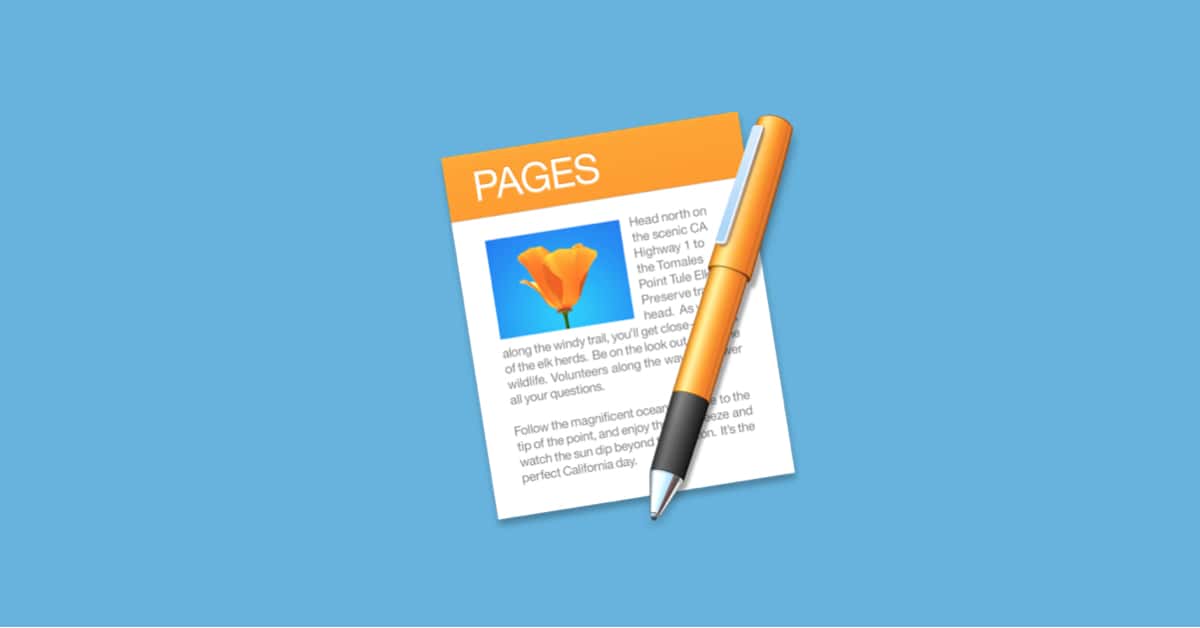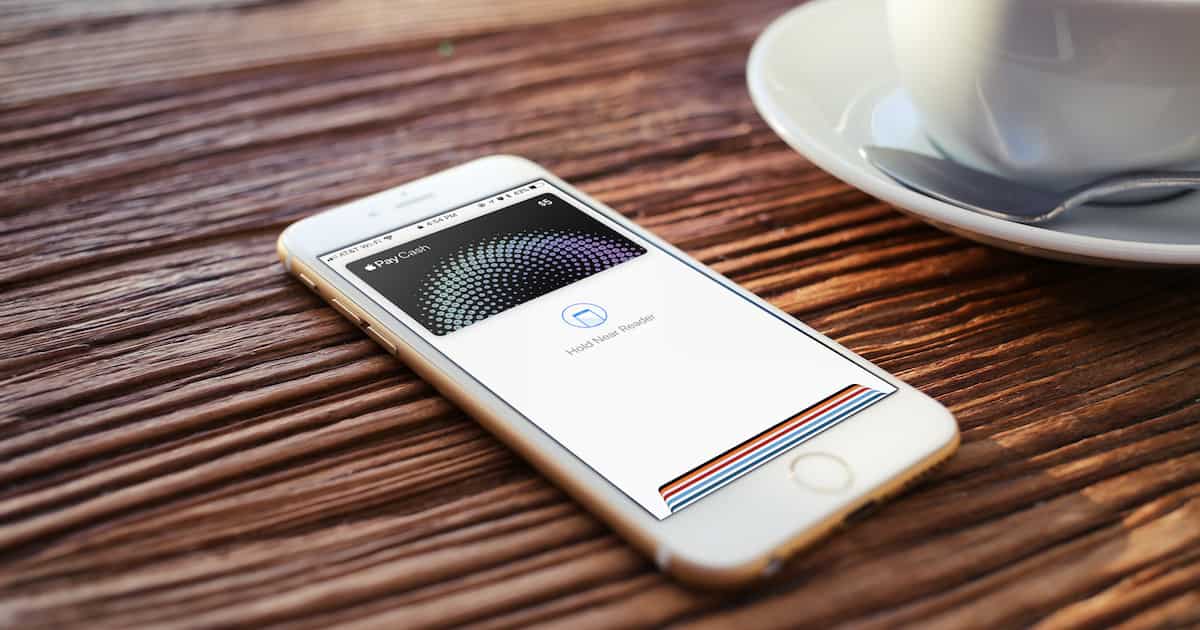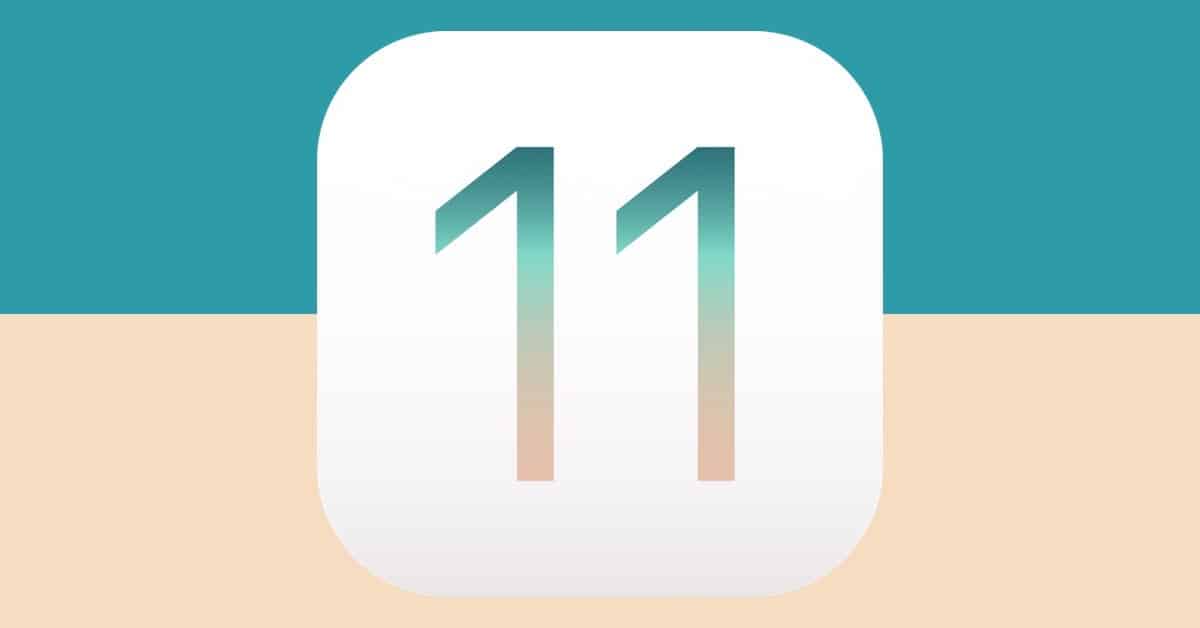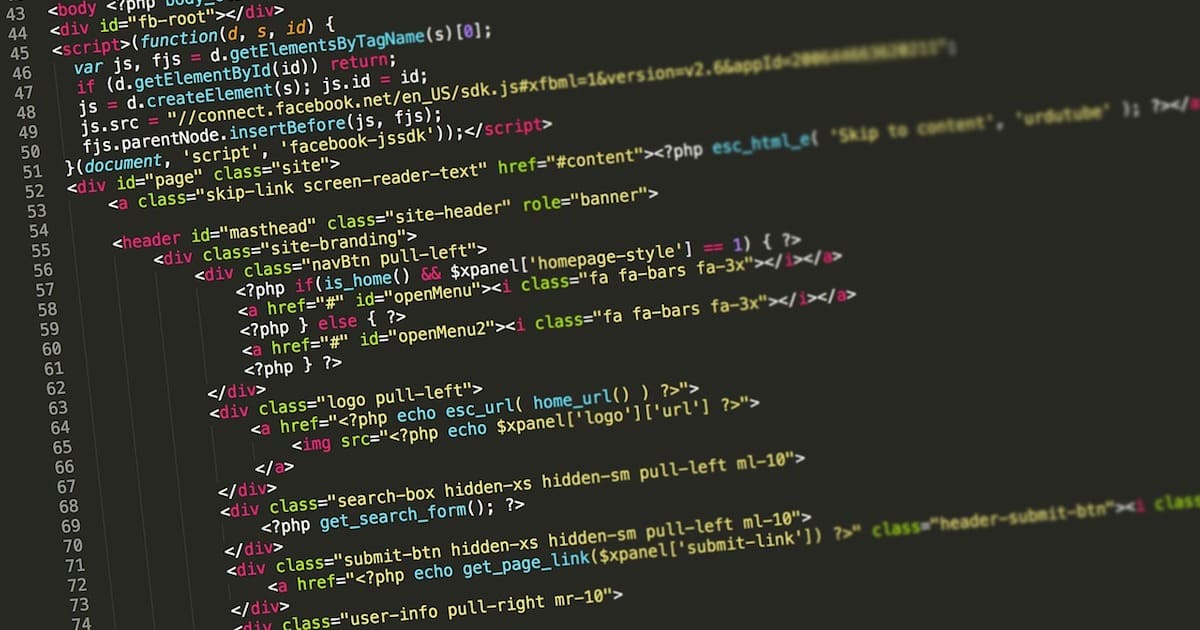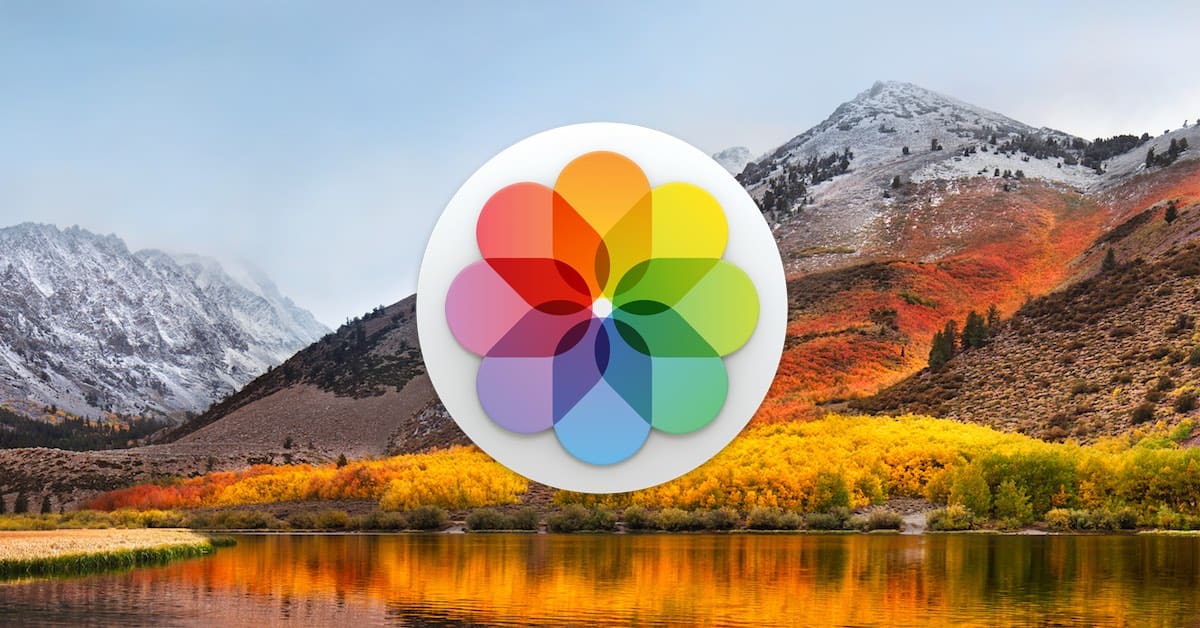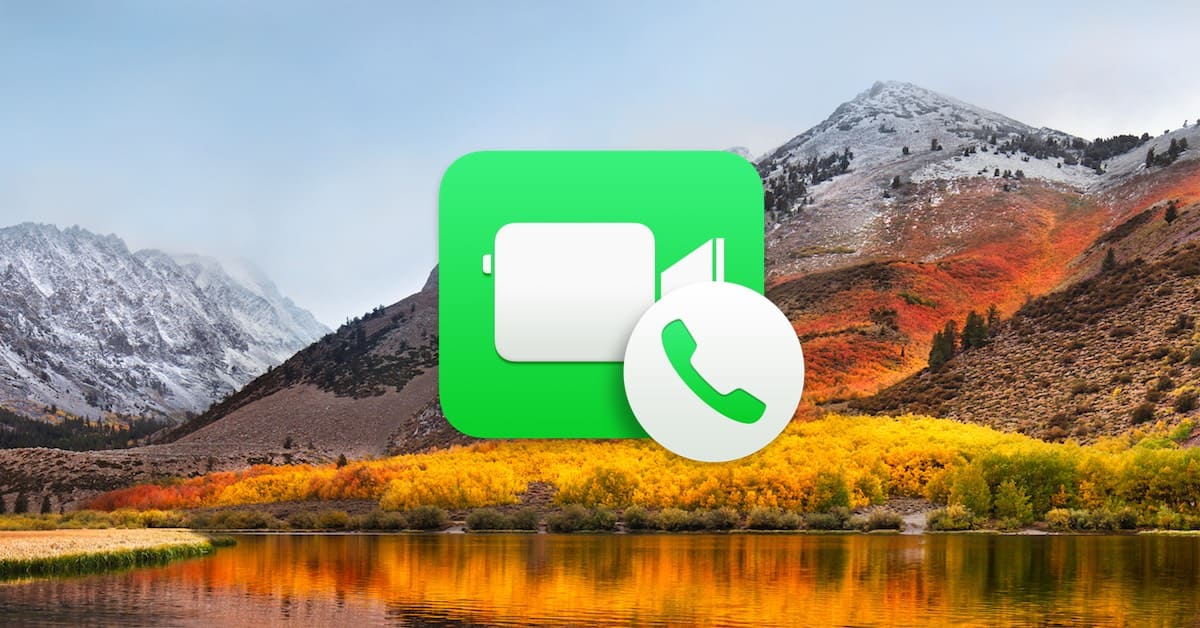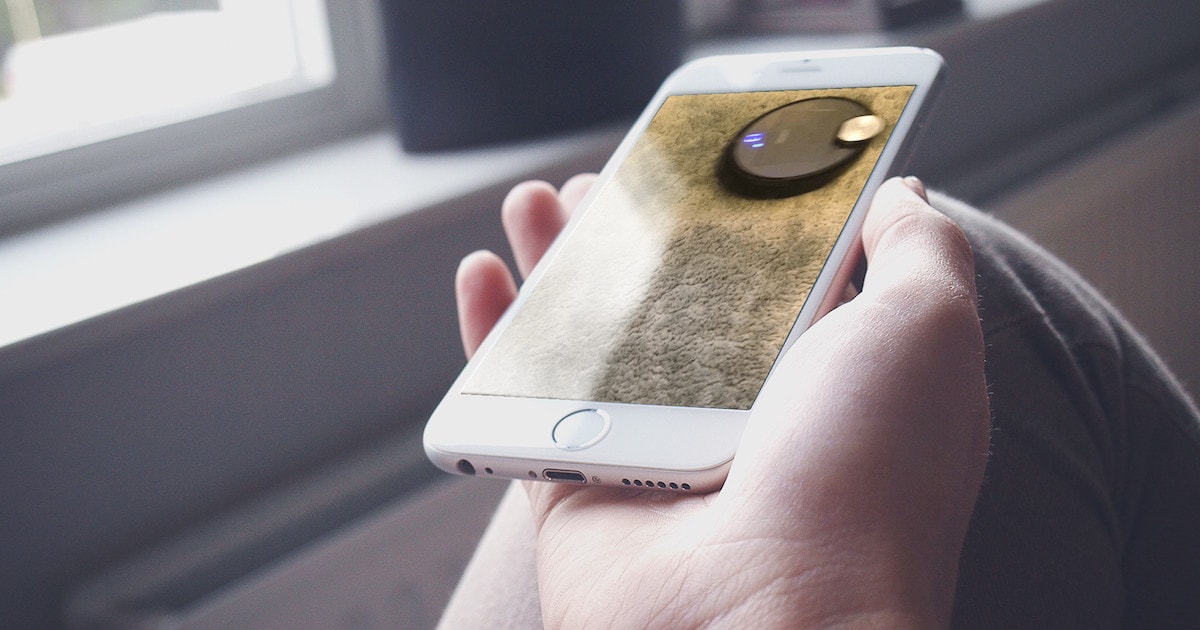If you’re using Stickies—or Evernote, for that matter—you should know that there’s a way to import the data into Apple’s Notes program, so if you’d like to move your stuff into that app instead, you can! In today’s Quick Tip, we’ll explore the options for importing and exporting between those applications.

Jeff Butts
Jeff Butts is a seasoned tech aficionado with deep roots in the Apple ecosystem. Starting his journey in the early 1980s by experimenting with hardware, Jeff has always been driven by a desire to get the most out of technological devices. His expertise has led him to prominent roles in the industry, including a nearly three-year stint as a Reporter at AppAdvice and an impressive seven-year tenure as a Writer/Editor for Byrnes Publishing, LLC. More recently, Jeff lent his technical insights to HotHardware, Inc. as a Tech Editor. With his extensive experience and unwavering commitment to providing valuable content, Jeff continues to be a trusted voice for readers keen on Apple products and innovations.
Articles by Jeff Butts
Pages: New Options for Formatting Links
Within Pages, Apple’s word-processing program, typing in a URL will automatically create a link and underline it. But if you hate this behavior, you can turn it off—and the options you have for doing so are a bit different in recent versions of the program. We’ve got the details in today’s Quick Tip.
iPhone X: How to Reset Face ID
The iPhone X’s Face ID feature is awesome! Unless it’s not. If you’re having trouble getting yours to work properly and consistently, you can try a reset. We’ll tell you how to do just that in today’s Quick Tip!
How to Use iMazing to Manage Apps
Jeff Butts takes you on a tour through the new feature, showing how efficient and effective iMazing has become at app management.
watchOS 4: How to Find Your Resting Heart Rate
If you’re an Apple Watch fitness junkie, then you’ve gotta check out how watchOS 4 can help you track your resting heart rate! Since that’s such an important measurement for understanding how fit you are, it’s what we’re going to cover in today’s Quick Tip.
Everything Apple Pay Cash, From Setup to Sending Money
Jeff Butts takes one for the team and puts his money where his mouth is in this walkthrough and explanation of Apple’s newest service offering.
iPhone X: How to Save an Animoji (And Make Stickers!)
If you’re playing with the Animojis on your fancy new iPhone X, you’ve gotta know how to save your creations. And make stickers out of them! Rabbit faces? Unicorns? Poop stickers? Sign us up.
How to Hard Reboot the iPhone X
It’s definitely gorgeous, but you might need the speed and reflexes of a cheetah to perform a hard reboot on this device.
Switching Apple Watch to a New iPhone
It’s so easy, but you might forget about it until too late and then have to set up your smartwatch all over again.
iOS 11: Adding the Magnifier to Control Center
The “Magnifier” feature on iOS has been around for a while, but now you can add it to Control Center for quick access. We’ll show you how to do that (and why you’d want to!) in today’s Quick Tip.
The Top 5 Apple Watch Apps at Work
Whether your goal is better productivity, improved punctuality, or just adding a bit of fun into your workday, these Apple Watch apps will fit the bill.
macOS High Sierra: How to Disable Split View in Mail
Apple Mail in High Sierra has a new “split view” when you’re reading messages in full-screen mode. It’s nice, we think! If you’re not a fan, though, we’re going to tell you how to turn it off in today’s Quick Tip.
Help Give This MeVideo Travel Video Tripod Life
I came across the most awesome travel tripod I’ve ever seen, hands down. Unfortunately, it’s a Kickstarter project only halfway to its goal with just 15 days left. The MeVideo travel video tripod, called the Globetrotter, is well-made and durable, and yet it’s lightweight and compact. It collapses down to 21.9 inches. Then it extends out to 65.7 inches. The fluid video head supports cameras as heavy as 8.8 pounds. It will not, however, support a smartphone without an adapter. This tripod is meant for heavier videography equipment, but a standard tripod smartphone adapter will work just fine with it. The Globetrotter weighs from six to 6.6 pounds, depending on whether you get carbon fiber or aluminum legs. This tripod provides improved pan, tilt, and counterbalance performance compared to its closest competitors. It also features dust and dirt resistant metal/rubber twist locks rather than plastic flip latches. The edging is brushed metal and all knobs are metal. A split center column is perfect for those low-to-the-ground shots. Yes, a review of the MeVideo Globetrotter video travel tripod is forthcoming.
Learning to Code Is Easy With These 5+ Apps
Any of these will help you master coding fundamentals in a snap, so get started with your programming today.
A High Sierra USB installer, Raspberry Pi AirPrint server, and tmutil - Terminal Tinkering 8
It’s time for another installation of Terminal Tinkering, and this week your host Jeff Butts has plenty in store. Watch and learn about tmutil, using a Raspberry Pi as an AirPrint server, and creating a USB installer for macOS High Sierra.
Sensel Morph Is Any Artist's Dream Tool
There’s a really cool, cutting-edge input device that looks like a must-have for musicians, artists, hobbyists, and professionals alike. Called the Sensel Morph, early adopters call its user experience seamless, even though it’s capable of filling many roles. There are 10 unique overlays available for the Morph. These allow the touch-sensitive accessory to act as many devices. There is an overlay to turn the Morph into a keyboard, piano, drum pad, gaming pad, and much more. When you place one of the overlays on the input device, it automatically “morphs” into a MIDI controller, video editor, drum set, art tablet, keyboard, and more. The Morph offers precise tracking and high force sensitivity, while being able to detect any object or tool from a gloved finger to a paint brush. The Sensel Morph connects via Bluetooth LE, USB, and even serial port (with the optional Developer’s Cable).
Comparing HEVC Versus H.264 Video File Sizes
Jeff Butts gets down and dirty, digging into file size comparisons between the two video standards.
High Sierra: How to Edit Live Photos
In this Quick Tip, we’re going to cover how to edit, trim, and add effects to your Live Photos within macOS High Sierra! Which is great considering how many Live Photos Melissa Holt has that include camera jiggling, bad language, and so on. You’d think she’d just get better at taking Live Photos, but now that she can adjust them, she doesn’t have to! Whew.
How to Bypass macOS High Sierra's APFS Conversion
The Terminal comes to the rescue once again when you want to enjoy the new features of macOS High Sierra, but don’t want to dive into a new file system just yet.
macOS and iOS: How to Disable Live Photos in FaceTime
Did you know that FaceTime on both the Mac and on iOS will now let you take Live Photos while you’re on a video call? Well, if that question shot as many shivers down your spine as it did Melissa Holt’s, you’ve gotta come read this Quick Tip. She’s going to tell us all how to turn it off!
iOS 11: Using the New Live Photos Bounce Effect
You won’t be able to see the effect on macOS High Sierra, but you can still have fun with Bounce on your iPhone and iPad.
The New Volkswagen Bus, an All-Electric Minivan With Style
If you’ve been pining for an all-electric minivan, or for Volkswagen to bring back the Bus, you’ll be able to have both of those wishes granted in 2022.
Use Your Apple Watch Digital Crown to Zoom Photos
Being able to use your Apple Watch as a remote shutter release is one thing, but having full control over zooming your iPhone camera from your wrist is pretty darned cool.
Helpful Terminal commands, Homebrew, and ffmpeg – Terminal Tinkering 7
Tune in for another episode of Terminal Tinkering, and learn about helpful Terminal commands, Homebrew, and the video tool ffmpeg.