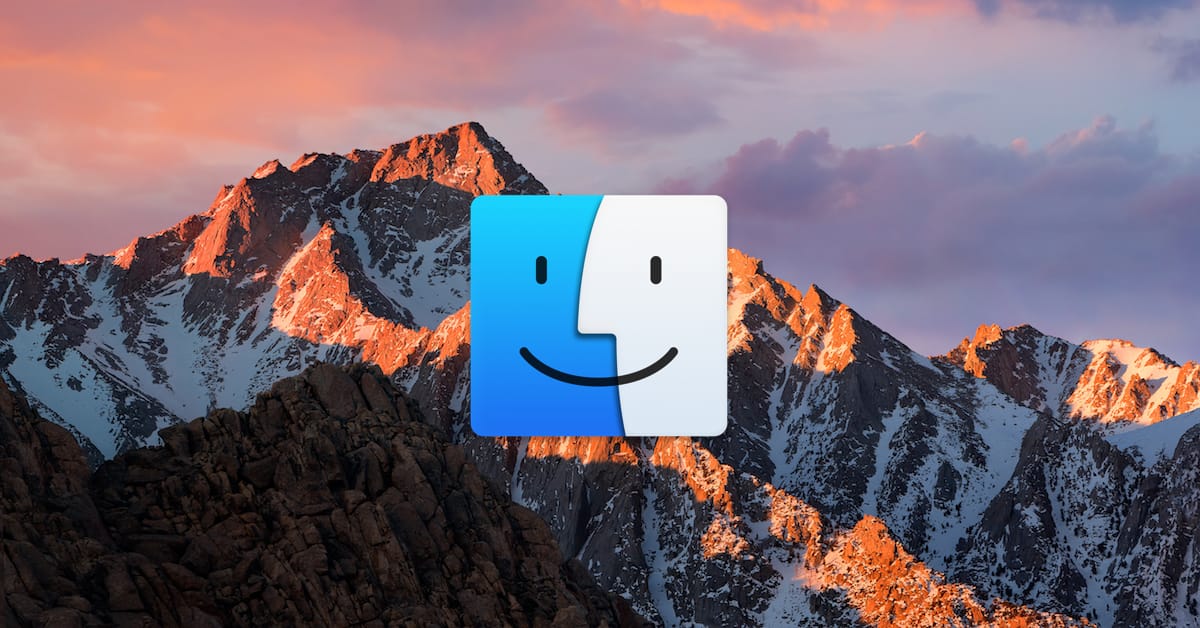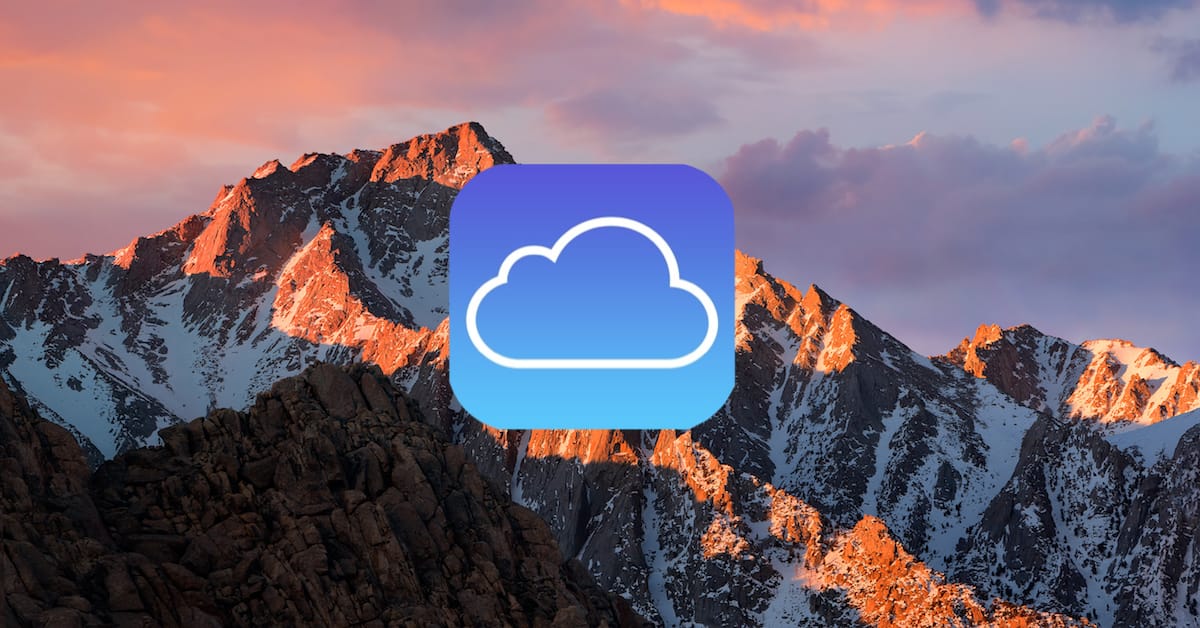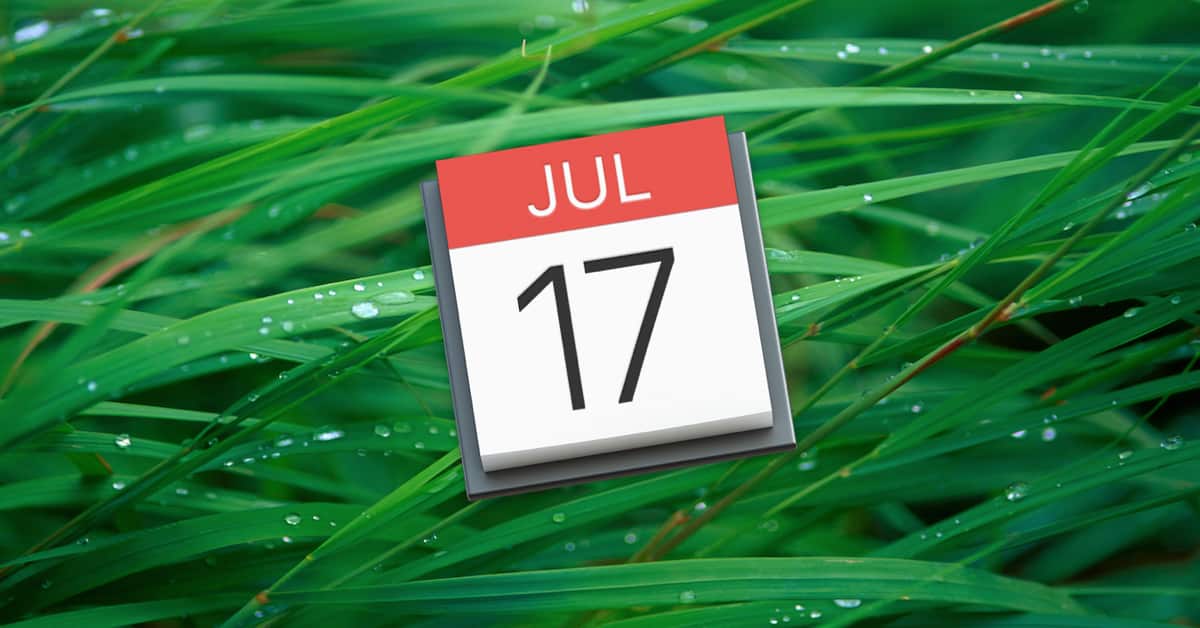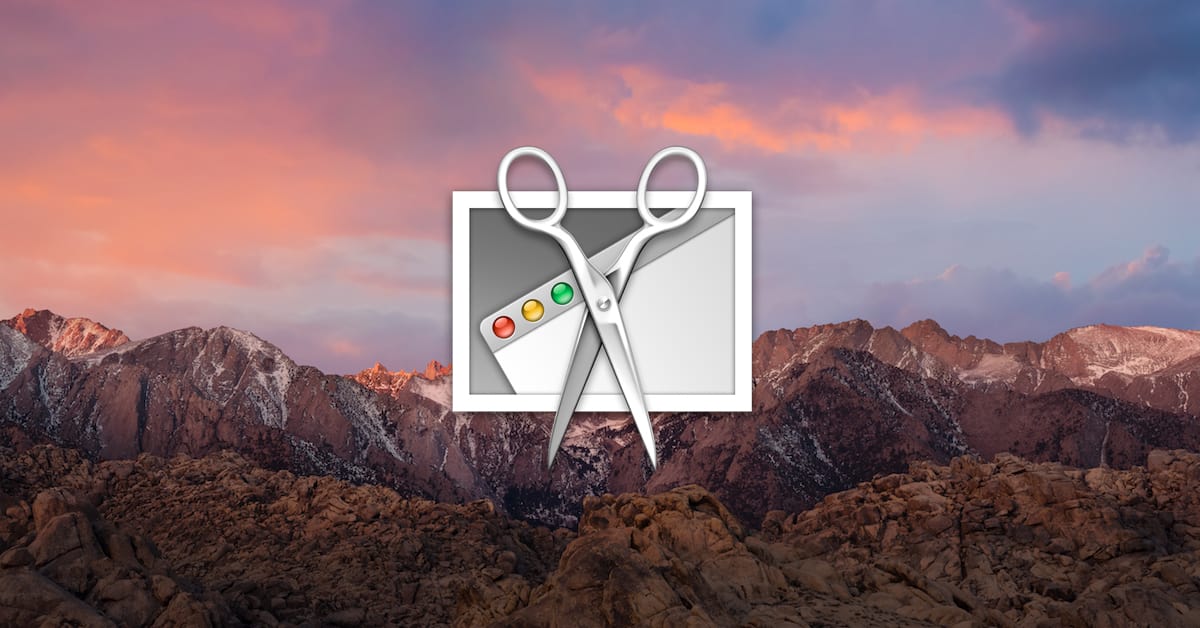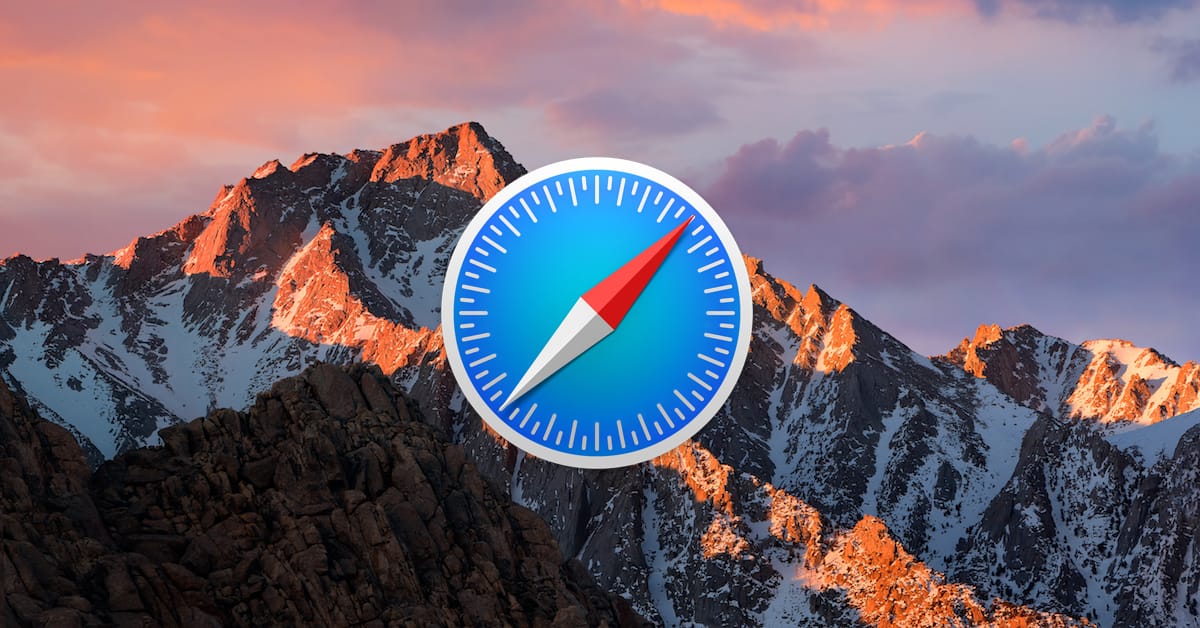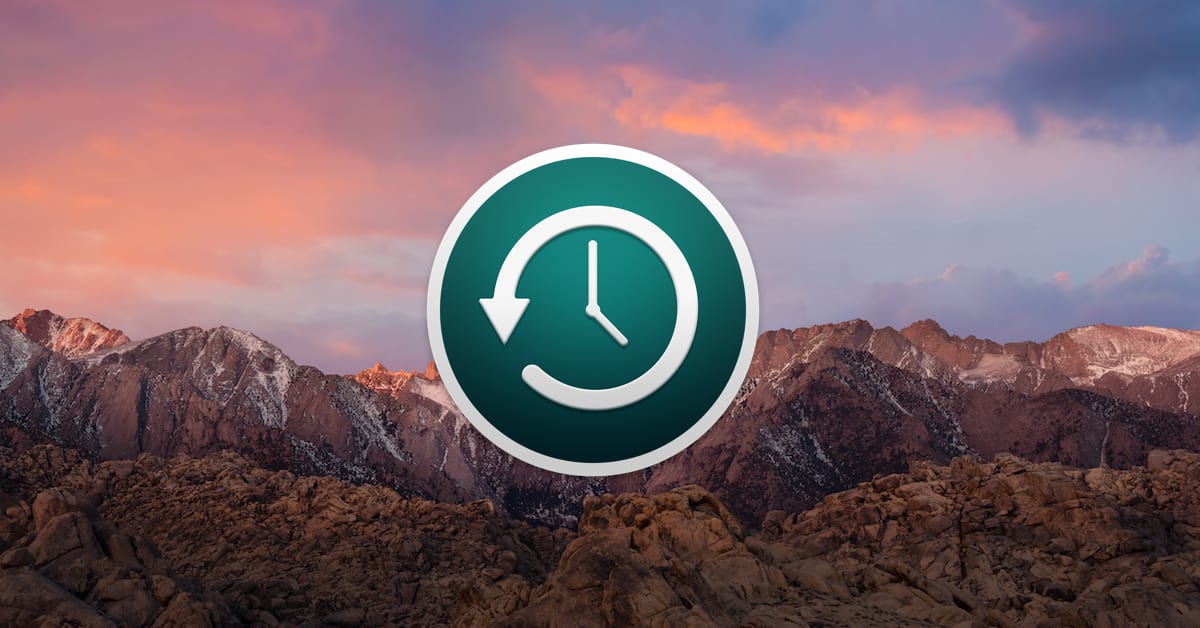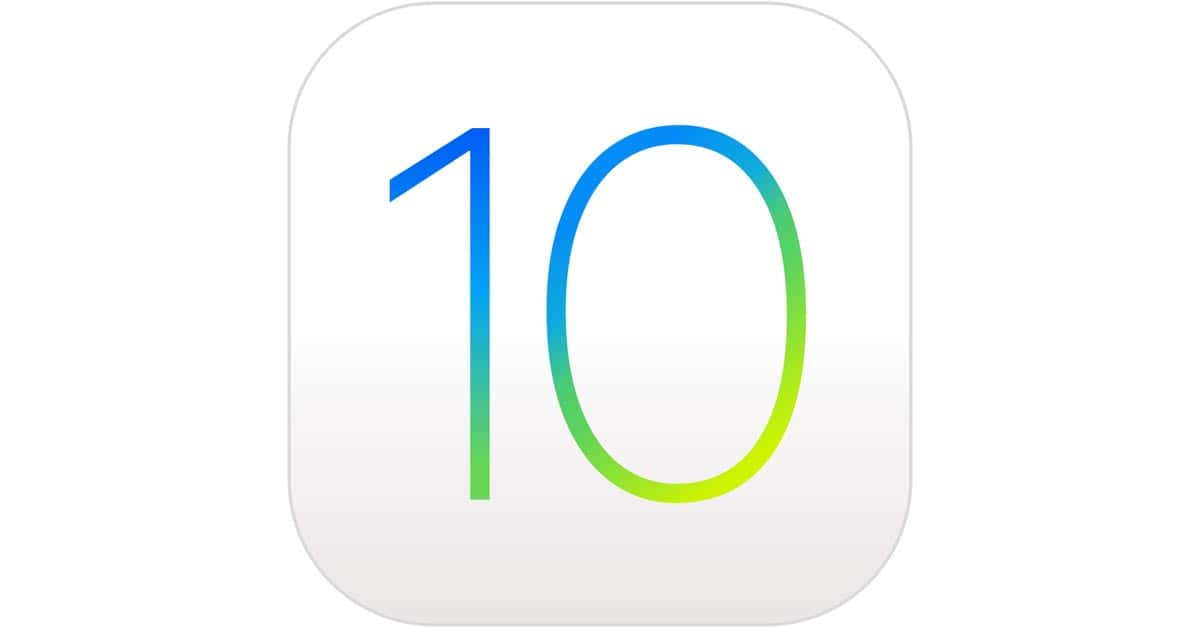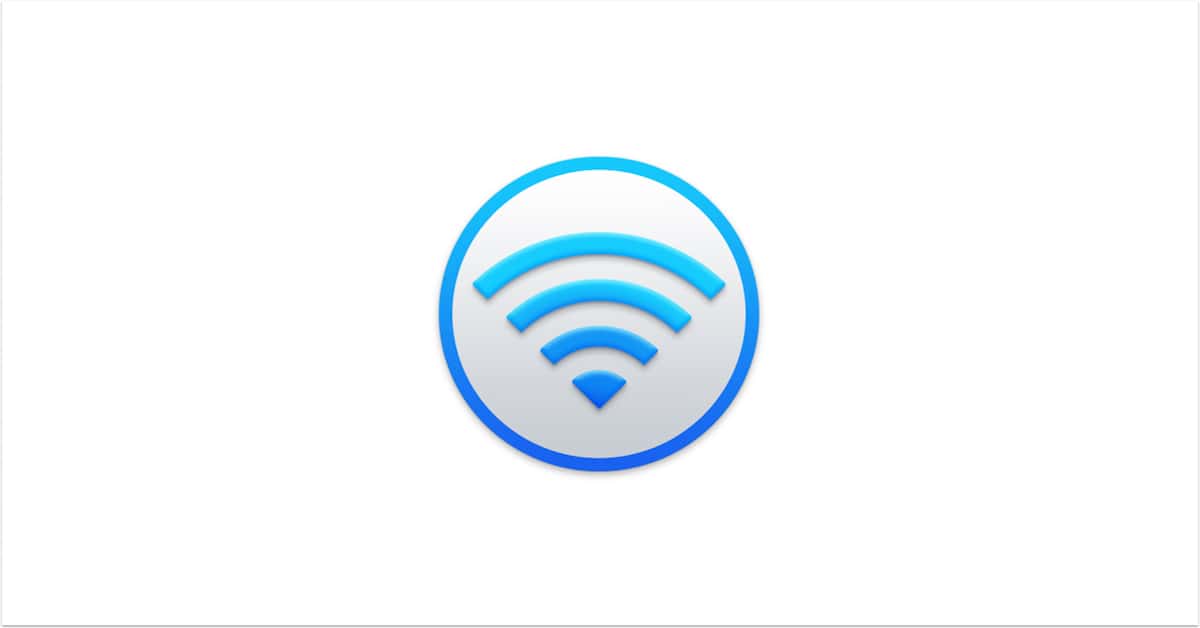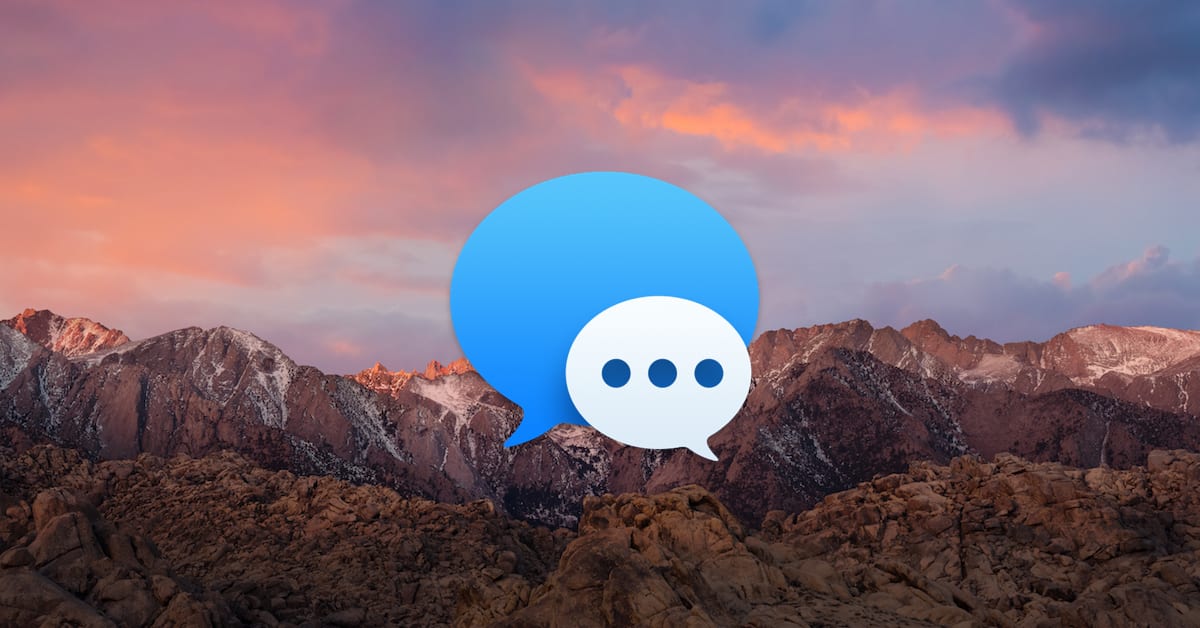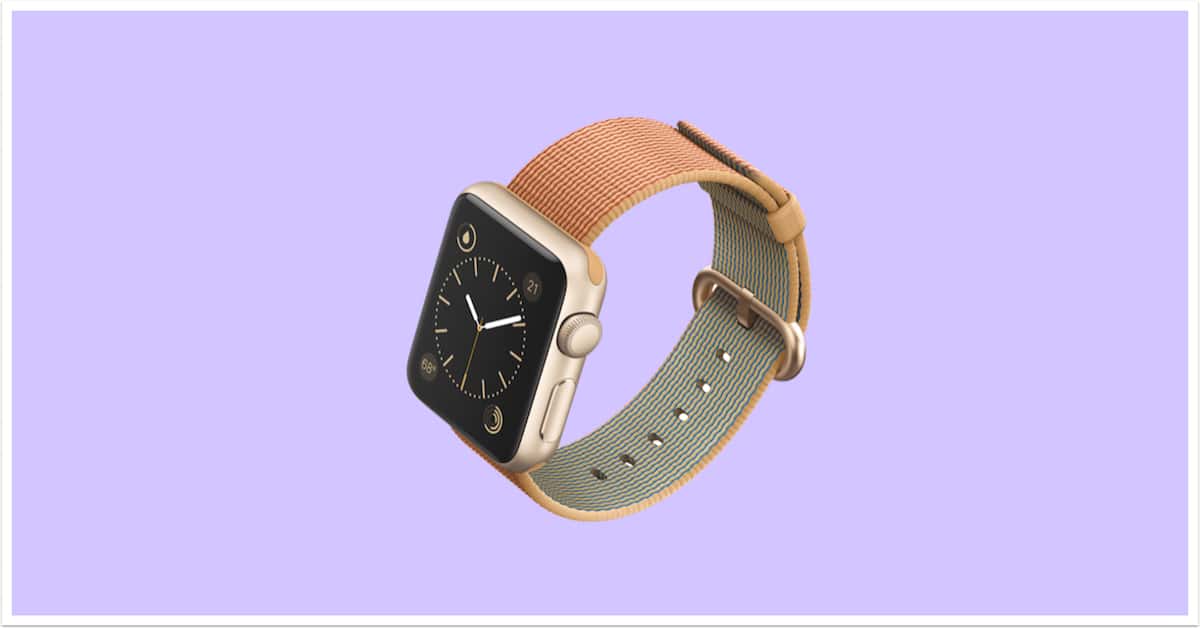Jeff Butts loves iPhone night photography, but it took a while for him to really get the hang of it and start capturing great shots. In this article, he shares with you what he’s learned, including his favorite tips and accessories for getting stellar iPhone night images. Whether you’re shooting the city skyline or the stars at night, you’ll want to read these tips and tricks.
Articles by Jeff Butts
Apple, Kill the LG UltraFine 5K and Make Your Own Displays
As if it weren’t bad enough that the LG UltraFine 5K performed poorly when placed too close to a wireless router, now Apple’s shipping times for the display have slid to five to six weeks. Jeff thinks that it just might be time for Cupertino to resume making the displays for their Macs and MacBook Pros instead of relying on the third-party market to fill the void.
macOS: Using "Open With," "Always Open With," and "Change All"
Today’s Quick Tip is all about opening files with certain programs. If you want to open a file in Pages rather than Word (or if you want to switch ALL of your .docx files to doing so!), we’ve got your bases covered.
macOS: Using the Text "Transformations" Feature
Never heard of the Transformations menu option? Then you should come check this out. The feature’s been around forever, but a lot of folks don’t know that you can use it to change text accidentally typed in uppercase to lowercase, for example. Sweet!
How to Get Info on Your iCloud Devices
This Quick Tip is about how you can look within your iCloud settings to get information about every device you’ve signed into. This is helpful if, for example, your iPhone has been stolen, and you need to find out what its serial number is without having it right in front of you. We’ll tell you how to find this with iOS, macOS, and your Web browser!
Setting Your Default Calendar Across macOS and iOS Devices
This Quick Tip is not just about configuring which calendar is set as the default on your devices, but why you should check to see which specific accounts are set to sync calendars, too. Getting everything cleaned up and organized is the name of the game!
Apple Watch: Adjusting Your Move Goal on the Fly
Today’s Apple Watch Quick Tip is about adjusting your move goal. You may be getting notifications to change it on Mondays, but what if you want to switch things up later in the week? We’ll tell you how!
macOS: Taking Timed Screenshots
Today’s Quick Tip is about using the underappreciated Grab program to take timed screenshots on your Mac, so if you want to set up a shot without having to use keyboard shortcuts, you can do so. It’s handy, especially for sending instructions to other people, so let’s learn how!
Apple Watch and iPhone: Filtering Your Activity Data
The iPhone’s Activity app, which connects to your Apple Watch and stores all kinds of data on what workouts you do, has a pretty neat set of filters and views you can check out to really get an idea of how you’re progressing. In this Quick Tip, we’ll show you how you can filter that data and what it looks like when you do!
Safari: Importing Bookmarks (The New Way!)
Today’s Quick Tip is about a really simple way you can import Chrome and Firefox bookmarks into Safari, so if you wanna bring everything together, you can do so in a flash. We’ll tell you how!
macOS: Turning Off Time Machine Space Notifications
Today’s Quick Tip is about those pop-ups that you’ll get to notify you that your Time Machine backup disk is full. Sometimes you just want your software to do what it’s supposed to without your input, right? So we’ll tell you how to turn those off (and give you a few other Time Machine pointers)!
iOS 10: How to Prioritize Downloads
If you’ve ever been stuck waiting for an important app to download when you’re doing a bunch at once, then you need to know about iOS 10’s “Prioritize Download” feature. It’ll let you tell your iPhone or iPad to push the one you need to the front of the line, pronto!
How to Stop iCloud Drive's "Deleting Files" Warnings
Your Mac prompts you to confirm a lot of stuff. Are you sure you want to empty the trash? Positive you want that picture deleted? Is now a good time to restart? But there’s a relatively new confirmation that you may be getting sick of that comes up when you try to delete a file from your Desktop or Documents folder with iCloud Drive syncing on. We’ll tell you how to stop your Mac from asking that!
Apple Watch: Editing Your Workout Screen
Today’s Quick Tip is about working out with your Apple Watch. You can make your workout view look any way you’d like, so whether you’re a statistics person or a “one thing at a time” type, you’ll get what you want. We’ll also show you how to customize each kind of workout!
macOS: Archiving a Time Capsule
This Quick Tip is about making a backup…of your backup. So if you’re super-paranoid about your file archives, you can make sure that your Time Capsule’s historical data is saved in multiple locations. Hey, where backups are concerned, we think paranoia is good, so come read all about it!
macOS: Four Quick Ways to Find and Open Files
Today’s Quick Tip will give you tricks on finding and opening files within macOS. If you’ve ever wondered what the fastest ways are to do that, then this article’s for you! (Or heck, if you just want to tell us in the comments that we forgot your favorite method, then that’s fine too.)
iOS 10 Mail: New "Organize by Thread" Options
If you like organizing the emails on your iPad or iPhone by thread, then iOS 10’s got a couple of handy new choices for you. In this Quick Tip, we’ll go over them (and we’ll also cover what threading looks like if you’re unfamiliar with it!).
iOS and watchOS: Seeing Historical Heart Rate Data
Today’s Quick Tip is all about using the iPhone’s Health app to view collected heart rate data from your Apple Watch. If you’ve never looked through that info, then boy, are you gonna be surprised at how much you can see! It’s a little nuts, to be honest.
iOS 10: Deleting Previous Handwritten Messages
If you haven’t tried out iOS 10’s new handwriting mode in Messages, you’re gonna want to check out today’s Quick Tip. We’ll cover not only how to use this feature but how to erase the (potentially embarrassing) things you’ve drawn!
iOS 10 Maps: Adding Pit Stops Along Your Route
Today’s Quick Tip is about how to use the redesigned Maps app to get directions along your route, so you can stop at a gas station or grab coffee when you’re already navigating somewhere. This feature will even help you figure out how much time making a pit stop will add to your trip, so come find out how to use it!
Customizing Apple Watch Faces on Your iPhone
Today’s Quick Tip is all about using the Apple Watch app on the iPhone to customize your faces. If you don’t wanna fiddle with colors and complications on your itty bitty Watch, there’s now an easier, faster way to do so!
iOS 10.1: Turning Off Duplicate Portrait Mode Images
This Quick Tip is about the spankin’-new Portrait Mode available on the iPhone 7 Plus, which’ll let you take shots with a special depth effect applied. However, if you don’t want your iPhone to keep an additional version of each of your Portrait Mode images, come read this article and find out how to turn that off!