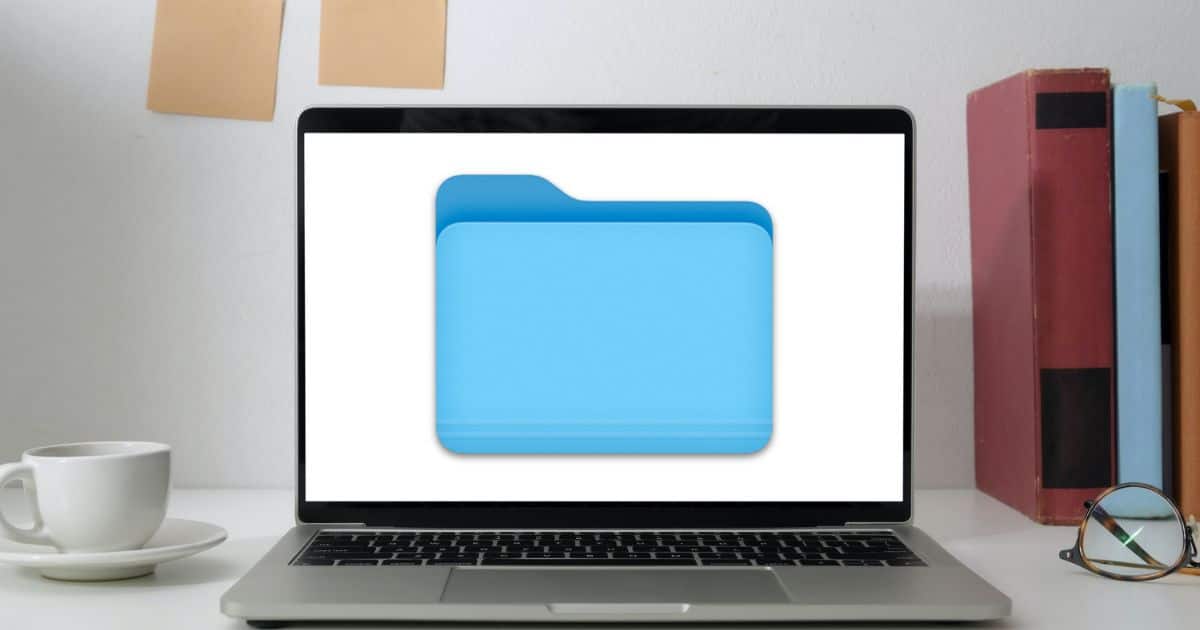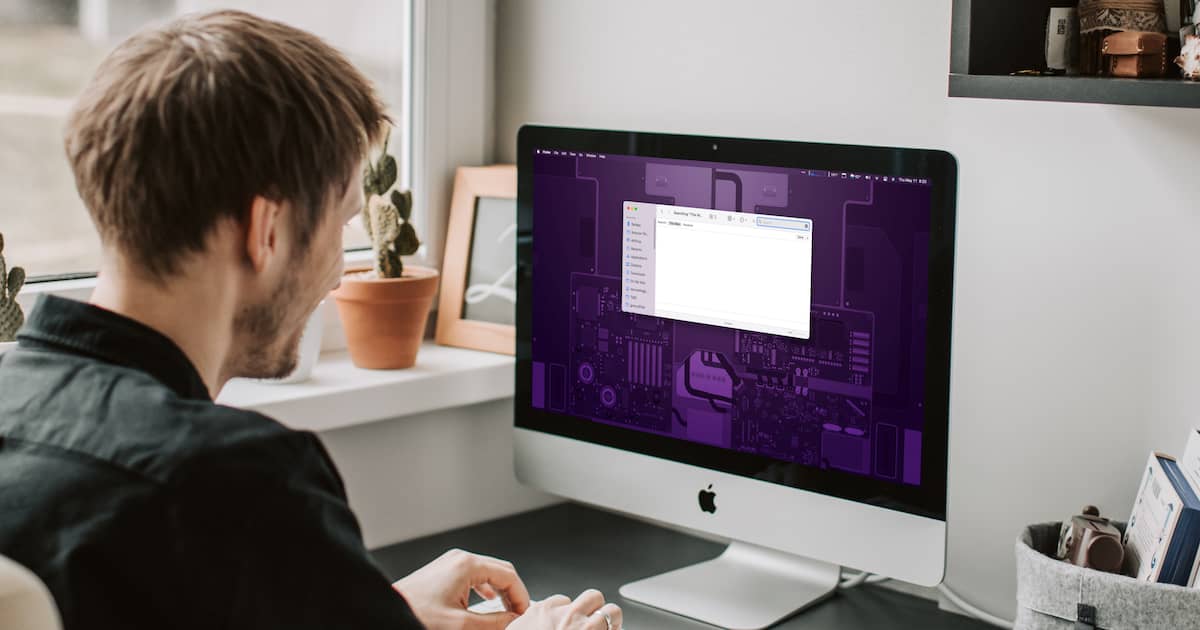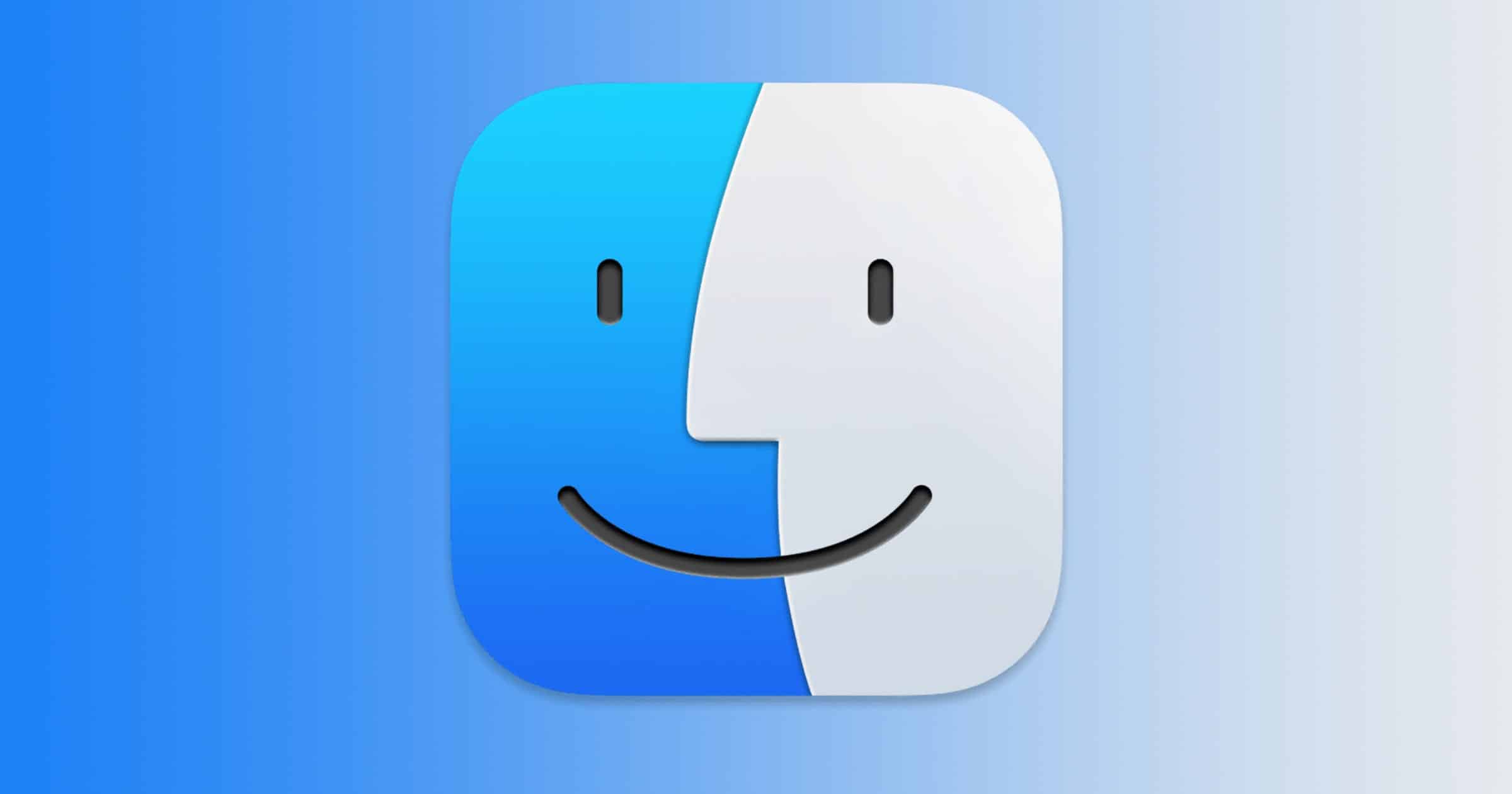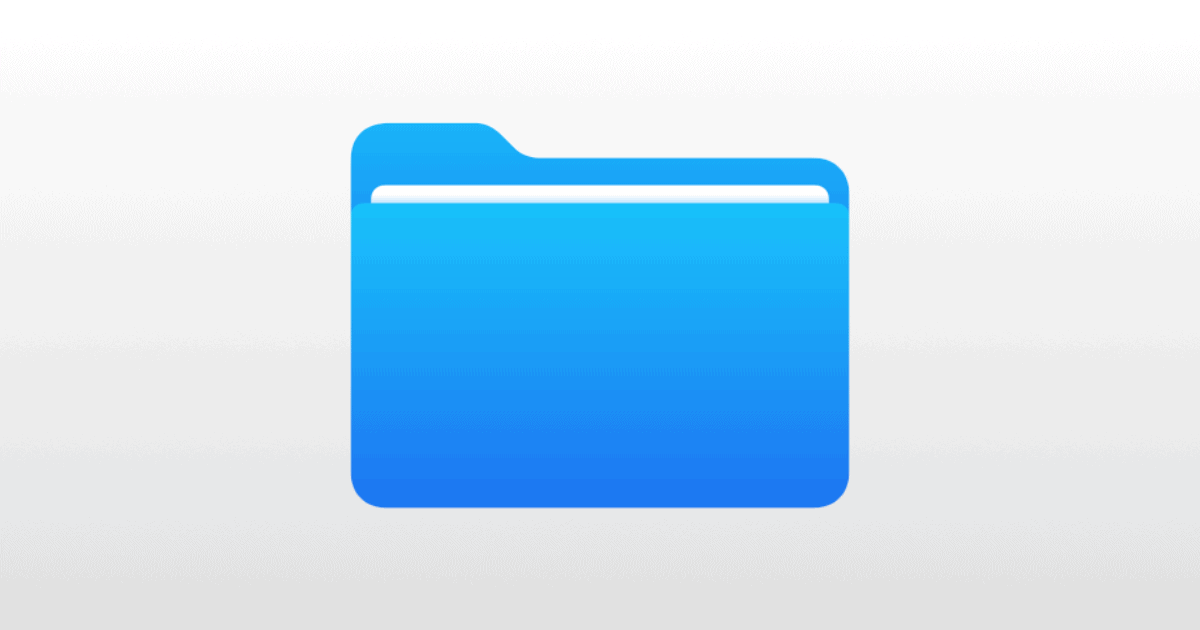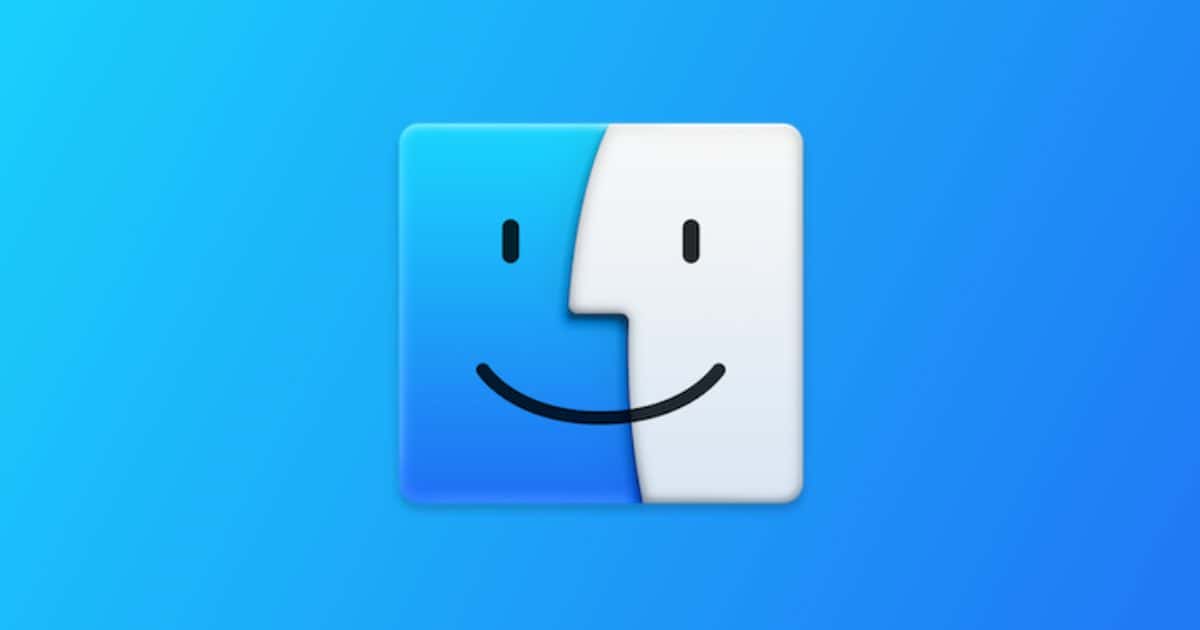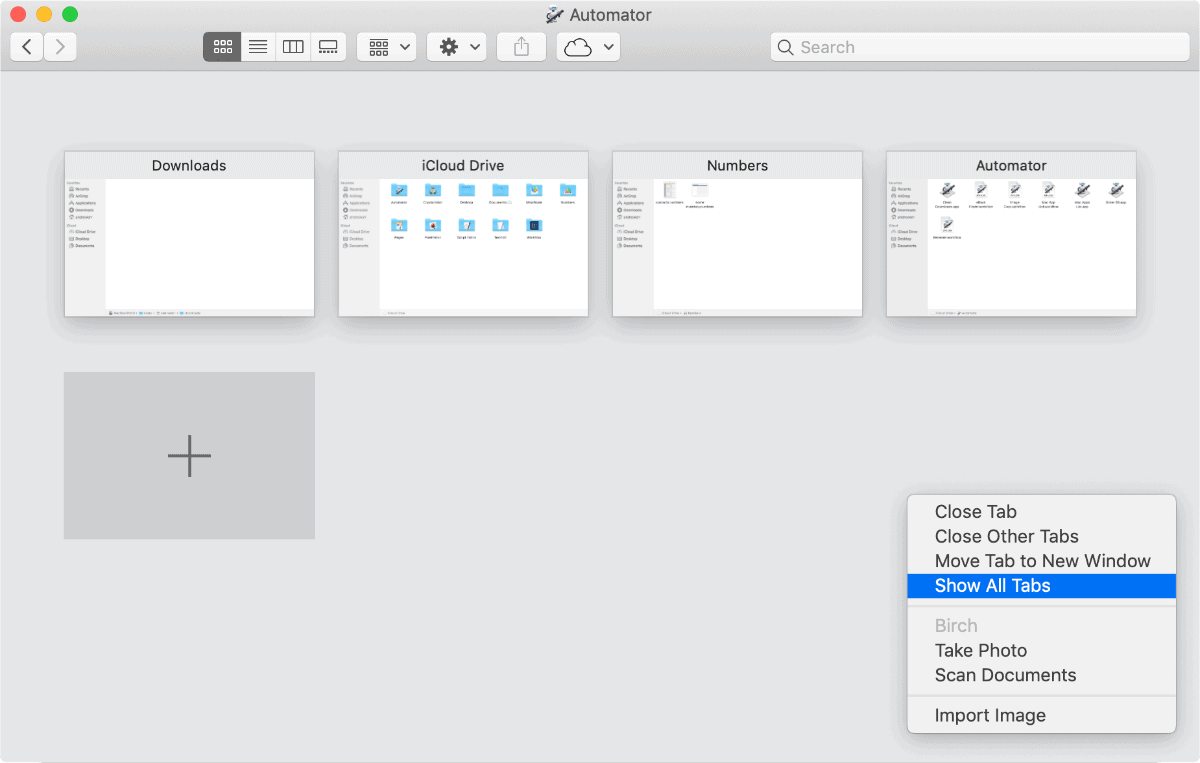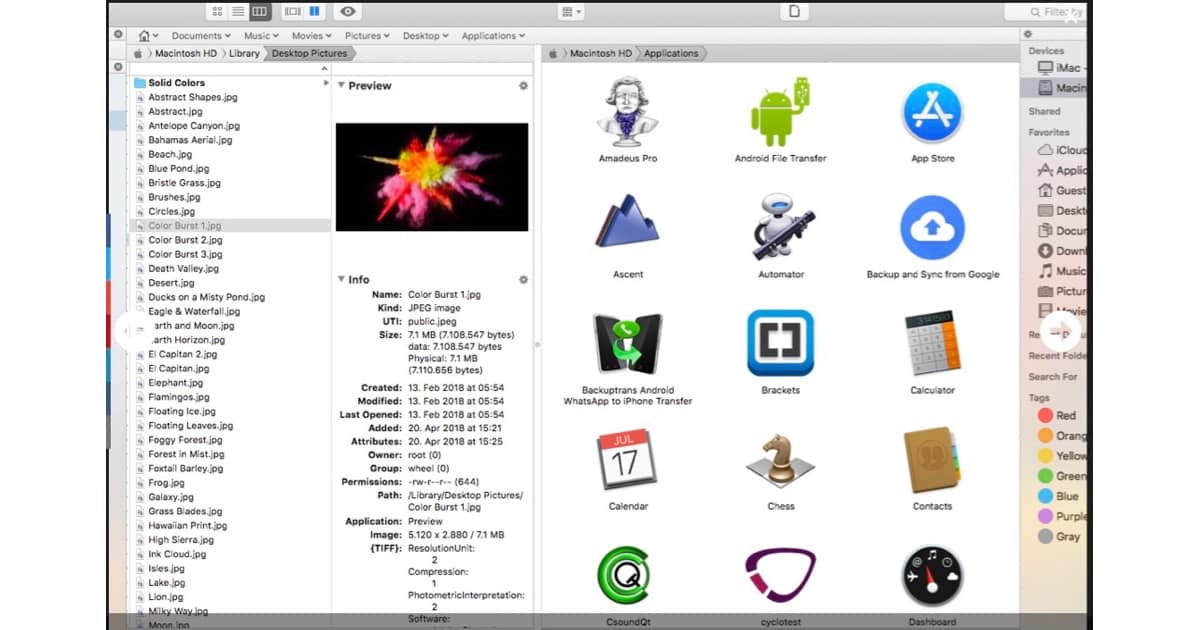In this article, we will help you learn how to clear the Recents folder on Mac without losing data or deleting any important files.
Finder
4 Easy Ways to Find Large Hidden Files on Mac
If your Mac is starting to slow down, large files are occupying its storage. Here are four easy ways to find large hidden files on Mac.
Mac Files Not Showing on Finder? Here Are Some Quick Fixes
Read along to learn how to fix Mac files not showing on Finder if you’re trying to look for a particular one on your computer.
Finder Search Not Working on Mac? Here Are the Fixes
If you encounter issues with Finder Search not working on Mac, follow these troubleshooting steps to solve the problem.
macOS Finder Bug Lets Certain Files Run Arbitrary Commands
Researcher Park Minchan reported a bug within macOS Finder that lets certain files execute commands. It affects all versions of macOS up to Big Sur.
A vulnerability in the way macOS processes inetloc files causes it to run commands embedded inside, the commands it runs can be local to the macOS allowing the execution of arbitrary commands by the user without any warning / prompts.
Originally, inetloc files are shortcuts to an Internet location, such as an RSS feed or a telnet location; and contain the server address and possibly a username and password for SSH and telnet connections; can be created by typing a URL in a text editor and dragging the text to the Desktop.
Drawing, Backing Up, and Being a Screenshot Ninja – Mac Geek Gab 816
Did you know you could move your screenshot selection window around after you create it? How about rearranging columns in the Finder and having it remember? What about Profiles on your Mac, and how they can be used to hijack your browser?
If you listen to this week’s Mac Geek Gab with Dave Hamilton and John F. Braun, not only will you know how to do these three things, we guarantee you’ll learn at least two more (and probably a lot more than that!). Press play and enjoy learning all these things with your two favorite geeks.
File Speeds Using iOS Files are Terrible Compared to Finder
Redditor u/j1ggl did a test to compare Finder and Files using a folder of 2048 texture files. The folder was only 1MB, but iOS Files still handled different tasks way worse than Finder. For example, using the app’s built-in zip function, zipping the folder took 3 seconds with Finder and 38 seconds with Files. Unzipping took 7 seconds versus 42 seconds, respectively.
Conclusion: The Files app for iPhone/iPad is badly optimized and not ready to handle a larger amount of files, even though they take up just 1MB in total. It is also worth noting that the iPad required several reboots to even achieve the zipping and unzipping of the folder.
What Finder Sync on macOS Catalina Looks Like
In macOS Catalina, you won’t sync your iDevices in iTunes. Instead, you’ll have Finder sync. Stephen Hackett gives us an idea of what it will look like and how it works.
When you plug in an iPod to a Mac running Catalina, the device appears in the Finder sidebar,and clicking it reveals a wide range of syncing options, organized in a much nicer fashion that what is found in iTunes 12…
As you would imagine, each section in this interface surfaces content across various apps on the system. For example, Finder sees the local files I have in the new Music app…
Critically, most of the UI is pretty much the same.
Personal Information Management Part 1: Universal File Naming Scheme
Andrew has finally created a universal file naming scheme, something he has been working on for a while. Here’s how he did it.
macOS: How to Check Folder Sizes in Bulk
Andrew learned of this tip a couple of minutes ago. If you’ve ever wondered how to check folder sizes in bulk, here’s how to do it.
How to Add Application Shortcuts to Finder Windows
If you want quick access to an application on your Mac, you could put it in your Dock, of course, or you could get to it using Spotlight. But in case you didn’t know, program shortcuts can also go into the toolbar within Finder, and this can be pretty handy for your most-used apps! That’s the subject of today’s Quick Tip.
macOS: How to Show All Finder Tabs Like Safari
Just like in Safari, you can Show all Finder Tabs. This presents the tabs in a grid view that makes it easy to see content.
Cocoatech's Path Finder 8 is a Great macOS Finder Replacement
Apple’s macOS Finder has evolved slowly over the years. It started simple, got faster and more refined, but never evolved dramatically. But Path Finder, now at version 8, has.
macOS: How to Merge Folders
The Finder’s “Merge” command—useful for combining the contents of folders that have the same name—is a handy way to clean up the files on your Mac. However, it’s got some important caveats, which we’ll explain in today’s Quick Tip!
macOS: Check Your LaunchAgents for Malicious Software
Your Mac’s root-level LaunchAgents folder is a common location for adware to store files. Why is this bad? Well, it could mean that malicious software launches automatically when you log in to any user account on your Mac, which is certainly not great. In today’s Quick Tip, we’ll talk about how to get there and what to look for!
macOS: How to See Where a Download Came From
So you’ve downloaded files to your Mac. What’s an easy way to see where they came from if you forget? Or how can you tell where your dad got that pirated copy of Microsoft Office? In today’s Quick Tip, we’ll tell you how to see that info…and maybe help you call out your dad’s terrible computing habits.
macOS: Prevent Overwriting Files by Locking Them
By locking a file, it’s possible to stop your system from overwriting files, if you have a few that need to remain unchanged.
macOS: Use Finder Keyboard Shortcuts to Navigate Through Folders
It may not be much faster than using the mouse, but it can be useful if your mouse or trackpad isn’t working.
Review: Using Commander One as a Mac Finder Replacement
The app is written in the Swift programming language and it feels like a natural part of macOS.
macOS: How to Quickly View Hidden Files and Folders in Finder
There is a keyboard shortcut that let’s you quickly see hidden files and folders.
macOS: How to Disable Relative Dates
Finder’s “Relative Dates” feature will use words like “Today” and “Yesterday” on the modification or creation dates for your files and folders. If you don’t like this, though, it’s a piece of cake to turn off, and we’ve got the details in today’s Quick Tip!
macOS: Using "Put Back" with Your Trashed Files
There’s a feature of the trash in macOS that’ll let you move items back where they came from with just a menu command or a keyboard shortcut, no dragging and dropping required! We’ve got the details in today’s Quick Tip.
macOS: Enhance Your Mac File Search With File Comments
Note that this is used better with Spotlight. Siri doesn’t seem to be able to make use of file comments.
macOS: Putting the Old Software Update Icon in Your Dock
Apple’s old Software Update icon may be nostalgic, but it’s still pretty handy in your Mac’s Dock.