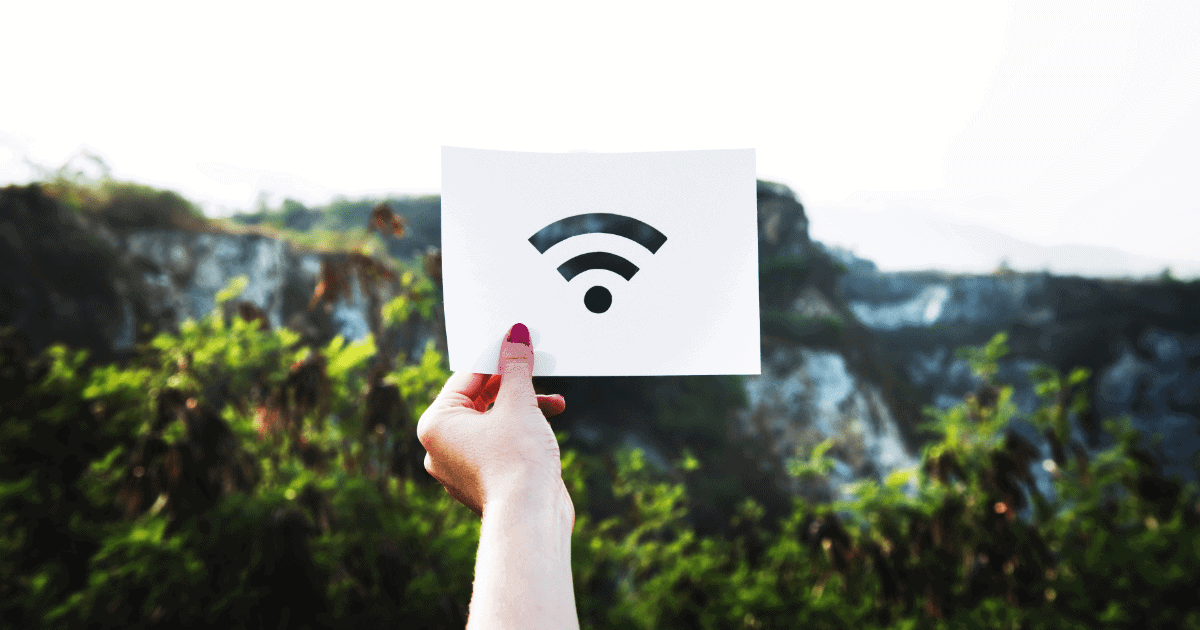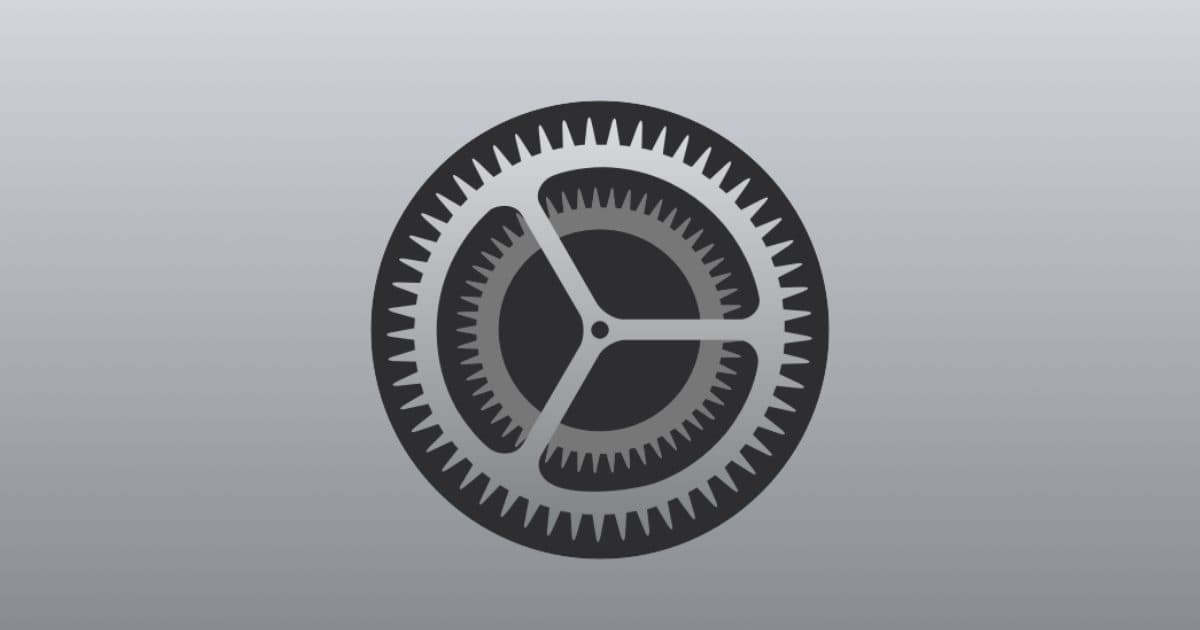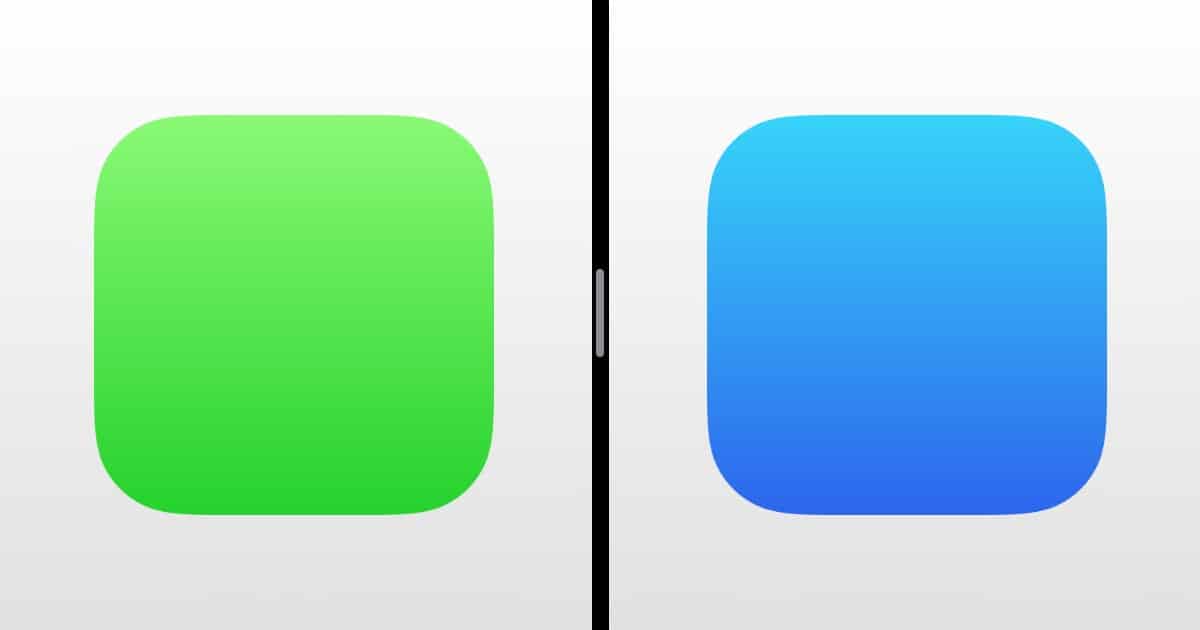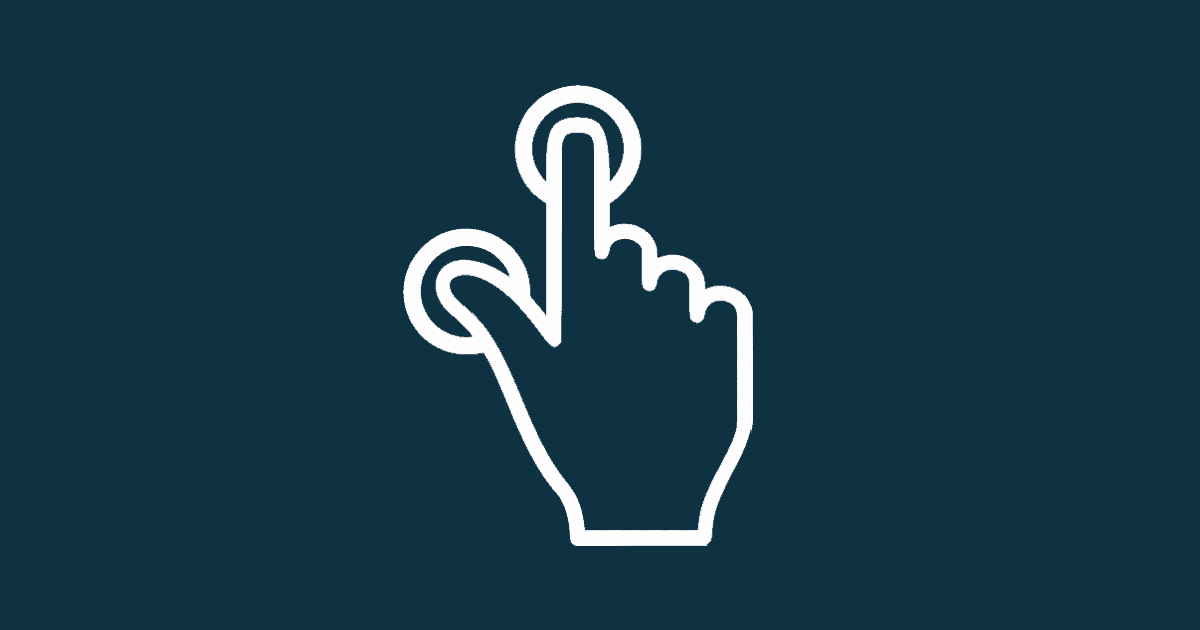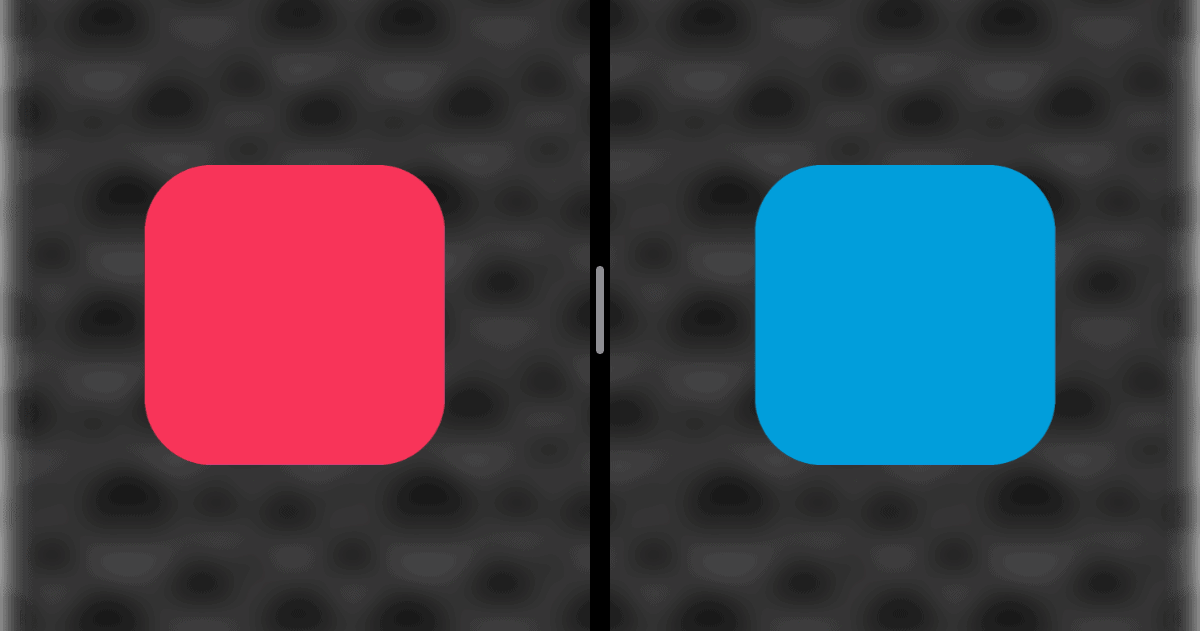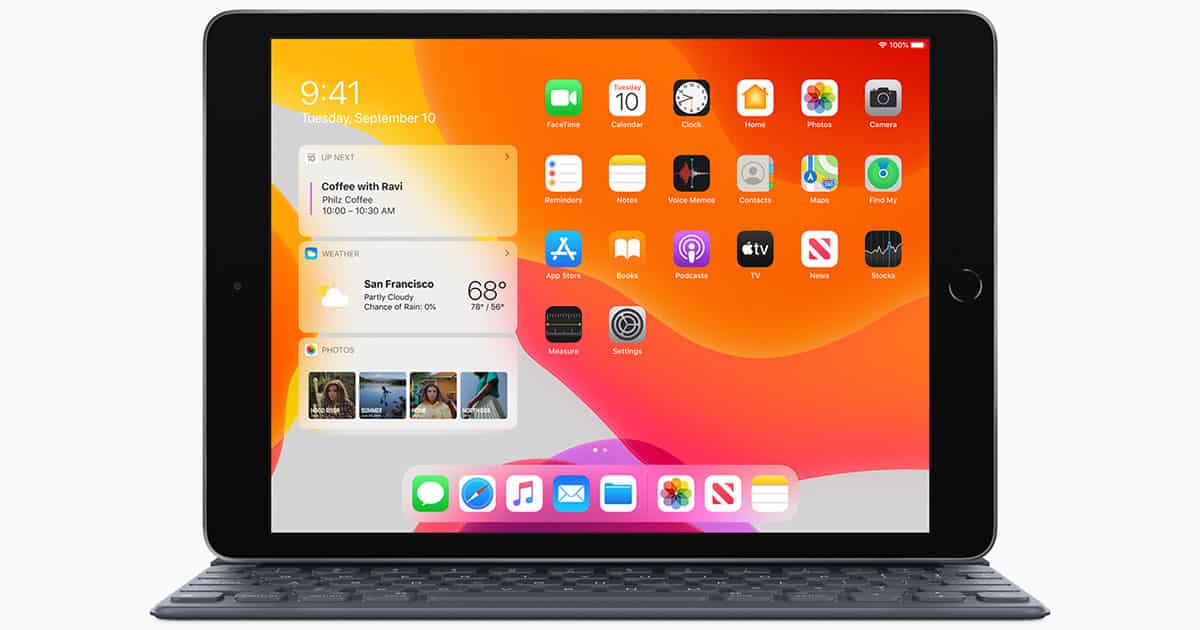Apple lets you use a private MAC address in iOS 14, iPadOS 14, and watchOS 7. Here’s what that means and where to find the setting.
iPadOS
Charlotte's Bet on AppleOS – TMO Daily Observations 2020-06-25
Charlotte Henry and Bryan Chaffin join host Kelly Guimont to discuss Apple’s future operating systems and the amount of wrong in a theory.
Finally, an Open Source Font App for iPhone and iPad
One feature of iOS and iPadOS 13 was built-in support for fonts (Settings > General > Fonts). But as Michael Potuck notes, I’ve seen very few font apps in the App Store. But now there’s a new one called Fontcase, and it’s open source, too.
Installing custom fonts is super easy with Fontcase, once you have what you want in iCloud Drive or Dropbox, you just import the fonts in Fontcase, download and install a configuration profile, and they’ll be available across iOS/iPadOS.
Explaining the Today View on iPhone and iPad to Use Widgets
The Today View on iPhone and iPad is an area of your home screen that acts as a dashboard for apps to give you useful information.
How to Change iPad Mouse Settings Like Disabling Animations
Andrew shows you how to change iPad mouse settings, which includes button customization and disabling the way it morphs with the user interface.
iOS: How to Find and Use iPhone Emojis
Andrew shows you how to turn on the emoji keyboard and start using it in apps. Apple adds new emojis just about every year.
Location-Based Reminders, Main Menu on iPad – TMO Daily Observations 2020-04-10
Andrew Orr and Bryan Chaffin join host Kelly Guimont to discuss setting up reminders by location instead of time, and a “Main Menu” idea for iPadOS.
iOS 13.4.1 Just Dropped With Bug Fixes for FaceTime
Apple just released 13.4.1 today for iOS and iPadOS and it fixes a number of bugs that people experienced in iOS 13.4.
‘iPad Main Menu’ Concept Reimagines App Settings
Alexander Käßner uploaded a concept video called iPad Main Menu. On Reddit he says it’s the result of a bachelor thesis. It introduces app menus that are accessible with an always-present icon on the dock, and/or a three-finger tap. It’s similar to the right-click menu we see on macOS. I love it because it gives you quick access to all app settings, which end up in different locations depending on the whim of the developer (hamburger menus notwithstanding). Main Menu is consistent.
The main menu is split into two columns. We find the most common actions on the left, such as cut/copy/paste, and app-specific features are on the right. Main Menu also works with a keyboard, so you “never lift a finger again.”
Update: Mr. Käßner also has a website for the concept here.
Apple Releases 13.4 Update for iOS and iPadOS
Apple just released the latest update for its operating systems: 13.4. It includes a redesigned system to support mice and trackpads, changes in Files, and more.
Sidecar Makes iPad a Mac Display, Customize Control Center - TMO Daily Observations 2020-03-20
Bryan Chaffin guest-hosts with Charlotte Henry to discuss how to use Sidecar to make your iPad a second display for your Mac. They also dig into all the ways you can customize Control Center on iPad (and iPhone, for that matter).
iOS, iPadOS 13.4 Arrives on March 24 With Trackpad Support
Announced with the new iPad Pro, Apple is releasing iOS / iPadOS 13.4 on March 24. Among other features, it brings trackpad support to iPads.
A Solution to Improve iPad Multitasking
Complaints about iPad multitasking have been making the rounds lately, and I largely agree with them. It’s not obvious how to put two apps into Split View mode for example. When I got my iPad Pro I had to look up how to do it. Ryan Christoffel of MacStories came up with a solution, reminiscent of macOS Catalina. As in, long press an app icon and see a menu with options for “Pair Left of App”, “Pair Right of App” etc. I have to say, I do hate this feature in Catalina, where you click on a Safari full screen button to drag it into Split View, but now there’s this same menu. It adds an unnecessary wait to a feature that was previously instant. However, I think it makes sense on the iPad because a long press already required a wait.
With a long-press on any app icon, on both iPhone and iPad, a context menu appears. This same gesture works whether the app icon is in your dock, on your Home screen, or in Search. Context menus currently display options like Edit Home Screen, Show All Windows, and any app-specific quick actions. Let’s add a couple new options that relate to multitasking.
Ten Years of iPad – TMO Daily Observations 2020-02-03
Andrew Orr and Bryan Chaffin join host Kelly Guimont to discuss a decade of iPad, how it surprised the Windows team, and how it has evolved.
Apple Releases 13.3 Updates to iOS, iPadOS, tvOS
Today Apple released iOS 13.3, iPadOS 13.3, and tvOS 13.3 with bug fixes, improvements, and a couple of new features.
Hurry, Pixelmator Photo on iPadOS is Free Right Now
Normally US$4.99, Pixelmator Photo is free right now. It’s a photo editor that promises a full collection of nondestructive color adjustments, full support for RAW images, and machine learning that can improve your photos like a pro photographer. It’s an exclusive app for iPadOS. Here are some of the other features: Batch edit photos using the entire collection of editing tools available in the app; Enhance automatically takes care of all the subtle improvements that go into every great shot — white balance, exposure, shadow, and highlight detail — so you can focus on adding your own creative finishing touches; Presets for film emulation, vintage looks, and more.
Apple Releases iOS 13.2.3 With Bug Fixes for Messages and Mail
Apple released iOS 13.2.3 today along with iPadOS 13.2.3. It has bug fixes for Messages, Mail, and other improvements.
Apple Releases iOS 13.2.2 and iPadOS 13.2.2 with Bug Fixes
The biggest issue fixed is an issue that caused apps running in the background to quit.
Apple Releases iOS 13.2 with Deep Fusion, Support for AirPods Pro, More
iOS 13.2 includes Deep Fusion, a camera-focused technology announced in September. It also includes support for the newly-announced AirPods Pro, more than 70 new emojis, and new features for Siri, the Home app, and multiple bug fixes.
Apple Releases iOS 13.1.3 and iPadOS 13.1.3: Bug Fixes for Incoming Calls, Mail, More
The more extended patch notes for iOS 13.1.3 and iPadOS 13.1.3 detail bug fixes for incoming calls, Mail, Health, Voice Memos, and more.
iOS 13: Double Tap to Zoom in Safari No Longer Works
You may have noticed in iOS 13 and iPadOS that double tap to zoom in Safari no longer works. Instead you’ll have to do something else.
iPadOS: How to Open Multiple App Instances in Split View
iPadOS has great multitasking features like having two windows of the same app open at once. Here’s how to open multiple app instances.
Apple Releases iPad OS on Tuesday, New iPad on Wednesday
Apple released iPadOS on Tuesday, and Apple said it will ship its new entry-level iPad (10.2-inch) on Wednesday.
How to Prepare Your iPad and Update to iPadOS
A bit ahead of schedule, Apple is releasing iOS 13.1 and iPadOS today. I wrote an update guide for iOS 13 and I’ll share that as a linked teaser, because the steps are identical for iPadOS. Just make sure that your iPad is properly backed up to iCloud or iTunes.
Once your iPhone is backed up, you’re ready to install iOS 13. You can either do so via iTunes, or right on your device. Go to Settings > General > Software Update. After a second or two, iOS 13 will appear and you can tap the install button. You can also enable the option for automatic backups. Like iCloud Backup, your iPhone will update automatically.