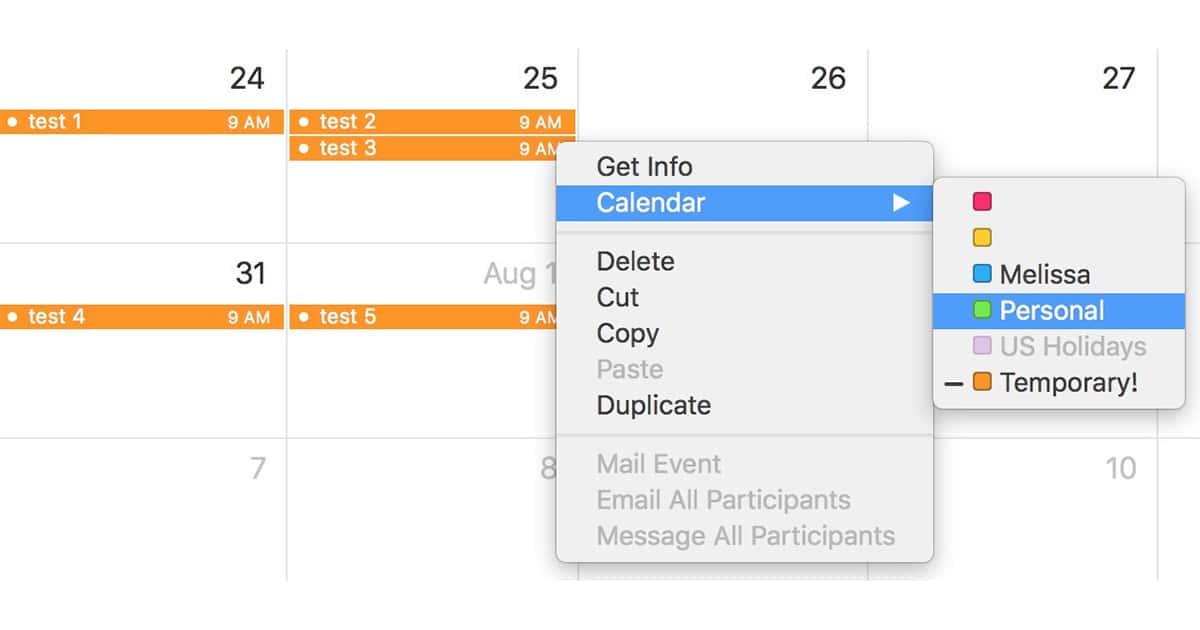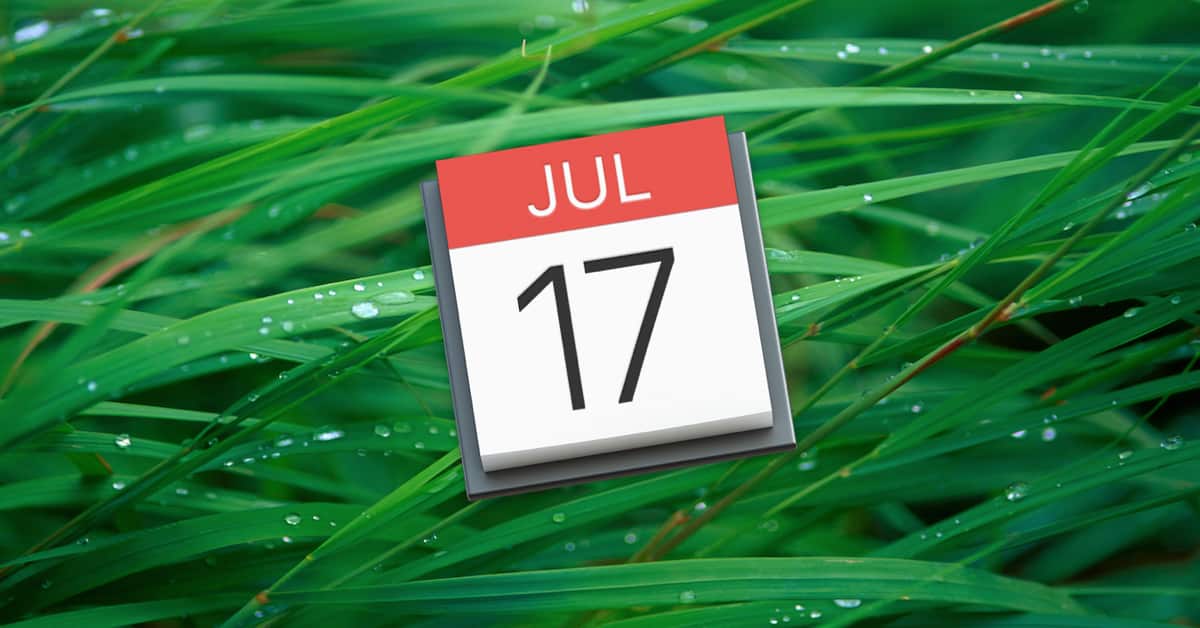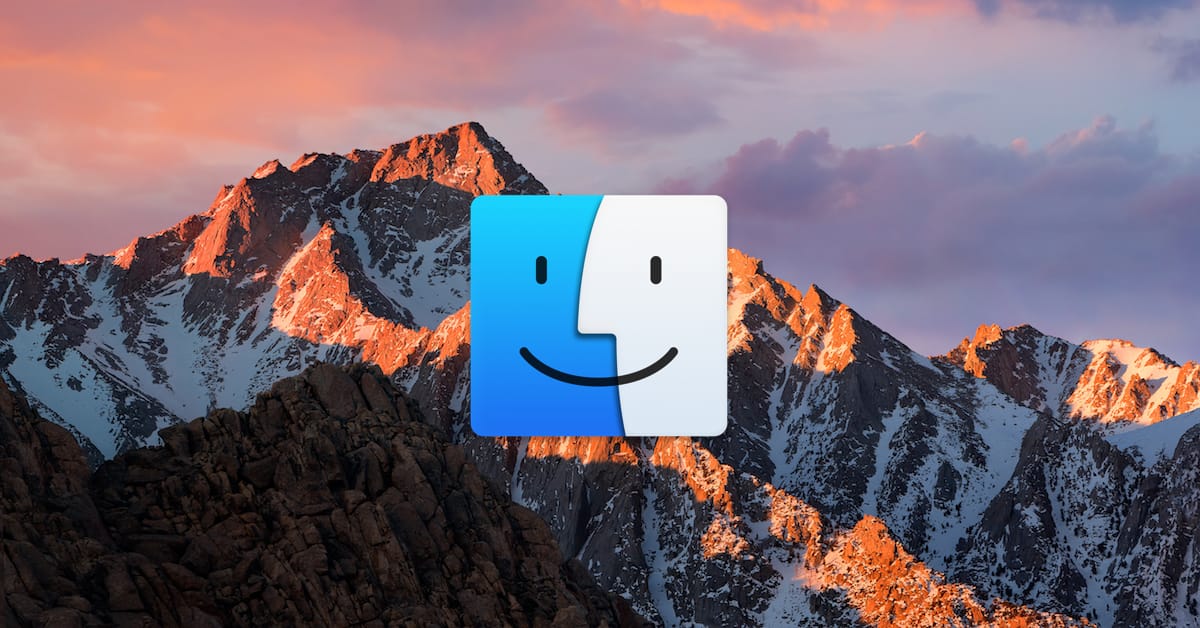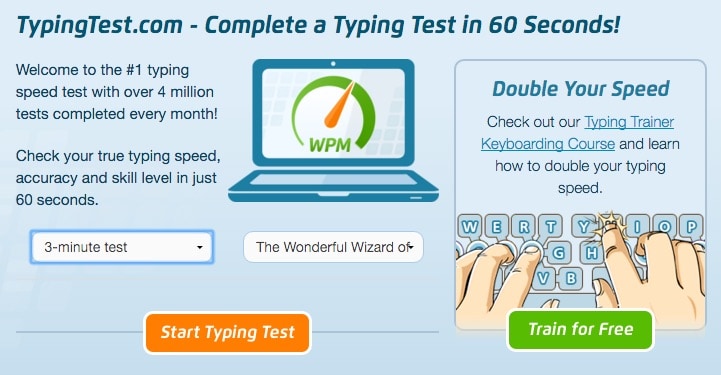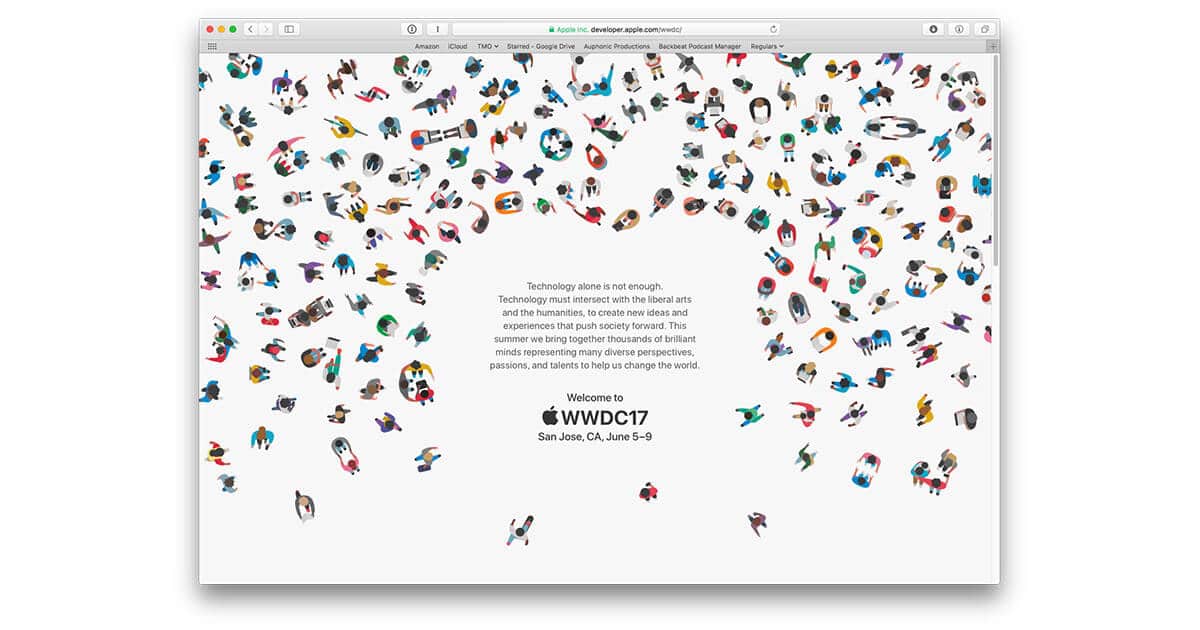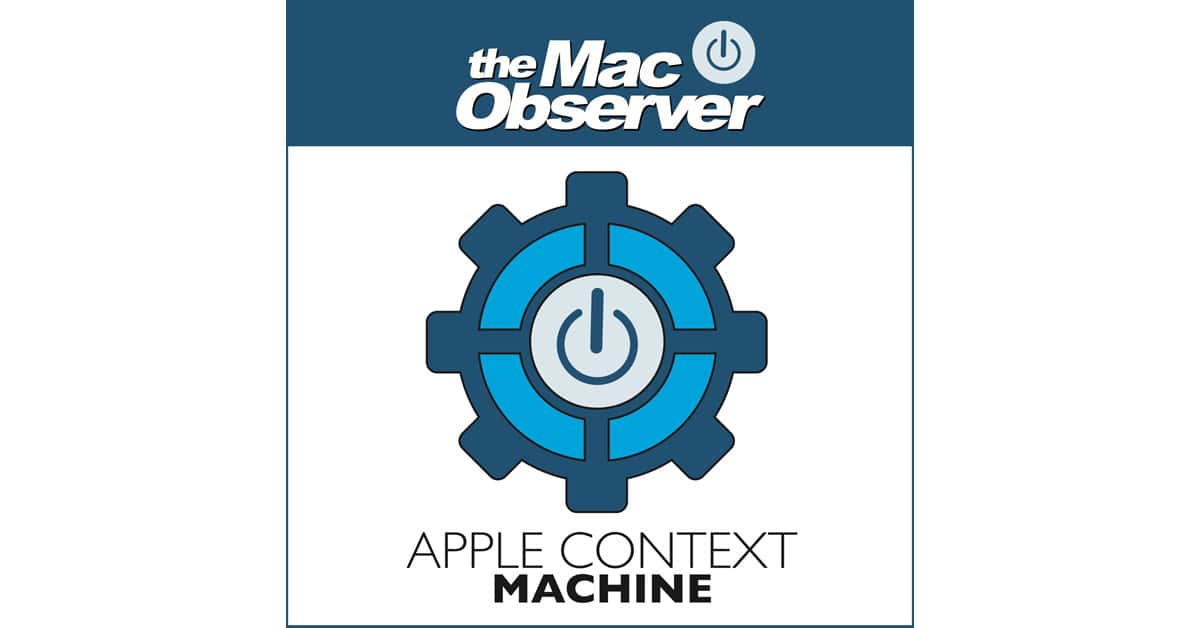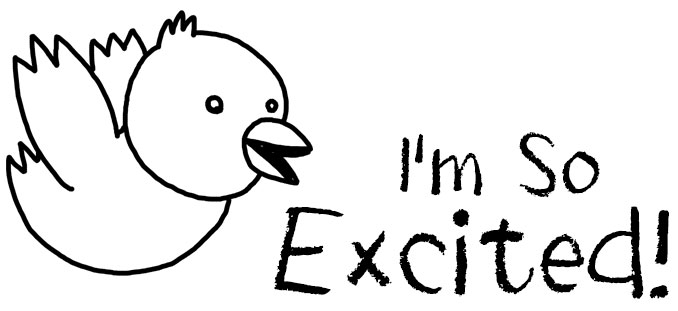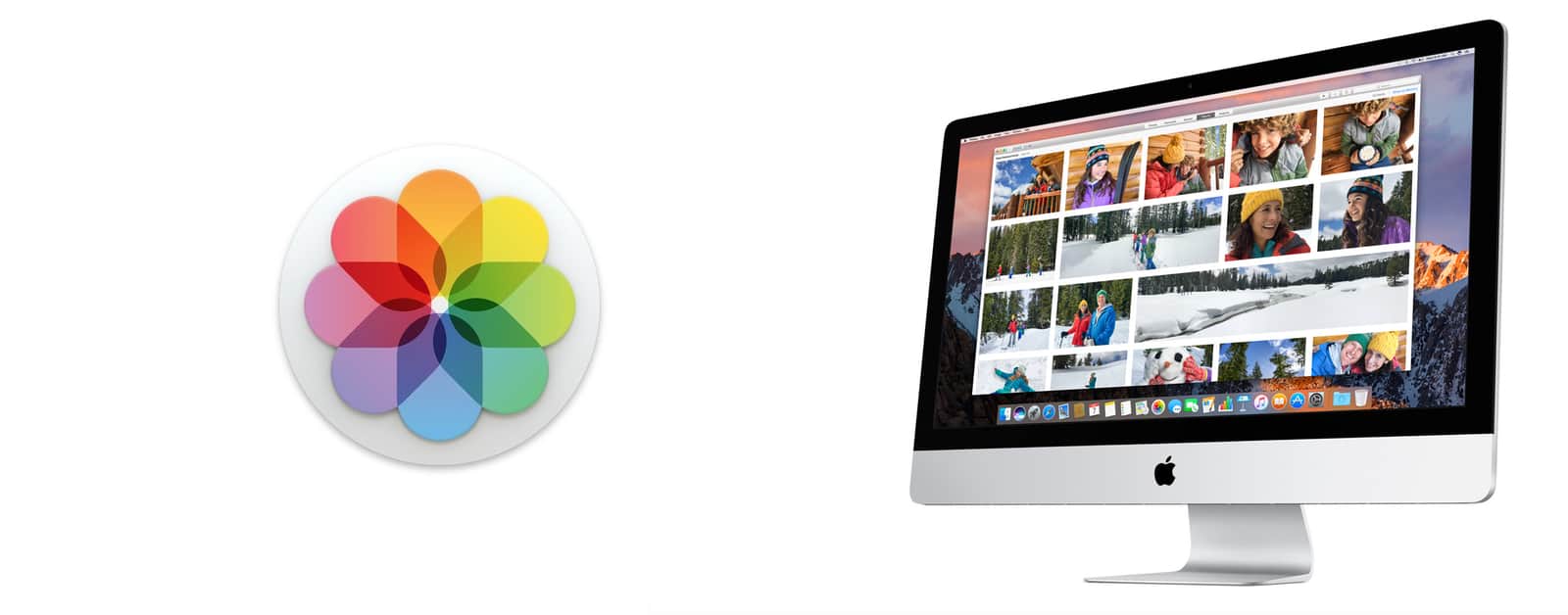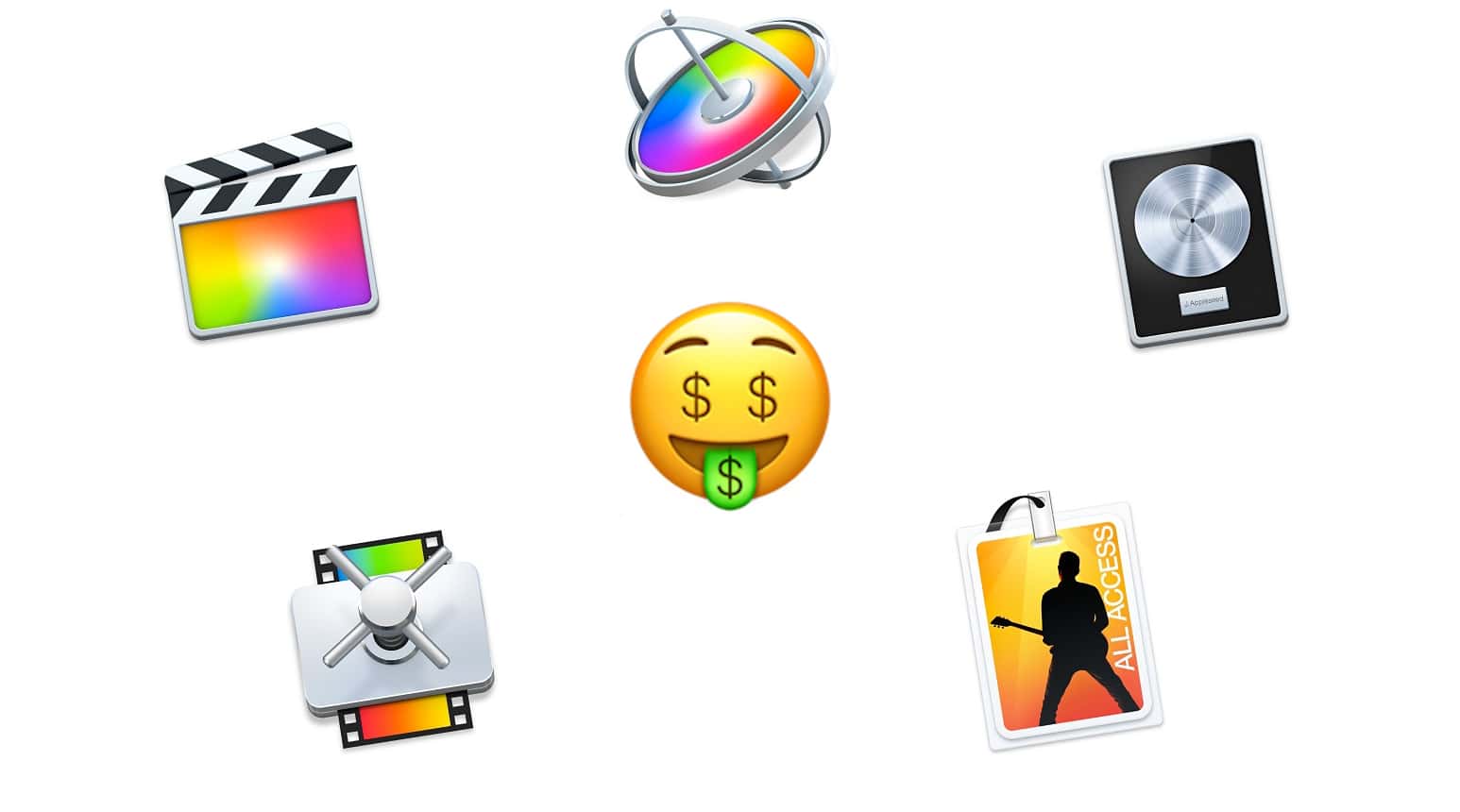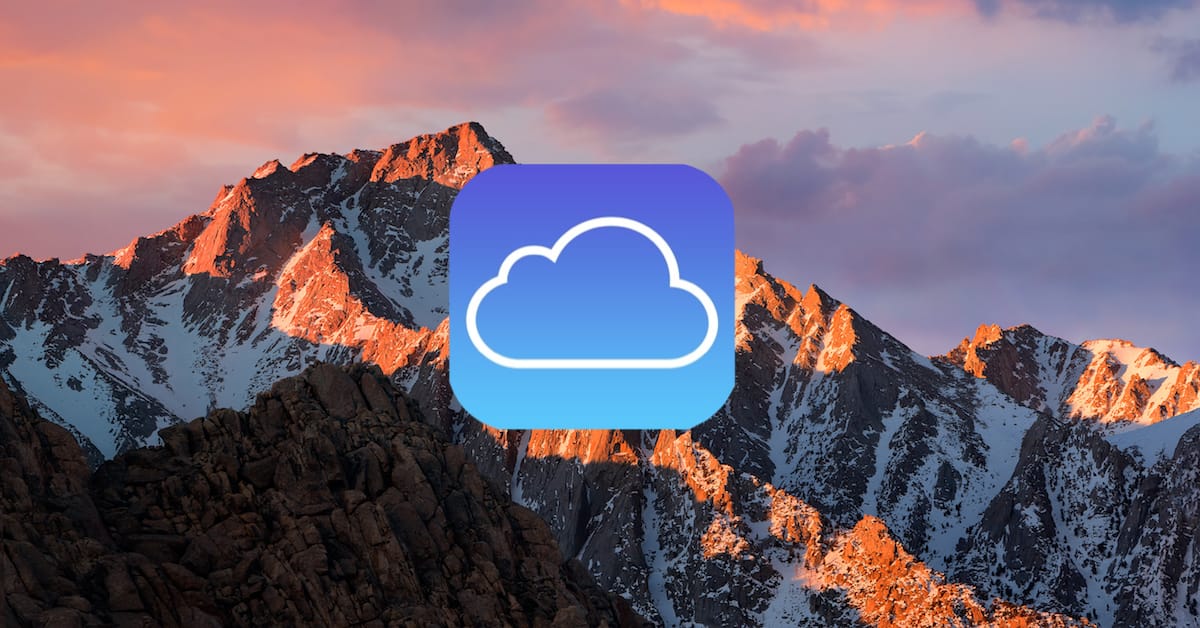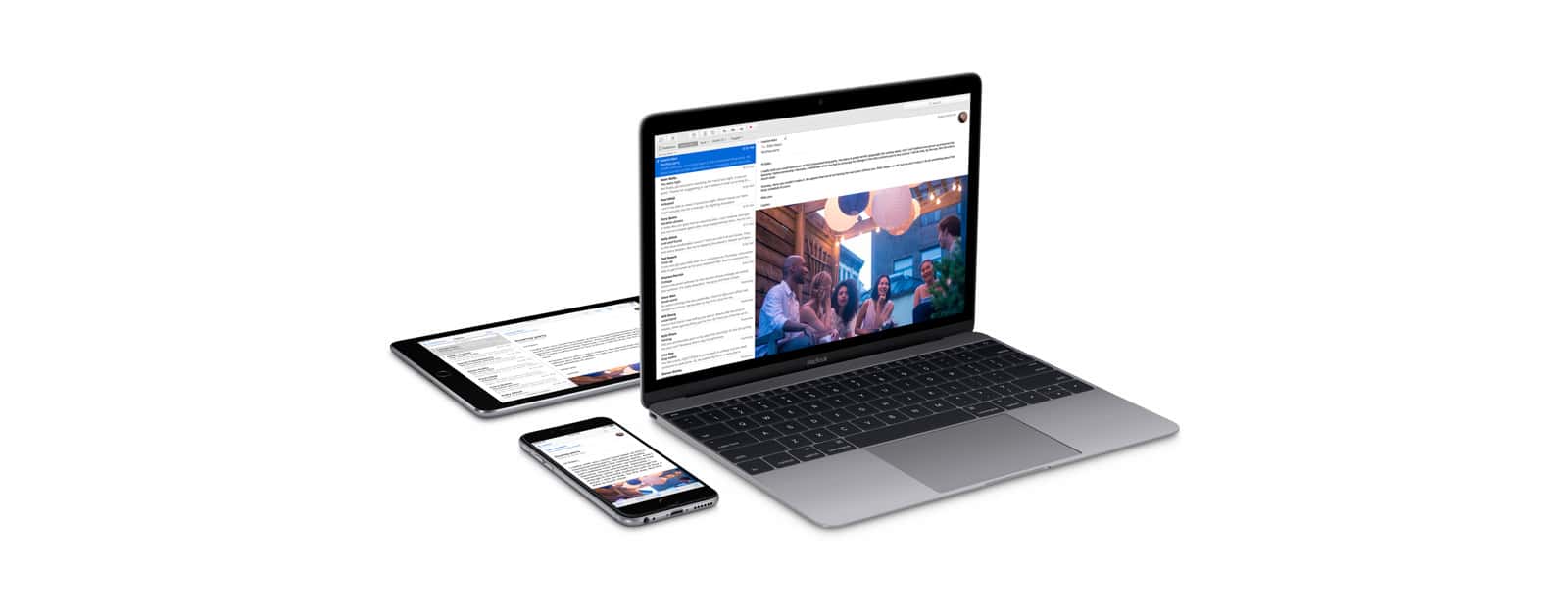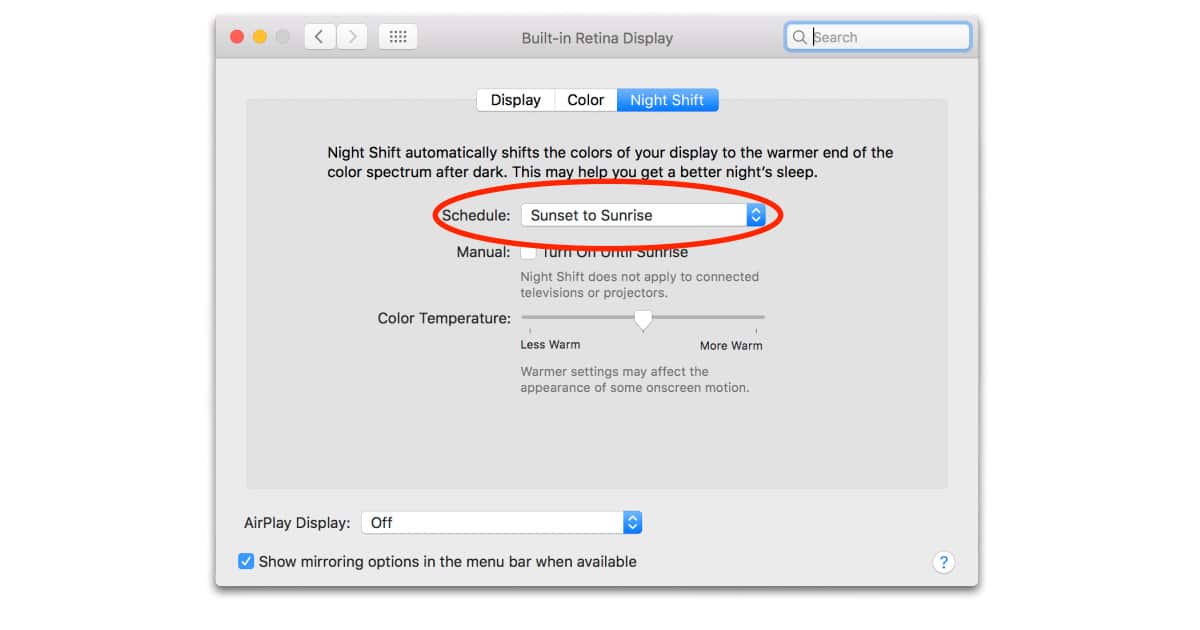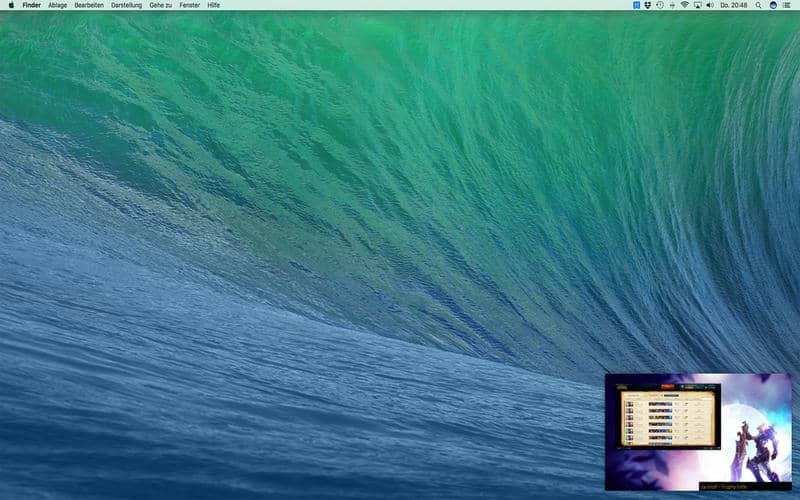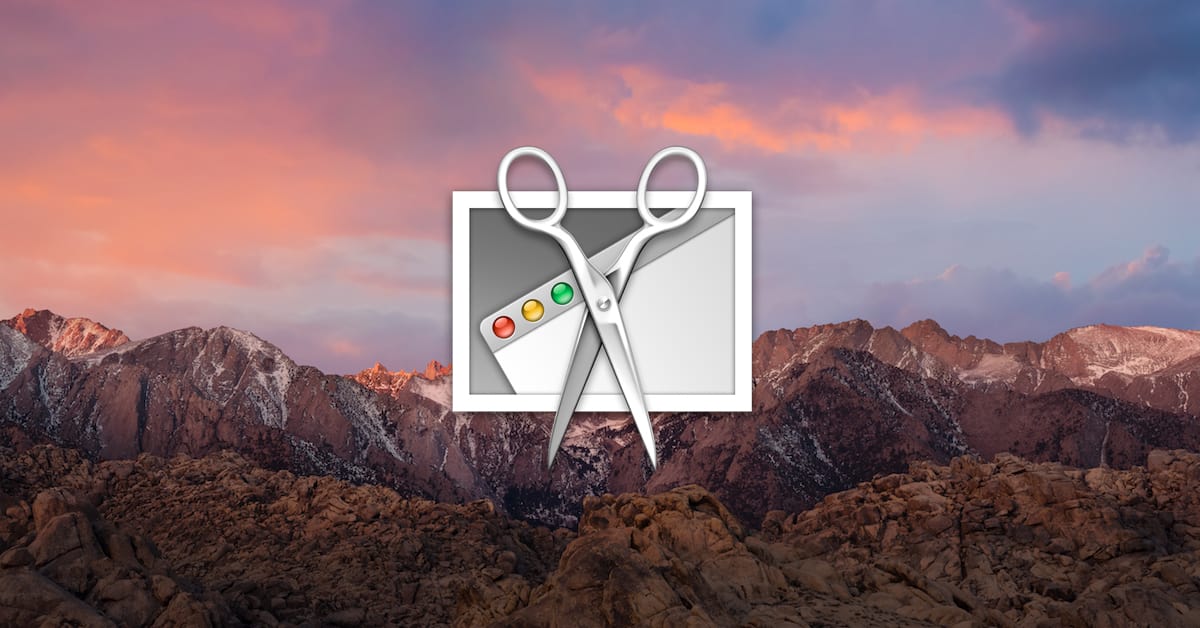Today’s Quick Tip is about switching a group of events from one color-coded calendar to another. This is handy if, for example, you’ve got five or ten events on your “Work” calendar that need to move to “Home.” Melissa Holt’s gonna tell us all about it!
macOS
Save Space on Your Time Machine Drive
Don’t you hate when your Time Machine backups take forever? Even worse is when you begin getting notifications about your Time Machine drive running out of space. Jeff Butts is here to show you how you can slim down your backups, saving both time and precious hard drive space.
iCloud: Configure a Public Calendar
Have you ever wanted to share a calendar with a bunch of folks? If so, creating a public calendar in iCloud might be the way to go, depending on how you feel about the privacy of doing such a thing. In this Quick Tip, we’ll go over how you’ll do it and how your recipients will accept your invites!
How to Password-Protect Your Mac Pages, Numbers, and Keynote Documents
If you’ve got a Pages file full of important, super-secret info, then you should definitely protect it behind a password. In this Quick Tip, we’ll tell you how to set a password for that, change it, and remove it when you need to!
macOS: How to See the Hierarchy of Your File Locations
Melissa Holt’s Quick Tip for today is about using the title bar within different applications—Mail, Finder, and Pages, for example—to find out the hierarchical locations of files and folders. Need a trail of breadcrumbs to show where your stuff lives? She’s gonna tell you how to get it!
Be More Productive by Typing Faster
“If you’re not typing at least 40 words per minute, you’re wasting time. Possibly the easiest way to get more done in less time is to become a better typist.” Dr. Mac’s been saying it for nearly 30 years. Here’s why…
WWDC 2017 Set for June 5-9, Moves to San Jose
Apple’s annual Worldwide Developer Conference will run from June 5th through June 9th this year, and is getting a change of venue. For 2017, WWDC will be held at the McEnery Convention Center in San Jose instead of Moscone West in San Francisco.
Mac Users Can Expect More Malware and TV Shows Are Good for Apple Music - ACM 398
With state-sponsored hackers from Russia developing malware for the Mac, Bryan Chaffin and Jeff Gamet fear Mac users can expect more malware in the future. They also discuss the negativity that greeted Planet of the Apps, and argue that TV shows are good for Apple Music. Plus, they visit listener comments on Net Neutrality.
macOS: Printing Specific Calendar Events
This Quick Tip is about printing from the Calendar program on your Mac. If you want, you can print out just a few events, so if you need to send someone an itinerary without doing anything fancy like calendar sharing, you can. Come check it out!
Iconfactory Plans to Rebuild Twitterrific for Mac with Kickstarter Campaign
The Iconfactory has launched a Kickstarter for Twitterrific for Mac. The company wants to rebuild the Mac version of this venerable Twitter client for the Mac, and the company is looking to raise US$75,000 to do it.
macOS: View and Grab GIF Frames with the Preview App
Did you know you could use Preview to view a GIF’s separate frames? You can use this method to save a frame as a separate image. Preview is the most common method to view GIFs and watch them animate, but you can go a step further and capture frames. This tip comes courtesy of The Mac Observer’s Jeff Gamet.
macOS: Using "Open With," "Always Open With," and "Change All"
Today’s Quick Tip is all about opening files with certain programs. If you want to open a file in Pages rather than Word (or if you want to switch ALL of your .docx files to doing so!), we’ve got your bases covered.
macOS: Using the Text "Transformations" Feature
Never heard of the Transformations menu option? Then you should come check this out. The feature’s been around forever, but a lot of folks don’t know that you can use it to change text accidentally typed in uppercase to lowercase, for example. Sweet!
macOS Photos: Create Smart Albums Based On Camera Type
A handy tip for macOS Photos users is to create Smart Albums. A Smart Album automatically organizes your photos based on certain criteria that you choose. Today Andrew shows us how to create a Smart Album based on camera model. The album is perfect if you use multiple cameras and need to separate them easily.
Get Pro Mac Apps From Apple With An Education Discount
Apple is offering a brand new educational bundle for students and teachers. The apps, worth $430 separately, are offered at a great discount and include Logic Pro X, Final Cut Pro X, Motion 5, Compressor 4 and Main Stage 3. Verification requires an account on UNiDAYS, a savings program for college kids. If you’re a creative student or educator, you may want to check out this deal.
How to Get Info on Your iCloud Devices
This Quick Tip is about how you can look within your iCloud settings to get information about every device you’ve signed into. This is helpful if, for example, your iPhone has been stolen, and you need to find out what its serial number is without having it right in front of you. We’ll tell you how to find this with iOS, macOS, and your Web browser!
How To (Sort of) Block Emails In Apple Mail On macOS
Using a simple trick, you can block emails from a specific person using Apple Mail on macOS. This should work on all versions of macOS that have Apple Mail preinstalled. Now you have can peace of mind from trolls, exes or spammers. Andrew walks us through this easy tip.
Setting Your Default Calendar Across macOS and iOS Devices
This Quick Tip is not just about configuring which calendar is set as the default on your devices, but why you should check to see which specific accounts are set to sync calendars, too. Getting everything cleaned up and organized is the name of the game!
Safari Passwords, Shopping Lists, and Synology RT2600ac Router – Mac Geek Gab 642
Have a website with multiple passwords and Safari always chooses the wrong one? Want a shopping list app to manage as a family? Photos showing greyed-out people? That’s just how this week’s Mac Geek Gab starts, folks. Then it’s on to Dave’s review of the new Synology RT2600ac standalone router, plus some related router questions for good measure. That’s not where it ends, though, because there are more questions and tips answered in here, as well. You’ll just have to listen to find out everything. After all, you must learn at least four new things each week, right? We’re here to help you do just that!
How to Enable Night Shift in macOS 10.12.4
Night Shift—the feature that slowly shifts your display color temperature as the sun sets–has been available on the iPhone and iPad for a while, and now it’s coming to the Mac. Apple added Night Shift support to macOS 10.12.4, which is currently available as a beta. It’s easy to activate, so follow along to learn how.
macOS Sierra: PiPifier Gives You Picture-in-Picture For All Videos
macOS Sierra introduced Picture-in-picture. It’s a feature in which you can watch videos while doing another task. For example, watch a YouTube video while typing up a report. The video is displayed in a small window that you can drag around the screen. This works for most videos on the web, but not all. Here’s how to force PiP for all HTML5 videos.
Apple Releases Sierra 10.12.3 Update with Fixes for PDF, MacBook Pro with Touch Bar, Security, More
Apple shipped macOS Sierra 10.12.3 on Monday. The update includes some relatively minor bug fixes, an issue with Adobe Premiere Pro on MacBook Pro with Touch Bar, a PDF encryption fix, and more. The update also includes fixes for eight security flaws.
Apple's OS Strategy, Netflix on the TV App - TMO Daily Observations 2017-01-20
It’s time for Apple to rethink it’s operating system strategy, according to TMO’s own John Martellaro. John, along with Dave Hamilton, join Jeff Gamet today to talk about how Apple could look at its mobile and desktop operating systems in the future, plus they share their thoughts on Netflix’s feeble showing in the TV app.
macOS: Taking Timed Screenshots
Today’s Quick Tip is about using the underappreciated Grab program to take timed screenshots on your Mac, so if you want to set up a shot without having to use keyboard shortcuts, you can do so. It’s handy, especially for sending instructions to other people, so let’s learn how!