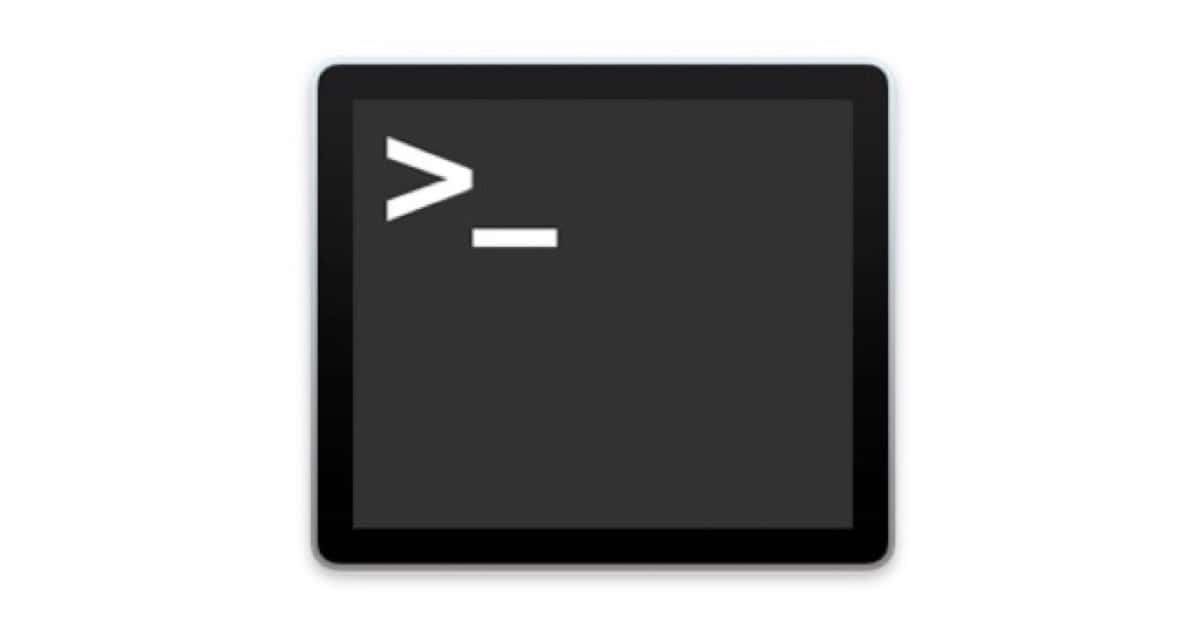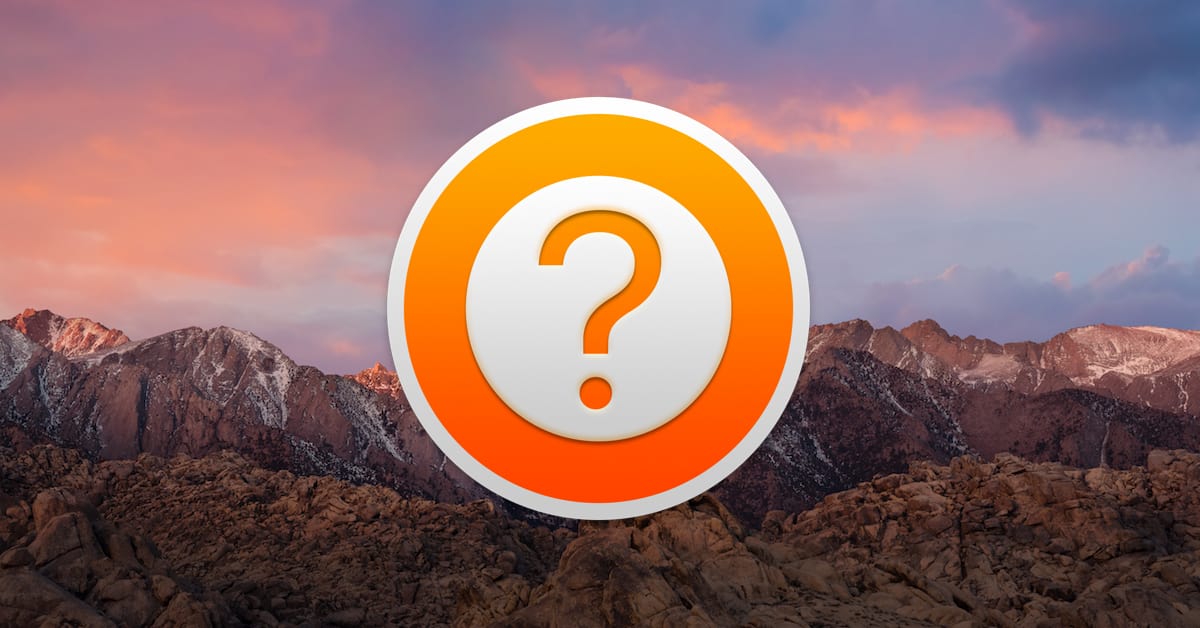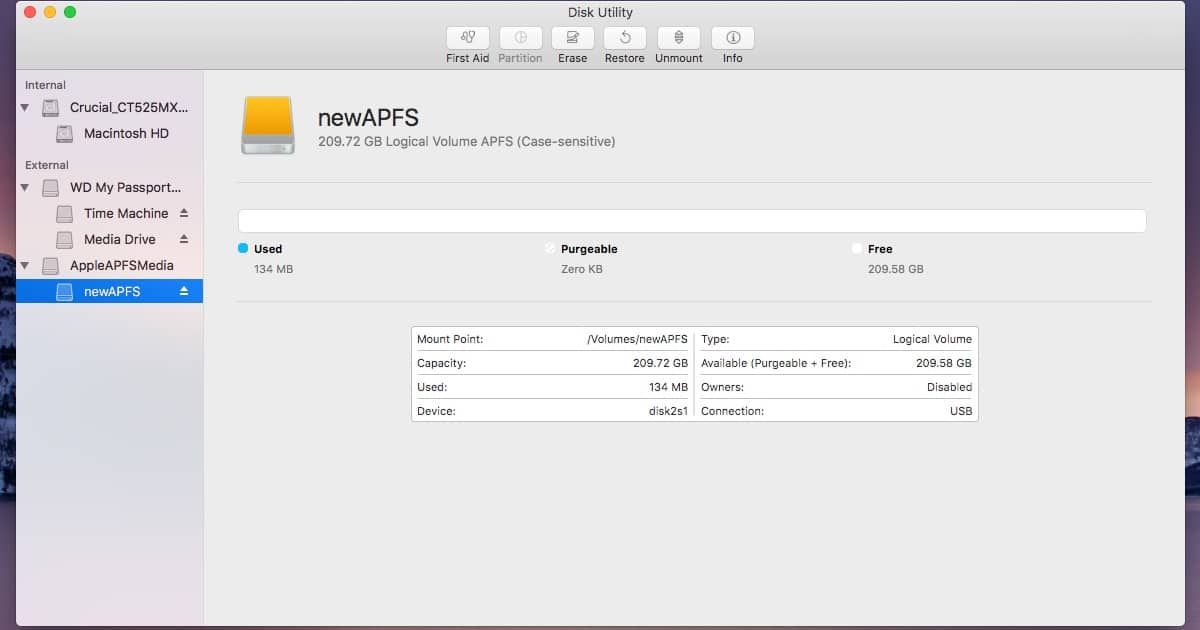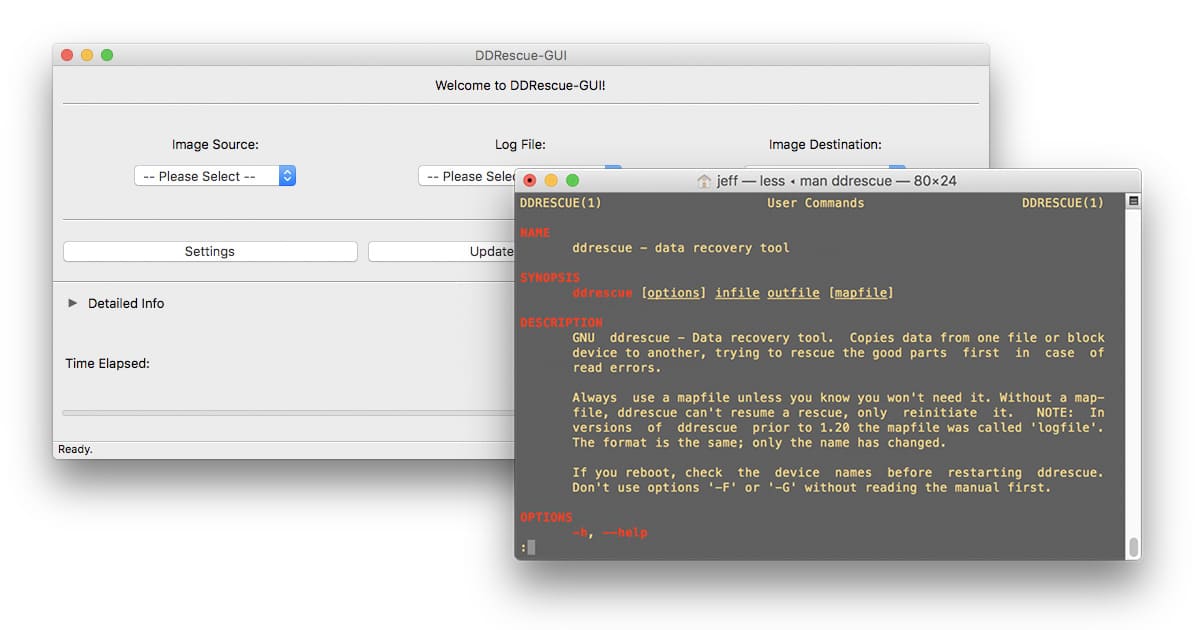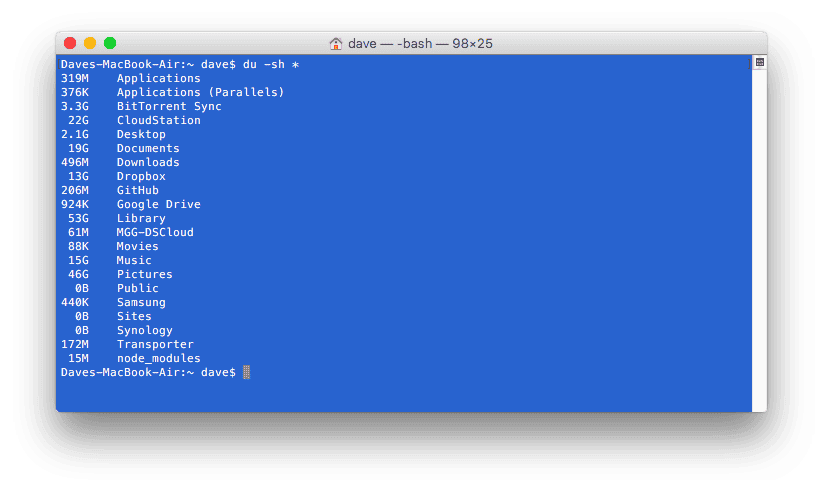Some Mac users are noticing blurry fonts after updating to macOS Mojave, but luckily there’s something you can do using Terminal.
terminal
Here's How to Force Your Mac to Run Only in 64-bit Mode
macOS High Sierra 10.13.4 gets us a step closer to ditching 32-bit mode for apps. In fact, you can force your Mac to run only in 64-bit mode if you aren’t afraid to pay a visit to the command line. Read on to learn how.
Awesome Terminal Alternatives and Tips - TMO Daily Observations 2018-03-23
Andrew Orr and Dave Hamilton join Jeff Gamet to look at some cool alternatives to Apple’s Terminal app, plus they share some handy command line tools.
9 Alternatives for the Apple's Mac Terminal App
Apple’s Terminal app on the Mac is a great tool for diving into the command line, but it isn’t the only option available. The Mac Observer rounded up several alternatives to Terminal you can use to flex your macOS command line muscles.
Disable tailspind and spindump to Speed Up your Mac
Apple’s macOS High Sierra introduced enough performance enhancements that my dual-core, 2011 MacBook Air felt like it had new life breathed into it. Occasionally, though – and more and more frequently recently – events would cascade such that my CPU would run at full tilt for 5-10 minutes before finally settling in. When that was happening, Activity Monitor and/or iStat Menus would show two system processes chewing up CPU: tailspind and spindump. Thankfully, we now know how to stop that.
macOS High Sierra 10.13.1 Update Can Break the Root Password Security Patch, Here's How to Fix it
Updating to macOS High Sierra 10.13.1 after installing Security Update 2017-001 can undo the root password security patch. Here’s how to make sure it’s still in place.
macOS High Sierra Has a Severe Vulnerability Giving Anyone Root Access - Here's How to Fix It [Update]
It gives anyone with physical access to your Mac immediate and easy root privileges, meaning access to everything on your Mac. Fortunately, there’s a fix you can do yourself until Apple fixes this mess.
macOS: Using "Grep" to Find Matching Lines
If you’ve never heard of the “grep” Terminal command, then you have to come check out today’s Quick Tip. Using this is a simple way to find lines in a text file that match a pattern you specify, which can make separating and cleaning up data a breeze!
Your Mac Remembers Everything You Download. Here's How to Clear Download History.
This isn’t just Safari downloads. Any app that lets you download files will show up here. This can include torrents, cat photos, porn—anything.
macOS: Use Terminal to Send Help Viewer to the Back
The Mac’s Help Viewer window always floats on top of other apps, unless you know Melissa Holt’s trick for making it behave.
macOS: Revoking FileVault Access for Individual Accounts
Here’s how to block individual administrator accounts on your Mac, like those you set up for testing, from unlocking FileVault.
macOS: Disable Video Autoplay in Safari
You’ll be glad to finally be able to open a CNN web site without an ad or other video blaring at you right from the start.
Want to Experiment With an APFS drive? Here's How You Can Do That
Under macOS Sierra 10.12.4, you know have limited support for an APFS drive. You won’t find the option to create one in Disk Utility, but Jeff Butts is here to demonstrate how to get the APFS drive created and mounted using Terminal and the diskutil command.
Web Pages as Apps, Equipment Insurance, and Photos! – Mac Geek Gab 649
Have a webpage you use all the time? Why not make that its own, separate app? Need to create Symbolic Links (symlinks) but don’t want to use the Terminal? How about if you want to get an equipment warranty for that new Synology NAS you just bought? That’s just a sampling of the things you’ll learn in the first segment of this week’s episode. There’s more, folks. Lots more! Press play and enjoy!
Emptying Stubborn Files from macOS Trash
Mac Geek Gab listener Michael needs help with a stubborn file he can’t delete from his macOS Trash. John F. Braun walks him through several options for dealing with recalcitrant files, including Terminal commands and utilities.
How to Install ddrescue and Recover Files for Free
Recovering files from a failing hard drive is stressful and it can be pretty expensive, too. Reliable backups can help with the stress part, and ddrescue can help with the rest because it’s good at recovering files, and it’s free. The catch is that it requires a little command line mojo, but we’ve got you covered. Follow along to learn how to install and use ddrescue, plus we’ll show you how to give it a graphic interface, too.
Christmas Morning with Your Two Favorite Geeks – Mac Geek Gab 637
Everyone got AirPods except you? No worries, Dave and John have you covered with some AirPods alternatives. Otherwise it’s listener questions dominate the show, as usual, with topics ranging from where to store your iTunes Media, network topology, replacements for Dropbox’s missing Public folder and much more. Download today and enjoy!
For Geeks Only: Hey Alexa, Tell Sonos to Play Stevie Wonder in the Kitchen
Sonos and Amazon jointly announced their Alexa integration earlier this year and the world rejoiced. Voice control of your Sonos system is one of those holy grails. The integration is expected to be available at some point in 2017. But I’m an impatient geek so, while I’m waiting for official support to be available, I spent an hour yesterday getting this working using freely-available open-source tools. You can do this, too, and I’ll walk you through what you’re doing and how to get started.
Seeing a Folder's Size in the Terminal
Mac Geek Gab listener Daryn is interested in seeing the size of both files and folders when using the Terminal. We’ll help him utilize the ‘du’ command to glean that information, and then we’ll talk about how to do that in Recovery Mode where ‘du’ isn’t readily available.
How to Display the macOS/OS X Version From the Command Line
There may be occasions when one wants to verify what OS X version is running on a Mac. We all know how to do it from the GUI with “About This Mac,” but John shows us how to do it from the UNIX command line when necessary.





![macOS High Sierra Has a Severe Vulnerability Giving Anyone Root Access – Here’s How to Fix It [Update]](https://www.macobserver.com/wp-content/uploads/2017/11/macos-high-sierra-system-preferences-users-groups-root.jpg)