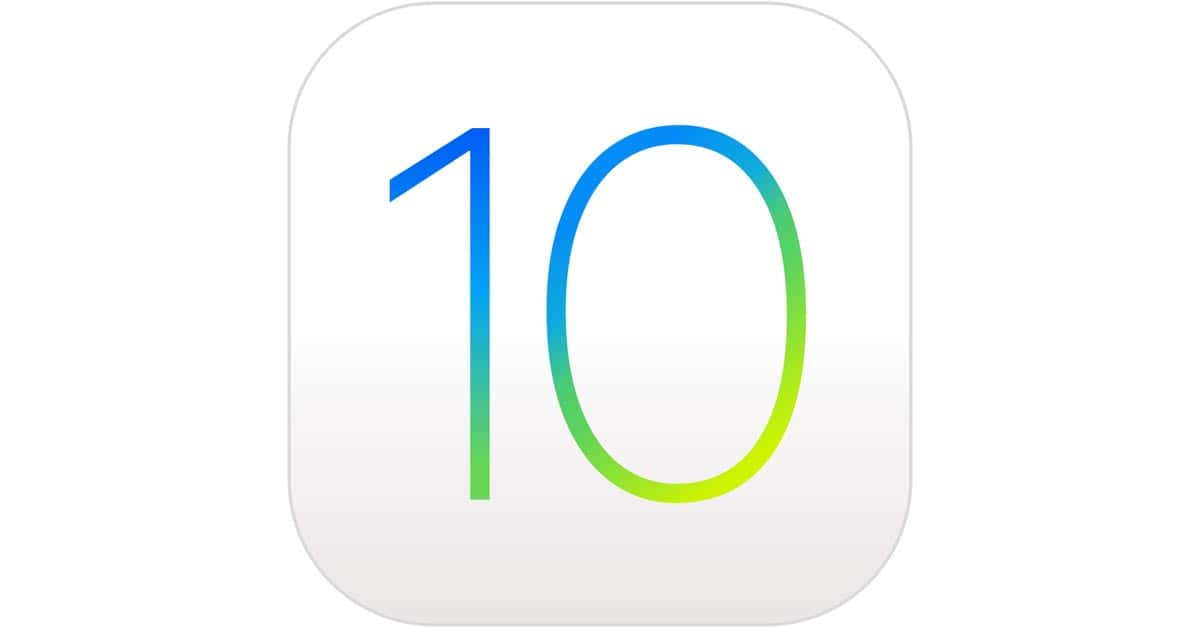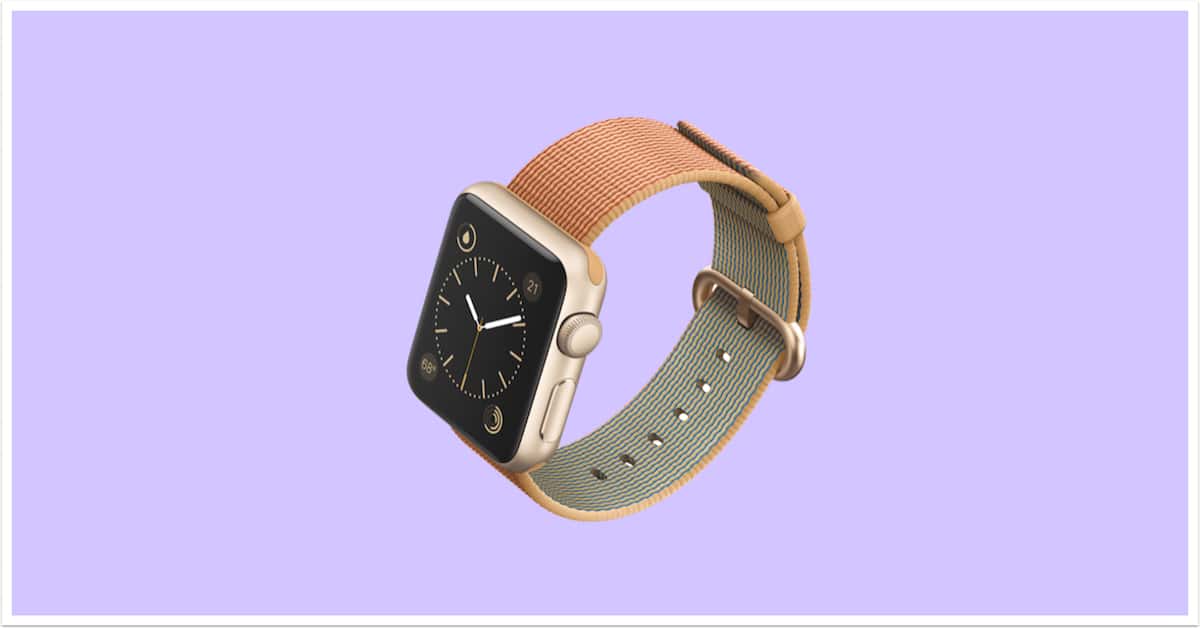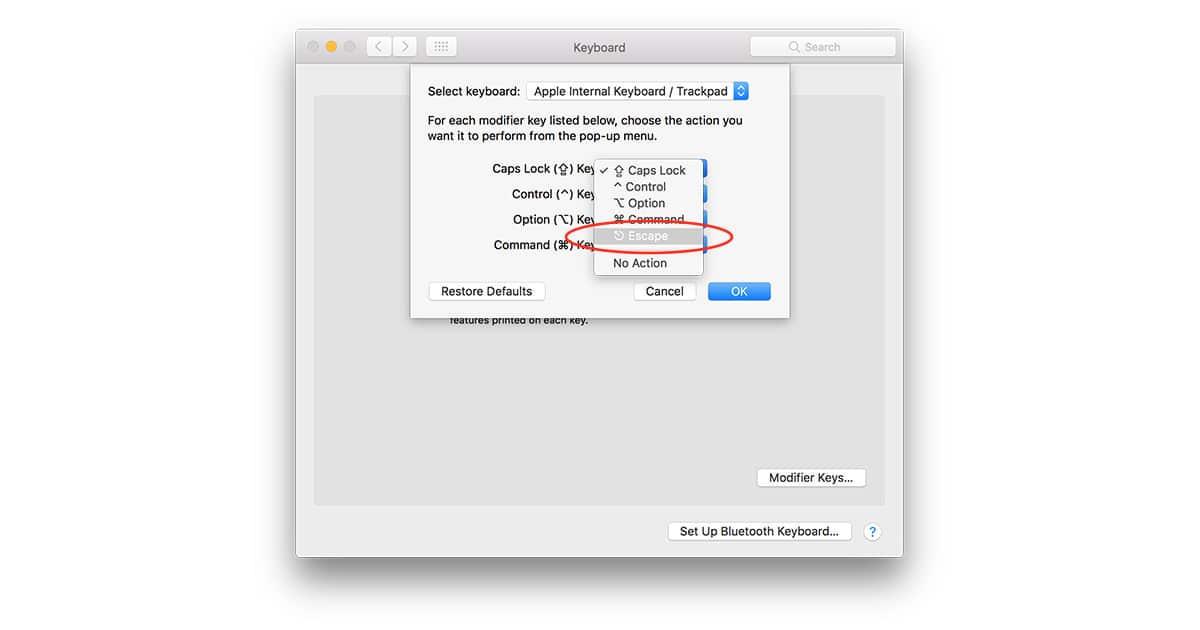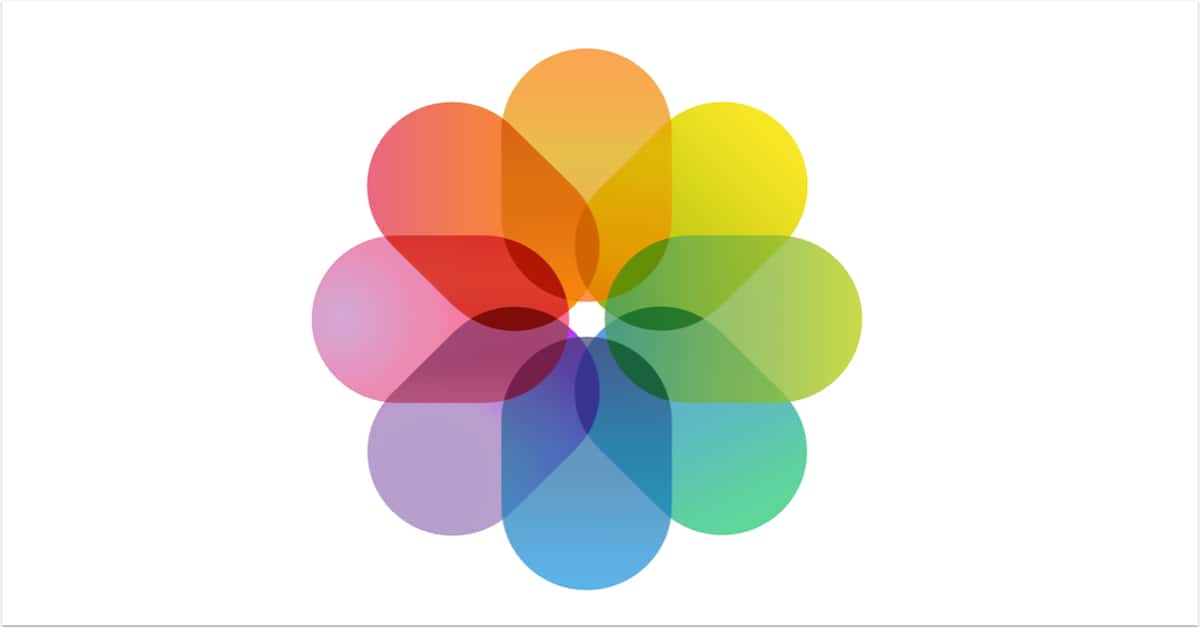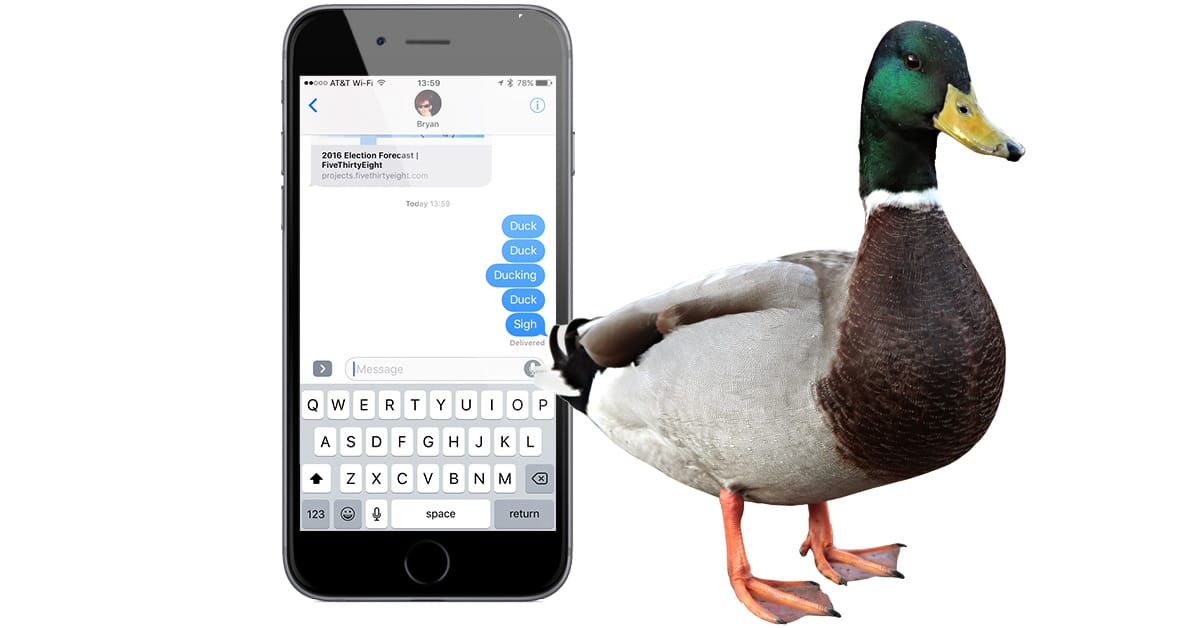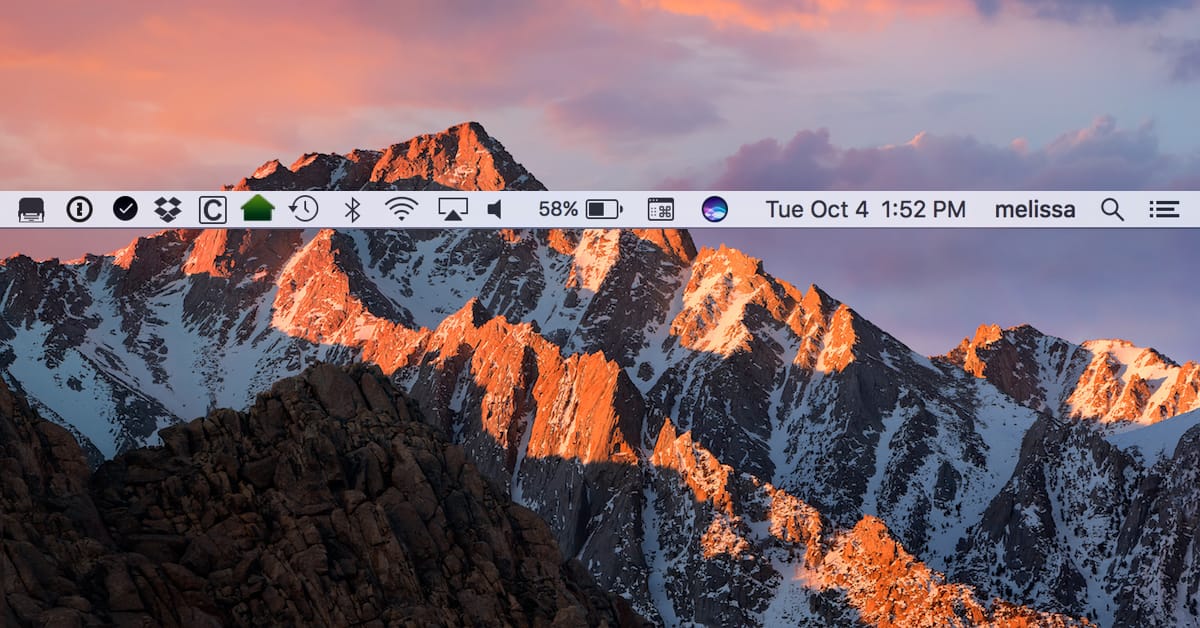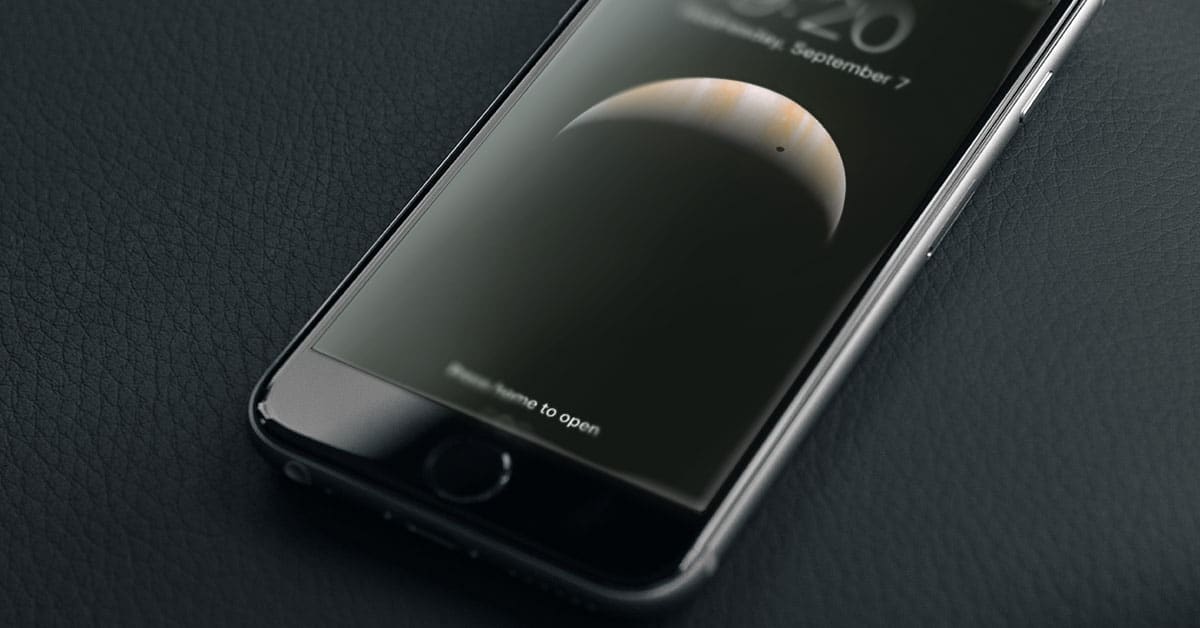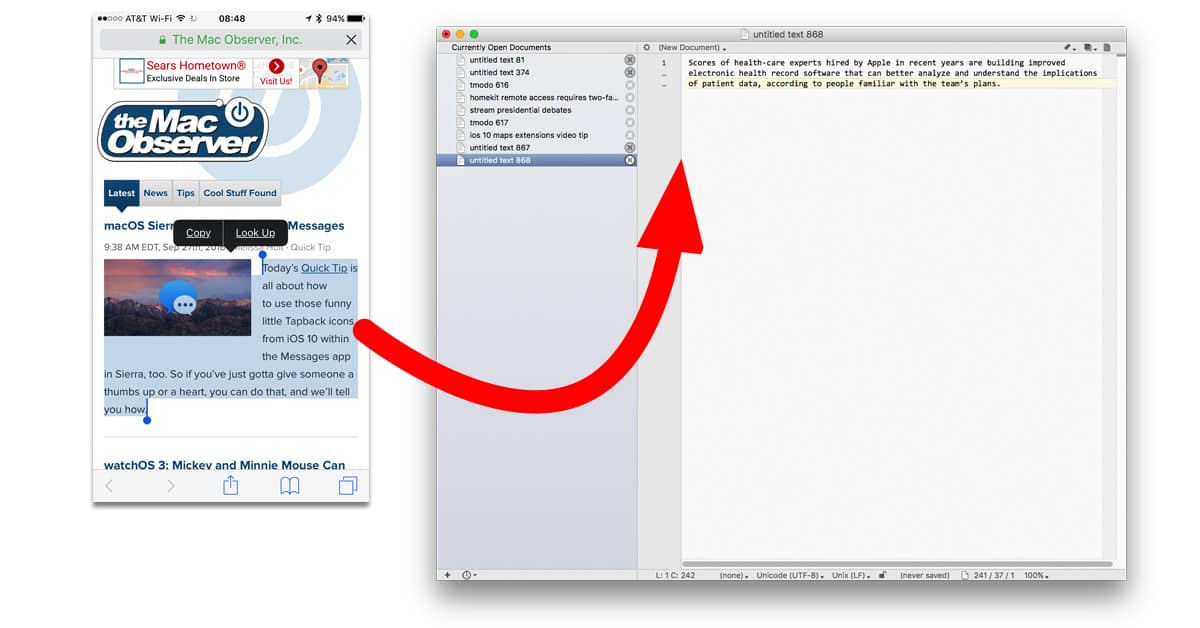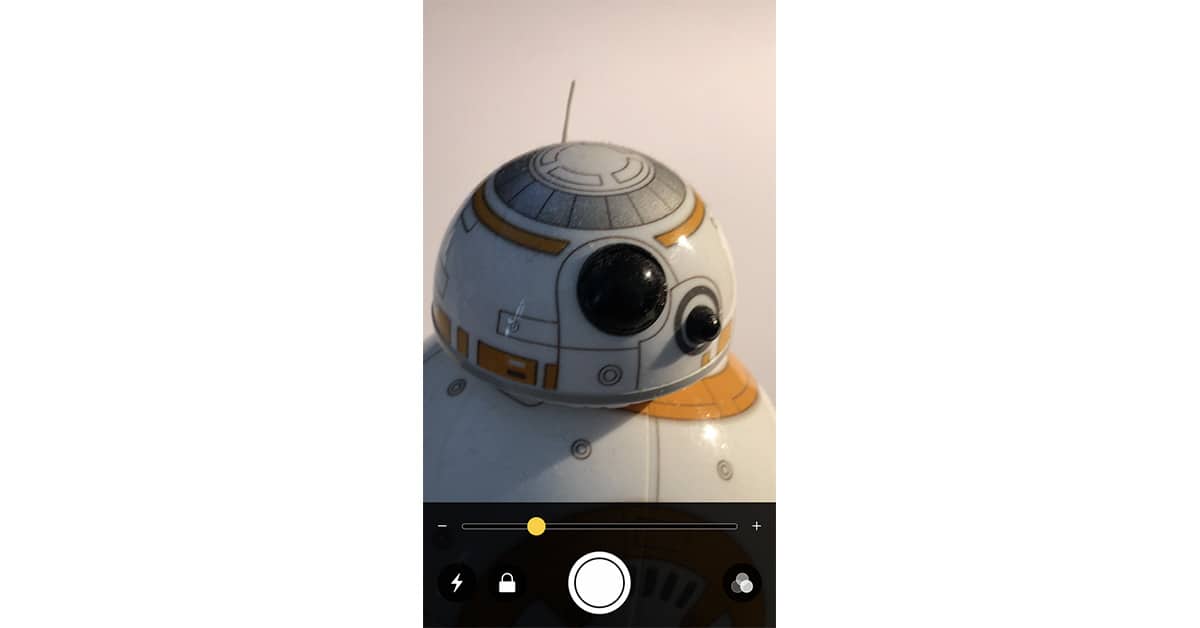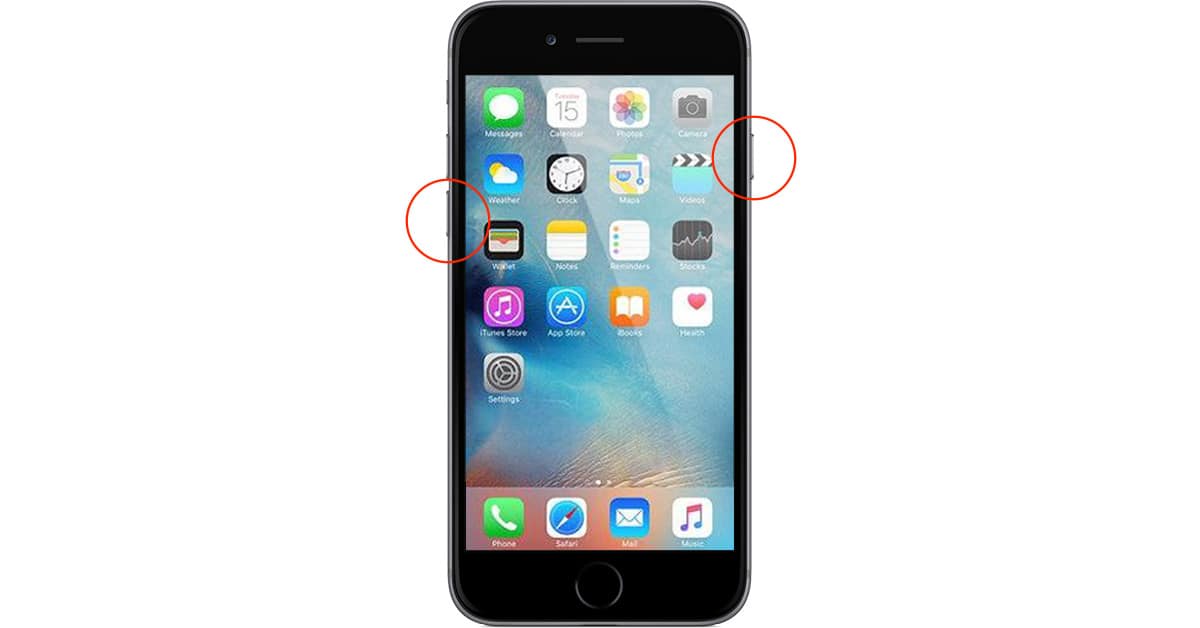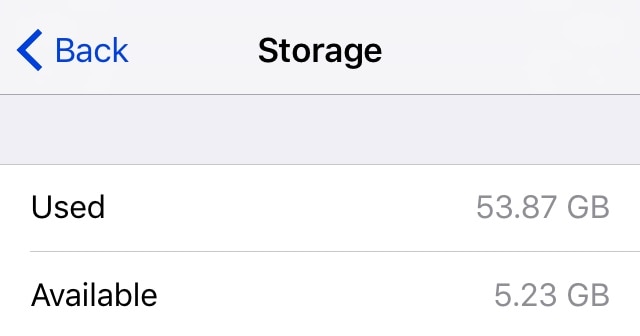Your Mac is pretty safe on your private home network, but what about when you’re surfing the Web in coffee shops? Anyone with a computer and rudimentary hacking skills could target you, which is why it’s important to make sure your Mac’s built-in firewall is enabled—and that Stealth Mode is turned on, too. Read on to learn how.
tips
iOS and watchOS: Seeing Historical Heart Rate Data
Today’s Quick Tip is all about using the iPhone’s Health app to view collected heart rate data from your Apple Watch. If you’ve never looked through that info, then boy, are you gonna be surprised at how much you can see! It’s a little nuts, to be honest.
iOS 10: Deleting Previous Handwritten Messages
If you haven’t tried out iOS 10’s new handwriting mode in Messages, you’re gonna want to check out today’s Quick Tip. We’ll cover not only how to use this feature but how to erase the (potentially embarrassing) things you’ve drawn!
iOS 10 Maps: Adding Pit Stops Along Your Route
Today’s Quick Tip is about how to use the redesigned Maps app to get directions along your route, so you can stop at a gas station or grab coffee when you’re already navigating somewhere. This feature will even help you figure out how much time making a pit stop will add to your trip, so come find out how to use it!
iOS 10.2: How to Disable Always On Live Photo
If the iOS 10.2 beta is any indication, Apple thinks every iPhone pic we take should be a Live Photo. Live Photo is on by default and reactivates itself every time you launch the Camera app, but there is a way to force it to stay off. Read on to learn how.
How to Re-enable the Startup Chime on Late 2016 MacBook Pro Models
The new 15-inch and 13-inch Touch Bar Retina MacBook Pro, along with their 13-inch function key sibling, do away with the Mac startup chime. Turns out the chime isn’t gone, but is only disabled—and it’s easy to re-enable with a quick trip to the Terminal. Read on to learn how.
Customizing Apple Watch Faces on Your iPhone
Today’s Quick Tip is all about using the Apple Watch app on the iPhone to customize your faces. If you don’t wanna fiddle with colors and complications on your itty bitty Watch, there’s now an easier, faster way to do so!
How to Add a Physical Escape Key to the New MacBook Pro
The Escape key has been on our keyboards practically since the beginning of time—even the Apple II had one. That’s changing with tomorrow’s MacBook Pro refresh and its Magic Toolbar. The physical Escape key is going virtual, but Apple is including a way to let other keys handle its task.
iOS 10.1: Turning Off Duplicate Portrait Mode Images
This Quick Tip is about the spankin’-new Portrait Mode available on the iPhone 7 Plus, which’ll let you take shots with a special depth effect applied. However, if you don’t want your iPhone to keep an additional version of each of your Portrait Mode images, come read this article and find out how to turn that off!
macOS Sierra: How to Use Photos Memories
Within macOS Sierra’s Photos program, there’s a new “Memories” feature that’ll automatically group pictures together to remind you of important events in your life. In this Quick Tip, we’ll go over a few great tricks on how to use it!
How to Recalibrate Apple Watch Fitness Tracking
Let’s say you followed my advice and calibrated your Apple Watch for better step count and distance accuracy, but something went wonky now it’s wrong again. That’s an easy fix, and a great excuse to get outside to walk some more. Read on to learn how to reset your Apple Watch fitness tracking calibration.
iOS: How to Convince Ducking Autocorrect You Don't Mean Duck
Our iPhones are great at making our lives easier, but sometimes autocorrect just gets it wrong. So ducking wrong, in fact, that it’s really ducking annoying. Turns out there’s a workaround that lets you trick your iPhone or iPad into leaving the word you really typed instead of changing it to “duck.”
macOS Sierra: Rearrange Your Menu Bar
If you’ve ever been frustrated by not being able to customize the Mac’s menu bar, then this Quick Tip‘s for you. Under macOS Sierra, that funny little omnipresent bar just got a lot more adjustable, and this article will tell you how!
iOS 10: Turning Off "Raise to Wake"
This Quick Tip is about the new “Raise to Wake” feature in iOS 10. It’s cool, it’s handy, but if you get notifications that are private or potentially offensive, it’s less than ideal. Wanna turn it off? We’ll tell you how.
macOS Sierra: Fast Sound Settings from the Menu Bar
Apple gets that we’re always looking for ways to make the routine things we do on our Macs easier and some of the subtle changes in macOS Sierra really show that off. The Sound menu bar item is a perfect example because now switching audio input and output sources is even simpler.
How to Make macOS Sierra Empty Your Mac's Trash for You
macOS Sierra is loaded with cool new features, but sometimes it’s the little things that make your life easier, like not needing to remember to empty your Mac’s trash. You can set the Trash to auto-delete after 30 days, and it’s easy to do. Read on to learn how.
iOS 10: Managing Siri's Third Party App Voice Control
iOS 10 opens Siri to third party apps so you can say things like, “Hey Siri, get me an Uber.” If you don’t want Siri calling rides for you—or Siri says it can’t—it’s time for a trip to your iPhone’s Settings to manage which apps Siri can control. Read on to learn how.
How to Set Up Universal Clipboard for Your Mac and iOS Devices
iOS 10 and macOS Sierra support a new feature called Universal Clipboard that lets you copy text or graphics on one device and paste them into documents on another. It really is as simple as copy-and-paste—assuming everything is configured correctly. Read on to learn how to make sure you’re set up to use Universal Clipboard.
iOS 10: How to Use Your iPhone as a Magnifying Lens
If you really stretch the whole “the best camera is the one you have with you” thing, you can say the same about magnifying lenses, too. Since your iPhone is always with you—hence, the best camera line—why not use it as a magnifying lens, too? That’s exactly what you can do in iOS 10.
How to Hard Reboot iPhone 7 and iPhone 7 Plus
Apple’s iPhone 7 and iPhone 7 Plus may be technological marvels, but that doesn’t mean they aren’t going to occasionally choke and require a forced reboot. With the iPhone 6s and earlier, pressing the Sleep/Wake button along with the Home button did the trick, but not so with the iPhone 7. Read on to learn how to force reboot your iPhone 7 or iPhone 7 Plus.
Mail: Using "Erase Deleted Items"
Mail on the Mac is the subject of this Quick Tip, and we’re gonna discuss how to clear out your trash in moments. We’ll also go over setting how long each of your accounts waits before it empties its own trash automatically. That’ll help you keep stuff neat and clean, too!
Three Ways to Free Up Space on your iPhone and Remove Old App Data
Recently on Mac Geek Gab the topic of phantom app data has come up, mostly in the context of how one can remove it. This data can be from deleted apps, temp files from existing apps, or sometimes even data that iTunes has downloaded for temporary storage. Over the course of the past few episodes we’ve found three ways to delete this data.