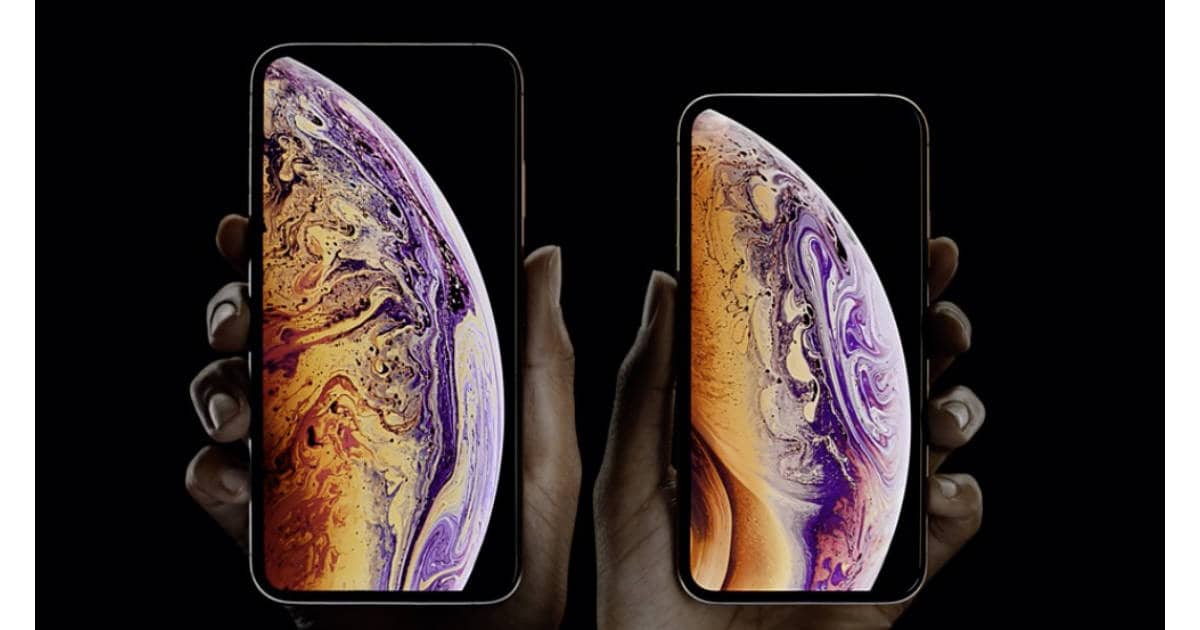We commonly encounter URLs, in blue, in iOS, either in Mail or Safari. There are actually, in most cases, three ways to touch that URL and get different results. Here they are.
1. Tap. A quick tap is the most often used touch, and it achieves the expected result. That Link/URL is opened, usually in a new Safari tab—if that’s your preference in Settings > Safari > Open Links.
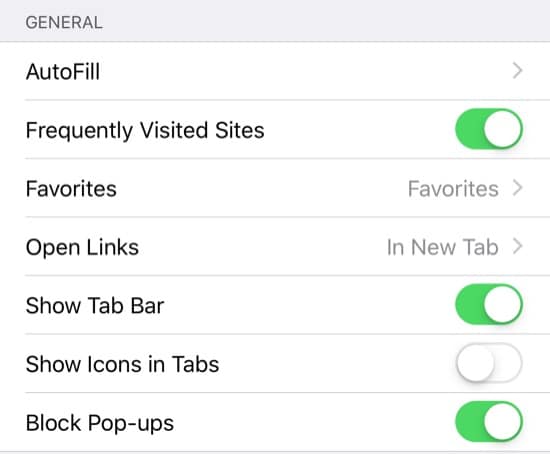
If you came from the Mail app, you can return by tapping the “Mail” text in the far upper left.

2. Light, Long Press. If you touch and lightly hold the link, you’ll get a popup sheet that looks like the screenshot below. Amongst all the options there is the display of the genuine link/URL. This is helpful if you think the displayed link is disguised and you’re suspicious of where it will really send you. This is analogous to the yellow box popup in macOS Mail.
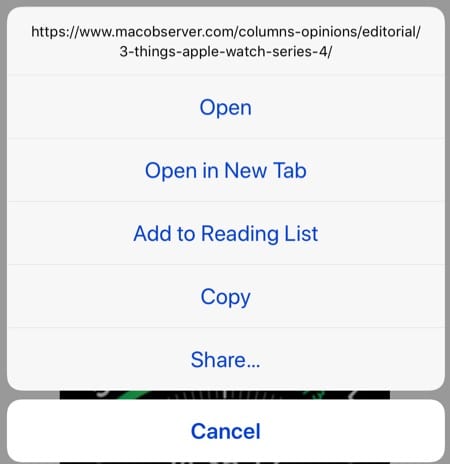
- 3D Touch. This is a more forceful press and hold. It brings up a preview of the page the link points to. When you release, you’re back to the original source.
Note that the new iPhone XR does not support 3D Touch. I don’t have one for testing, so I’ll have to wait for reports on how that works out. Meanwhile, happy browsing!