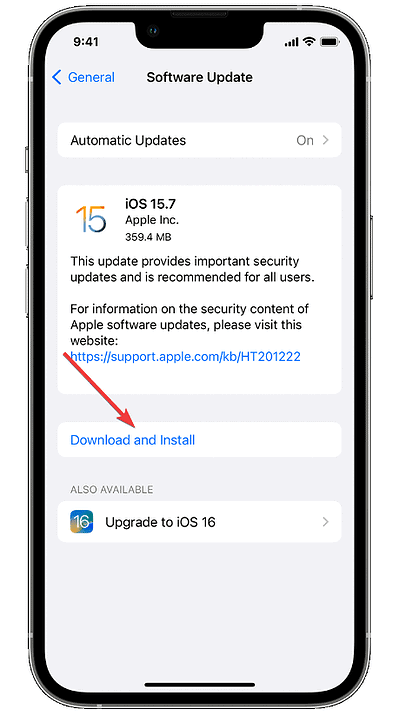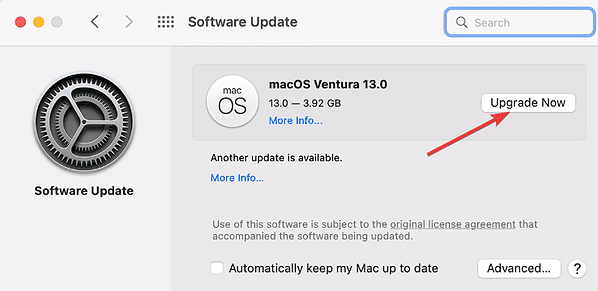Despite the fact that AirPods’ performance is optimized when used together with an Apple product, they may be paired with any Bluetooth device. Nevertheless, this was not the case for some users who found that their AirPods were no longer showing up on the list of available Bluetooth devices on Mac, Windows and Android. Follow along to find out why something like this occurs and how to quickly resolve the issue.
Why Are My AirPods Not Showing Up Anymore?
There are a lot of different things that might be causing your AirPods to have problems connecting to your Bluetooth devices. First of all, you need to check the AirPods software requirements.
| Model | iPhone or iPod touch | iPad | Mac | Apple Watch | Apple TV |
| AirPods (1st generation) | iOS 10 or later | iOS 10 or later | macOS Sierra or later | watchOS 3 or later | tvOS 11 or later |
| AirPods (2nd generation) | iOS 12.2 or later | iOS 12.2 or later | macOS 10.14.4 or later | watchOS 5.2 or later | tvOS 12.2 or later |
| AirPods (3rd generation) | iOS 15.1 or later | iPadOS 15.1 or later | macOS 12 or later | watchOS 8.1 or later | tvOS 15.1 or later |
| AirPods Pro (1st generation) | iOS 13.2 or later | iPadOS 13.2 or later | macOS 10.15.1 or late | watchOS 6.1 or later | tvOS 13.2 or later |
| AirPods Pro (2nd generation) | iOS 16 or later | iPadOS 16.1 or later | macOS Ventura | watchOS 9 or later | tvOS 16 or later |
Moving on, the charging case or the AirPods might have a low battery level. So make sure everything is fully charged before moving on to more complex solutions.
Another important aspect to pay attention to is any physical damage or dirt that needs to be removed. Moreover, there still might be some problems with the Bluetooth itself or the software updates. We will address these cases in the following section.
How Do I Get My AirPods to Show on My Bluetooth?
Check the Battery Percentage
When the lid of your case is open and your AirPods are still inside, bring your iPhone, iPad, or iPod touch in close proximity to the case. You’ll need to wait a few seconds before you can check the charge level of your AirPods.

If their battery level is too low, just placing your AirPods in their case will start the charging process. Because your case can store numerous full charges for your AirPods, you can charge them without having to stop wherever you are.
However, if you need to charge the case as well, plug the Lightning cable that was included with your AirPods into the Lightning connector that is located on your case. After that, you should connect the other end of the cable to a USB port or charger. You can also charge some AirPods with a MagSafe charger.
Update Your Operating System and Reset the AirPods
Time needed: 3 minutes
Depending on which operating system you’re running, follow these steps to update to the most recent version and reset your AirPods.
- Check to see if your iPad or iPhone is running the most recent version of iPadOS or iOS. You can do this by going to Settings > General > Software Update and tapping Download and Install.
- If you’re using a Mac, ensure that your Mac is running the most recent version of macOS. In macOS Ventura or newer, go to System Settings > General > Software Update. With earlier versions of macOS, just go to System Preferences > Software Update. If there are updates, go ahead and download & install them.
- If you are using Windows go to Settings > Windows Update and press the Check for updates button.
- In case you are using an Android device, go to Settings > System Update.
- Put your AirPods inside the case and wait for 30 seconds. Unpair your AirPods from your Apple or non-Apple device, if they appear there.
- Press and hold the setup button on the case’s rear for about 15 seconds, until the status light flashes amber and then white.
- Reconnect your AirPods by placing them close to your iPhone or iPad with the charging case lid open and your AirPods inside.
- Next, follow the actions shown on your device’s screen. Make sure that your Bluetooth is on for Macs or other non-Apple devices.
For more on this topic, check out our guide on how to pair your AirPods to your Apple devices. If AirPods is not pairing with your Mac then try resetting the bluetooth module on Mac.
How Do I Factory Reset My AirPods?
Place your AirPods in the charging case they came with, and make sure the cover is closed. Wait for 30 seconds then unpair the AirPods from your Apple or non-Apple device. Press and hold the setup button located on the rear of the case for about 15 seconds, until the status light flashes amber and then white.