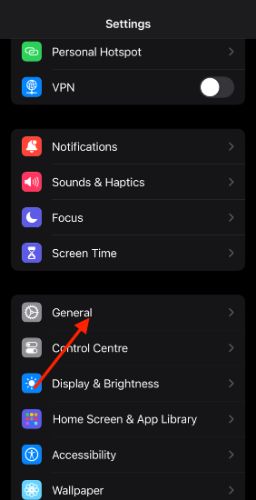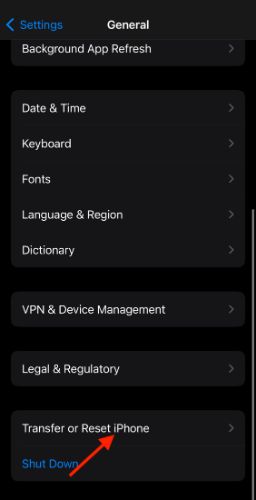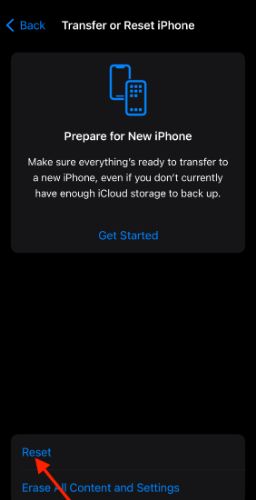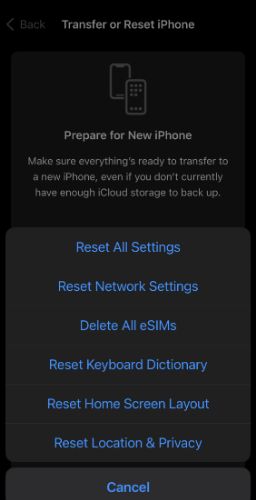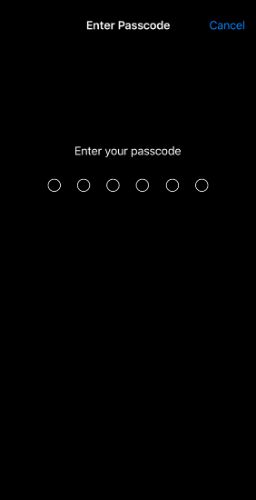Apple is known for plonking in the best camera hardware on iPhones. It lets you capture magical moments as it happens. But what if you start noticing a black dot on the iPhone camera viewfinder? There might be many reasons behind the black dot. Thankfully, most of the time, the issue is not major. We have curated tried and tested methods to detect and fix black spot on iPhone camera.
How To Fix a Black Spot on iPhone Camera
1. Wipe off the Dust and Debris
There is a good chance that dust or debris might be the culprit. Take a good look at your iPhone camera lens. If nothing is visible, gently wipe the lens with a microfiber cloth or any soft cloth. If you have use a case, check for dust particles around the corner. Once, I faced this issue as a strand of lint was stuck between iPhone and the case. If needed, you can use mild cleaning agents.
2. Restart your iPhone
More often than not, restarting the device works wonders. It resolves temporary glitches and resolves the issue instantly. Press and hold the top volume buttons along with the power button. A power-off slider appears. Swipe left to switch off your iPhone. Now, press and hold the power key to restart. Too much trouble? Use Siri to restart your iPhone.
3. Try Using Other Apps for Capturing Photos
The black spot on your iPhone camera could be an iOS bug. Sometimes the native camera app might be causing the issue. In such cases, we can try opening the camera from other apps. For instance, you can use the Instagram camera feature and check whether the black spot exists. If not, then the iOS is at fault, and you will have to update or reset your device.
4. Reset All Settings
Sometimes conflicting settings can potentially cause issues. Reset All Settings changes network and other phone settings to factory default. It doesn’t erase or affect user data in any way.
Time needed: 3 minutes
With this step, you can also clear misconfigured VPN and MDM profiles. However, you need to punch in your passcode. Here’s how to Reset All Settings on iOS.
- Open iPhone Settings
- Go to General
- Scroll down and select Transfer or Reset iPhone.
- Tap Reset.
- A popup menu appears. Select “Reset All Settings.”
- Enter the Passcode when prompted.
Voila! You have successfully reset your iPhone. Device settings, including ringtone, brightness, accessibility settings and others, revert to factory defaults. Ideally, the step should resolve the black spot on the camera. If not, keep reading.
5. Remove the Screen Protector
Screen protectors often come with a black collared border. Sometimes, the paint spreads on the screen area due to excess pressure or inferior quality. That apart, even an impact ends up as a small dot. Before removing the screen protector, run your fingers on the display and check for unevenness. If any, then it’s time to replace the screen protector.
6. Check your iPhone Display
Check whether the black exists when you are using other features. Or does it appear only when the camera is open? If the latter is true, then there is a good chance your iPhone display is broken. The issue is mostly caused by dead pixels. And the only solution is replacing your display.
Head over to the nearest Apple Store and ask for a quote. Before you replace the display, make sure it is worth it. Sometimes replacing a display on an old iPhone makes little to no sense. Instead, you can upgrade to a new one.
7. Perform a Hard Reset
There is a remote possibility that the dot is due to a software issue. In such cases, iPhone factory reset can potentially solve the issue before doing that backup your iPhone so that you can restore all your data after reset. I solved the occasional black screen issue on my iPhone with a hard reset, which was well worth the effort.
During the reset process, please set up the device as new. If not, then there is a chance your device might inherit software bugs from the previous install. Check out our comprehensive guide on the best ways to reset an iPhone.
8. Contact Apple Support
Apple Support is the last resort. Before heading out to a physical repair center, contact Apple Support. They have the tools to diagnose your device remotely. Furthermore, they might suggest troubleshooting steps and monitor how your device reacts. We suggest heading to the Apple service center if your device is under warranty or covered by Apple Care+.
Wrapping Up
Gone are the days when we wish we had our camera to capture moments. Smartphone cameras have come a long way. Social media has further catapulted the need for a good phone camera. Thus it is very frustrating when the iPhone camera is not working as intended. Issues like black spots can easily spoil our iPhone camera experience. We hope the black spot issue on iPhone camera is fixed now. If you are facing any other issues with the iPhone camera, let us know in the comments below. We will help you fix it.