Apple’s new file system, APFS, introduces a few wrinkles, so here’s a short, easy FAQ to help you make sense of it all.

Note, for simplicity here, a Hard Disk Drive (HDD) and A solid State Drive (SSD) will be referred to as a disk. The discussion is restricted to simple disks such as found in your Mac or typical external drives.
The FAQ starts with the classic (pre-APFS) usage, then explains the changes with APFS as it goes along.
Finally, this FAQ is intended to clarify basic notions. It’s not intended as a step-by-step guide for direct experimentation. And if you do practice, back up all your data and then experiment on a non-mission critical Mac to make sure you understand the fundamentals.
__________________________
What is a disk Partition?
A Partiton is a logically grouped, named portion of a disk that can hold data. A disk can have one or more Partitions, each with a fixed size (prior to High Sierra.) A Partition must be formatted and mounted before macOS can see it and read/write data.
What is a Volume?
A Volume is a Partition that has been formatted with a specific file system. For example, HFS+, APFS, NTFS (Windows), or EXT4 (Linux). When macOS recognizes the file system, it can mount it (make it visible in the Finder). Data can be read and written. Partitions that aren’t formatted may not be visible to the OS.
How does all that appear to me as a Mac user?
Most Macintosh disks have three Partitions and one is the boot Volume. The major one, booted from, is formatted as an HFS+ Volume and contains the operating system (macOS) and the user data. Out of the box, it’s called Macintosh HD on the Desktop. As of macOS Lion, there is also an invisible Recovery Partition. Finally, there’s a third Volume; the EFI Volume. You won’t usually see this unless you run the Unix diskutil list from Terminal.
Does APFS change any of this?
Yes. The macOS High Sierra installer will upgrade only SSDs to APFS. There is no opt-out. HDDs and Apple’s Fusion drives will not be updated.
The installer creates what’s called an APFS container on your disk. A container can contain one or more APFS Volumes. One of those Volumes will have macOS. Each Volume can have a different APFS type: APFS, APFS (Encrypted), APFS (Case-sensitive) or APFS (Case-sensitive, Encrypted.) APFS containers can only contain APFS Volumes.
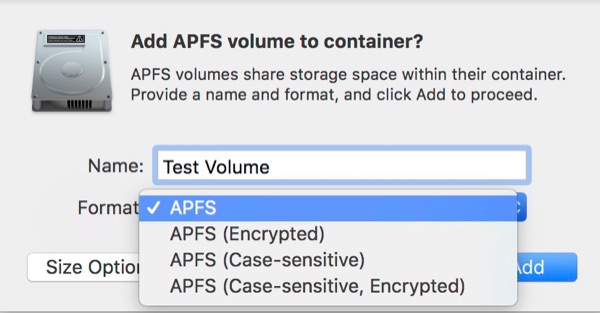
According to Apple: “With Apple File System [APFS], the disk space of a container is shared among all of its volumes…. Space Sharing allows multiple file systems to share the same underlying free space on a physical volume [disk]. Unlike rigid partitioning schemes that pre-allocate a fixed amount of space for each file system, APFS-formatted volumes can grow and shrink without volume repartitioning.”
“See: Add a Volume to an APFS Container.”
What other kinds of file systems can Disk Utility create on a disk?
According to Apple, Disk Utility can format a disk’s Partition as APFS, Mac OS Extended, MS-DOS (FAT) or exFAT. exFAT is a very useful, capable cross-platform file system that both macOS and Windows can use for data transfer.
What if I need to create an NTFS Partition for Boot Camp?
It’s important to understand the difference between creating a new APFS volume [inside a container] and creating a new partition. The latter function is still available if you hit the Partition button, and it still uses the same pie-chart graphics it has used since El Capitan. You can use this to create new non-APFS partitions on a disk (Boot Camp still needs to work this way), but to do so you’re taking away space from the [existing] APFS container and all the volumes it contains.
Can my disk contain more than one APFS Container?
Yes, a disk can have one or more APFS Containers.
Is there a video demo of all this?
Yes. Our Jeff Butts has published a macOS High Sierra Disk Utility tutorial. “Using macOS High Sierra Disk Utility.”
TMO’s Jeff Butts assisted with the creation of this FAQ.

Installing High Sierra will automatically convert your SSD-based Mac to APFS, but will leave your HDD and Fusion-based Macs as JHFS+. You can use High Sierra’s Disk Utility (or the diskutil terminal command) to manually reformat any of these to APFS, except possibly for Fusion drives.
jworrall: As I recall, I read that Apple was having issues with some models of HDDs and APFS. Until Apple sorts out the issues, it’s holding back on the installer option to update HDDs to APFS. It’ll probably be resolved in time.
I reverted to Sierra today. Honestly, this is the first time I’ve ever downgraded my OS, there are currently too many inconsistencies and incompatabilities between file systems for my work at present, but I like what I’ve seen for the most part. The future looks like it will be pretty great once all of the pieces are in place.
Thanks for this. I’ve been reading everywhere, as here, that HDDs can’t/won’t be upgraded to APFS. But Apple’s own FAQ says “Can I use Apple File System with my existing hard disk drive?
Yes. Apple File System is optimized for Flash/SSD storage, but can also be used with traditional hard disk drives (HDD) and external, direct-attached storage.”
What am I missing?