I love the convenience of my Apple Watch, but I’ll admit it can have its drawbacks. The Wake on Wrist Raise and Always On features can lead you to accidental rudeness in a movie theater, for example. There’s a feature to avoid that, so let’s look at how Apple Watch Theater Mode can make you a more polite moviegoer.
What Theater Mode Does on Apple Watch
When you turn on Theater Mode, it does a couple of things. First, it silences your Apple Watch so notifications don’t disrupt the movie. Next, it turns off your display. You can tap the display or press the Digital Crown or side button if you need to look at your watch.
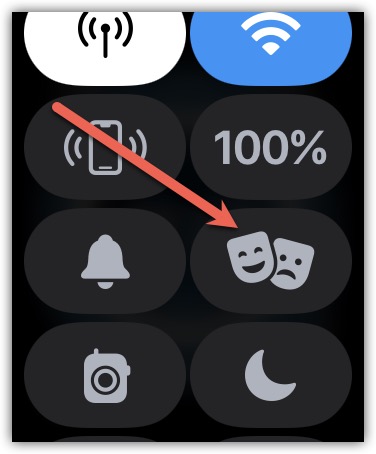
Activating this mode is simple. Just swipe up from the bottom of the display to open Control Center. Next, tap the Tragedy and Comedy masks icon. The first time you do so, your watch will explain what the feature is for. Tap on Enable Theater Mode, and you’re good to go. The next time you tap the icon, your Apple Watch will just enable the mode without the introductory message.
Take the Courtesy a Step Further with Automation and Focus Mode
You can even automate this process, if you want, while quickly setting your iPhone to a more courteous profile. By combining the iOS custom Focus Mode capability, iOS Shortcuts, and the Theater Mode setting on Apple Watch, you can quickly silence and darken all of your devices at once. Here’s how.
Creating a Custom Focus Mode for the Movies
First, create a Focus Mode specifically for your theater time. On your iPhone, go to Settings > Focus and tap the plus sign (+) to create a new one. Next, choose Custom and name your mode. Let’s call it Movie Time for clarity.
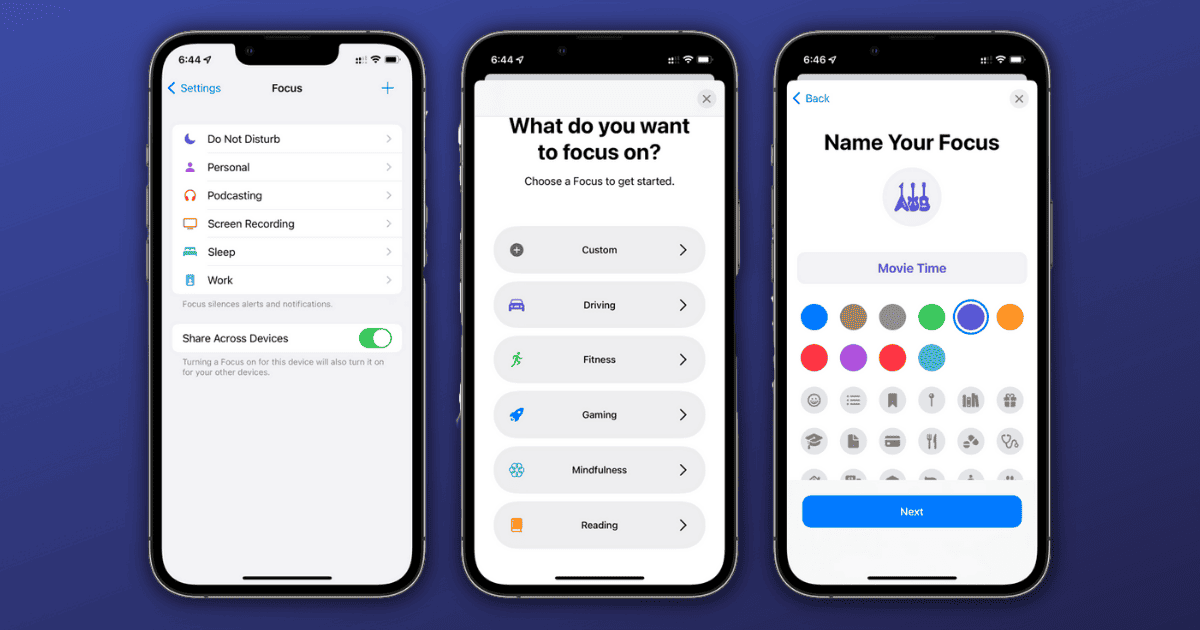
In the following screens, make sure you disable any notifications, such as from people or apps. If you need someone to be allowed to contact you, you can add them, but be aware this could disturb others in the theater.
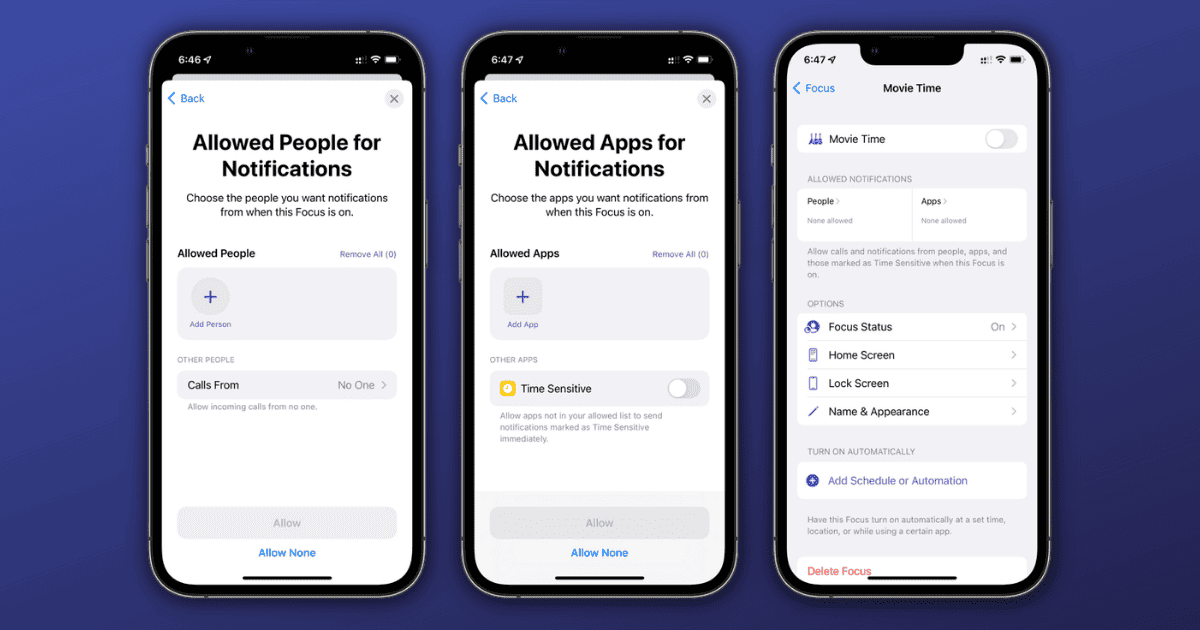
Create Automations to Run When Your Focus Mode Activates
Now we make magic happen. We can create an automation in iOS Shortcuts to run when we activate the Focus Mode. Just go to Shortcuts > Automation on your iPhone. Tap the plus sign (+) to create a new automation, then select Create Personal Automation. Next, tap the Focus Mode you set up for the movies.
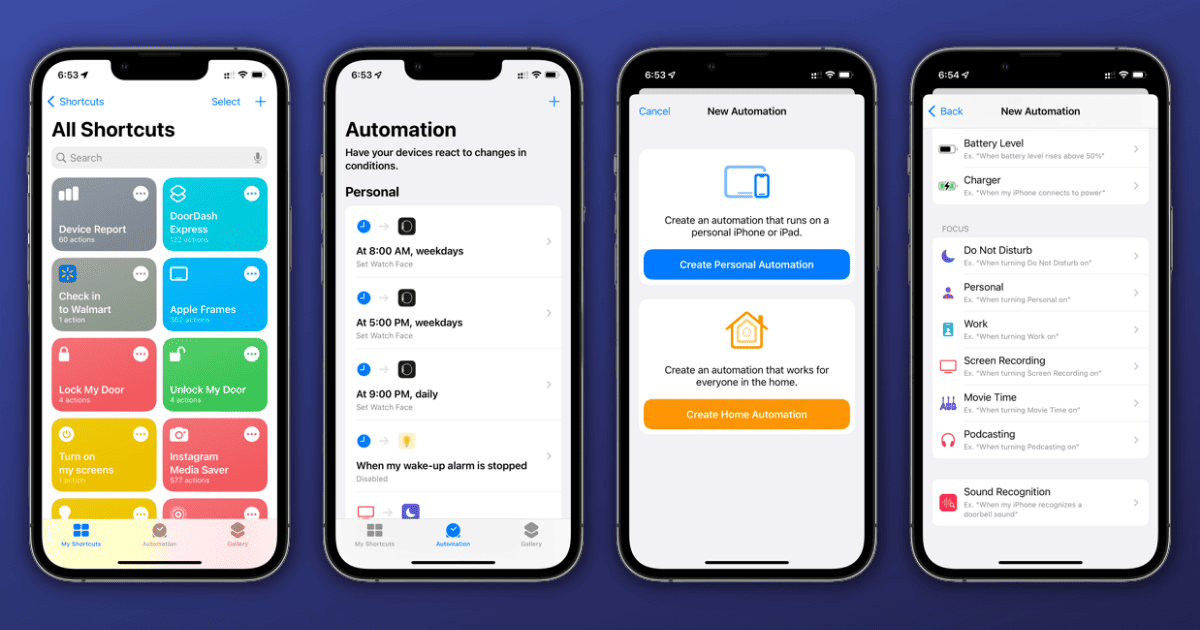
You can add as many actions as you might want here. For example, you could automatically text a friend or loved one that you’ll be unreachable for a while. For now, let’s just set Theater Mode. Tap Apps > Watch > Set Theater Mode. From now on, any time you turn on your Movie Time Focus Mode, it will automatically switch your Apple Watch to Theater Mode at the same time.
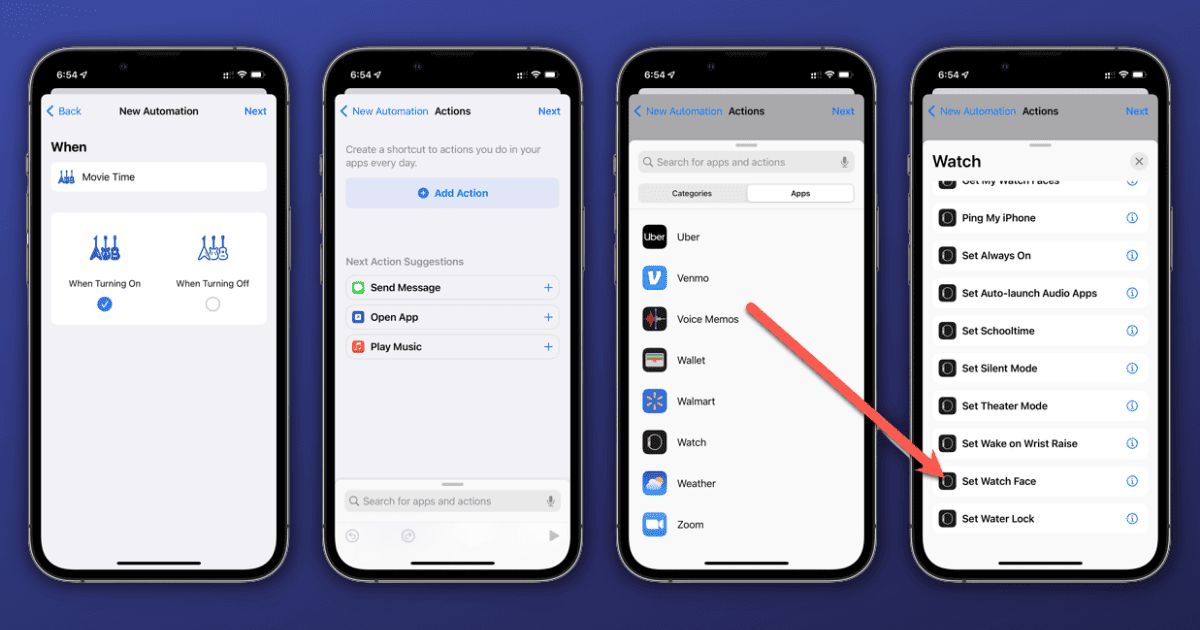
More Advanced Movie Time Automations
The capabilities of iOS Shortcuts automations are pretty vast. You can even set your iPhone to activate that Focus Mode whenever you’re at the theater. Unfortunately, you can only select one location at a time and it could activate unintentionally. For example, if your favorite movie theater is in a shopping mall, the Focus Mode could be triggered any time you’re shopping there.
We can hope Apple continues expanding the features of Shortcuts, perhaps adding the option to set multiple locations and a confirmation dialog to the automation. In the meantime, this configuration alone should help you be a more courteous moviegoer.
