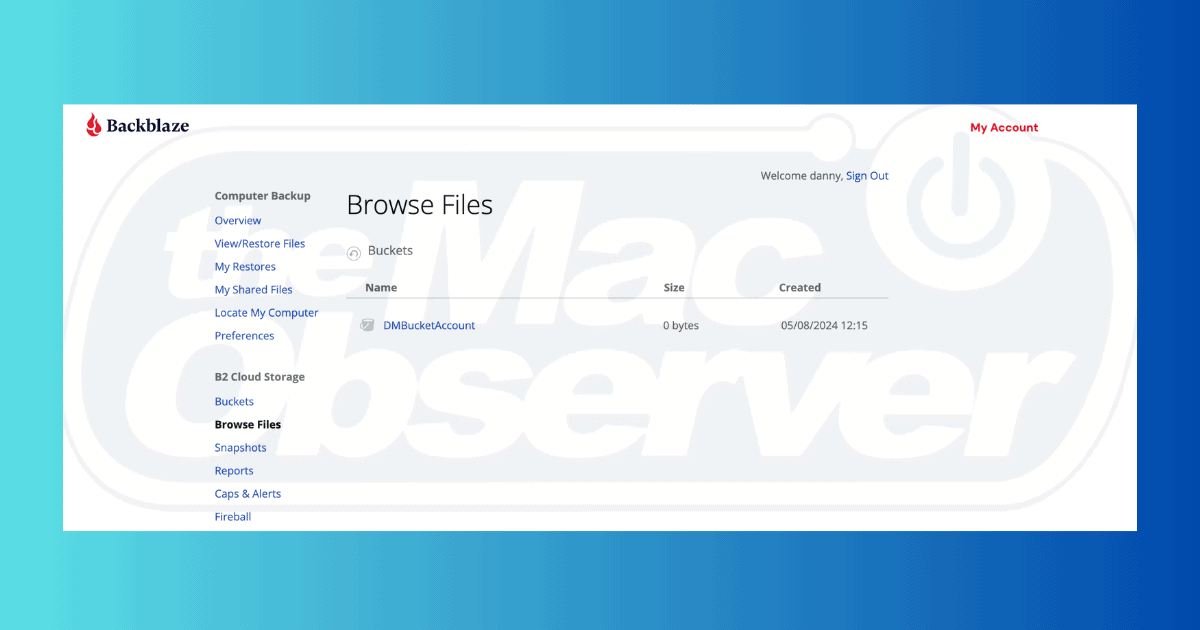Cloud storage is a great way to keep your files and folders organized without investing in expensive hard drives (or worrying about corrupting them). However, you need to consider potential data breaches and protect yourself from these at all costs. For Mac users, Backblaze has a strong focus on encryption and security, so I think it’s at least worth an in-depth review.
I’ll cover all of the software’s key features, plus the pros and cons. You’ll also learn about pricing, whether I recommend Backblaze, and what alternatives to consider. Let’s get started.
What Is Backblaze?
Backblaze is a cloud storage solution launched in 2007. The software has significant B2B applications, but there are several useful features that individual users can also benefit from. Backblaze is also used for general computer file backup, and this tool offers options for safely storing your external documents and content.
When using Backblaze, you can choose the security features you want to implement. The software also features categorization tools.
Key Backblaze Features
1. Creating Buckets
Creating Buckets is the main thing that users will do in Backblaze. These are very similar to folders in Google Drive or OneDrive. To make new Buckets, go to My Account > Buckets > Create a Bucket.
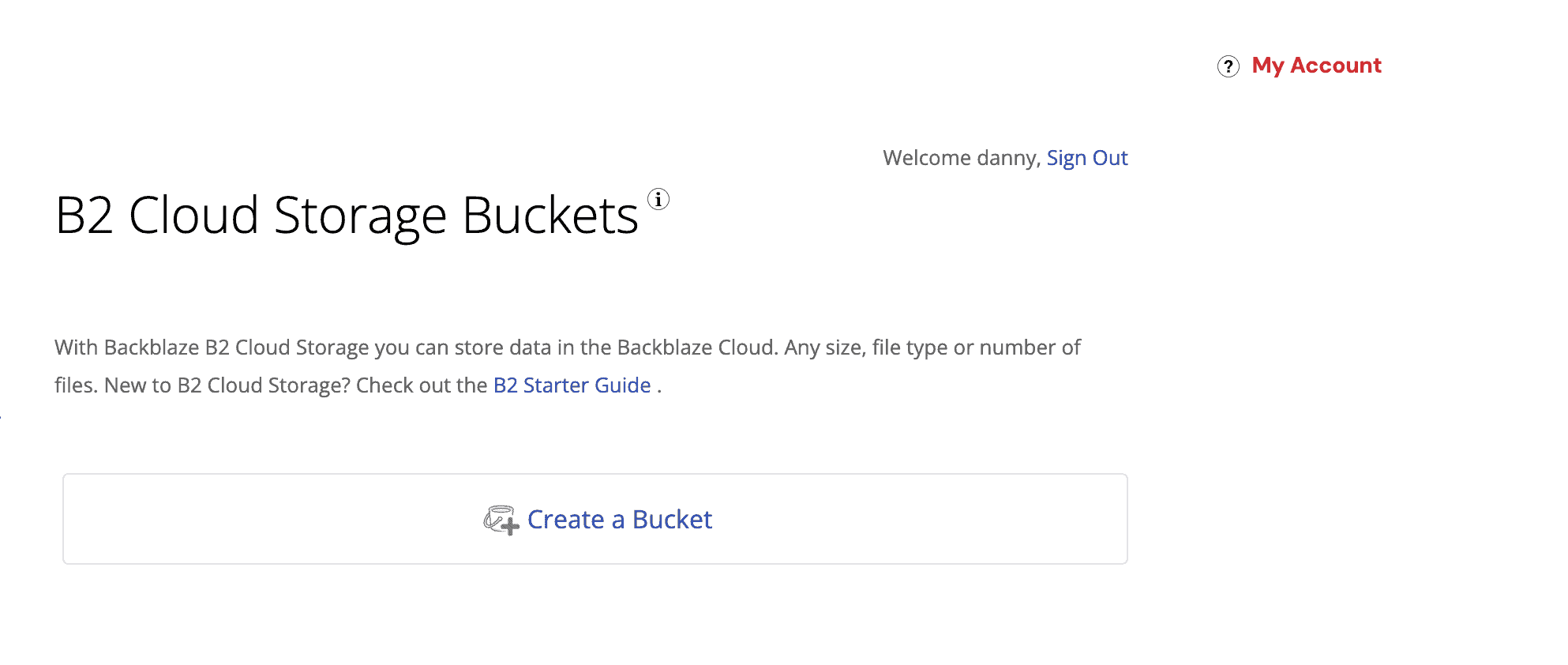
Once you’ve made a Bucket, you can upload the necessary files and folders to each one. Since Backblaze has no storage limits, you can back up as much as you want. The maximum is 100 Buckets without a paid subscription, but even this should be more than enough for most people.
After creating your Buckets, you can connect other services via an app key. If you ever want to access all of your uploaded files, simply select Browse files and choose the Bucket for which you’d like to do this.
2. Choose Your Level of Encryption
Apart from unlimited data, Backblaze also lets you choose your level of encryption for each Bucket. You can make your files public or private depending on your preferences, for example. Default encryption is disabled by default, but you can opt to enable an SSE-B2 key.
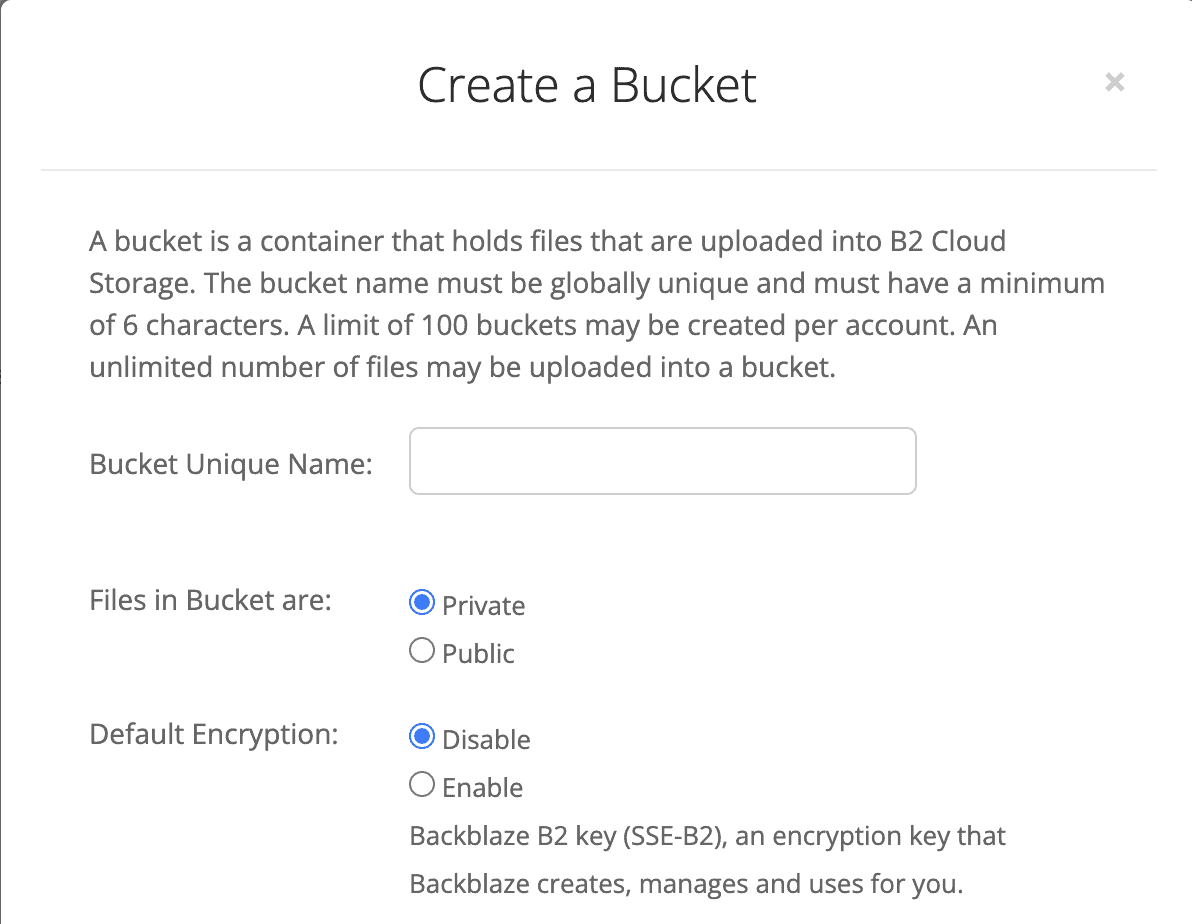
To access Backblaze’s customizable encryption features, you’ll need to create a new Bucket. Here, you can pick your preferences. If you’re on the lookout for other storage solutions, consider checking out these encrypted cloud storage tools.
3. Object Lock
Object Lock is another handy security feature in Backblaze. It restricts file modification and deletion, which is helpful for minimizing the risk of accidentally moving sensitive documents.
Like the security features mentioned above, you can activate Object Lock when creating a new Bucket. The tool is switched off by default. Once you decide to enable the tool, you can do so by adjusting your existing Bucket settings.
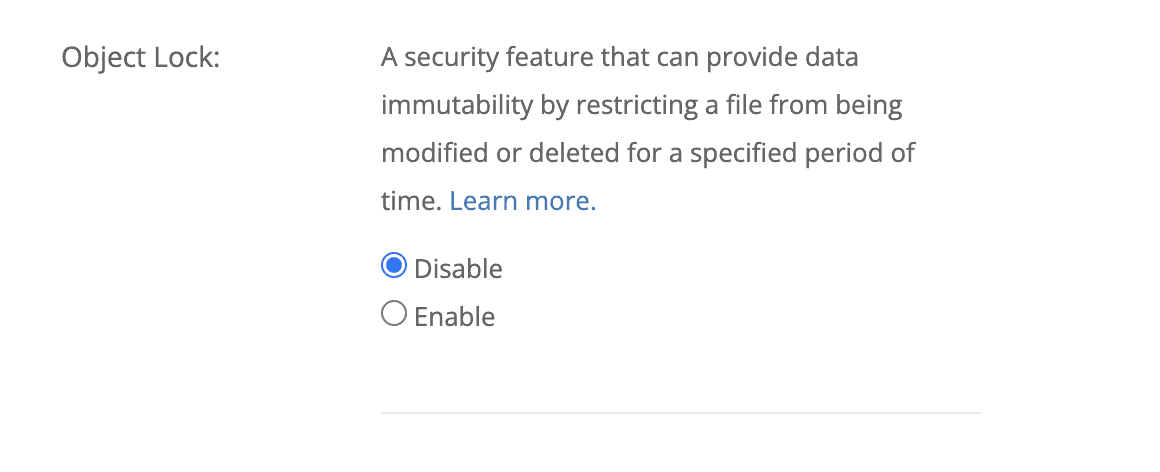
4. Automatic Backup
Manually backing up files can quickly become tedious. Many users eventually get sick of the process and just stop making backups altogether, compromising important documents and folders.
Fortunately, Backblaze has a solution: Automatic Backup. When enabled, the app searches for new files on your device and automatically creates backups of them. Think of it as an automated version of how iCloud works when backing up your iPhone and Mac.
To use this Automatic Backup, you’ll need a premium Backblaze subscription. You can schedule your backups if you want your device to run system scans at scheduled periods daily.
5. External Drive Backup
External hard drives are handy for keeping your files and folders in one place while also saving memory storage on your computer. However, you shouldn’t only use an external hard drive for backup. Eventually, these drives will stop working, and you’ll no longer be able to access what you saved. This can cause huge problems if you have essential documents, or your job relies on your folders.
Thankfully, Backblaze can back up your external hard drives when they’re connected to your computer. You’ll always have access to your most important content, even when something goes wrong with your physical device. Again, you’ll need a paid subscription to access this feature.
If your external hard drive won’t show up on Mac, however, charge your device, check Finder settings, and reset your NVRAM.
Backblaze Pricing
You can pay for full Backblaze access on a monthly or annual basis if you want to use its personal account features. The tool also has a pricing option for two-year subscriptions.
Below is a breakdown of Backblaze’s pricing:
| Monthly | Annual | 2 Years |
| $9.99 per computer | $99 per computer | $189 per computer |
Backblaze Pros and Cons
Backblaze’s advantages mainly circle around its comprehensive security features. You can choose to lock objects and stop them from being adjusted or deleted, and it’s also possible to enable two-factor authentication (2FA) on your accounts.
But despite these advantages, there are some drawbacks. Here’s a rundown of Backblaze’s pros and cons:
| Pros | Cons |
| Customizable security tools | Limited advanced features |
| Automatic file backups on your computer | 100-Bucket limit for free accounts |
| Two-factor authentication (2FA) | |
| Unlimited backup, even for free plan users | |
| Back up external hard drives |
Backblaze Alternatives
While Backblaze is a great cloud storage tool for anyone who wants to encrypt and back up lots of files, you’ll also find a number of alternatives. If you want to research your options, I compiled my favorite tools below—they’re all ones I actually use.
1. Google Drive
Google Drive is probably the simplest, most accessible Backblaze alternative. You can directly upload content from your computer and edit documents online, meaning it’s great for students and professionals in particular. You only need to sign up for a Google account to get started, and you get 15GB of storage for free.
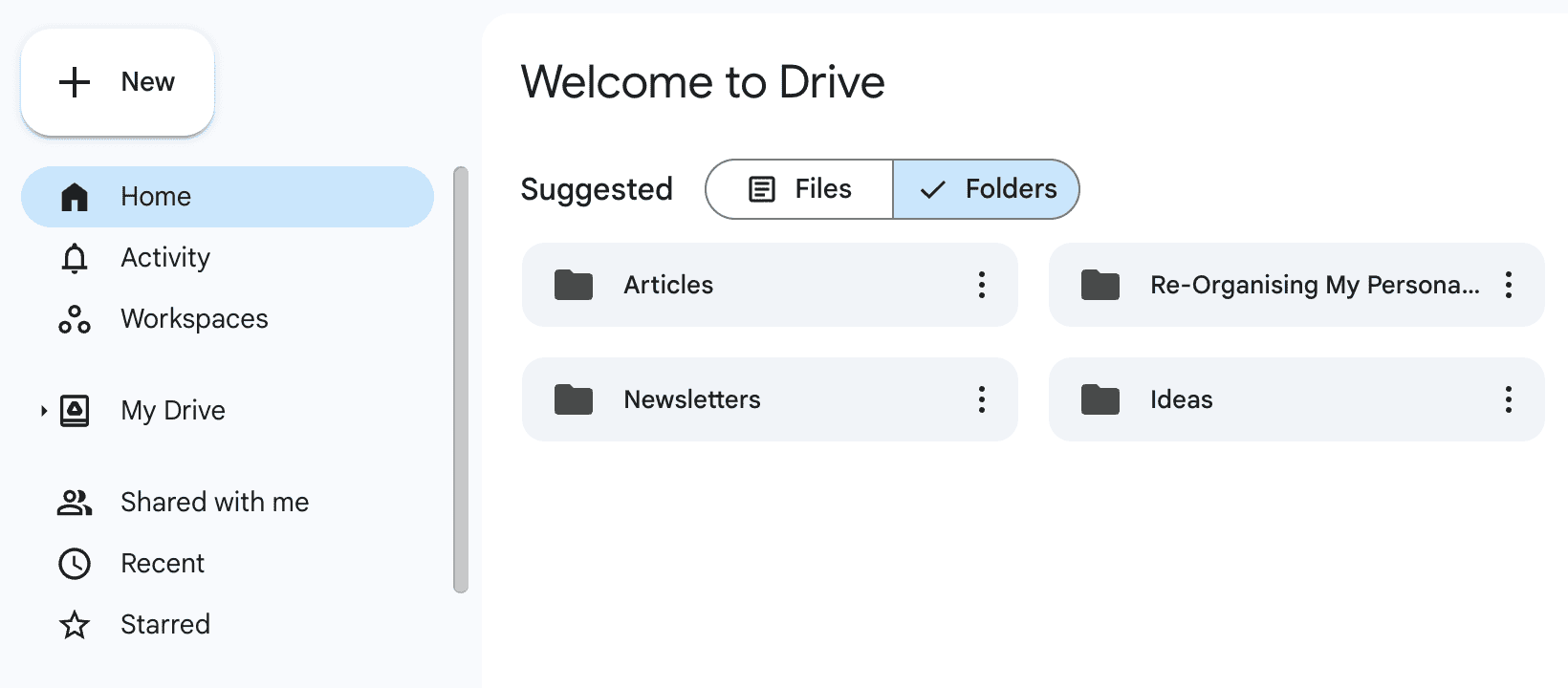
When using Google Drive, you can create links to share your content with others. The Starred feature for your favorites is helpful, and so is the powerful search function.
If you want to upgrade your storage, you can choose between 5TB and 20TB. Prices range from $19.99 to $249.99 per year for annual subscriptions.
2. Box (Formerly Dropbox)
I’m a huge photographer in my spare time, and Box is my preferred solution for storing pictures that I want to edit in the future. You can easily access your folders from the left-hand toolbar and change your access permissions. Dropbox has 256-bit AES encryption and SSL for added security.
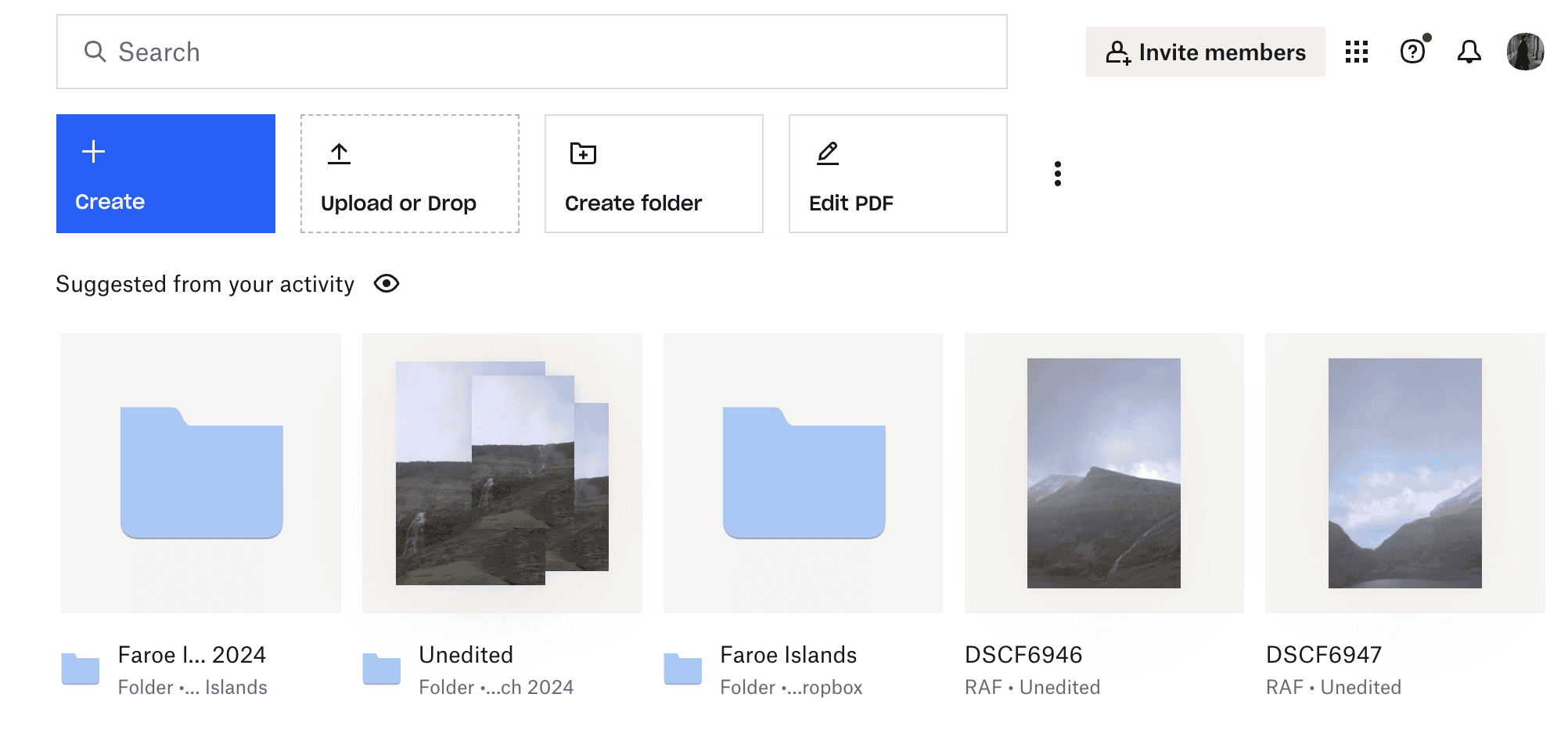
If you choose Box for cloud storage, I’d recommend uploading a limited number of files at one time. When I try to upload files over 100GB, the software tends to lag, although you might see faster results if you have a better internet connection.
3. OneDrive
OneDrive is the ideal cloud storage tool if you already have a Microsoft account. You get 5GB of free storage and can do many of the same things as you can in Google Drive, such as uploading files and renaming folders. If you use Microsoft Office, you can easily save your Word, Excel, and PowerPoint documents to the software as well.
OneDrive also has paid pricing options if you need additional storage. Microsoft Basic ($19.99 per year) gives you 100GB of storage, while Personal ($69.99 per year) provides 1TB. Microsoft 365 Family ($99.99 per year) offers 1TB of storage per person and up to 6TB in total.
4. iCloud
iCloud is a handy storage tool if you also have an iPhone and/or iPad. You can automatically upload your documents, photos, notes, etc., plus you get 5GB for free. To maximize this space, I recommend creating separate Apple IDs for your devices.
If you need more storage, you can choose from one of these subscriptions available. Storage ranges from 50GB to 12TB. Your monthly pricing options are as follows:
| 50GB | 200GB | 2TB | 6TB | 12TB |
| $0.99 | $2.99 | $9.99 | $29.99 | $59.99 |
Is Backblaze Worth Using?
Backblaze is a fantastic cloud storage tool if you don’t need lots of unique features. The unlimited storage you get with a free plan is much higher than every other big cloud storage tool, and its security options are also excellent. Even if you upgrade to a paid plan, it’s not too expensive, and you can benefit from automatically backing up your files.
The convenience of using Backblaze makes the price worthwhile, and your files and folders will be less likely to get lost if something bad happens. Backblaze also lets you rent a USB to restore lost files if needed, and features like Object Lock mean you have full control over everything.