Page 2 – Gestures for Scrolling and Zooming Around
On the next tab, you’ll find some other great options for Mac trackpad gestures. For example, this is the first place I go when I set up a new Mac, to turn off my personal pet peeve – Scroll direction: Natural. To me, there’s nothing natural about moving my finger down on a page and having said page move upwards.
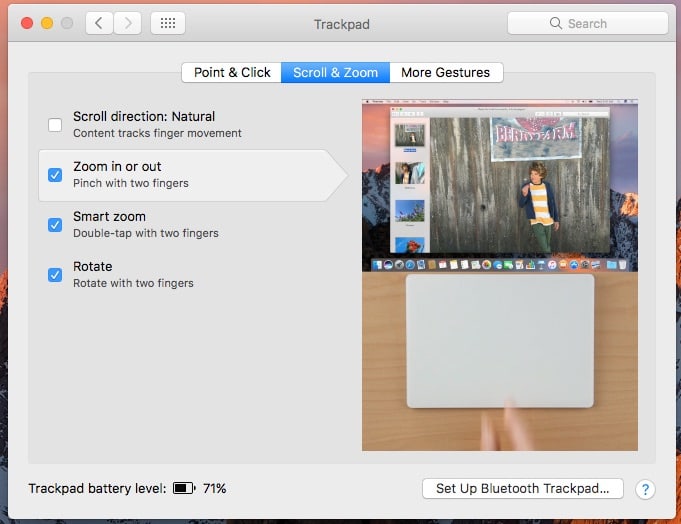
Now, what if you want to zoom in or out on a page or document? Just put two fingers on your trackpad, and pinch inwards or outwards to zoom in or out.
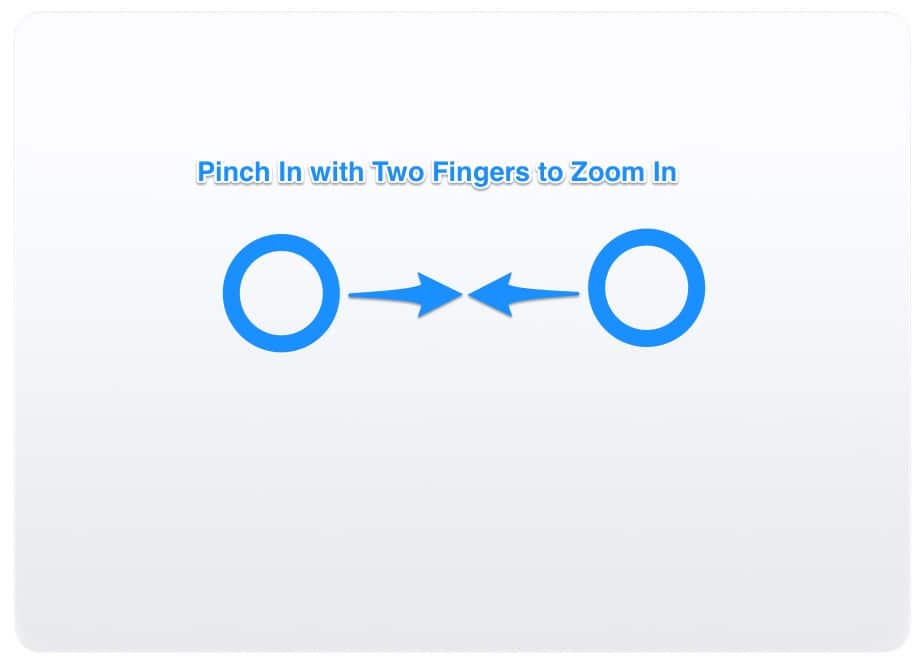
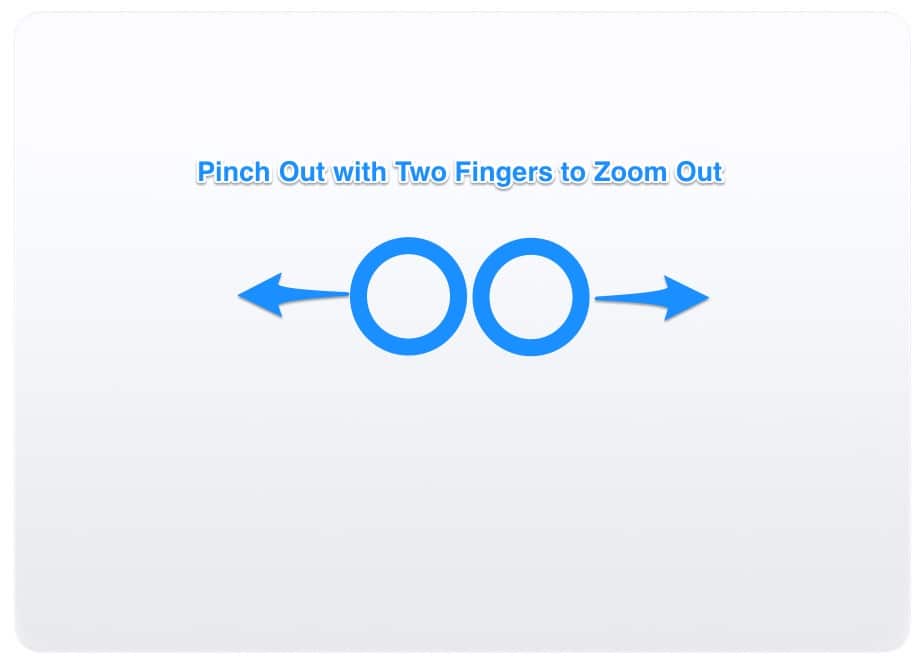
If you’re in a web page or PDF, you can also use a Mac trackpad gesture for smart zooming. If you double-tap with two fingers, you’ll zoom in and back out of that page or document.
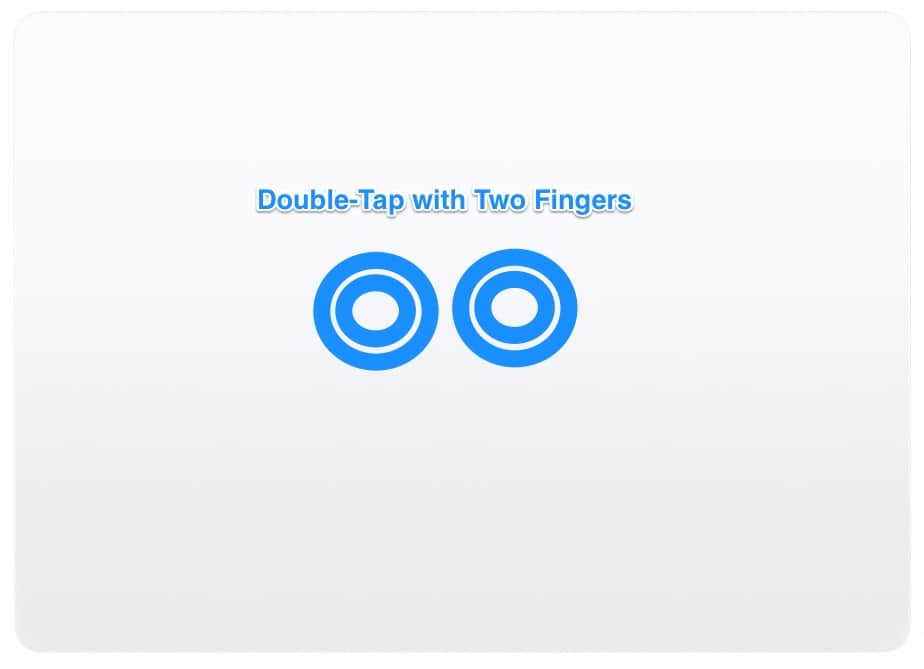
Need to rotate a photo or something else in Preview? Just move two fingers around each other in the Preview app with your image loaded. This also works with PDF documents, or just about anything else you can view in Preview.
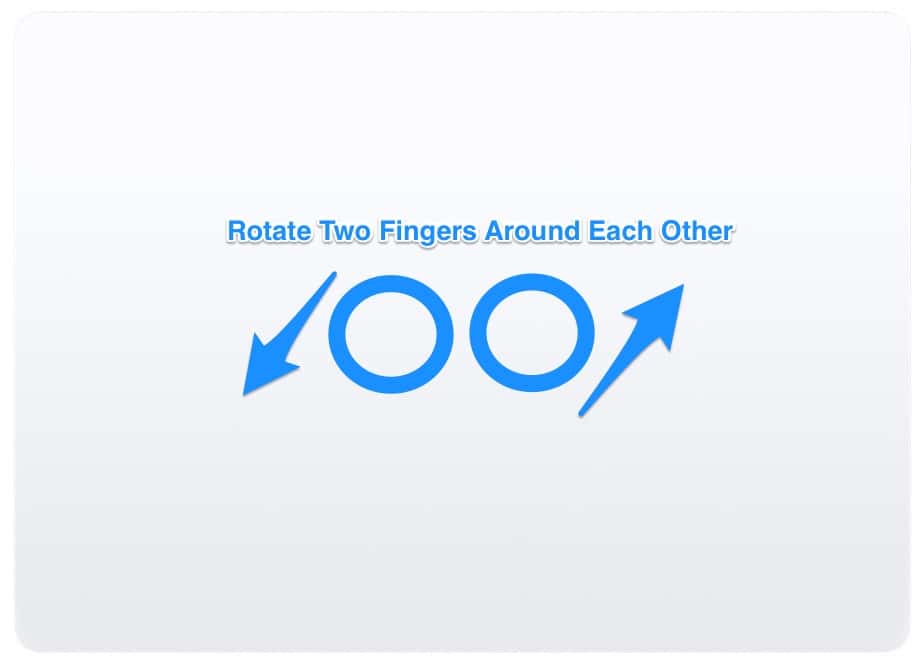
Up Next: Navigating Web Pages and Full-Screen Apps

Yes, that’s true. Hence this statement:
The Force Click feature requires a Force Touch Trackpad. It is not available to earlier Trackpad versions.