For your Hacktinosh pleasure, I’m going to show you how to set up your configuration to make Messages work properly. This is a pretty tricky process, because Apple locks iMessage and the Messages app to their own hardware. We’re hackers, though, so we can work around that. Let’s get our Hackintosh Messages to work consistently across reboots.

Why Isn’t My Hackintosh Messages-Friendly?
Getting macOS to boot already requires tricking the operating system into thinking you’re using Apple hardware. Messages goes a step further than just booting macOS, though. It looks not just at the type of Mac you say you’re running, but also at your serial number, board serial number, and UUID. To make Messages work properly on a consistent basis, you have to change your config.plist to provide that information.
Clover Configurator is an app that will provide you with a serial number, but not a board serial number—or at least directly. Clover creates this on the fly when you boot, taking your system’s fake serial number and adding five random characters to it to generate a board serial number. The problem is that Messages looks at your board serial number and SmUUID. You won’t have Hackintosh Messages if the server doesn’t recognize your board serial number and SmUUID. Don’t hack it too many times without generating consistent numbers. Apple blacklists UUIDs, serial numbers, and even Apple IDs for this.
Fixing Hackintosh Messages on macOS Sierra (and High Sierra beta)
This process to get Hackintosh Messages working consistently across reboots has been confirmed to work reliably in macOS Sierra 10.12.5 and macOS High Sierra 10.13 Beta 2. It assumes two things: that you can boot and log into macOS and that your primary network connection is named en0. If your network interface isn’t set as en0, delete NetworkInterfaces.plist and Preferences.plist in /Library/Preferences/SystemConfiguration and then reboot.
I strongly recommend using Clover Configurator to make the required config.plist changes. It’s a free app so you won’t be out any money trying it.
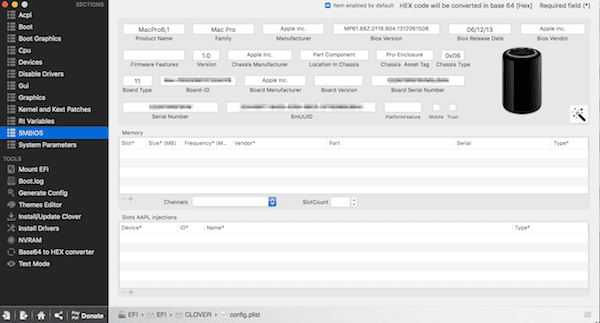
- Open CloverConfigurator, then mount your EFI partition
- Open your config.plist file
- Within the SMBIOS section, click the Magic Wand and match the specifications as best you can to your machine. Then click the two Shake buttons a few times each to generate a random serial number. Once that’s done, click Okay.
- Check the serial number at Apple’s support page to check your Mac’s coverage. If you get an error message that the serial number is invalid, that’s a good thing. It means nobody is using that one.
- Open Terminal, and run uuidgen once. Copy the UUID generated, and paste it into the SmUUID field in the SMBIOS section of Clover Configurator.
- Now, copy and paste your system serial number into the field for Board Serial Number. Then, add five random letters and numbers to the end, to reach a total of 17 characters.
- Save your config.plist file.
Deleting Any Errant Messages Configurations (to Make Everything Play Nicely)
- In /Users/[username]/Library/Caches, delete all files or folders beginning with: (if nothing shows up matching these, that’s okay)
- com.apple.Messages
- com.apple.imfoundation.IMRemoteURLConnectionAgent
- Next, go to /Users/[username]/Library/Preferences and delete all files or folders beginning with: (if nothing shows up matching these, that’s okay, too)
- com.apple.iChat.
- com.apple.imagent.
- com.apple.imessage.
- com.apple.imservice.
- That done, navigate to /Users/[username]/Library and delete the folder Messages, if it exists
- Finally, empty the trash. If Finder complains that the files are in use, reboot and empty the trash immediately on startup
- Open Disk Utility, select your macOS partition, and rebuild the permissions. Reboot after you rebuild permissions.
Once you’ve completed those steps, you can launch Messages and attempt to sign in. It always works for me on the first try. SMS Text Forwarding works perfectly with my iPhone, and I’m even able to use the new iCloud Sync feature incorporated in macOS High Sierra. This should even fix problems with FaceTime on a Hackintosh.
I want to say thank you Jeff and second John Kheit’s comments. Apple’s decision to start making their devices increasingly un-upgradeable by users is unfortunate and short sighted. For a company that supports environmental responsibility shouldn’t extending the useful life of its’ hardware count? Also some people just can’t afford to upgrade every couple of years. My 2006 Mac Pro, purchased when I was earning much more, is a great example of beautiful design and EASY user upgradeability for storage, RAM and riser cards. You can’t convince me that Apple could not design a beautiful iMac that is easily repairable and upgradeable even though it may not be anorexia thin. Their obsession with thinness reminds me of the SNL skit with Steve Jobs introducing the iPod micro. https://www.youtube.com/watch?v=plx69SIvgWI&t=60s.
Wow super great post Jeff!