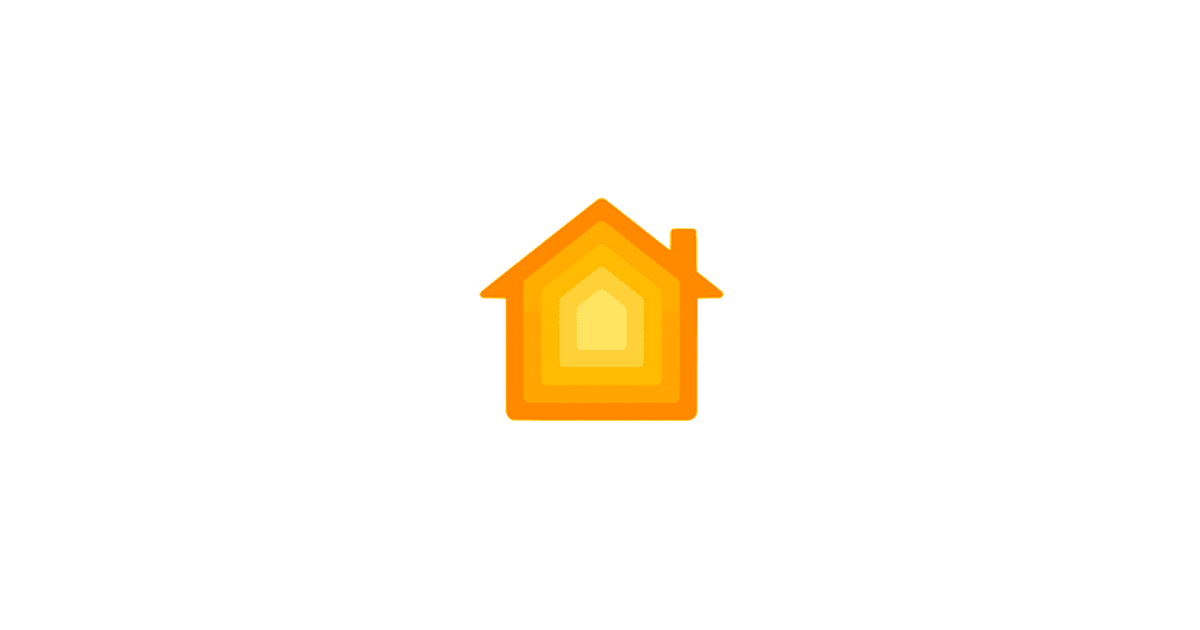Apple’s HomePods are famous for their awesome sound quality. There’s a cool feature called Stereo Pair that lets you connect two HomePods to make the sound feel like a live concert right in your living room. Let’s walk through how to quickly set up a HomePod Stereo Pair.
How Many Homepods Can You Pair Together?
You can only pair two HomePod speakers of the same model. Both speakers need to be assigned to the same room in the Home app on your iOS or iPadOS device. Note that only one HomePod will respond to Siri requests, play alarms, and act as a speakerphone in a stereo pair.
How to Create a Homepod Stereo Pair
Time needed: 2 minutes
Use your iOS or iPadOS device:
- Start by opening the Home app on your iOS or iPadOS device.
- Navigate to the room where your HomePods are located. Then, select one of the HomePods that you wish to use as part of the stereo pair.
- After selecting the HomePod, scroll down and tap on the Settings button.
- Within the settings page, you will see an option labeled Create Stereo Pair. Tap on this.
- The app will now guide you through the process of creating the stereo pair. It will present the two HomePods located in the same room. Confirm that you wish to pair these two speakers.
- Once you’ve completed the above steps, your HomePods will be paired as a stereo pair. Now, any audio you play, be it from Apple Music or otherwise, will be outputted through both speakers, delivering a more immersive sound.
- If you ever wish to ungroup the paired HomePods, simply return to the settings and choose Ungroup Accessories.
Follow the exact same steps in order to set up a HomePod mini stereo pair, but make sure to have 2 HomePod mini speakers as you cannot pair a HomePod mini with a HomePod.
Managing Paired Speakers
Managing your paired HomePods involves a number of steps that allow you to view details, switch channel assignments, and unlink your stereo pair. Here’s how you can accomplish these tasks:
- Start by opening the Home app on your iOS or iPadOS device.
- Proceed to the room in your home where your paired HomePods are located.
- Tap on the stereo pair you’ve previously created to bring up the details.
- To view more detailed settings, tap on the Settings button.
- Here, you can view information such as the software version, serial number, and model of your paired speakers.
- If you wish to swap the left and right channel assignments, scroll down and tap on Create Stereo Pair, then follow the instructions to swap the speakers. This is particularly useful if you decide to rearrange your room and move your speakers.
- If you want to unlink the stereo pair, simply scroll down and tap on Ungroup Accessories. The speakers will return to functioning as individual HomePods.
What is the Best Placement for HomePod Stereo Pair?
Usually, placing them so they form a triangle with your head – each speaker and your head being the points of the triangle – works best. They should be at the same height and a few feet apart to make the sound feel wide and immersive.