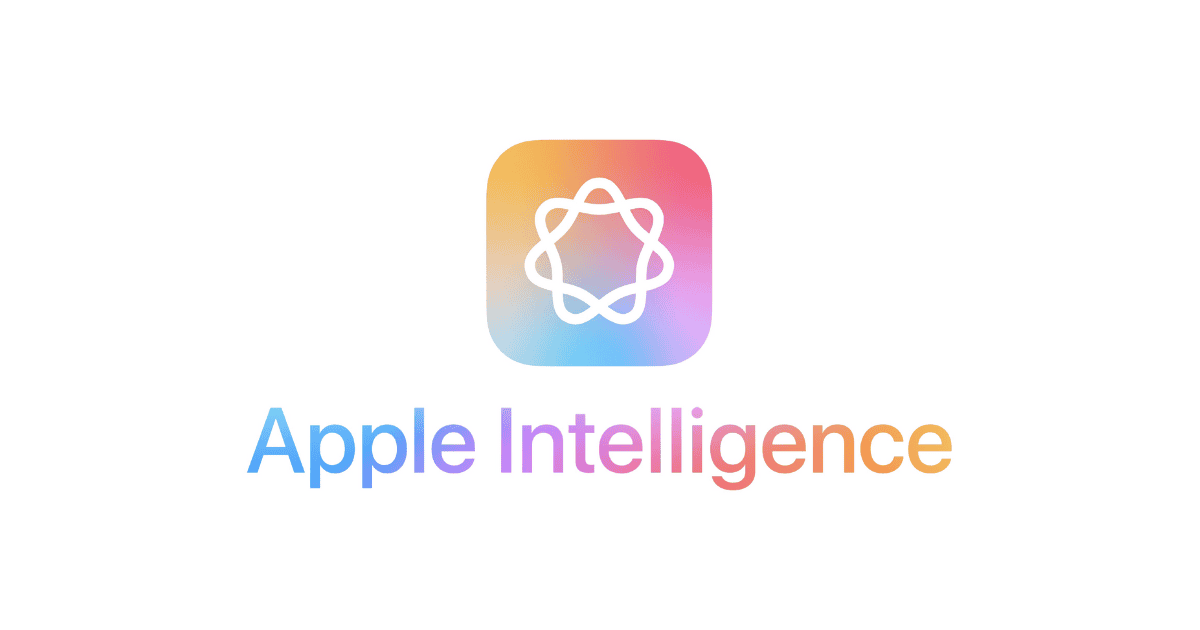With the debut of Apple Intelligence, the iOS 18.1 update is designed to make you appreciate your iPhone even more. Apple Intelligence brings you a powerful personal intelligence system that taps into the strength of Apple’s latest chipsets. Stick around for some useful tips and tricks on how to get the most out of iOS 18.1.
The Best Tips and Tricks for iOS 18.1
1. Use the Writing Tools
With iOS 18.1’s new Writing Tools feature, you’ll have a powerful proofreading function at your fingertips. It checks not only for spelling and grammar mistakes but also suggests ways to improve your word choice and sentence structure. It works like an AI-powered proofreader, just natively working on your device. You can accept all suggestions in a single tap or go through them one by one, complete with explanations to understand each improvement.
On top of that, the new Rewrite tool makes it easy to adjust the tone of your message. Whether you’re aiming for a friendlier, more professional, or more concise tone, this feature fine-tunes your writing style while keeping your core message intact.
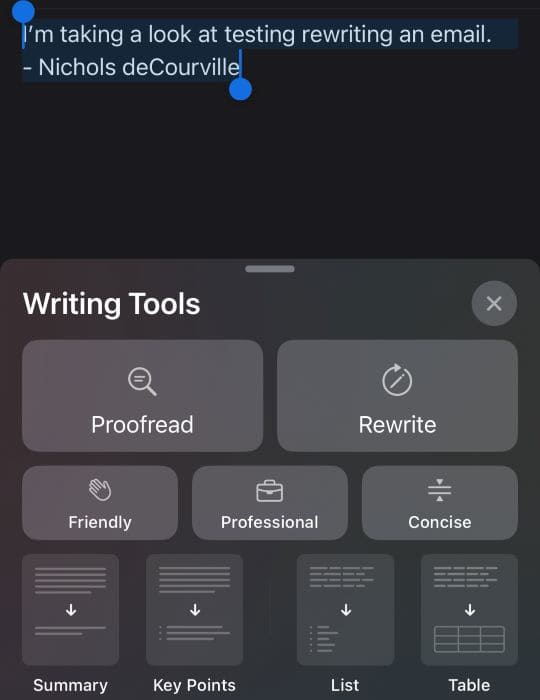
2. Record and Transcribe Calls
In iOS 18.1, you can now record your phone calls and get transcriptions instantly. Just tap the record button in the upper left corner after starting a call, and you’re all set. The recording begins, and everyone on the call is notified. Once the call ends, it’s automatically saved to your Notes app, where you can view a transcription right alongside the recording.
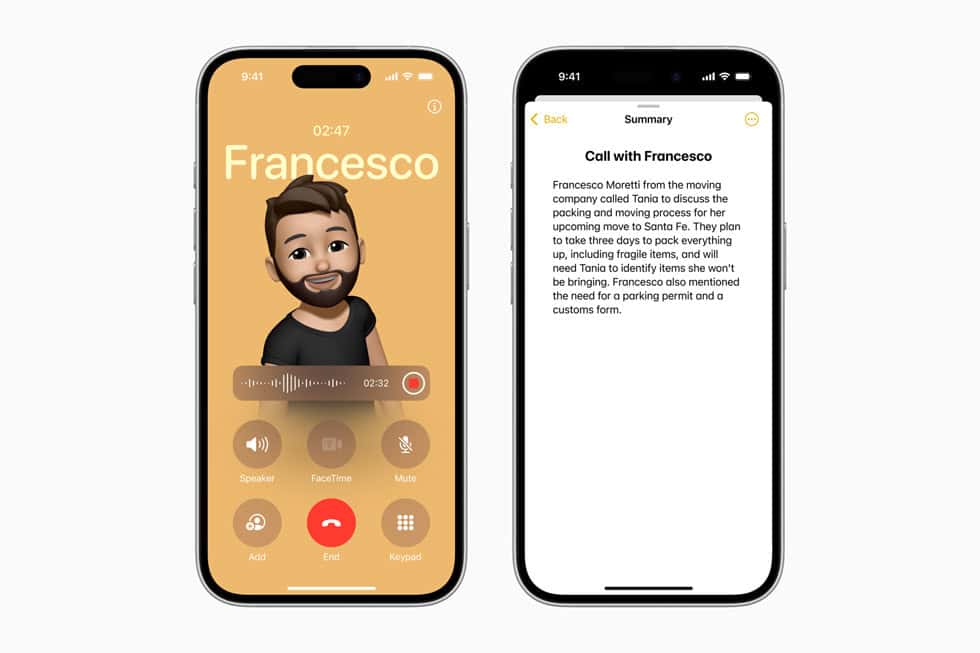
3. Customise the Control Center
Your Control Center gets some useful tweaks as well. You can now add independent controls for Wi-Fi, VPN, AirDrop, and Satellite, which were previously only available inside the Connectivity tile. New controls like Level and Measure can also be added, which is perfect for quick measurements when you’re without a tape measure or bubble level. Not happy with your setup? Head to Settings > Control Center and tap Reset Control Center to bring back the default layout.
4. Clean Up in Photos
One of the biggest new photo-editing features powered by Apple Intelligence is the Photos Clean-Up tool. This is Apple’s answer to Google’s Magic Editor, and it lets you remove distracting objects or uninvited photo-bombers from your images. Once you erase them, the tool fills the background seamlessly to keep everything natural.
Another exciting feature is the natural language search in Photos. You don’t need to rely on keywords; just type in a description of the photo you’re after, and Apple Intelligence will find it. It can even pinpoint specific moments in your videos that match your description.
However, many people aren’t satisfied with the new look of the Photos app, so it may take some getting used to.
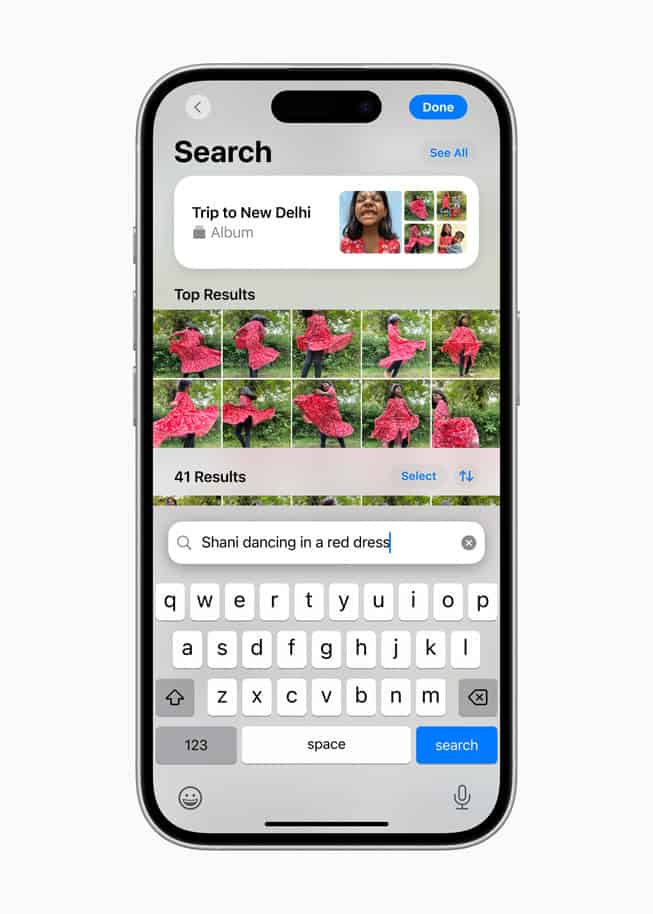
5. Create a Movie Memory
With the new Photos app update, you can also create a Movie Memory by simply typing what you want to see in a slideshow. Just type something like, “Make me a movie from my last vacation to Hawaii with a tropical soundtrack,” and Apple Intelligence will pull together the perfect mix of photos and videos from your library.
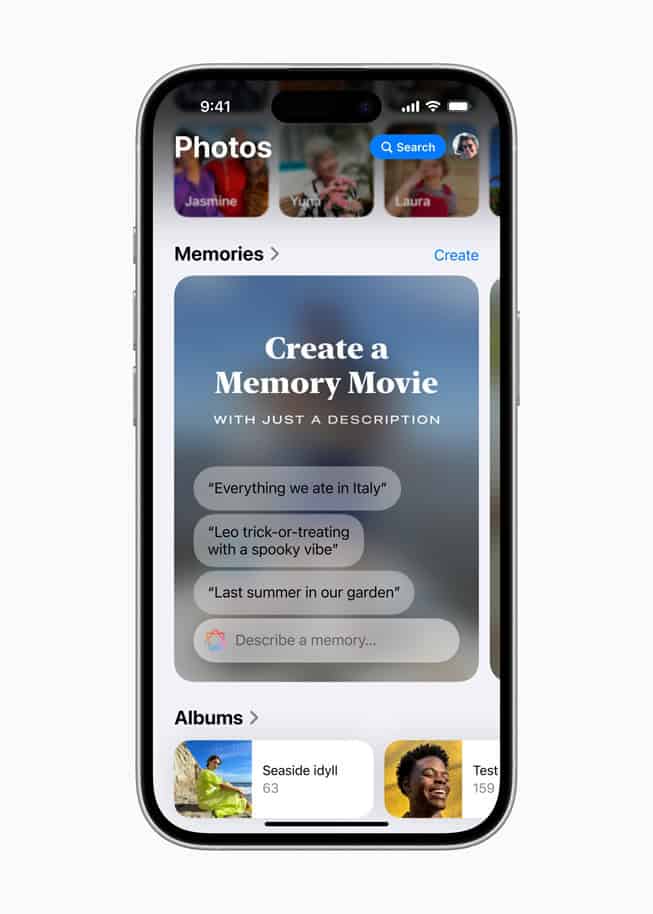
6. Summarize Notifications
You know the struggle: endless notifications flooding your screen, and each one needs checking to figure out if it’s actually worth your time. But with iOS 18.1, you get some real help. The AI now does the sorting for you, filtering out less important alerts and keeping only the ones that matter.
6. Prioritise Emails and Smart Reply
With Apple Intelligence, you can now quickly spot and prioritize time-sensitive emails. It even lets you view email summaries without opening each message, saving you time. Plus, the AI-powered Smart Reply feature is available not only in Mail but also in Messages, making it easy for you to respond efficiently across both apps.