Here’s everything you need to know before upgrading to macOS (10.13) High Sierra. macOS upgrades usually go fairly smoothly, but it’s always wise to take a methodical approach.

Day One Decision
The first step in this process is to decide if you even want to upgrade on the day High Sierra is released. On the plus side, you’ll be taking advantage of all the security upgrades at the earliest opportunity. On the other hand, it’s often wise to monitor the situation to see if there are any grave issues cropping up.
In the process of installing the public betas, I never had any problems with my MacBook. High Sierra appears to me to be a very stable upgrade.
However, there will always be some users who, for some reason, have a problem. The trick is to determine if the problem is specific to that user or is widespread enough to wait for a community consensus and perhaps a fixed release from Apple. The major Apple websites, including this one, will report on any serious issues. Thigs should sort themselves out by the evening of launch day.
Prior to making this go/no-go decision, there are some important steps you can undertake in the meantime.
App Compatibility
Almost all users have favorite apps. Many have a workflow for their professional work or even a hobby. The first thing to think about before you even decide to upgrade your OS is to make a list of what we call “mission critical” apps and then determine if they’re all compatible with High Sierra.
Chances are good that the apps you have in your dock are the apps you need to check, but there may be some important but seldom used utilities or applications not kept in the dock. Places to look are /Applications, /Applications/Utilities and /Users//Applications. In the latter case, if multiple users have often used accounts, say, other family members, you may have to check with those other users.
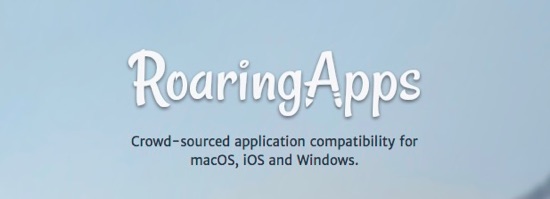
To determine if an app is compatible with High Sierra, a good place to start is RoaringApps. If the information there isn’t definitive, you will have to go to the developer’s website and look for affirmations or notes on the support page as to whether the app is supported in High Sierra.
An equally valuable approach, before you start the upgrade, is to reboot your Mac and then re-launch your mission critical apps one-by-one to see if they’re inviting you to update to a new version.
Finally, see Jeff Gamet’s “Here are Some Apps that Are (or Maybe Aren’t) macOS High Sierra Compatible.”
System Integrity
From time to time, rarely, the Mac’s file system, HFS+, can become corrupted. If you try to upgrade the OS with a corrupted file system, some very bad things can happen, the least of which is a failed install. The way to check this is with /Applications/Utilities/Disk Utility.app. Select your Internal drive’s boot partition, and then at the top of the main window, select “First Aid.”
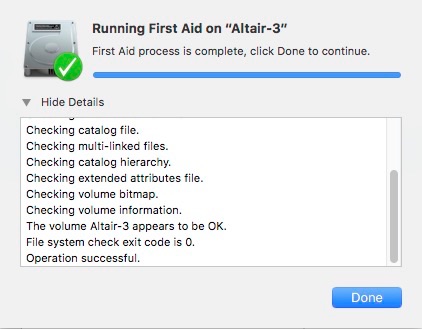
Disk Utility can usually fix any minor problems. If it cannot, you may need a more powerful disk repair utility. These are the kinds of utility apps I mentioned above that need to be checked for High Sierra compatibility. That’s because, depending on the kind of Mac boot drive you have, your file system may be force-upgraded during the install from HFS+ to APFS. More on that later.
Next page: backup strategy and install.

John:
I’m travelling so have not done the migration to High Sierra. Plus, I’m in the midst of tight deadlines and cannot afford the downtime – maybe this weekend.
That said, I did check the Roaring Apps web site, and my first search drew a blank. I probably am not in a highly serviced profession, but I asked about Endnote X8.1, which is mission critical for me as we speak. Roaring Apps did not have the app in its list.
My next search was for Stata – again, crickets. I’m definitely an typical Apple client insofar as that site is concerned. I
I went to the Endnote website and they simply state that its compatible with macOS 10.10 and above. I separately checked Stata and it said that the high-end multi-core app is compatible with macOS 10.9 and above.
In both cases, I have to presume this includes High Sierra, and won’t render my workflow a High Plains Drifter.
These are expensive products, and both offer online and phone support. I also recall that when macOS Sierra was released, Endnote issued compatibility warnings ahead of the release because of how pdf files were handled. Neither site had any warnings for High Sierra. Given that Roaring Apps did list Endnote X7, no longer available, it does raise the question of how thoroughly the site curates their app list, so I’m not sure how much I would trust their independent assessment.
Bottom line; for more specialised use cases, it may be necessary to deal directly with the vendor.
Normally I do. This time however I may wait. I mean it’s macOS 10.13. 13!. I mean they couldn’t have done like they did with the iPhone and gone from macOS 10.12 to X.XIV? No it’s 13 released just before Halloween.
Really asking for it they are.