There’s another obstacle to installing or upgrading the latest version of macOS High Sierra on a Hackintosh, but I’ve got an answer that worked for me. Apple seems to have upped the ante a bit for Hackintosh users who want to run the latest beta build. I discovered it on my own Hackintosh when I tried first to update to High Sierra Public Beta 7. Then I tried installing Developer Beta 8, and had similar symptoms. Finally, after some research and tinkering, I was able to update Hackintosh High Sierra successfully. Here’s how I did it.
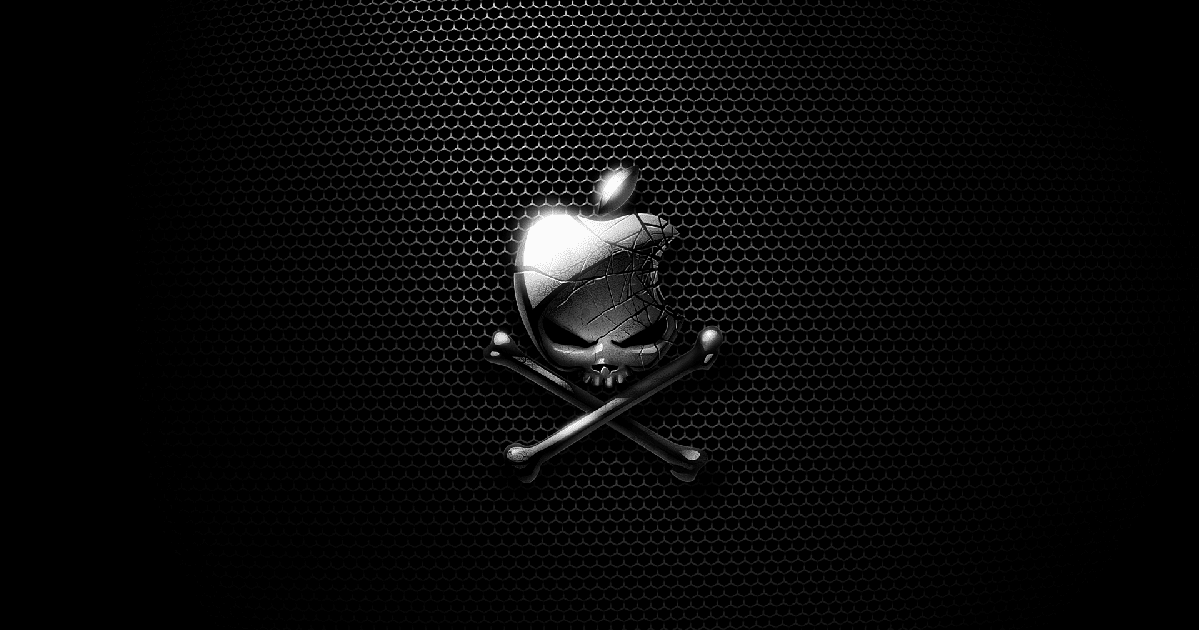
The Symptoms of This New/Old Hurdle
This isn’t a new obstacle, but it’s one I thought we were past. For the first beta build, Developer Preview 1, some Hackintosh users found they needed to input a Firmware Features value into their config.plist files. This wasn’t universal, and I didn’t have to do it with my build at the time. I certainly never needed it when I tried to update Hackintosh High Sierra. Here’s what seems to have changed in the latest developer and public beta builds.
The Way High Sierra Updates Proceed on Hackintosh
When you update your beta build on a real Mac, it’s almost seamless. You don’t have to think about what it’s doing when it reboots, because it always boots from the correct volume. That’s not necessarily the case with a Hackintosh.
When you update Hackintosh High Sierra, things are different. The machine soft-reboots into an installer that is supposed to get things ready. It creates a special software update volume on your hard drive, and then reboots. You have to make sure the Clover boot loader selects the correct volume, and then the update proceeds. It might take another reboot or two before the beta is fully updated, so you have to watch Clover and make sure it’s selecting the correct option.
What Happened?
With Public Beta 7 and Developer Preview 8, that process didn’t go as it should have for me. Instead, the soft reboot would happen and the installer would attempt to create the special volume, but said partition never got created. I was perplexed, so I tried to kick it off a couple of times in case I just had a bad download. The problem persisted.
Undaunted, I decided to try a new approach. I downloaded the full installer for macOS High Sierra, and created my installer USB. I booted from it, and partway through the installation was greeted with the dreaded “Error verifying firmware” screen.

That had me stumped a bit, since I’d never encountered it with my build. Others had, though, so I went looking for their success stories.
How to Get Past the New Hurdle and Update Hackintosh High Sierra
Here’s what worked in my situation. First, I tried implementing the Firmware Features value in Clover Configurator, which is a handy way to manage the config.plist file for your Clover bootloader. That didn’t solve the problem, so I upgraded my Clover bootloader. That’s when things went from bad to worse.
It seems that, for whatever reason, the installation package for Clover decided to completely overwrite my existing install of the bootloader. That meant my original config.plist file, along with all of my drivers and kexts, got eliminated from my EFI partition.
That brings us to my first Public Service Announcement regarding the Clover bootloader: always back up your CLOVER directory before applying any upgrades. I was able to recover most of the files from an EFI backup on my Hackintosh’s hard drive, but I was left with an inoperable system for a bit. I had to use my secondary Mac to download the rest of the needed drivers and kexts, then transfer them over to the Hackintosh.
Finally, though, I was booted back into my system. I had already inserted the Firmware Features value, upgraded Clover, and was ready to try the update again. This time, everything went as it should, and I’m now running High Sierra Developer Beta 8 on my Hackintosh.
TL;DR – How to Get Past the New Hurdle
If all you care about is how to get past the firmware problem, here’s the solution.
- Update Clover to the latest version from Sourceforge.
- Insert the value
0xe907f537in the SMBIOS page, Firmware Features field of Clover Configurator. - Run updates from the Mac App Store again, and cross your fingers. The update should go through.
If you’re unclear what Clover Configurator should look like with the new Firmware Features value filled out, here’s a screenshot.
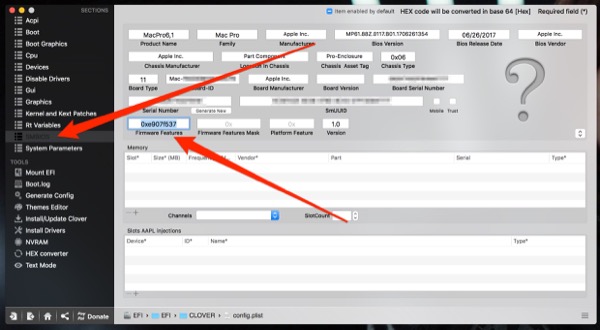
Finally, if you haven’t gotten started with your Hackintosh build yet, consider this an extension to my guide on installing macOS on a PC.
not work for me, i have added the SMBIOS firmware feature you say and when try the update say the firmware check is not passed
any other hack for update to Hsierra?
greetings
Make sure the Firmware Feature mask matches the type of Mac you tell Clover Configurator to masquerade as. I’m afraid I don’t have a handy list of them, but I believe you can find one on InsanelyMac.
Not Hackintosh related but I’m running the latest High Sierra Developer Preview on a early 2009 MacMini 2.0 ghz, 8 gb of ram and it runs fine. Seems to be faster than El Capitan on the same machine. I don’t understand Apple much anymore.