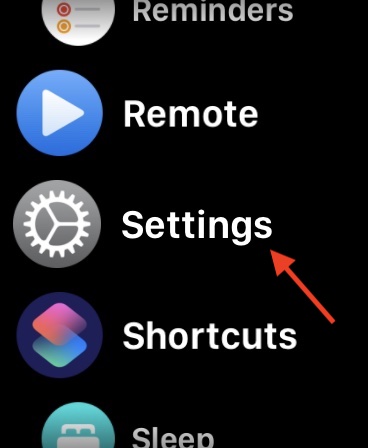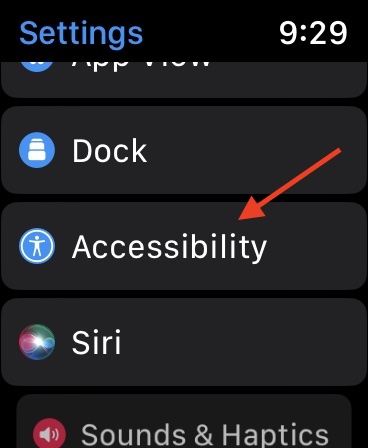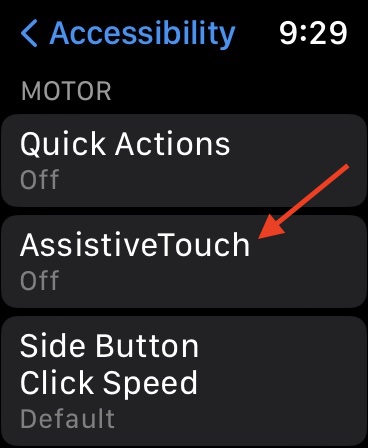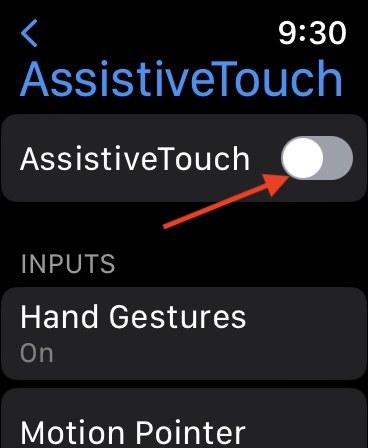Looking to use the Double Tap gesture on the Apple Watch Series 9 and the Apple Watch Ultra 2? Both have a feature that allows you to double-tap your index finger and thumb to complete a variety of actions. I’m going to show you how to use this gesture, while also explaining how older Apple Watch models can get a similar feature thanks to Accessibility settings.
How Do I Use the Double Tap Gesture?
For those that are using the Apple Watch Series 9 or the Apple Watch Ultra 2, you can use your thumb and index finger on your watch hand to complete a variety of commands. For example, you can double-tap your index and finger and thumb to snooze an alarm, or you can double-tap to take a photo with the Camera app.
How you are able to use the Double Tap feature depends on what app you are using. Apps will respond differently to the Double Tap feature depending on certain conditions. This is thanks to the Neural Engine within each device, which is capable of processing data from the device’s accelerometer, gyroscope, machine learning algorithms and optical heart sensor.
How To Use a Double Tap Feature Through Accessibility Settings
If you are using an Apple Watch Series 4 or newer, Apple Watch SE or the first-generation Apple Watch Ultra, you can use Accessibility Settings to enable a similar feature. Before beginning, however, ensure you are running the latest version of watchOS by navigating to Settings > General > Software Update on your Apple Watch.
Time needed: 2 minutes
To enable these Accessibility Features, simply follow these steps:
- From your Apple Watch, go to Settings.
Note: The fastest way to access Settings is by tapping the Digital Crown on the side of your device and then scrolling to Settings.
- Select Accessibility.
- Select Assistive Touch.
- Ensure that Assistive Touch is enabled.
- Also, ensure that Hand Gestures is enabled. It is below the Assistive Touch settings.
Note: Hand Gestures is typically set to On automatically.
That’s all there is to it. From here, you will have four different hand gestures you can use. These gestures include Pinch, Double Pinch, Double Clench and Clench. You are able to change what each action does, though the following are the default commands:
- Pinch: Move forward.
- Double-Pinch: Move backwards.
- Clench: Tap
- Double-Clench: Action Menu.
Additional Things to Know
Note that these options are Accessibility features, which can help those who are not able to interact with the Apple Watch in a way that suits them. One of the benefits of Hand Gestures is that they are a bit more expansive than the simple double-tap that’s enabled automatically with the Series 9 and Ultra 2 line of Apple Watch.
Within the Series 9 and Ultra 2 lineup, the double-tap gesture gives you the ability to do things such as open a Smart Stack, scroll widgets and use the gesture as the primary button within an app. Of course, be aware that Assistive Touch doesn’t work exactly like the double-tap feature, though it is incredibly similar. In some facets, it even gives users more control thanks to having more control options.
Conclusion: Using the Double-Tap Feature on The Series 9 and Ultra 2
There’s plenty to like about the Apple Watch Ultra 2 and the Apple Watch Series 9. Along with the Double Tap feature, the new S9 SiP for the Series 9 is seriously impressive with close to 5.6 billion transistors and the 4-core Neural Engine brings power to the Series 9 and the Double Tap feature. In terms of the Apple Watch Ultra 2, the more rugged design brings further improvements for those with an active lifestyle, along with the new SiP chip and on-device Siri.
The Double Tap feature is certainly helpful for anyone who needs it. Let us know what you think about this feature in the comments.