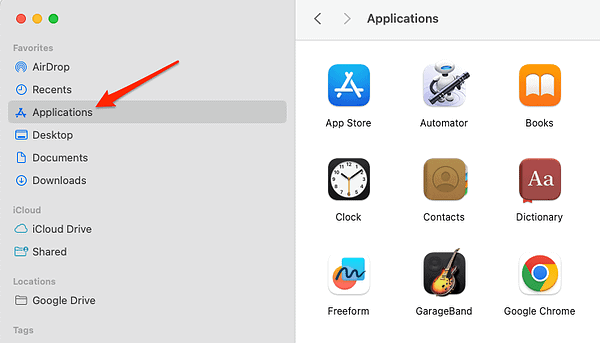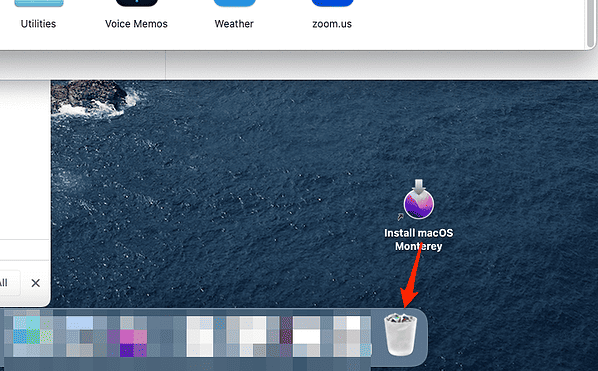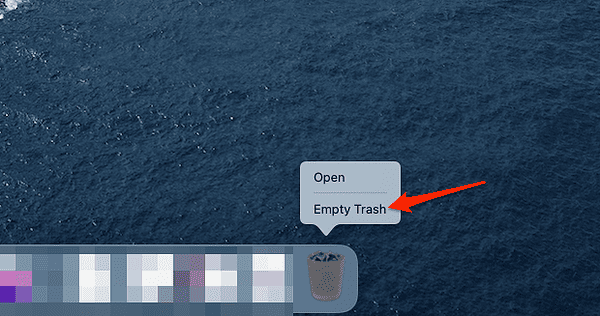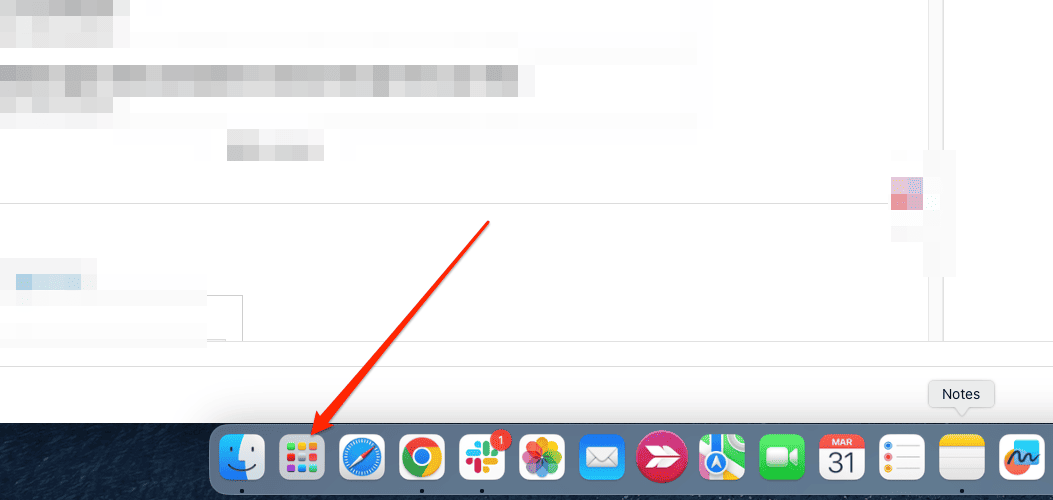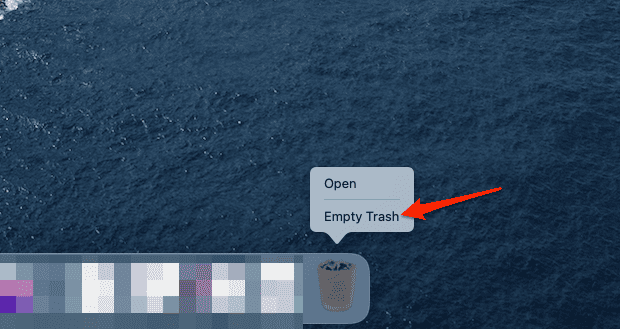If you downloaded the Install macOS Monterey file from the App Store but have not yet installed it, you may wish to delete it to make room on your Mac. The file is around 12GB in size and can use a large amount of storage space on your device.
You may wonder whether it is safe to delete the file, or whether it will cause further complications. Luckily, the deletion process is easy and pretty safe, to say the least. Follow along as I teach you how to remove the Install macOS Monterey file from your Mac.
What is Install macOS Monterey?
Install macOS Monterey is a file that assists you with installing macOS Monterey on your Mac. When you click the Get button for macOS Monterey, that file downloads from the App Store. The file is around 12GB in size and can be found in your Mac’s Downloads folder.
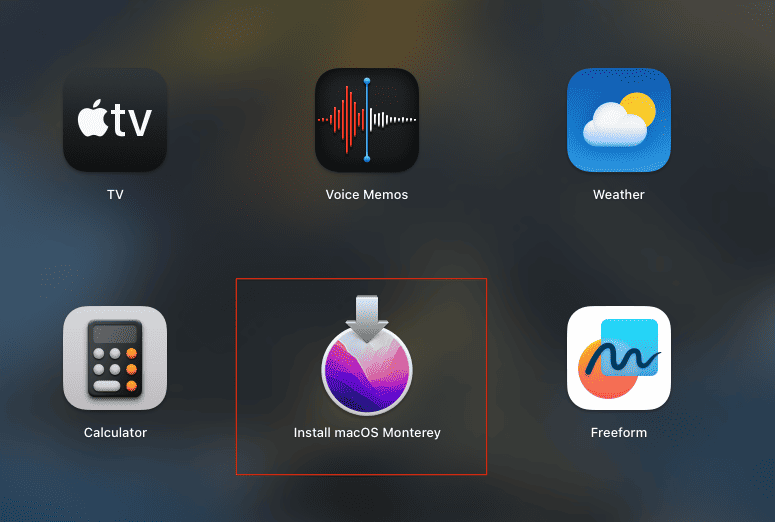
Can You Delete Installers on Mac?
If you do not wish to install macOS Monterey on your Mac, you may uninstall the Install macOS Monterey file from your system. This applies to other macOS versions as well. Removing the application will free up some space on your Mac and keep your Applications and Downloads folders from becoming cluttered.
Deleting the program won’t have any effect on your current operating system or any applications that you use daily. Sometimes, the file remains behind even after you’ve installed the operating system. If that’s the case, deleting it will definitely prove beneficial. For further reading, check out how to delete old file versions in macOS.
Do You Need to Keep Install macOS Monterey?
The answer depends on whether or not you want to install it on your Mac. If you wish to install macOS Monterey on your Mac, save the Install macOS Monterey file until you are ready to install it. By opening the file and following the on-screen instructions, you may install the operating system. Before you begin, make sure you have a backup of your vital data and a steady power supply, because the installation procedure may take some time and involve some restarts.
You do not need to keep the Install macOS Monterey file on your Mac if you do not wish to actually use it. Thus, you may remove the file from your Mac without any worries. Just like we said before, the deletion of the file will not affect your device negatively.
What Happens if I Delete Install macOS?
Nothing untoward will happen to your Mac if you remove the Install macOS Monterey file. Your existing operating system will be unaffected, and your Mac will function normally. Nevertheless, until you download the software again from the App Store, you will be unable to install macOS Monterey. So, can I delete the Install macOS Monterey file? Yes. Here’s how to do it:
Delete Install macOS Monterey via Finder
Time needed: 1 minute
- Open Finder by clicking on its icon in the Dock or by pressing Command + Spacebar and typing Finder in Spotlight.
- Click on Applications in the sidebar of Finder.
- Locate the Install macOS Monterey app. You can also use the search bar at the top right corner.
- Drag and drop the app to Trash in the Dock.
- Empty the Trash by right-clicking on its icon in the Dock and choosing Empty Trash.
Finder is the default file manager app on your Mac that lets you browse and organize your files and folders. You can also use Finder to delete apps that you downloaded from the App Store or other sources, including the Install macOS Monterey file.
Delete Install macOS Monterey via Launchpad
- Open Launchpad by clicking on its icon in the Dock then locate the install macOS Monterey app. You can also use the search bar at the top.
- Once you find the app, drag and drop it into the Trash in your Dock.
- Empty the Trash by right-clicking on its icon in the Dock and choosing Empty Trash.
Launchpad is a feature that allows you to access and manage your apps in a grid-like layout similar to iOS devices. You can also use Launchpad to delete apps that you downloaded from the App Store, including the Install macOS Monterey file.
The Install macOS Monterey application raises several questions about its management and deletion. By now, we have addressed common concerns and provided clear guidance on deleting the application, assuring you that doing so will not negatively impact your system. For more related information, we recommend that you read our guide on how to remove apps on Mac that won’t delete.