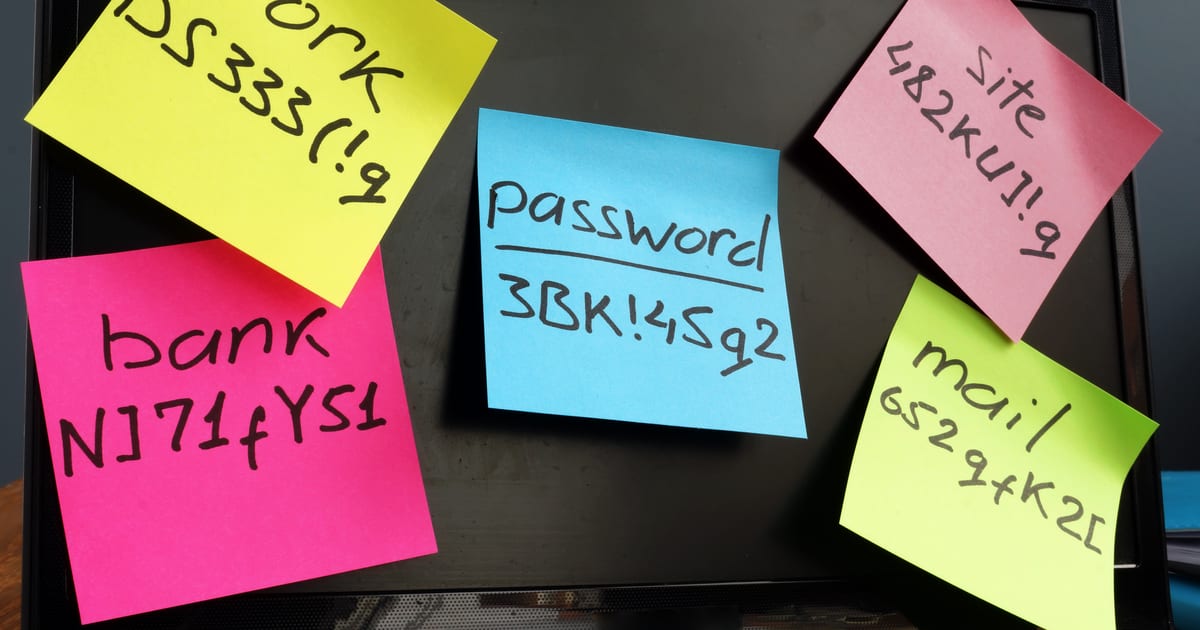More often than not, people forget their Wi-Fi passwords. Sometimes it will be printed on the bottom of your Wi-Fi router, but not if you’ve changed it from the factory settings. This can be frustrating when you want to allow someone to use your Wi-Fi but they aren’t using an Apple device. Beginning with iOS 16, though, you’ll be able to view and copy those stored Wi-Fi passwords.
So Secure You Can’t Even Log In
This problem can also rear its ugly head when you’re setting up a new device for yourself that the iPhone’s Wi-Fi password sharing won’t work with. For example, I recently needed to get a television on our Wi-Fi network. Not Apple-friendly.
In my case, I always have these credentials noted in my password manager, but not everybody does that. The end result, if they’ve followed their tech guru’s advice, could be a Wi-Fi network so secure they can’t even sign into it. Thanks to a new feature in iOS 16, there’s another answer.
Finding Your Wi-Fi Password Right On Your iPhone
Previously, iOS would allow you to change a Wi-Fi password or share it with another iOS or iPadOS device, but not view it or change it. All that’s changing in iOS 16. If you want to view your Wi-Fi password, just go to Settings > Wi-Fi, then tap the blue information icon beside the Wi-Fi network you want information about.
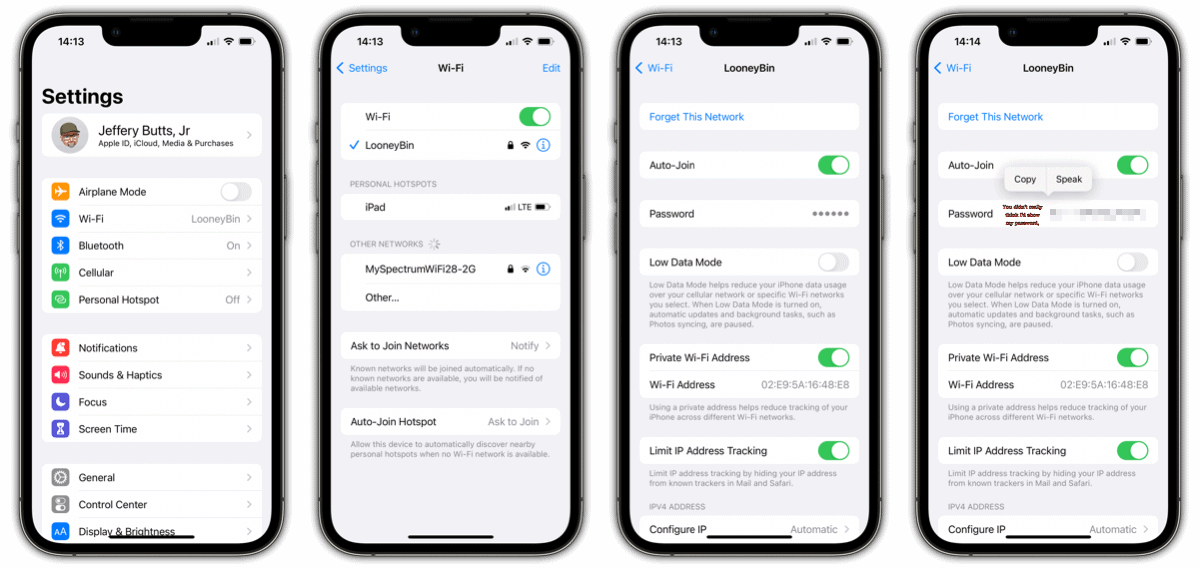
Next, tap inside the Password field. You’ll need to authenticate with Face ID or Touch ID. Next, the dots inside the password field will change to your actual password. A contextual menu offers you the choice to copy or speak the password.
From here, you can paste the password into a message, if you choose. This feature is available in iOS 16 developer beta 1. This means there’s always a chance of Apple removing it before the final version releases in the fall, but let’s hope it sticks around. It would be nice to see Apple expand on it, offering the use of the Share Sheet extensions, too.