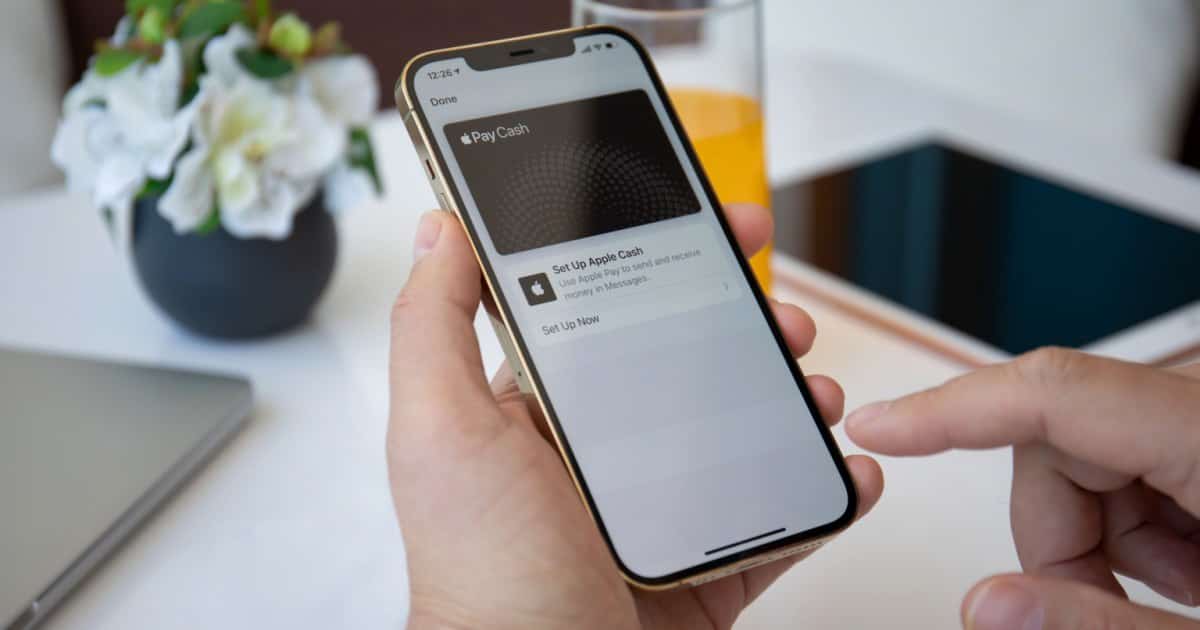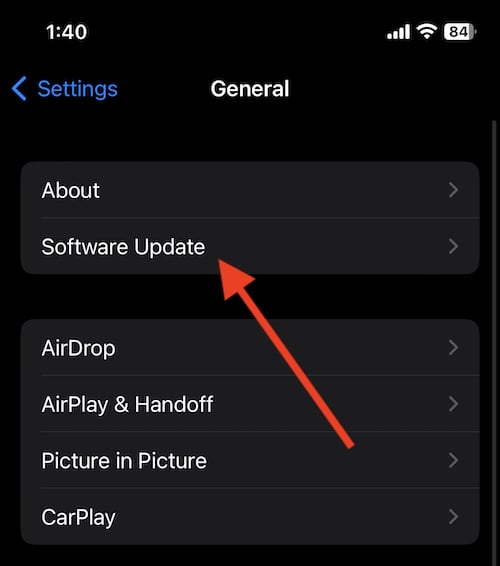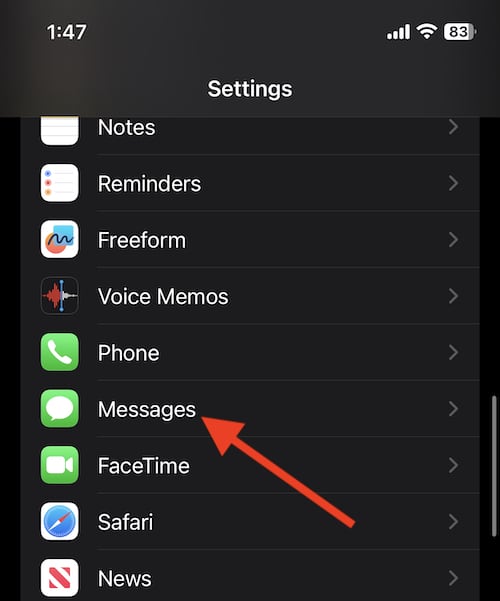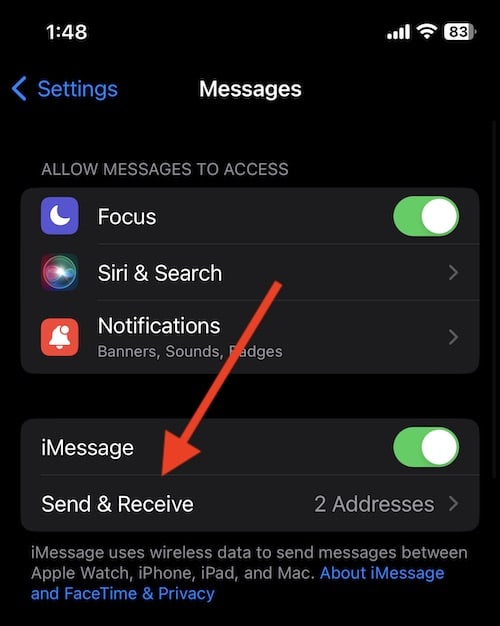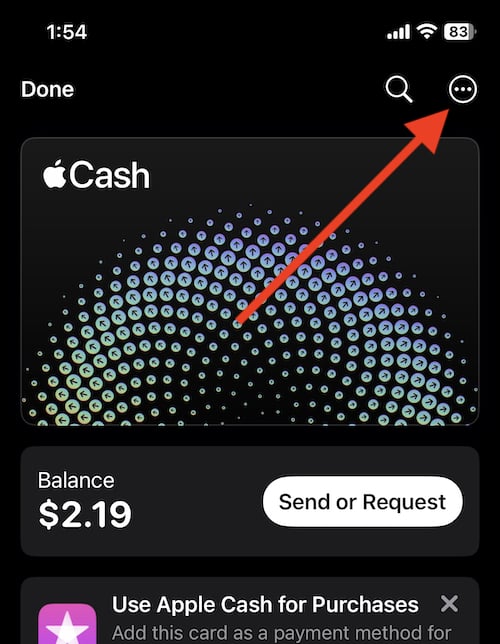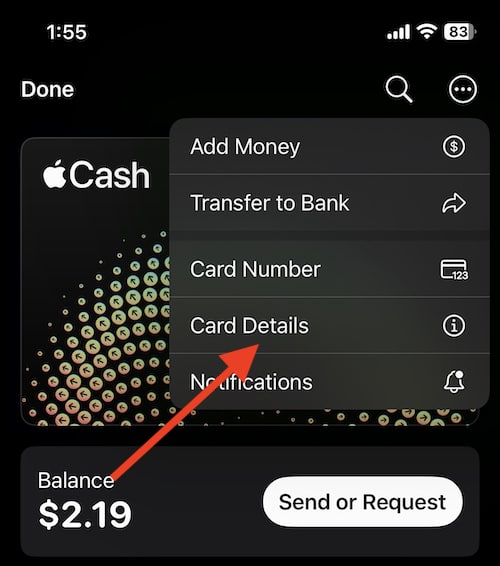If Apple Cash is unavailable, you may need to fix it. Apple Cash is extraordinary helpful, especially for those that like to make contactless payments. However, what if Apple Cash isn’t working for you? We’re going to take a look at how to fix Apple Cash if it is unavailable.
If you are unable to send or receive money using Apple Cash, one of the first things you should do is check Apple’s System Status page to ensure that the payment system is properly functioning.
How to Fix Apple Pay if You Can’t Send or Receive Payments
Currently, only select users are able to use Apple Cash. It is important to remember that Apple Cash only works for residents of the U.S., and you must be sending or receiving payments from inside the U.S. Sorry, but no international payments just yet. Also, users must also be 18 years old, so a family organizer needs to setup Apple Cash within an Apple Cash Family plan for minors to send and receive money.
Checking Apple Pay for Availability
If you want to make sure you are set up for Apple Cash, follow these steps:
Time needed: 30 minutes
- Check for iOS or watchOS updates.
You may simply need to update your device.
For your iPhone, check for updates via Settings > General > Software Update.
For your Watch, you can check for updates through your iPhone via the Watch app. Go to Watch > General > Software Update. To update your watchOS from your Watch, go to Settings > General > Software Update.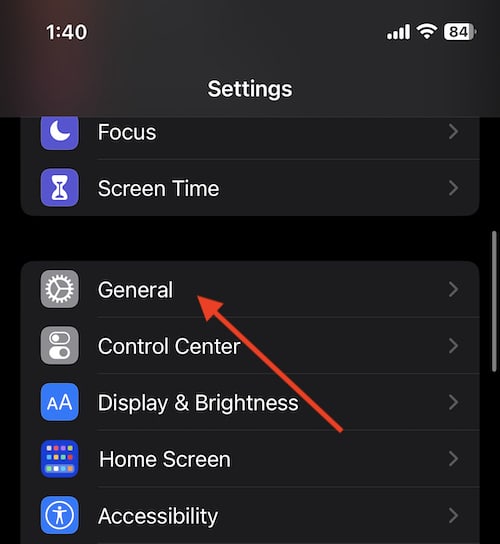
- Make sure your device is compatible with Apple Pay
Before you fix Apple Cash if it is unavailable, you need to make sure your device is compatible. For iPhones, any model with Face ID or Touch ID will work, except for the iPhone 5s. Furthermore, concerning the iPad, any iPad Pro, Air, iPad and iPad mini with Touch ID or Face ID will work. Additionally, any Apple Watch Series 1 or later will also work with Apple Pay.
Lastly, Macs with Touch ID, Macs introduced after 2012 and pair with an Apple Pay-enabled iPhone or Apple Watch or any Mac with Apple silicon paired with Touch ID and a Magic Keyboard will be able to implement Apple Pay. - Ensure that you have a cellular connection or Wi-Fi connection.
- Ensure that your device is signed into iCloud and iMessage using the same Apple ID with any device that you want to receive or send money with Apple Pay
For iCloud, go to Settings > [your name] (it is at the top of Settings). For iMessage, go to Settings > Messages > Send & Receive
Furthermore, you might be also interested in how to add your Apple Account Card to Wallet.
Tips for Sending Money Through Apple Cash
After each step, here are a few more pointers for trying to send money.
- Restart your device.
Restarting your device after each of the above steps may get payments to work again. Try each step from above and restart your device each time.
To restart an iPhone X or newer, press and hold either volume button and the side button until the power-off slider appears on screen. Drag the slider to turn your phone off. Wait 30 seconds and press and hold the side button again to turn on your device.
For iPhone 6, 7, 8 or SE (2nd or 3rd generation), you only need to hold the side button. Follow the same steps to your turn phone back on. - You or the recipient may need to verify your identity.
If you have not done so, this requires providing Apple with information about yourself. From your iPhone, open the Wallet app, tap your Apple Cash card, select the More button and tap Card Details. - The recipient needs to meet all the Apple Cash requirements.
Just like you, the recipient needs to be an adult U.S. citizen with the latest version of iOS or watchOS. Also, if the recipient doesn’t meet these requirements, you will receive this information via Messages. - You may have hit your weekly limit.
Apple Cash users can only send and receive up to $10,000 within a seven-day period. Additionally, those on an Apple Cash family plan can only send or receive $2,000 over a seven-day period. - It may also be an issue with your bank.
You may receive a message that the payment did not go through due to it being declined by your bank. If this happens, contact the bank or the company that issued you the card.
Further Advice
It is also worth noting that the recipient only has seven days to accept the money, otherwise it comes back to you. Additionally, Apple Pay users are also able to cancel a payment if the recipient does not accept it. However, following these tips should fix Apple Cash if it is unavailable to you.
Tips for Receiving Money through Apple Cash
- If you are trying to receive money, you may also restart your device after every step from the list at the top.
- Verify your identity.
- Ensure you meet the requirements.
- If this is your first time receiving money, of if you turned off automatically accepting payments, you will need to tape the message to accept the money.
- Additionally, Make sure Apple Cash is turned on via Settings > Wallet & Apple Pay.
- You may have encountered your Apple Cash limit.
Using Apple Cash can be incredibly helpful, especially if you are sending money between friends or a small business. Also, following these steps should ensure that you are able to use Apple Cash and make contactless payments.
Be sure to follow The Mac Observer for more tips and tricks.