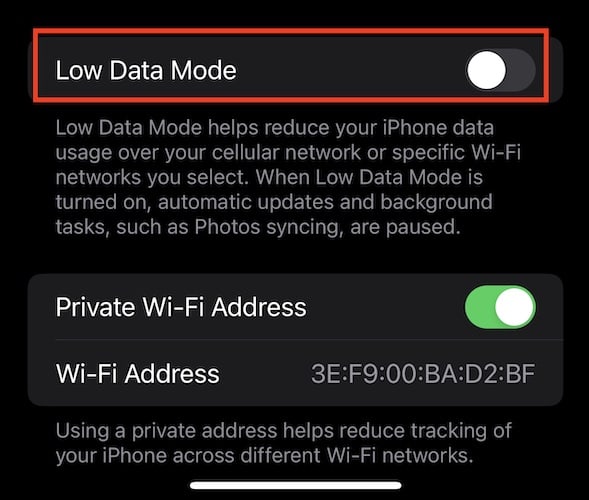Apple’s Freeform app is a pretty good collaboration and brainstorming tool. The fact that it is supposed to work across Apple devices makes it a perfect canvas for sharing your ideas with friends and colleagues. Even if you use the app for personal purposes, it’s a good thing that you can access the app and whatever it is you’re working on across your different Apple devices. However, there are some folks who have reported problems with Freeform not syncing across their Apple devices. In this guide, I will give you some troubleshooting steps that you can follow to fix the issue of Freeform not syncing across iPad, iPhones, and Macs.
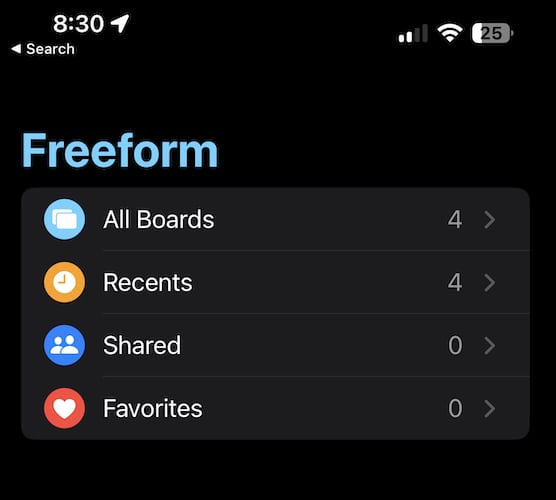
How to Sync Freeform with your iPad, iPhone, and Mac
Freeform syncing across Apple devices is made possible through iCloud. So, to make sure that you can access your Freeform content on your iPhone, iPad, or Mac, you should enable Freeform to use iCloud. For those who are asking how to sync Freeform with iPad, iPhone, and Mac, follow the steps below to enable the app to use iCloud.
- On your iPhone and iPad, go to Settings > Name/Apple ID > iCloud.
- Next, toggle on Freeform.
- On your Mac, go to System Settings > Name/Apple ID > iCloud.
- Finally, toggle on Freeform.
Once, you’ve allowed Freeform to use iCloud across your Apple devices, your content should be able to sync, allowing you to access your content on any of them.
But as mentioned, some users are experiencing problems with Freeform not syncing on their iPad, iPhone, or Mac.
Reasons Why Freeform Might Not Sync Across Your Apple Devices
There are several possible reasons why Freeform won’t sync across your devices. These include network connectivity, lack of iCloud storage, and issues with the app itself, among other causes. So, to fix the issue of Freeform not syncing across your Apple devices, you must address each of the possible causes. The good news is that these fixes are pretty easy to do and do not require technical knowledge. Note that Freeform should allow you to access your Boards on your iPhone, iPad, and Mac for as long as you sync your content to iCloud.
6 Ways to Fix Freeform Not Syncing Across iPad, iPhone, and Mac
Follow the troubleshooting steps below to make Freeform sync across your Apple devices so that you can access what you’re working on either on your iPhone, iPad, or Mac.
1. Make Sure that your Apple Devices Are Connected to a Stable Wi-Fi Network
Since we are dealing here with cloud server syncing and multi-platform access, a good and stable network connection is definitely a must. While your Freeform content can sync across your Apple devices using a cellular network. a Wi-Fi connection is still better and would be less prone to syncing issues.
2. Disable Low Data Mode for Wi-Fi on your iPhone and iPad
Low data mode is a useful iOS feature that you can take advantage of to reduce background internet usage. It can also save data on your iPhone or iPad (if you have the Wi-Fi + Cellular model). But enabling this feature could affect Freeform syncing over iCloud. So, if you experience syncing issues, you should try disabling Low Data Mode if you enabled it before.
Follow the steps below to disable Low Power Mode for Wi-Fi.
Time needed: 1 minute
Follow the steps below to disable Low Power Mode for Wi-Fi.
- Tap Settings > Wi-Fi.
- Tap on the blue “i” button located beside your Wi-Fi network name.
- Toggle off Low Data Mode.
3. Turn Off VPN
If you are using a VPN service on your iPhone, I would suggest turning it off because it could cause Freeform to stop syncing to your iCloud account. That’s because VPN uses a virtual location for the IP address. Turning it off could solve the issue.
4. Free Up iCloud Storage
If you’re still using the free 5GB iCloud storage, you might have used it up already. This could affect Freeform syncing on iCloud. So, check your iCloud storage and delete files that you no longer need. Then check if Freeform is now syncing with your iCloud account and you can access content across your devices.
5. Delete and Reinstall Freeform Across Your Devices
If Freeform syncing issues still persist after trying out the steps mentioned above, it’s time to delete the app and then reinstall it. By doing so, you’re giving it a fresh start and any bugs or glitches could be resolved by reinstalling the app.
6. Sign Out and Sign In to Your Apple ID
Finally, you can also try signing out of your Apple ID and signing back in after a few seconds or so. Similar to the previous step, signing out and signing in with your Apple ID could resolve issues with your account. Hopefully, it also fixes the Freeform syncing problems with your iPhone, iPad, or Mac.
Final Words
The troubleshooting steps enumerated above should have solved the issue of Freeform not syncing with your iCloud account. If it did, then you will be able to access your Freform content no matter what device you use. But remember, you should be using the same Apple ID on your iPhone, iPad, and Mac for this feature to work.