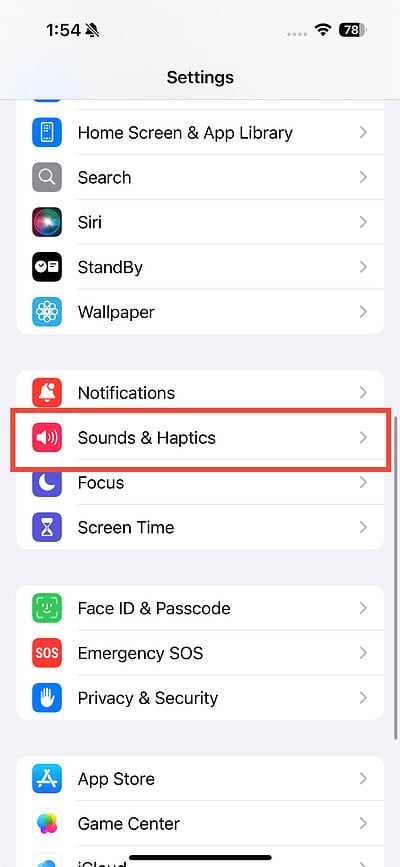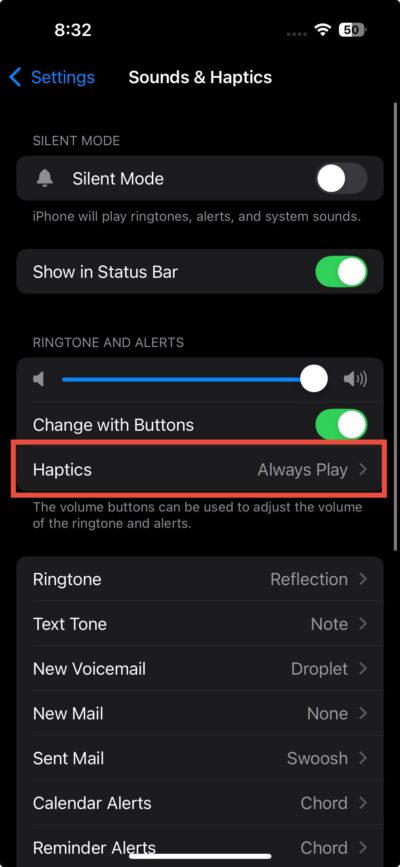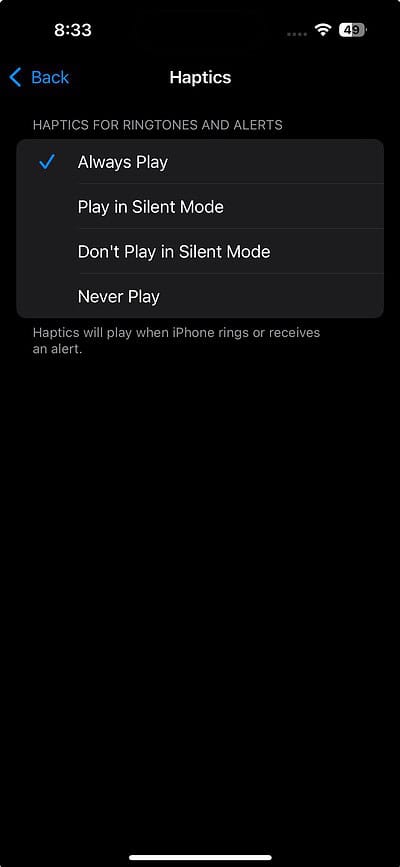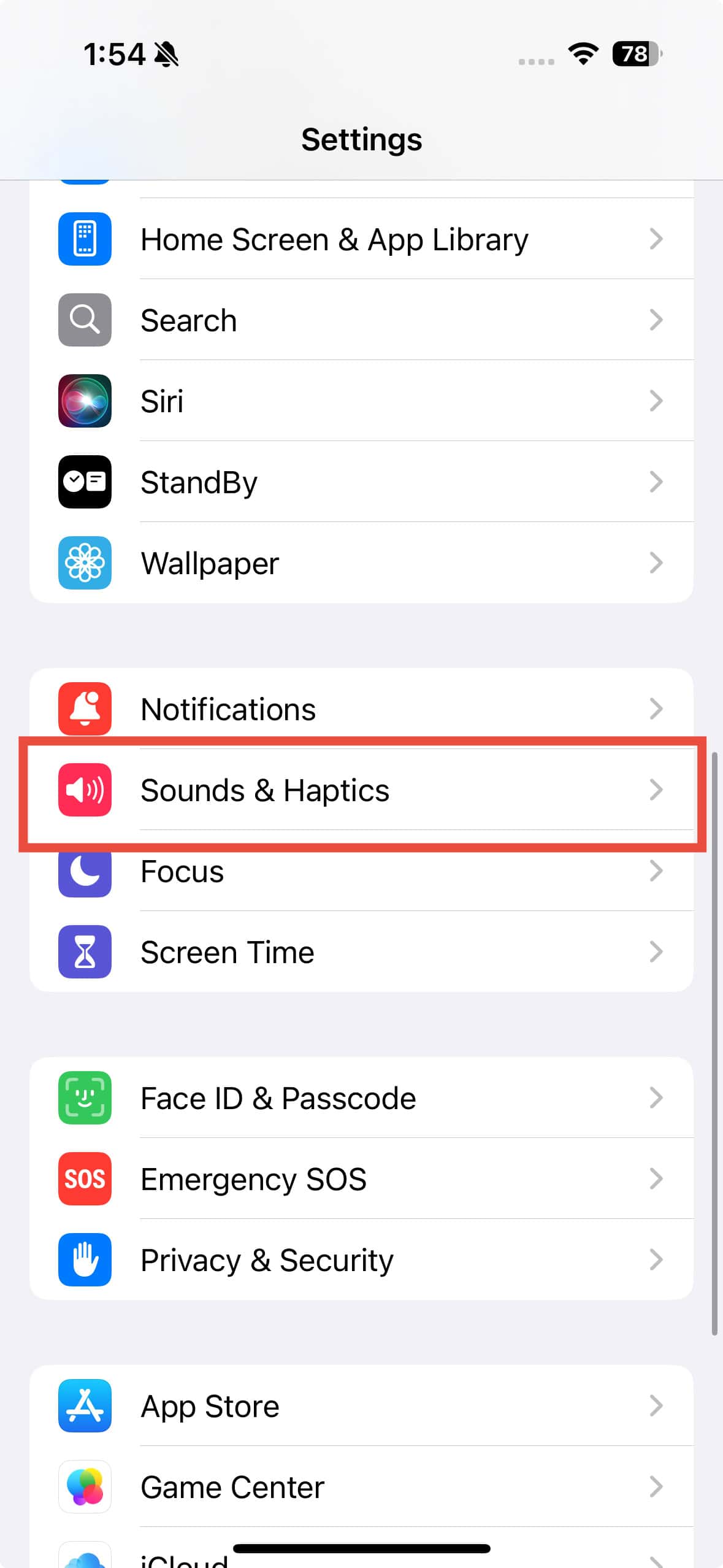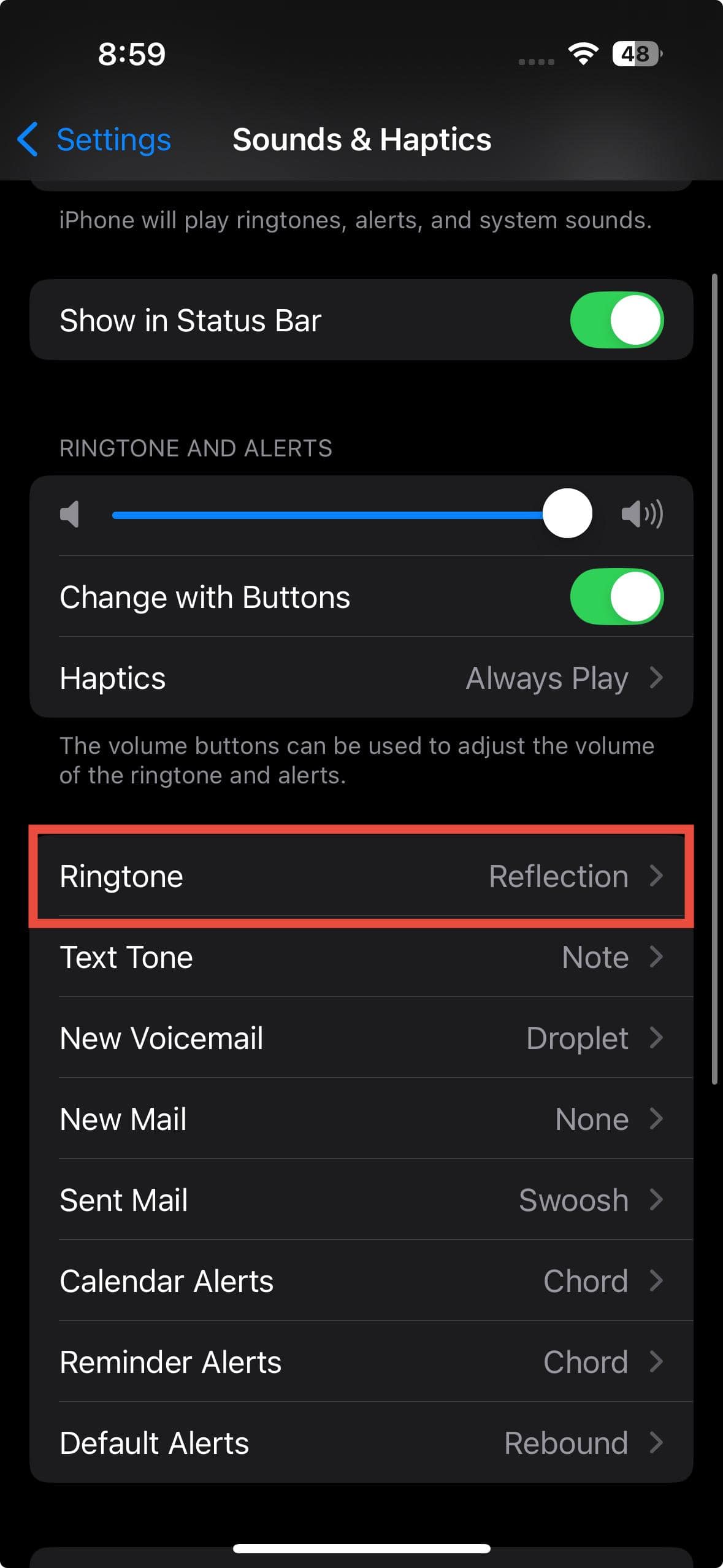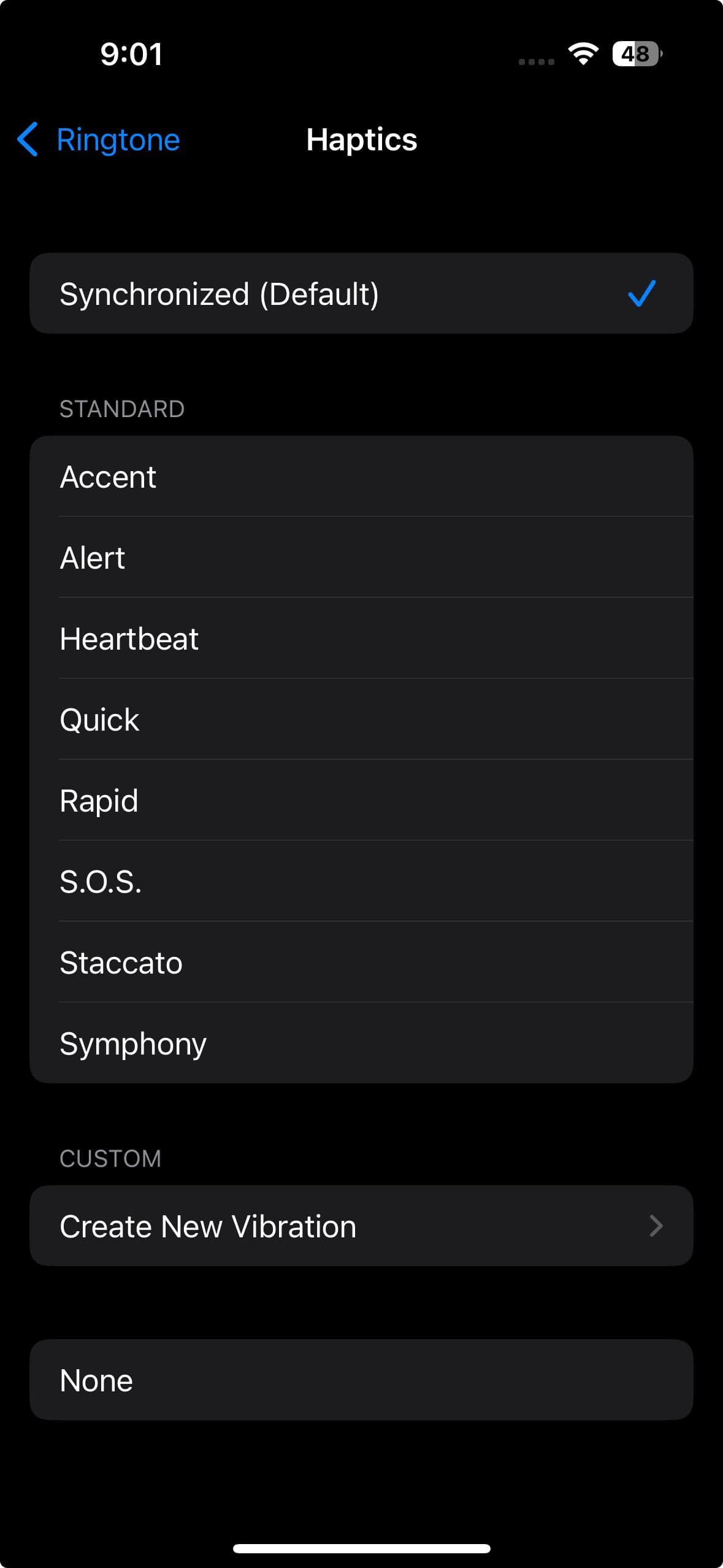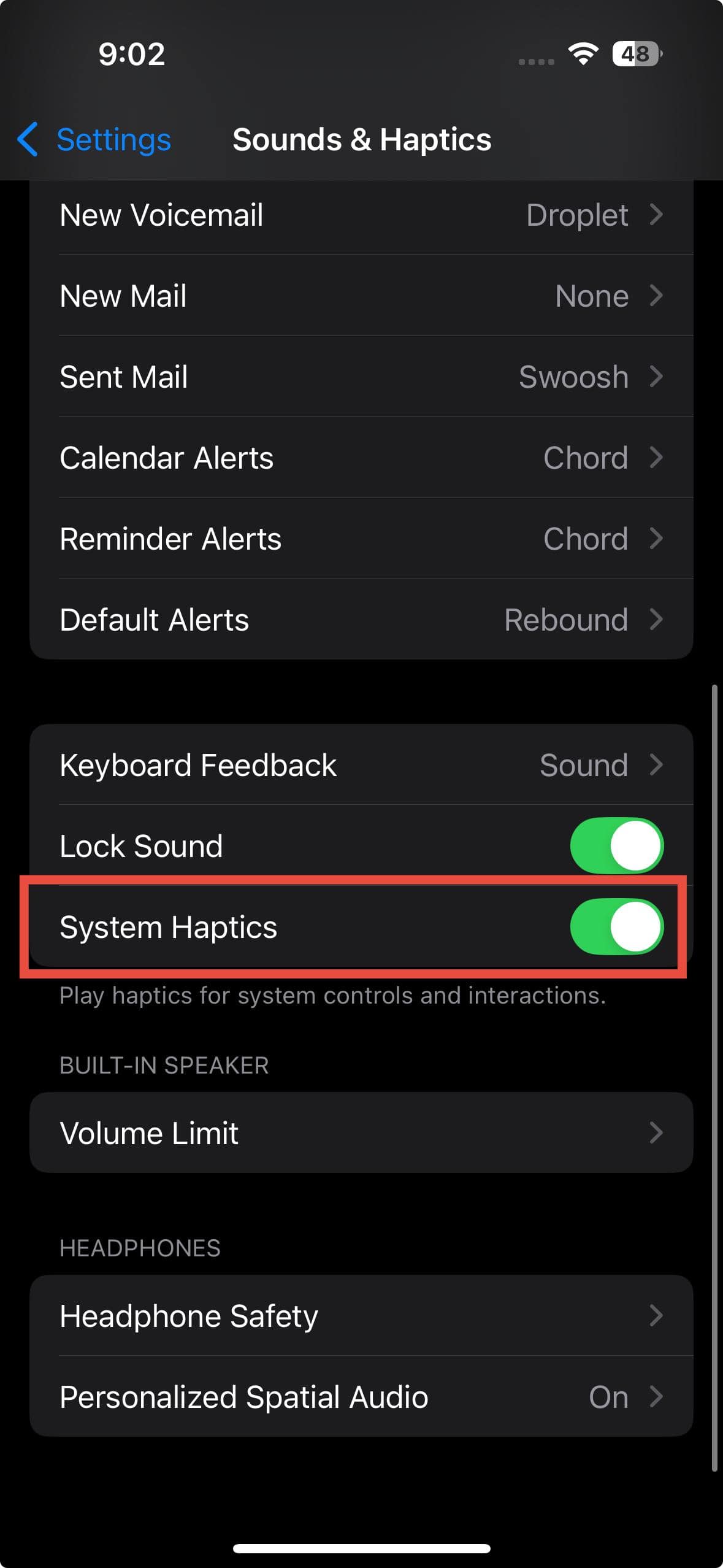You’ve likely heard the term “haptics” when it comes to smartphones, but what does it really mean for your iPhone? Apple introduced haptics to make your interactions with the device more immersive and interactive. Let’s break down how haptics improve your iPhone experience and why they matter.
What Are Haptics?
Haptics on your iPhone are all about the touch feedback you feel when using your device. It’s more responsive than just a basic vibration. When you type on your keyboard, you’ll feel a subtle rumble with each tap. And when you send an important work email, you get a gentle nudge to let you know it has actually gone through, not just sitting in your inbox.
Evolution of Haptic Technology in iPhones
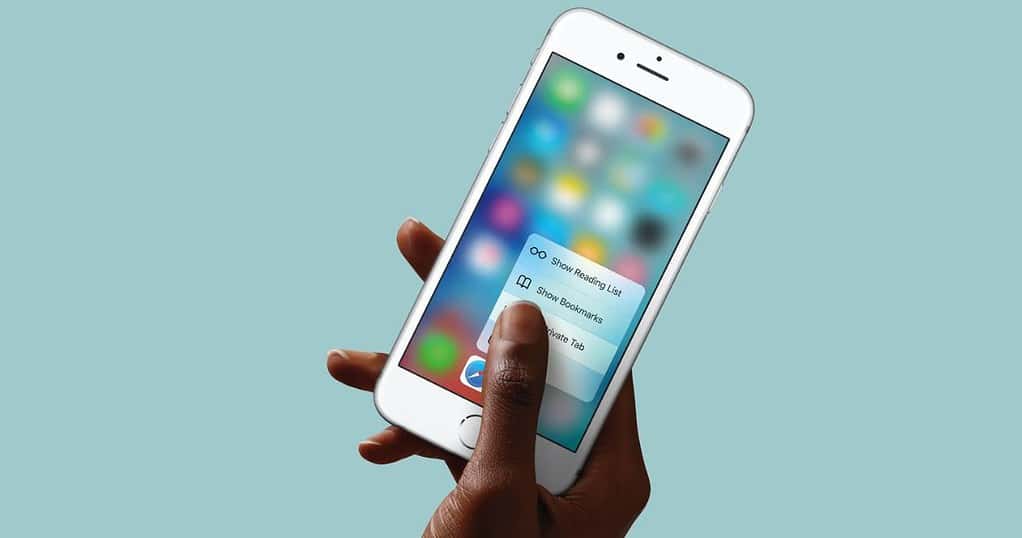
Early iPhones relied on basic vibration motors, offering just a simple buzz. But then came the Taptic Engine with the iPhone 6S. Everything became more precise, with taps, pulses, and nudges that made the interaction more intuitive.
In 2015, Apple introduced 3D Touch, adding pressure sensitivity to the mix. Now, you could feel a difference based on how hard you pressed. Light press? One function. Hard press? Another. It was cool but required a certain finesse, which not everyone found accessible.
Fast forward, and Haptic Touch took over. Instead of focusing on how hard you press, it relies on the duration of your press. You don’t have to worry about whether you’re pressing hard enough or not. Press and hold, and instantly, you get a menu of actions, all paired with a satisfying vibration.
The move from 3D Touch to Haptic Touch was all about making things simpler and more user-friendly. Haptic Touch was designed to reduce errors and streamline actions. When you press and hold, you’ll immediately get feedback that you’ve completed the action. No second-guessing.

At the core of this magic is the Taptic Engine. This linear actuator offers precision that older phones simply couldn’t match. It’s a motor that moves in a straight line, allowing for subtle, precise vibrations. Whether unlocking your phone, typing, or triggering app shortcuts, the Taptic Engine’s advanced algorithms make each interaction feel perfectly timed and responsive. And it does all this while keeping your iPhone slim and efficient without draining your battery.
Practical Uses of iPhone Haptics
Haptics is more than just a fun addition to your device; it plays a key role in how you interact with your iPhone. The Taptic Engine, for example, delivers tactile feedback, making it easier to understand and operate your device. Whether you’re rearranging apps, deleting them, opening tabs, or previewing messages, the vibration guides your actions. You even feel it when you adjust the volume slider.
The iOS 16 update brought the haptic keyboard, giving you a satisfying physical response with each key press. This makes typing feel more intuitive, whether you’re texting, searching, or taking notes.
Notifications are another area where haptics come into play. Your iPhone uses different vibrations to indicate the urgency of notifications. For instance, a longer vibration lets you know a text is more urgent than an email.
With Haptic Touch and 3D Touch, you can interact in more nuanced ways. A light tap activates Live Photos, while a harder press brings up quick action menus or lets you expand information on links, contacts, and notifications. You can even customize how these features feel, adjusting the pressure sensitivity or speed of your haptic responses to suit your preferences.
How to Customize Haptics on Your iPhone
1. How to Customize iPhone Haptics for Ringtones and Alerts
Time needed: 1 minute
- Go to the Settings app on your iPhone.
- Tap Sounds & Haptics > Haptics.
- If you select Always Play, your iPhone will provide haptic feedback whenever it rings or receives an alert. With Play in Silent Mode, you’ll feel the feedback during calls and alerts only when your phone is in silent mode. If you pick Don’t Play in Silent Mode, you’ll get haptic feedback only when your iPhone is not in silence mode. By choosing Never Play, you completely disable all haptic feedback for ringtones and alerts, regardless of your phone’s silent setting.
2. How to Customize the Haptics for Your iPhone’s Ringtones and Alerts
- Open the Settings app on your iPhone.
- Tap Sounds & Haptics > Ringtone.
- Tap Haptics. Select Synchronized, Accent, Alert, or some other vibration, or choose None if you want to disable it. You can even make your own customized vibration patterns if you want.
- Go back to the Sounds & Haptics page and repeat this for each alert type.
3. How to Customize System Haptics on an iPhone
- Open the Settings app on your iPhone.
- Tap Sounds & Haptics and turn on/off the toggle switch for System Haptics.